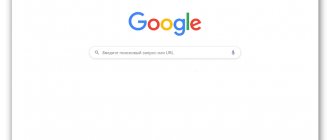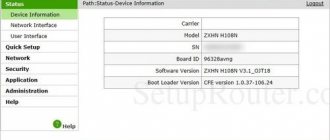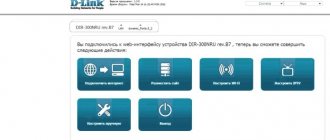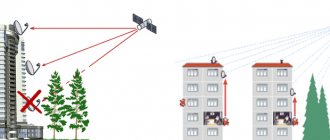In addition to providing Internet access and broadcasting digital television, Rostelecom provides its subscribers with branded universal equipment on a rental basis. Naturally, the communication service provider does not manufacture routers, modems and subscriber terminals. This is done by Chinese manufacturers such as TP-Link, Sagemcom, ZTE, Huawei and some others.
Setting up a Rostelecom router yourself is not difficult. The device comes with a disk containing a special utility for configuring the connection automatically. Users who do not accept automation can use the standard method and configure the equipment via the web interface.
Useful video on step-by-step setup of ADSL routers from Rostelecom:
Next, we will consider all the important points regarding setting up the Internet, television and Wi-Fi.
Rostelecom router parameters for accessing the Internet and watching television
In addition to Internet access, the provider provides its subscribers with the opportunity to watch digital interactive TV channels. To take advantage of this offer, you need to fill out the appropriate application at the company’s office or on the official website.
Many modern TVs allow you to view interactive TV channels without additional equipment. Everyone else will have to get a special attachment. Depending on the equipment model and user preferences, the connection can be organized using a cable or Wi-Fi.
For a wired connection, the set-top box is equipped with a special cable, one end of which must be inserted into the TV and the other into the yellow port of the router.
To connect the set-top box to the TV, it comes with a composite cable (RCA jack), which is also called a “tulip”. If you connect the set-top box to a TV using it, you will be able to watch videos in DVD quality. To watch HD-Video you will need an HDMI cable, which will have to be purchased separately. In addition, for a full viewing experience, the TV must support the HD format.
The devices that Rostelecom provides to its users usually do not require configuration. The connection occurs automatically and there is no need to enter any data. But there are times when the configuration parameters are lost. In such a situation, you will need to reconfigure the connection configuration.
First you need to get into the control panel of the router. To do this, enter https://192.168.1.1 in the address bar of the browser, and in the user authorization data fields we indicate the standard pair: login “admin” and default password “admin”.
In the TP-link control panel, in the menu on the left, select “Network” -> IPTV. On the page that opens, specify the connection type as “Bridge” and select Lan4 as the port. After that, click the “Save” button. A reboot is not required for the settings to take effect.
Some general tips
In fact, there are no special restrictions in choosing a router for a specific provider. You better focus on the required power of the wireless channel, the device’s compliance with your connection speed and the number of ports. There is no point in contacting technical support or company offices to find out which routers are suitable for Rostelecom. Specialists, following corporate instructions, will offer you only those models that are available to subscribers upon connection. Advising on third-party equipment is not their responsibility.
It would be useful to study several sites with reviews of subscribers working on routers of the brand you have chosen. One or two responses on Yandex Market will not give the full picture. But reviews on specialized forums on setting up and discussing the work of Rostelecom, especially from users with a good history, are worth taking into account. As a last resort, on the same resource you can ask to recommend a wifi router that is better for Rostelecom. You will receive a lot of live advice from uninterested people, more useful than standard recommendations from RTC employees.
How to enter the settings of the Rostelecom router
To access the web interface of the Rostelecom access point control panel, you will need the IP address of the device and authorization data (login/password). These are all usually listed on the device or provided by your carrier. The most common addresses are 192.168.1.1 and 192.168.0.1. The login and password are usually “admin”. If the data does not match, check the sticker on the bottom of the router or ask your provider.
Video instructions to log into the router using a local IP address:
For D-Link devices with new firmware, the authorization page looks like this:
After successful authorization, you can go to the router settings. Select “advanced settings” from the menu below.
We get to the advanced settings page, where we follow the “WAN” link in the “Network” block:
After this, a tab with a list of connections will open, on which there should be only one connection. If you click on it, a menu of options will appear in which you need to select “Delete”. After the page reloads, you need to create a new connection; to do this, click “Add” (item below). The connection options configuration tab should open. We indicate on it:
- connection type – PPPOE;
- connection name – any, for example, “Rostelecom”;
- login/password (provided by the provider);
- It's better not to touch the rest. Click “Save”.
What to consider when choosing a model
Before choosing a router for Rostelecom, you need to find out what technology the provider will use to provide the Internet.
As for router connection technologies, there are only 3 of them:
- ADSL (dial-up connection);
- ETTH (connection through a common panel located in the entrance of the house);
- GPON (connection via an optical terminal located in the apartment).
To clarify the type of connection, there are 2 options:
- Find out in the contract with the company;
- Study the entire connection diagram.
You also need to decide what speed standard is required when choosing a router.
Today, Rostelecom supports 3 standards:
- 802.11g – up to 54 Mbit/s;
- 802.11n – up to 600 Mbit/s;
- 802.11.ac – up to 6.77 Gbps.
Equipment with the first standard provides speed for high-quality Internet entertainment: watching movies, social networks, downloading files, running online games.
Equipment with the second standard provides the same capabilities, but does it many times faster.
Equipment with the third standard also provides all the capabilities as above, but even faster. Instantly, at the speed of light.
To understand which router standard is suitable for Rostelecom, you need to find out the tariff plans. If you don’t do this, you may end up with slow Internet instead of high speed.
It wouldn’t hurt to ask Rostelecom which routers are suitable for each of its connection types. Let's say the ETTH connection is ideal for home Internet. GPON and ADSL connections have wider applications; they are equally suitable for both work and home.
Finding out about the connection type is important for 2 reasons:
- The company selects equipment for its clients not only by price, they also take into account the functionality of the equipment, access speed and reliability. Only after summing up all this, the company selects equipment. This is due to the fact that Rostelecom is essentially a corporation. They are not looking for quick money from clients. Their goal is maximum customer comfort.
- In the future, this will help you communicate more easily with Rostelecom technical support. They will better understand what model and brand of router they will be dealing with. Tech support only has instructions for the routers their company uses. A step to the left or to the right is a whole problem for them because... they do not have settings data from other routers.
- Field specialists will be able to set up the router, but this will cost money. If the router was received from Rostelecom, then the technicians set it up for free.
Setting up the router automatically
Rostelecom, for the convenience of subscribers, includes a disk with all branded access points. It contains an application for automatically configuring equipment.
Using this utility, you can set all the necessary options without entering the web interface. All you need to do is insert the disc into your computer and run the installation program.
WiFi
Now we set up the wireless network. On the Rostelecom router, open WLAN – “Basic settings”.
Further, as in the screenshot. Specify any SSID, write it in English letters and numbers.
To set a password, open the “Security” item.
Specify the network key and save the settings.
Asus
Go to the “Wireless Network” section.
Enter the SSID as desired. In the “WPA Pre-Shared Key” field, enter the connection password. Save the settings.
D-Link
We set the network name in the Wi-Fi item - “Basic settings”.
Then go to the next item - “Security Settings”. Enter the password in the “PSK encryption key” field and save the settings.
TP-Link
Go to the menu item “Wireless Mode” – “Basic Settings”. In the “Wireless network name” field, enter any value using English letters and numbers.
After that, go to the “Wireless protection” item. Here you need to set the key (password) for accessing the wireless network.
If you have a dual-band router, settings for 2.4 and 5 GHz networks are set separately. You can also configure a guest network separately.
Enter it in the “Wireless Network Password” field. We save the settings and use the Internet.
Keenetic
On Keenetic routers, to set up wireless Internet, open the menu item “My networks and Wi-Fi” - “Home network”. Enter your SSID and password here.
Save your changes.
How to find out your Rostelecom login and password, if you have forgotten it, read the link.
How to set up a computer to work with a Rostelecom router
Difficulties with setting up Rostelecom routers may arise due to incorrectly configured network parameters in Windows. For everything to work correctly, the network card drivers must be installed (usually on the disk for the motherboard or network card). In addition, you need to check the TCP/IPv4 protocol parameters.
Go to “Control Panel” -> “Network and Internet” -> “Network Connections”, select your connection (usually its name contains the name of the network adapter), right-click on it, select properties:
In the window that opens, click once on “Internet Protocol TCP/IPv4”, it should be highlighted in a dark color, after which the “Properties” button will become active. Click on it.
The Internet Protocol v4 settings window will open. In it you need to enable the radio button “Obtain an IP address automatically” and “Obtain DNS server address automatically”. Confirm by clicking “Ok”.
Connection types
Rostelecom uses three types of Internet connections. Accordingly, three types of routers are used in provider networks.
xDSL – connection via telephone line. This method is considered somewhat outdated. However, when connected using VDSL technology, the data download speed can reach 200 Mbit/s. Which, you see, is a lot. In addition, for such a connection you do not need to lay an additional cable. To connect this way, you'll need a router with a DSL port that connects to your phone line.
FTTx – fiber optic connection at speeds up to 1 Gbit/s. The peculiarity of this connection method is that the fiber-optic cable is laid to the house, and inside the house to the apartments the wiring is carried out using a regular twisted pair cable. This allows you to reduce the cost of connection. And in the apartment you can use a regular router with an Ethernet port.
xPON is the fastest fiber-optic Internet. With this connection method, the optical fiber is laid directly to the client’s equipment, directly into the apartment. In this case, you will need a special fiber optic terminal. It is definitely not recommended to buy it externally, because such devices are firmware for the provider . If desired, you can connect any Wi-Fi router purchased in the store to the terminal.
If the configuration parameters of the Rostelecom access point are lost
Viruses, system failures, and carelessness of users can cause software problems in the operation of the router. To restore the functionality of the equipment, it is possible to reset to factory settings. Reset methods may differ for each model. On some, you just need to press and hold the “WPS/Reset” button for 10-20 seconds.
On others, the buttons are located in a hard-to-reach place so that the user does not accidentally reset the configuration. To press it you need to use a thin object.
The system will return to factory condition. After the reset, you will have to configure everything again, which the above recommendations will help with.
Brief selection instructions
If you still plan to buy a Rostelecom Wi-Fi router yourself, follow the following instructions:
- Find out what requirements the provider places on the device: what type of WAN connector should be, what connection protocols should be used. You can call the support service to obtain the necessary assistance.
- If the Internet speed exceeds 100 Mbit/s, then it is better to take a router whose LAN ports operate in Gigabit Ethernet format (1 Gbit/s). For lower speeds, a device with Fast Ethernet connectors (100 Mbit/s) may be suitable.
- If you are not going to overload the network and will only browse websites and work with documentation, then you can choose a cheaper router. One antenna is enough and the ability to work on the 802.11n wireless standard is enough.
- If wireless devices are located far from the modem, and you plan to play games over the Internet, watch movies and connect a large number of devices via Wi-Fi, then it is better to take a dual-band router that has several powerful antennas and the 802.11ac standard.