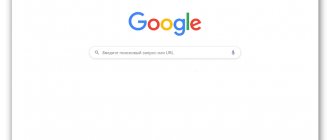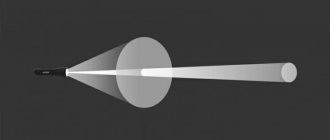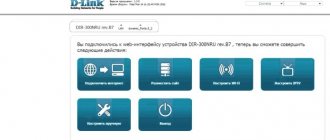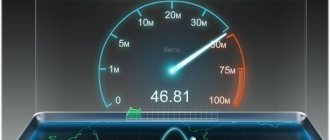Many providers, in addition to providing communication services, provide their subscribers with branded equipment. In this article we will talk about one of such devices, namely setting up a TP-Link router for Rostelecom.
The recommendations below will be relevant for the following models:
- 8961n
- w8151n
- w8901n
- w8968
- 8960n
- td 8816
- wr841n
The list is not complete and includes the most common TP-Link devices.
Connecting equipment
First, let's reset the router configuration to its factory state. This is necessary to eliminate unexpected situations during the setup process. This procedure may vary slightly depending on the model. In most cases, the reset is done by pressing a hidden button with a thin object. This method is suitable, for example, for the 8961n.
On other models (wr841n), you need to press and hold the WPS/RESET button on the rear panel.
After performing one of the above actions, the device parameters will be restored to the factory state. This will allow you to use standard login credentials for the management interface.
Configuration installation can be carried out either wirelessly or via a cable connection. The patch cord supplied by the manufacturer with the device is suitable for this. Using a cable is more reliable. In addition, some manipulations, such as flashing, cannot be done wirelessly at all.
We insert one connector of the Ethernet cable into the LAN port on the router (yellow), and the other into the same port of the network card of the PC or laptop. On Windows devices, network adapter drivers must be installed. In addition, in the IPv4 properties you need to configure automatic detection of addresses and DNS servers.
If there is no cable or there is no device with a network connector, you can log in to the modem control panel via Wi-Fi. This method is suitable for setting any parameters except updating the firmware. After resetting the settings, access to the wireless network is possible without entering a password, which simplifies the process of logging into the management interface.
To continue the setup, the PC and the access point must be connected by a network cable and running. If pairing via Wi-Fi, you won't need a wire, but you need to make sure that wireless mode is active on both devices. You also need to delete all connections on your computer that were started manually. If they are not present or the network was logged on via ADSL technology, no additional configuration steps need to be taken.
General information
Like other types of routers, TP Link is designed to exchange the received network traffic packet between all devices connected to it. That is, all home equipment can access the Internet via Wi-Fi wireless connection technology, provided that the specific equipment supports it. But the user must understand that the speed will decrease in proportion to the number of connected units of other devices. Any router has ports for receiving and distributing the received signal. On the case there is always a connector called WANN, through which the equipment connects to the Rostelecom Internet network, and several LAN connectors for connecting other home equipment. And if the router is equipped with a wireless network adapter, then the connection can be established immediately via Wi-Fi technology. The manufacturer has equipped most of its models with security software, that is, traffic is filtered and unwanted attacks from intruders are blocked.
Setting up the router
To access the router's admin panel, you will need a web browser. In its address bar you need to enter the address of the access point, which is indicated on the label located on the bottom panel of the equipment. If the sticker is lost or the inscription has been erased, the necessary information can be found in the operating instructions. If it is missing, we look for it on the Internet. Often the value 192.168.0.1 or tplinklogin.net is suitable.
The authorization page will open, enter your login and password (admin by default). If the entered data is correct, you will be taken to the main page of the admin panel.
To provide subscribers with access to the network, the Rostelecom provider most often uses the PPPoE standard. Its parameters are set in the WAN section of the “Network” menu.
On the page you need to indicate the connection type (PPPoE), fill in the “Username” and “Password” fields. This data for connecting to the Internet is provided by the provider. To connect to the network automatically, you need to turn on the corresponding switch. Then we confirm the changes by successively clicking “Save” and “Connection”. After refreshing the page, the status should change to “Connected”.
How to set up TP Link TD W8961N
Is it necessary to configure tp link td w8960n and other equipment in general? Entering basic parameters and preparing equipment will be required in any case. But you can simplify this procedure if you involve professionals.
Often the client receives a router when connecting to the network. The specialist lays the cable into the apartment and makes the connection. But his responsibilities include not only creating a line, but also preparing Internet access for the subscriber.
Therefore, be sure to remind the employee about the need to configure the tp link td w8951nd. The specialist will carry out all stages:
- Specifies the required parameters.
- Will set the required values.
- Come up with a network name and password together with the client. For safety, it can be changed in the future.
- Connect a laptop or PC.
- Checks for access.
- After the operation is completed, an agreement is signed, the subscriber can use the Internet and does not have to waste time on preparation.
Are you interested in how to set up a tp link td w8950n router for Rostelecom via a modem? What are the advantages of involving a specialist in this procedure when connected to the network?
Therefore, it is better to buy equipment immediately when connecting to RT. Ask a staff member to perform the operation after laying the cable. He cannot refuse the client, since he must terminate the Internet connection and leave the new subscriber with stable access to the network.
Wireless Security Settings
As mentioned above, after resetting the settings to the factory state, access to the newly created Wi-Fi network is possible without entering a password. If the goal is not to distribute the Internet to everyone for free, you need to change the wireless connection security settings. This can be done through the admin panel, both via wire and Wi-Fi.
You can configure the security of your Wi-Fi connection in the “Wireless Security” section. The image below shows the optimal parameters, with the exception of the password value in the “PSK Password” field. The password must be at least 8 characters and include numbers (mandatory), letters of different case, and signs (such as @&$).
To change the name and other network options, you need to go to the “Wireless Mode” section, where in the appropriate field you need to enter any name in Latin (you can also use numbers).
How to set up TP Link TD W8960N
If you use an ADSL modem or other equipment, the connection will also not cause problems. The user has completed the installation of the equipment, now you can proceed to directly setting the parameters.
How to set up a tp link router for Rostelecom? All manufacturers have a special website with a user’s personal account. You can log in to it even before entering the parameters.
Proceed to the portal tplinklogin.net. Professionals, out of habit, enter the address 192.168.0.1. In fact, the domain name simply replaces the IP; it is used for all sites to quickly remember the portal login path.
An authorization panel will appear in front of the user. The login and password are usually specified as admin and admin. If the input parameters are different, they are printed on a label on the bottom of the equipment.
In the future, it is better to change your login and password for security. If the network is hacked, a third-party user will not be able to enter the equipment menu, adjust parameters and create additional problems for the owner.
After logging in, the person will be taken to the main page. You should start the procedure by visiting the “Network” section, proceed to the “WAN” item. Input parameters:
- Select PPPoE/Russia PPPoE as the connection type.
- Enter your username and password.
- Refuse the secondary connection.
Where can I get my login and password? The data is provided in the agreement, open the agreement and carefully study its contents. Are there no parameters in the document? Contact support and ask the operator to issue your credentials.
System update
Many network equipment manufacturers install older versions of firmware on their devices. In most cases, the factory firmware works quite stable and does not require reinstallation. But there are situations when reinstallation is necessary, for example, if the firmware is damaged by a virus or by the user.
To reflash a TP-Link router, you must first download the firmware file from the official website and save it, for example, on your desktop. Then go to system tools -> firmware update. On the page that opens, select the binary file downloaded earlier and click “Update”.
Important. This procedure is carried out exclusively through a wire. Otherwise, the access point may fail and the warranty will be void. You should also avoid disconnecting the equipment from the power supply.
How to set up TP Link TD W8951ND
Many clients use IPTV. Now the service is in demand on the market and allows you to get additional opportunities.
How to prepare equipment for connecting interactive TV? Necessary:
- Connect equipment via cable to watch TV.
- Go to the device menu at the previously specified address.
- Authenticate using your login and password.
- Open the “Network” section.
- Select "IPTV".
- Specify the port for connecting interactive TV.
- Save settings.
- A bridge for connection has been created.
- You can exit the menu and start preparing interactive TV for further viewing.
The settings of the tp link tl wr841n router for IPTV and the Rostelecom Internet may become confused during a long-term disconnection. This type of problem rarely occurs among equipment owners.
In the device menu you need to find a tab with tools. In the backup partition, you can make a copy of the settings and save them on one of the media. If necessary, you can quickly restore and not set the values again.
As you can see, setting the parameters according to the instructions is not so difficult. If you bought a router after connecting and cannot use the help of a specialist from RT, then you can handle the operation yourself.
Setting up interactive television
IPTV parameters are also set via the management interface. To change them, you need to go to the IPTV page in the “Network” section. Then you need to select a port to connect to. This refers to the Ethernet port to which you plan to connect the set-top box. The LAN connectors on the back of the router are numbered from 1 to 4 and the drop-down list will display all the ports to which nothing is currently connected.
To confirm the changes, click “Save”.
Video on connecting and setting up IPTV:
At this point, setting up the TP-Link router for the Rostelecom provider can be considered complete. Using the above recommendations, you can configure most TP-Link models on the market today.
How to set up TP Link TL WR841N
Setting up a tp link Rostelecom router begins with connecting the equipment. After purchasing the device, you will need to install it. Need to:
- Choose a suitable location.
- Connect the cable to it.
- It is important to have an outlet nearby.
- Place the router on a flat surface, such as a small table or cabinet. Some models support wall mounting.
- Connect the cable to the WAN.
- Take the AC adapter out of the box.
- Insert the plug into the power connector on the case.
- Insert the adapter into the outlet.
- Wait for the indicators to light up.
- Take the patch cord. This is a cable with two RJ-45 connectors.
- Insert it into one of the LAN ports and connect it to your laptop.
To perform the operation, the user will need a device with RJ-45. But many modern laptops do not have this connector. Then you will have to borrow suitable equipment from friends and acquaintances, or connect to a PC. The primary connection has been established.
The most common mistakes
The main and most common error is that it is not possible to create a network or wireless connection, the address has not been received. It is recommended to do the following:
- Contact the Rostelecom support service using a single number: 8-800-100-08-00.
- Go to the “Connection with operator” section.
- The wait for a response depends on how busy the line is. Usually this is a few minutes.
- As soon as the specialist connects with the subscriber, you need to tell them about the problem.
- An employee will check the connection and inform you about ways to eliminate the error.
The second way to solve problems with a network device is to reboot. Turn off the device for 3-4 minutes, and then turn it on and check the connection.
conclusions
We looked step by step at how to correctly configure a router using the TL-WR841N as an example; the same settings apply to the following models: w8961nd, w8151n, wr740n and other common tp link routers .
Sources
- https://rostelekom1.ru/rostelekom/1136-samostoyatelnaya-nastroyka-routera-tp-link-pod-provaydera-rostelekom.html
- https://WiFiGid.ru/nastrojki-routera-dlya-provajdera/nastrojka-routera-tr-link-ot-rostelekom
- https://misterit.ru/instruktsiya-po-nastrojke-routera-tp-link-tl-wr841n-nd-dlya-provajdera-rostelekomj.html
- https://rostelekom1.ru/rostelekom/settings/1587-nastroyka-routera-tp-link-dlya-rostelekom-na-primere-modeli-tl-841.html
- https://BezWifi.ru/rostelekom/nastrojka-routera-tp-link
- https://mymeizu-online.ru/rostelekom/tp-link-nastrojka.html
- https://operator-r.com/nastrojka-routera-tp-link-rostelekom.html
- https://o-rostelecome.ru/oborudovanie/router-tp-link/
- https://Vpautinu.com/nastrojki-routerov/rostelekom/tp-link
- https://help-wifi.ru/nastrojka-routerov/tp-link/nastrojka/
- https://rostc.ru/nastrojki/nastrojka-routera-tp-link-dlya-rostelekom/
[collapse]
Reviews
The cost of TP-Link routers is from 1000 rubles. The company's equipment is presented in the budget, mid-range and premium price segments, but, regardless of belonging to any of them, all devices have approximately the same advantages and disadvantages.
Advantages and disadvantages
ease of setup
stable signal
cost compared to devices with similar parameters from competitors
average coverage radius
inexpensive models freeze, the signal disappears
Some users note that inexpensive routers do not cope well with large coverage areas, but this is not their task. For such purposes, you should buy devices of the middle or premium price category or use several devices using the repeater mode.
TP-link routers are reliable technology that stands out for its affordable price and ease of setup. Among it are solutions for a variety of tasks, be it setting up a wireless network for a small apartment or creating a Wi-Fi network in a large office. The article provides general step-by-step instructions for setting up TP-Link routers. More detailed information on setting up any function can be found in the manual for a specific model.
What router models does Rostelecom offer?
Before starting the story about setting up a router, it’s worth saying a few words about the fact that the company offers its customers several equipment options. For private use, the following options are suitable:
- td w8961nd;
- td w8951nd;
- tl wr841n;
- tl w8151n.
Despite the different names, the devices do not have any significant differences, with the exception of a number of technical details that do not have any impact on the process of setting up the router. In other words, any of the listed models may be suitable for organizing wireless Internet.
Answers to basic questions
Is it possible to configure a router to catch a Wi-Fi signal and transmit this signal to a computer?
Unfortunately, it is not possible to do this on the TL-WR841ND. If you want to be able to configure your router to receive Wi-Fi to transmit a signal to a personal computer, purchase a model that will support the WISP function. Such models can easily implement this idea.
What is the signal propagation radius of the tp link router for Rostelecom?
The signal transmission radius outside the premises of this router is 150 m.
How to reset the router?
Resetting the settings on the Tp-Link router is done using the button labeled RESET. Typically, this button is located recessed in the device body (so as not to be accidentally pressed). Did you find this button? Now take something long and thin and press it for a few seconds and the settings will reset