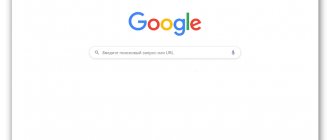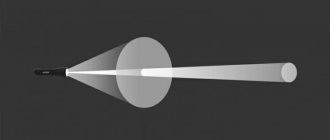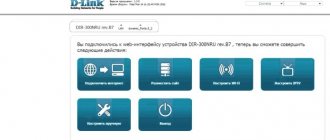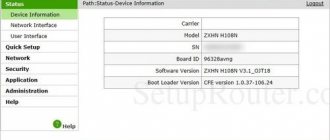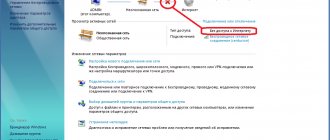The best way to connect to the Internet is to use routers. When concluding a service agreement with Rostelecom, the provider often rents out a D-Link DIR-615 router. This device is suitable for home use and supports all additional services.
But how is the D-Link DIR-615 wireless router configured for Rostelecom? Does it support IPTV? What problems might the user encounter during connection? Below we will find out the answers to these questions.
Authorization
First, you need to log in to the device management console. This should be done as follows:
- Connect the power supply to the router into the appropriate connector on the back, and then plug it into the outlet.
- Insert an external cable into the WAN or Internet port (colored blue) on the back side. Make sure the corresponding indicator lights up.
- Turn on your computer or laptop, launch any browser, and then enter the router address in the address bar. Basic values are 192.168.0.1 or 192.168.1.1.
- An authorization window will open in front of you - enter the value admin in both cells (in both Login and Password).
Flashing
Before fully setting up the D-Link DIR-615 for Rostelecom, it is recommended to update the router firmware so that all settings are restored to factory settings and to obtain the latest software version. The update goes like this:
- Turn the router over and you will see a sticker with technical information. Pay attention to the P/N line - the full version of the device will be indicated there. Usually this is K1 or K2.
- Open the official D-Link website and find the menu to download the software. Select the folder according to the version of your device, find the firmware program with the .bin extension (usually stored in the Firmware subfolder) and download it to your computer.
- Log in to the console, click the “Advanced settings” button, select the “Software update” and “Manual configuration” lines.
- Now click on the Browse button and locate the firmware files on your computer.
- After this, the program will automatically launch and update the device.
On average, updating the firmware takes no more than 1-2 minutes, although sometimes the procedure takes up to 10.
Activating Internet access
Setup instructions are available in video format:
Now you can start setting up your Internet connection (PPPoE). Algorithm:
- Log in to the console, select “Advanced settings” and “Network”. Select the WAN menu - an empty window should open. Sometimes in the window you can see a list of old connections - it is recommended to erase this information so as not to clog the device’s memory. To delete, select connections and click the “Delete” button.
- After deleting the old information, click “Add” and select PPPoE. A menu will open where you need to specify all the connection information. The most important lines are “Name” (user login is indicated) and “Password”.
Don't forget to check the box next to "Allow". If necessary, you can contact the provider by phone so that the operator dictates the necessary data.
How many TVs does the set-top box support?
When a subscriber enters into an agreement to connect to a TV service from Rostelecom, the necessary equipment is issued: a remote control and a set-top box. The remote control controls not only the set-top box, but also the TV, if everything is configured correctly.
Connecting the set-top box to the TV is not difficult. The IPTV data stream is transmitted over wires even to old Soviet models.
But when it comes to connecting a second TV, users have a question: how can this be done. The fact is that the digital TV receiver runs on the Internet. It is capable of converting a digital signal and delivering HD image and sound to a single TV receiver.
Sometimes it is possible to connect a second device. But IPTV will operate with some restrictions:
- Both TVs will broadcast the same content simultaneously.
- It will be possible to control viewing only synchronously on both devices using a single remote control from the set-top box.
This means that the standard way to create full separate access to two or more devices will not work.
Wi-Fi setup
After connecting to the Internet, you can begin setting up your wireless connection. This is done like this:
- Log in to the console, activate the “Advanced settings” item and in the Wi-Fi block select “Basic settings” - in the menu that opens, check the box next to the “Enable” item, and also indicate the name for your access point in the SSID line.
- Now you need to protect your access point. To do this, go to the main settings panel, in the Wi-Fi block, click on the “Security” line. Select an encryption method (recommended WPA2-PSK), and then create and specify a security key.
How to connect Rostelecom television to two TVs
Many subscribers who already use an IPTV set-top box, as well as those who are just planning to connect to the network, want to know how to connect Rostelecom TV interactive television to two TVs.
Rostelecom offers its subscribers equipment, that is, a mini-computer (receiver), which repeatedly amplifies the signal transmitted from the Internet. The system settings of such a tuner make it possible to configure a high-quality image (up to Full HD), but it is intended only for one TV.
For all subscribers who connect for the first time, they need a router, as well as an IPTV set-top box. Rostelecom TV offers its users a choice of: “Standard” or “Premium”. Both receivers support HD and 3D resolutions. The main functions are:
- support for interactive functions;
- support for SD and HD digital formats;
- the ability to independently use pause, record, rewind, archives.
At the same time, the “Standard” prefix uses the resources available in the Rostelecom network. And the Premium set-top box uses a built-in hard drive, which gives it many useful functions. Therefore it costs much more. After connecting such devices, subscribers can watch a large number of high-definition HD channels.
IPTV
To set up IPTV from Rostelecom on D-Link DIR-615, log in to the console, click on the “IP-TV” line and select “IPTV”. Specify the number of a free LAN port on the router and connect it to your TV or set-top box using a patch cord.
After this, all settings will be activated automatically. If necessary, run the tuner on the TV manually, or contact the Rostelecom provider for an explanation of the IPTV activation algorithm.
conclusions
I described 3 modifications of DIR-615, their characteristics, appearance and reviews. Also a general algorithm for tuning:
- how to connect a router>;
- how to log into the router interface>;
- what data is required for setup;
- 2 ways to configure IPTV, Internet, Wi-Fi - through a wizard, manually>;
- how to forward ports>;
- how to set up in repeater mode.
Sources
- https://remontka.pro/nastroika-dir-615-rostelecom/
- https://nastroika.pro/d—dir-615-m1-rostelecom/
- https://samnastroyu.ru/d-/dir-615-k1-nastroika.php
- https://TechTips.ru/d-/nastroyka-dir-615/
- https://2KOM.ru/for_bers/instruction/14/56/
- https://pcyk.ru/router/uznajte-prostoj-sposob-nastroit-router-dir-615-dlya-rostelekom/
- https://rtkgid.ru/help/nastrojka-routera-d—dir-615-dlya-rostelekoma/
- https://o-rostelecome.ru/oborudovanie/d—dir615/
- https://internetsim.ru/kak-nastroit-router-dlya-interneta-ttk-nastroyki-dlya-populyarnyh-modeley/
Popular questions and problems
I set up the Internet according to the instructions, however, there is no connection. What to do?
There are many reasons for the failure - mechanical defects of the router, cable damage, repair work on the line, specifics of the contract with the provider, etc. Quite often, the lack of Internet occurs due to the fact that when connecting to a new provider, the old values for IP are saved in the network settings and DNS addresses. The fix for this problem is very simple:
- Follow this path: Start -> Control Panel -> Network -> Network Connections.
- In the list that opens, find the network icon, right-click on it, select “Properties” and click on the line “Internet Protocol Version 4...”.
- In the menu that opens, select “Obtain automatically” for IP and DNS, press the “OK” button, and restart the computer.
If after turning on the PC the network still does not appear, call your provider to resolve the problems.
Can I set Static or Dynamic IP? Or do you have to choose PPPoE?
The type of connection depends on the provider, and information about all available functions is specified in the text of the service agreement. Please note that often dedicated IP functions are not included in the standard Rostelecom package - such a service is purchased separately for a small fee.
I specified admin/admin as the login and password, but authorization did not occur. What to do?
A similar problem can arise for two main reasons, and the solution is quite simple:
- The first reason is non-standard factory settings. Solution method: turn the device over, find the sticker and pay attention to the values indicated in the Username and Password lines. If they differ from the standard admin/admin, specify them in the authorization console.
- The second reason is that the previous owner of the DIR-615 router changed the login/password manually. Solution: on the back of the device, find the Reset button and press it for 15-20 seconds - this will change the settings to the factory settings. Now, to authorize in the menu, you need to specify the standard values admin/admin (or alternative ones if non-standard parameters are installed on the device).
Methods for connecting multiple TVs
It is important to immediately emphasize that one set-top box cannot serve different content simultaneously to several devices. This function was not originally included in it by the manufacturer. The set-top box does not have enough power to accomplish this task. Moreover, the receiver software is also not capable of working asynchronously in multiple threads.
Using the console itself
If you look closely at the back of the TV set-top box, you will see that the video signal can be transmitted using different ports. If your TVs support these formats, then you can use your own for each of them. The main thing is to purchase all types of cables of suitable length.
There are three types of nest:
- HDMI is a modern connector that allows you to transmit high-quality media content with a multi-channel audio signal;
- RCA – popularly this port is called “Tulips” (sound is transmitted only in stereo quality);
- RF OUT – for transmitting data from very old equipment (low video and sound quality).
The most common ports chosen for nearby TVs are tulip ports. For the main TV, it is better to use hdmi, which provides better image and sound quality.
Using a divider and modulator
The classic way to split a single TV signal into several receiving devices is to use a good modulator and divider. These are splitters, which since Soviet times have made it possible to solve the problem of distributing the signal from one antenna to several TVs in an apartment.
The receiver is connected to the modulator via an RCA cable. A high-frequency cable is connected to the divider. And TVs are already connected to the divider.
If you manage to find a modulator that has several additional inputs, then it is not necessary to purchase a divider.
Using PLC adapter
Rostelecom supplies a PLC adapter capable of transmitting and receiving a signal in a protected form. The signal is transmitted via the electrical network, so there is no need to lay cables. The device works on a simple principle:
- Using an Ethernet cable, the router is connected to the first adapter.
- The set-top box is connected to the second adapter with the same cable.
- Both adapters are connected to the mains.
The devices automatically find each other and configure themselves, which makes it easy to transmit signals from one PLC to another over long distances.