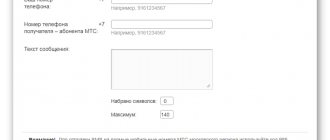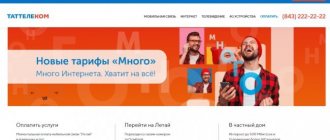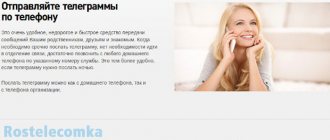There are situations when you urgently need to transfer a multimedia file to someone. This could be a sound recording, photograph or video. Currently, e-mail is most often used for this, but it is not available to all subscribers, so there is another possibility for transmitting multimedia information - MMS MTS .
The service is currently used by a limited number of people, but is often the only way to quickly transfer audio, video or photos. For example, very often MMS on MTS is used if the recipient subscriber has only one means of communication - a mobile phone with such a function. In this article we will look at how to connect MMS to MTS, the setup process, sending and receiving these messages.
Before describing how to set up MMS on MTS, we’ll tell you what it is. MMS is a special add-on to WAP and SMS technologies that allows you to transfer messages to other phones and email. In addition to text, the message may contain graphic, sound and video files. The size of one message is usually limited by the operator within 300-999 KB.
Connecting MMS to MTS
Often the subscriber is not required to perform any actions to connect to the MTS MMS . It is active immediately after activating the SIM card. But there are situations when the automatic connection does not work due to a technical error or the user has independently deactivated the service. In this case, before making MMS settings, MTS will require you to enable the “ Mobile Internet ” option; this can be done in one of the following ways:
- Visit the MTS website and connect to the service in the Personal Account section.
- Dial and send a request *111*18#.
- Create an SMS with the text 2122 and send it to mobile number 111.
The second and third activation methods will be useful if you currently cannot use the Internet. The service is completely free to connect to and has no subscription fee. However, for each message sent, the user will have to pay. You can reduce the cost by activating a package of MMS for 30 days.
After activating the service, you can configure the MMS settings on MTS and start using the service.
View MMS in your personal account
To be able to view messages through your personal account, you will need to have access to the Internet and a computer. This is done as follows:
- First, you will need to log in to your account by entering your personal data, namely login (mobile number) and password;
- After this, you can go to the message archive and receive multimedia data that was sent to the number.
- All messages are saved in an archive and can be viewed at any time.
This service is especially good if the client is roaming and there is no money to open the message.
Good luck!
How to set up MMS on MTS
In order to start exchanging messages, the subscriber must set up MMS on MTS. There are several ways to perform this operation: automatically and manually.
Today, you can get MTS MTS settings for iPhone 6 and most modern devices automatically. To request them, you need to make a voice call to number 0876 or send an SMS to phone 1234.
The settings will be sent to your phone in the form of special messages. They need to be saved and after rebooting the device, send an MMS to the number 0890. The network equipment will understand that the settings are made correctly and the phone can receive MMS. This message is not charged and serves only to check capabilities.
If you do not send a test message, then incoming messages will go to a special portal, and the subscriber will receive a simple SMS with a link to view them.
Before sending the MMS to MTS, the puncture settings can be performed manually. This will be useful for those subscribers whose devices cannot be configured automatically, which is important for some Chinese brands.
To perform settings manually, the subscriber must create a new profile with any name, for example MMS MTS, and set the following parameters in it:
- home (main) page – https://mmsc;
- channel – GPRS;
- APN - mms.mts.ru;
- proxy server - 192.168.192.192;
- the proxy port for old devices should be 9201, and for new ones 8080'
- login and password – mts.
Important! The names of the sections may differ in different devices; it is better to read this information in advance in the documentation for the phone.
After creating a profile and selecting it, the phone should be rebooted. To complete the setup procedure, you will also need to send a test MMS.
Description of the MMS service
MMS is a special type of message where subscribers have the opportunity to send a picture to another user, that is, multimedia SMS. Today, the presented method of communication is not popular among people; most subscribers prefer to use the Internet, sending SMS with pictures and music through social networks or instant messengers. But, previously this method was quite common among users.
The cost of one such message sent from the presented operator is 9.9 rubles throughout the Russian Federation. Before sending, you should familiarize yourself with some nuances. Please remember that the following restrictions and rules apply:
- You can send media messages to any region of Russia to all numbers.
- For this type of communication to work, the Internet must be working on the phone, and there must be enough money on the balance.
- Delivery is usually fast, but officially it can take up to three days.
- The size should not exceed 500 kilobytes, provided that it is sent to another MTS subscriber. To numbers of foreign operators – no more than 300 KB.
The sending procedure itself is not complicated. The only thing that is needed is the correct configuration of the service. Below we will look at the algorithm of actions.
- Go to the SMS tab.
- Select the person you want to send the media file to.
- Click on the add media file button. In some smartphone models, this key is depicted as a plus sign or a paper clip.
- Select the desired file.
- Then click the submit button.
Remember, if the service is not configured, the other subscriber will not be able to view the received image.
Usually, the setup is carried out automatically as soon as you insert the SIM card into the phone.
If you did not receive the parameters, then go to the official website. Select your smartphone model and read the instructions.
Also, you can call the support service at 0890 and ask the specialist to resend you an SMS with the settings.
How to send MMS to MTS from a phone
You can send a message using standard phone functions. To do this, the user must go to the “ Messages ” section and select “ Create a new MMS ”. You can attach the necessary files to the message you create.
Important! The size of the sent message is limited to 300 KB. This needs to be taken into account even though phones support file scaling.
The recipient's number must be specified strictly starting from +7. After pressing the send button, the phone will connect to the server and send the message in a few seconds. Sending time depends significantly on the speed of your Internet connection.
Mobile operator service
How to view MMS via a computer through your personal account via the Internet? A convenient and secure method does not require connecting a device. To do this you need to go through a simple registration:
- Open the official website of your operator.
- Fill in the required fields.
- Login is the SIM card number.
- The password will be sent by email or SMS notification.
- Wait for confirmation.
- You can log in, use all the settings, view information on services and tariff plans for a given number.
Free sending of MMS to MTS subscribers
You can save money when sending messages by using the functions of the company’s official portal. To use this feature, the subscriber must perform the following steps:
- Go to the “ Services ” section and select “ Messaging ”.
- MMS link and select the sub-item “ Sending SMS/MMS from the site ”.
- Fill out the form that opens.
There are several limitations to this feature:
- sending is possible only from one MTS subscriber to another;
- confirmation of the sender's number is required;
- MMS size – no more than 300 KB;
- the maximum number of characters is 1000.
Sending MMS from the site is completely free. For ease of sending, you can also use a special program from the company, but you will need to pay for each message.
Is it possible to print SMS and calls for free?
Let's talk today about the following: is it possible in principle to print SMS messages for free? Well, similarly, call detailing is free.
First, let's look at the statistics, which, despite the anecdote, in our case are more or less true. So, search queries in the Yandex search engine for the last month.
In general, as one would expect, everyone is waiting and looking for freebies. Freebies in everything, even where, if you think with a sober mind, no one will ever provide it. Well, think and imagine the following situation. someone searches and types in the following request: a team of painters for free, or how to get a refrigerator in a store for free, buy it and not spend a penny? Funny? Why is detailed call and SMS free of charge the norm? For many people and this is every month.
But the reader will reasonably object: “but the Internet is simply filled with such advertisements?! They hang on every corner.” Yes, you are right, there are plenty of them. But I would like to remind you, as the classic said, “I would like to remind the ignorant, not out of anger, of a very ancient opinion. “, namely about free cheese in a mousetrap. And this “free” thing comes at a very, very high cost! More expensive than if you paid.
This ranges from picked up viruses and Trojans that are disguised in SMS spy and other SMS interceptors, to a non-working mobile phone or the deletion of your files from your computer, etc.
In general, it’s simple, first you just need to have access to the phone you need, that is, physical access. Well, it’s clear to everyone, the impatient reader will interrupt, it’s worth making a fuss that we don’t know that we can always read SMS and calls, but here’s how to read remote calls and SMS. This is what we are talking about.
- Availability of access to the required telephone number.
- All cellular operators have an interesting service - Personal Account, for example, Megafon is called - Service Guide, MTS - Internet Assistant
In this personal account, you can find out the tariff, the amount on the balance, information about who the phone number is registered to, but most importantly, get details of calls and SMS for the last months. Of course, we want to immediately disappoint you, you will not receive the SMS texts themselves, no matter how, because they are all archived and stored on a secure server of the cellular operator. It’s not so easy to get access there, especially on your own. They are open to an extremely limited circle of people - management, security forces upon official request, and to us through trusted people.
To enter your personal account, you will need the subscriber's phone number. You should receive an SMS with your personal account password. In this simple way, you can get a printout of calls and SMS for free. For more detailed information on how to use your personal account and read step-by-step instructions, you can find all this information on our website.
If the information presented helped you in any way, then you may not have to order a service for printing SMS texts or transcribing calls.
If you are interested specifically in the content of the correspondence, i.e. detailed information about who the subscriber communicated with and what the correspondence was about, then this data can be ordered from us for a very reasonable amount.
You don't need to take someone else's phone and look for the possibility that the owner of the number is absent. Moreover, everything on the phone may already be deleted in advance and your risk will be completely useless. Contact us, we will definitely help you make everything secret clear. The SMS printout will contain deleted messages.
How to watch MMS on MTS
Once you receive a message, you need to download it to your phone. This is done by a special function of the device. You can also configure automatic reception of messages. Then you won’t have to wait for the download every time, but it will run in the background. This is convenient when you are in your home region, where payment is not taken for received messages.
There are situations when you need to view MMS on MTS via the Internet. For example, this function is useful if your phone does not support receiving MMS. In this case, the recipient will receive a link to view the message through a special company portal.
Is it possible to watch MMS using other methods?
Mobile cellular operator MTS today is developing quite quickly and is doing everything possible to satisfy its subscribers with communication conditions. In this regard, MTS has a specialized website where you can view MMS MTS, as well as find out data on text messages, tariffs and other useful information. The MMS message format includes almost any type of file, in addition, all of them can be opened on modern phones, as well as using a PC. Today there are a couple of ways to read mms:
- Use a mobile phone and connect it to a computer to open the sent data;
- You can read MMS using your personal account on the MTS company website.
Well, of course, you can read mms using the standard method using a mobile device, if the settings are set and the device can open the sent files.
Requirements for the phone operating system to install the My MTS application
Before installing the application on your mobile device, please read the operating system requirements. Among them:
- if you use an Android phone, its version must be 4.1 or higher;
- on the same platform, the memory volume must be at least 57 MB;
- if you use a mobile device that runs on the iOS platform, then its version must be 3 or higher;
- An IOS phone must have at least 156 MB of free memory.
Which menu to enter parameters on Android, IOS and Windows Phone
To configure the MTS MMS profile, you need to go to the desired menu:
- If you have an Android version lower than 4.0, go to “Settings”, then find “Wireless networks” and immediately after – “Mobile network”. There, go to “Access Points”, open “Menu” and tap the plus on the screen.
- If the Android version is higher than 4.0, you will need the “Other networks” item in the settings. In it, find “Mobile networks”, click on “Access points” and tap the plus.
- If you are the owner of an IPhone 5, go to General in the settings. There, note “Cellular Data”, and then select the “Cellular Data Network” section.
- If your device is an iPhone 6, find “Cellular Data Network” in the settings.
- If you have a Windows Phone smartphone, you need to find the “Data Transfer” menu.