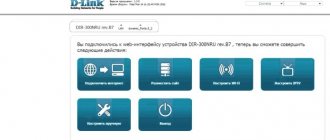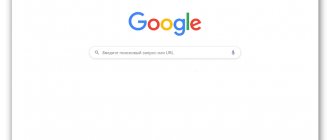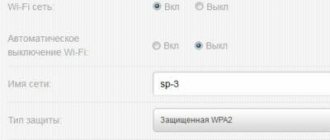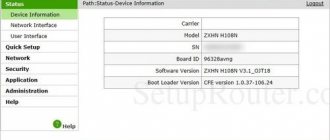A router is equipment that provides wireless Internet in a home, office, or outdoors. The router creates a Wi-Fi network through which you can use the Internet using mobile or computer devices. High-quality Internet depends not only on the equipment, but also on the provider. In Russia, one of such providers is Rostelecom.
It has been providing telecommunications services for over twenty years. The number of the provider's clients is 11 million people. Having broadband Internet access allows you to use your Wi-Fi connection without interruptions. The company operates almost throughout the country.
How WiFi works
A router is a device designed to create a local network between two or more computer devices. Like a router, it is used for more than just connecting to the Internet. The router’s task is to ensure proper reception and transmission of data encrypted in packets. There are many models of routers. Rostelecom offers to purchase a router along with a connection.
The provider offers products from well-known manufacturers:
- TP Link;
- D Link;
- Fast;
- Huawei;
- QBR;
- Asus.
The router creates a connection for transmitting packet data between Internet-connected devices and the access point provided by the provider.
Routers have additional properties:
- restriction on the use of sites that pose danger;
- the ability to create an encrypted network;
- ability to regulate traffic.
If necessary, you can limit the number of devices that are allowed access to use the router.
The device has compact dimensions and uses one or more antennas to transmit a Wi-Fi signal. The number of devices to which you can connect the Internet depends on the load level of the router. If it is overloaded, traffic is distributed incorrectly, slowing down the speed of your Internet experience. Some models have additional connectors for connecting flash drives or other equipment.
Routers are equipped with software that allows you to control the operation of the device and traffic distribution. Before connecting to the network, the router must be configured. If configured incorrectly, the router will not perform the necessary functions.
Connecting the router to the Internet
Rostelecom Wi-Fi router - what is it and how to use it
It’s not enough to install a router and activate it in the system. You need to connect the equipment so that it receives Wi-Fi traffic and sends it out. Here we are guided by the type of device.
Note! You can connect to Wi-Fi from Rostelecom by first obtaining a router from them for use. The company offers the device regardless of whether the user has a telephone connected or whether the antenna is connected to the TV from a given provider. The main condition is to arrange a package of services.
Special modem with built-in function
You can connect to the Internet through a special Rostelecom modem with Wi-Fi. Instructions with step-by-step sequence of actions:
- Unpack the router and find the cable connector on the back panel. Above it is the word "Internet". Connect a special cable to it.
- Insert the second end of the wire into port No. 1 of the computer. Connect the device itself to power.
- Once everything is done, you need to wait until the indicator on the device lights up steadily.
- Next, connect the router through “Start” and “Control Panel”. You need to open the Network and Sharing Center. Perhaps the system will offer other names.
- Then select the desired icon - the router that is connected to the PC.
- A menu will open where you select “Properties” and go to the “General” section. Find "Internet Protocol".
- You need to check 2 boxes here - “Obtain DNS server” and “IP address automatically”.
- Next, you just need to save the results.
Important! If the device has 4 ports, use only the designations No. 1 and No. 2. The remaining two are used to connect Smart TV.
Paired modem and Rostelecom router
Such designs are purchased only from Rostelecom. Both devices must match each other. Each of them requires specific configuration, which can only be provided by technicians from the provider’s company. They have the software necessary for installation, so there will be no problems connecting. The scheme itself is similar to the previous one.
Modem and router connected in pairs
Application for connection
Before connecting, you must go to the official website of the provider and familiarize yourself with the tariffs provided. The cost of the tariff depends on the speed of the Internet connection. Speed ranges from 100 to 3 Mbps. The cost of Internet varies from 450 to 850 rubles. After choosing a tariff, you must submit a connection request.
It is left in two ways:
- by calling the number;
- by completing an online application on the provider’s official website.
In the first case, the service is carried out by a connection manager who will accept the application and answer additional questions. In the second case, you need to go to the official website of the provider, open the “tariffs” page, and click “connect” next to the selected option. After this, a form will open for you to fill out your data. It includes initials, contact details, and address.
Additionally, you have the opportunity to receive notifications about your application via SMS or email. There is also a checkbox to indicate whether the router is needed for rent. After this, the appropriate time to complete the application is selected and “connect” is clicked.
The settings are wrong or the password is lost: what to do?
Now we’ll find out what to do if the settings of the Rostelecom router are lost, how to configure and restore them. The easiest way in this situation is to reset the data and configure again, including changing the password on the Wi-Fi router.
Here are the simplest instructions on how to reset the Rostelecom WiFi router settings to factory settings (although there are others, you can learn about them in our separate article):
- Find the WPS/RESET button on the device.
- Press and hold it.
- Hold for about 10 seconds.
- Wait for the indicator signal - it will blink.
After this, you should connect and configure the device again. And if necessary, you can always call the operator on the hotline.
Will they take you to a private house?
In most cases, Rostelecom Internet connection is free. But for smaller localities an additional fee may be required. This is due to the impossibility of installing a landline Internet line. Therefore, connection to a private home is carried out via fiber optic or regular telephone cable. The cost of the minimum tariff for a fiber-optic connection is 99 rubles.
When connecting via telephone cable, you can only use one tariff. The connection speed is 8 Mbit per second. The fee for using the tariff is 349 rubles. Additional features are available.
Can they refuse service?
Rostelecom refuses to provide the Internet if it does not have the technical capabilities to connect it. The failure may be due to a missing telephone cable. Also, the Internet connection may be denied if a telephone cable is available, but it is outdated. A digital cable is required for connection. Other analogues are not suitable for solving this problem.
Before submitting an application, you can check on the provider’s official website whether connection is possible. To do this, on the main page, click on the “Check address” column. Then you need to enter the address of interest, after which the answer will be given.
How to connect to the Internet?
Connection of different models of routers is carried out according to a general scheme. The differences are minimal, but they exist. Instructions for setting up the device are included with it. But if it is not there, the Rostelecom router is configured according to the following scheme.
TP Link TD
This model has several variations. It is one of the most popular routers. Varieties of TP Link TD have a common interface, so configuration is carried out using a similar system. The router connects to the network, after which you need to open the browser and find the manufacturer’s official website.
You can also open it by entering 192.168.0.1 into the search bar. In the “Network” line, click on “WAN”. The value for it should be “PPPoE (Russia PPPoE)”. Then enter the login and password provided by the provider. After connection, the settings are saved. If the status shows “Connected”, the setup was carried out correctly. The new firmware is downloaded from the manufacturer's website.
D Link Dir 615
D Link routers have simple setup. When you connect the router to your computer, an interface with settings in English will open. In the lines for password and login, enter the value “admin”. After this, you can set the Russian language in the settings.
You need to go to advanced settings, open the “network” item and click on “WAN”. Then the provider data is entered, after which the created network is called “Internet”. Additionally, you need to set the number 15 for LCP intervals, and the value 2 for dips.
D Link Dir 300
At first, the setup scheme is no different from the previous one. The system is carried out in a similar way before setting up the network. When the “Port” tab opens, it should be called not “Internet”, but “Ports: 5, 2”. After this, you need to write down the login and password provided by the provider. No additional settings for the router are required. The updated firmware is available on the manufacturer's official website.
Asus RT N12
After connecting the router, settings will open in which you need to select “Internet Setup”. Then next to the connection type you need to put PPPoE. Against all but the third item, you need to select “Yes”. After this, enter the login and password provided by the provider.
To name the network, choose a password, and create protection, you need to open the router settings. The new firmware is available on the official website of the manufacturer.
Huawei HG8245H
By connecting the router to the computer, an interface with settings opens. Then enter the login and password in the combinations specified in the instructions for the device. You need to open the “WAN” line, then enter the necessary data and check the boxes opposite the items. The values “SSID1” and “LAN2” are entered in the lower paragraphs. Further settings are performed according to the usual scheme.
Setting up Wi-Fi on a tablet
The question of how to connect a tablet to a Rostelecom router essentially comes down to how to enable Wi-Fi on the gadget. For all Android devices, the connection algorithm will be the same. Go to the settings, select the WI-FI section and move the slider in it to the “On” position. Next, tap on the section name and hold your finger for a couple of seconds. A list of wireless networks will appear in front of you, in which you need to select your access point. If necessary, enter the Wi-Fi password that was specified in the router settings.
Attention: the Wi-Fi password is not an Internet password, nor is it a personal account number! It is not in the provider’s database, even if the connection was made to you by Rostelecom technicians. As a rule, the security key is indicated on the label of the router itself after the words Pass or Key. You can also view it in the properties of the wireless network on the computer from which the settings were made.
Difficulties connecting gadgets may arise if the DHCP server is not enabled in your router settings. In this case, after selecting the network, check the “Show advanced options” box and select custom network settings. Fields for entering IP addresses, gateway, subnet mask and DNS server will become available. Fill them out according to the settings of your router and click “Connect”.
Now you have complete information on how to connect the Rostelecom router to the devices in your home and properly configure wireless Internet. In case of difficulties, you can always refer to the instructions on the company’s website. They are located in the “For Yourself” section -> “Support” -> “Home Internet”. Don't forget to set your region in the site header; equipment settings may vary depending on where you live!
If you need help from technicians, contact your provider's technical support at the single number 8-800-1000-800. But remember that the first line of technical support very rarely provides advice on Wi-Fi settings, since it does not have information on all commercially available router models. Most likely, you will receive a request for a call from technicians. If remote settings do not help, be prepared for the fact that there may be a fee for experts visiting your home.
Internet does not work: reasons
There are several reasons why the router does not work when connected to the network. To determine what exactly caused the breakdown, you need to pay attention to the characteristics of the problem.
The router has indicators in the form of light bulbs that indicate its status. When plugged in, they light up, indicating that the router is working. If this does not happen, you need to check whether the device has an on/off button. Sometimes switching it is enough to solve the problem. The problem may also be a broken power supply. More often than not the router itself fails. The failure may also be in the equipment itself. In this case, only repairs will help him.
The reasons for this malfunction may be:
- presence of a manufacturing defect;
- voltage drops in the electrical network;
- moisture ingress.
To prevent this from happening, the router should be turned off during thunderstorms. It is recommended to use a voltage stabilizer to minimize the risk of an unstable network affecting the router.
If the router works, but you cannot connect to it, you should try another device. When connected, it will become clear whether the problem is really in the router. Initially, you need to reboot the router and the device through which the connection is made. If the problem persists, you need to contact your provider and find out if there are any breakdowns on the line. Sometimes the Internet may disappear because payment has ended. Then you need to make sure the cable and connection to the router are working properly. After these steps, you need to check the settings to see if they have changed. If such a problem occurs, the router needs to be configured. If the settings are correct, but there is no Internet, the problem may lie in the channels. A faulty router does not have to stop working completely. It can turn on from the network, but not distribute the Internet due to a breakdown. In this case, it should be sent for repair.
What if the router stops connecting?
If the Rostelecom Wi-Fi router suddenly stops working, then you should start by checking whether the connectors in the connectors (fiber optic cable, network cable or telephone line) are tight enough. To do this, it is enough to pull them out, inspect them for the presence of contaminants that interfere with contact, clean them if necessary, and put them back in place. If you are using a Rostelecom ADSL router, you need to check whether there is a signal in the telephone line.
If this is still not a break in the line, then two options are possible:
- there is a hardware problem, which means that the router needs to be repaired,
- software, that is, perhaps his settings just went wrong.
Why do my router settings go wrong? The reasons are different, from a virus to incorrect user actions. Even weather conditions can cause failure in some cases.
What to do if this happens? You can, of course, call a technician, but if you have already set up a Wi-Fi router from Rostelecom, it won’t be difficult to do it again. The main rule: you shouldn’t look for which parameters are wrong. You just need to reset the settings to factory defaults, and then reset all the parameters. This option is faster and more efficient.
Resetting to factory settings can be done using a special button that must be pressed and held for 10 seconds. After rebooting the Rostelecom router, you will need to log in using the data on the sticker and carry out the initial setup procedure.
If the Internet does not work, then it’s time to contact Rostelecom support service. If your router is one recommended by your provider, then you will receive quick and qualified advice.
Surely, many of you are interested in the question - where can you buy a device for distributing Wi-Fi from Rostelecom, how to turn it on and configure it correctly in order to have access to the Internet at any time from various devices? We will talk about this in detail - how to enable Rostelecom Wi-Fi - in our article.
How to setup?
In order to find out how to enter the router settings, you will need to use:
- the router itself;
- network cable;
- network card on a computer device.
You need to insert the provider cable into the WAN port. Then the network cable that comes with the router is inserted into the LAN port. The other part of the cable connects to the computer. After this, the router connects to the network. The next step is to open your browser and enter the IP address indicated on the back of the router or in the instructions. The login and password for entering the settings are also written there. If the data is entered correctly, a settings page will open in the browser.
Reset before setup
Before setting up a Wi-Fi router, you need to reset the settings. This process is necessary both for a new Internet distribution device and for a purchased router.
Resetting settings is the first step in setting up Wi-Fi.
To reset the router to factory settings, you need to find a special “Reset” button on the device. Typically this panel is located on the back of the appliance next to the switch. Externally, “Reset” is a narrow hole. To make it easier for the user to find a reset, this button is labeled.
In order to reset the device to factory settings, you need to insert the thin key that usually comes with the device into the “Reset” hole. Then you must wait at least 10 seconds and the reset process will be completed. If the router components provided to the user do not include a reboot key, then any thin wire, toothpick or unfolded paperclip will do.
How to find out your login and password?
On most models, the login and password are “admin”. But sometimes they can be different. A login and password are required to access the router settings. You need to turn the router over and check what is written on it. Usually you can find out your login and password there. If they are not there, you need to study the instructions. The instructions for the router indicate what values you need to enter to get into the settings. The login and password may also be written on the packaging box. If the necessary data was not found, there are sites on the Internet that contain standard login and password for specific router models. If you change your login and password, you can return the default data by resetting the settings to factory settings. This action is carried out by pressing a special button. The login password can be remembered by the person who configured it. Resetting settings is a last resort.
Setting up the router automatically
Rostelecom, for the convenience of subscribers, includes a disk with all branded access points. It contains an application for automatically configuring equipment.
Using this utility, you can set all the necessary options without entering the web interface. All you need to do is insert the disc into your computer and run the installation program.
How can I change my password?
The router settings are protected by a standard login and password. In most cases they are no different. Therefore, it is quite easy for outsiders to gain access to them. It is recommended to change the router password when setting it up. Otherwise, a stranger will connect to it, change the password, and you will lose control of your own equipment. Only resetting the settings can help. To find out how to change the password, you need to connect the router to your computer in the standard way, open a browser, go to the manufacturer’s website, after which the settings will open.
For different models, changing the password is carried out in different settings:
- for Tp-Link - System Tools - Password;
- for D-link - System - Administrator Password;
- for Asus – Administration;
- for ZyXEL – System – Users.
In the pages that open, the password and login are changed, after which they need to be saved. It is recommended to write down new data, since later, if it is missing, you will not be able to access the settings.
If you need to change the Wi-Fi network password, you need to open the router settings in the same way, and then find the desired page. For different router models, the password change page is called:
- Password;
- network key;
- WPA2 Shared Key.
Categories can be signed in Russian. After going to the desired page, you should write a new password and save it. In order not to forget the password, you need to remember it or write it down, otherwise you will not be able to connect to Wi-Fi.
Connect via Wi-Fi
It is much easier to connect devices to the router via Wi-Fi, without dealing with a cable. You should take a look at the notification area on your monitor. In the lower right corner there is an icon that indicates network connections. It often looks like five stripes, arranged in ascending order.
You need to right-click on the icon. In the window that appears, find the desired SSID (name of the wireless access point) and enter the password. You can often recognize it by looking at the label on the back of the router.
Connection via Wi-Fi is available for desktop computers, but you will need to purchase a special USB adapter. Its average cost is from 300 to 500 rubles. Drivers for modern devices will connect to it automatically. On older operating systems, for example, Windows XP, Windows Vista and Windows 7, sometimes you need to find and download drivers for the adapter yourself.
How to connect a modem?
Setting up a modem is similar to setting up a router. ADSL modems are connected directly via telephone connection. It is necessary to check whether the telephone cable is suitable for connection, since older versions do not meet technical standards.
The connection is made using:
- computer or laptop;
- telephone socket;
- splitter.
The last device is necessary in order to connect two or more telephone lines. The modem is connected to a computer or laptop, after which it must be connected to a telephone cable using a splitter on the other side. The equipment is then connected to electricity. Drivers for the software are either already available on the modem or are installed automatically via disk when connected to a computer.
The modem is sold with an automatic installer that allows you to configure it without user intervention. If this does not happen, or the settings are not suitable, you need to carry out the task yourself. In this case, you need to go to the browser and enter the manufacturer’s IP. The modem interface page will open, where the settings need to be made by analogy with the router. Setting data is provided by the provider.
TP-Link TD854W equipment and price
The model is already quite outdated. It is no longer sold in most stores. But you can buy it secondhand. The price on Avito is up to 1 thousand rubles. In addition, many providers, for example, Rostelecom, offer this ADSL router to their clients if the latter can only set up the Internet through a telephone line.
What comes in the router box besides the device itself:
- splitter for connecting the router to the telephone line;
- telephone cable;
- Ethernet cable to connect the router and PC;
- quick setup instructions;
- CD with setup program and instruction manual;
- electrical power adapter.