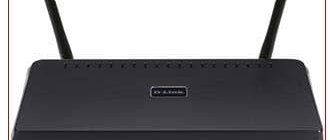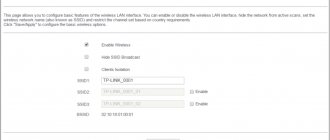February 2, 2021
Attention! Before updating the router's firmware, make sure that the router's hardware revision matches the downloaded firmware! The same router models may have different hardware revisions (hw rev.). The revision is always written on a barcode pasted on the router body, next to the model or serial number. Sagemcom [email protected] 1744 routers have two revisions: v2 and v 2.2, respectively, the firmware for these routers will be different.
If, despite my warnings, you still mess up your router, then look at the instructions for restoring the firmware of routers.
Firmware for Rostelecom routers:
Current firmware for the QTECH QBR-1040w router 1.1.13RU.RT.1040W-4M dated June 4, 2015
Firmware for router Sagemcom [email protected] 1744 v1
Firmware for router Sagemcom [email protected] 1744 v2
Firmware for Sagemcom router [email protected] 1744 v2.2
Firmware for router Sagemcom [email protected] 2804 v7
Firmware for Sagemcom router [email protected] 2804 v7 rev.1
Keywords: Rostelecom, firmware, qtech qbr-1040w, Sagemcom fast 1744
Router characteristics
Like any other router, Sagemcom Fast 2804 v7 provides the ability to distribute Internet traffic and provide access to IP television to several local network nodes. But, besides this, the Sagemcom 2804 modem has several equally useful features:
- Creating a backup channel that will work in case of power problems, breakdowns at the provider, etc.
- The router can be used as an intermediate point for connecting all devices on the network to a common printer.
- Connecting a hard drive to the router allows you to use it to accumulate data as your own mini-server.
Sagecom installation
First, it’s worth considering the algorithm for automatically installing a router. To do this, we will use the capabilities of the Device Setup Wizard. In the main menu of the auto-configuration wizard, you need to select the item “Full setup of a universal router”, click “Next”. The user does not have to perform any complex actions. You just need to wait until the process is completed.
During the automatic installation, the following operations will be performed:
- The optimal router configuration will be selected.
- The necessary PPPoE parameters will be installed.
- A special channel will be reserved for the third generation network.
- The availability of the provider's equipment is diagnosed and the compatibility of this equipment with the client device is checked.
- The VCI and VPI values will be recorded.
After auto-configuration is completed, you need to click on “Apply”, then reboot the router.
Connection
To connect the Sagemcom Fast 2804 V7 router using an ADSL telephone line, you need to connect the Internet cable to the splitter input labeled LINE. You need to connect a router to the MODEM connector, and a telephone to the PHONE connector. If the connection is made via WAN Ethernet, the cable from the provider must be connected to the first LAN connector of the router.
After this, you can connect the router to the PC via a network cable and configure the Sagemcom 2804 equipment, as well as configure the PC’s network card.
Peculiarities:
- high CPU power of the router;
- IPTV;
- filtering by MAC address;
- compatibility with various devices;
- support for multiple IP services;
- when connecting a telephone to the wire, the line remains free;
- Rostelecom provides technical support;
- shockproof housing;
- 300 Mbit/s;
- When problems occur, communication channels are switched automatically.
The equipment can be controlled remotely, this was made possible thanks to the TR-069 client. The device from SAGEMCOM also supports modern IP services: DHCP, DNS, IPv6, IGMP, IP routing (full speed).
Setup instructions: Rostelecom Fast 2804 v7 modem
If the computer is connected to configure this router correctly, the indication on the device will be as follows:
- 1st indicator is constantly on
- The 2nd indicator flashes green.
- The 4th indicator can blink or stay lit.
- One of the LAN ports is also constantly lit or blinking.
If the router has been used before, you must first reset it to factory settings. To do this, it has a Reset button. After this, PPPoE Qtech Sagemcom can be configured. If connecting for the first time, you must follow further instructions.
LEDs and ports
I strongly recommend that you familiarize yourself with the indicators of the ST2804 router, as they can help you in case of any errors or breakdowns. Look at the picture (from left to right):
- Nutrition
- DSL connection – if it lights up green, it means there is a connection from the operator. If it blinks, the connection is being established.
- Internet - similarly, if it is on, it means there is a connection to the global network.
- Wi-Fi connection – if it lights up, it means the wireless network is turned on.
- 1-4 local connections via cable.
- USB connection.
- WPS connection - if you do not use it, but see that the light starts to light, then you should think about whether you have been hacked.
Now let's get acquainted with the ports of the router and connect it right away. On the very right you will see the input for the power supply.
- DSL port – insert the telephone cable here.
- 1-4 LAN ports – there should be a network cable in the box, connect your computer, laptop or other network device to any of the 4 ports. If you have a regular twisted pair cable from your provider with a standard patch cord, then insert it into the first port.
- Reset is a button to reset to factory settings. If you received the device from an acquaintance or friend, then I advise you to reset the router by holding down this button for 10 seconds.
And on the side there are buttons (from top to bottom):
- WPS.
- Wi-Fi – to enable or disable the wireless network.
- USB port – you can connect a flash drive or hard drive here.
How to set up a router using the Hardware Setup Wizard
A setup wizard sheet is provided with the router. To run it, you need to insert the disc into the CD drive of the same computer to which you connected the router. After this, it is enough to follow the solutions proposed by the program.
Once the software is installed, the Setup Wizard will launch automatically. If this doesn't happen. You can find it in the "Programs" section of the general "Start" menu.
Running automatic configuration of the Sagemcom 2804 V7 Rev 1 router will allow you to:
- Update the router software.
- Select in which configuration you will use the router.
- Carry out 3G reservation and PPPoE connection.
- Check the parameters and proper operation of the device.
- Install the latest firmware on the router from the manufacturer's website.
Firmware
I always try to tell readers everything as accurately and with explanations as possible. But here you may have a problem. The router operating system is updated in the “Maintenance” – “Software Update” section. That is, select the file with the firmware and click “Download”. Now the question is - where can I get this file?
This is where the problem arises. The fact is that this firmware is not made by the manufacturer itself, but by Rostelecom. And you need to find it yourself, since they are not in one place, but scattered in different places on the Internet. The most important thing is to look at what hardware version (rev) you have - this information is written on the label. The original firmware version (HW) is also indicated there.
Configuring the Rostelecom fast 2804 v7 router manually
If for some reason the installation disk is missing, the computer does not have a CD drive, or for some other reason you cannot use the “Setup Wizard,” you can configure the router manually. This process is a little more complicated and requires certain skills, but if you follow the instructions, it will allow you to set up the equipment no less efficiently.
First of all, you need to open your browser and write the static IP address of the device in the address bar. It is indicated on a special sticker located on the back of the router. It usually looks like 192.168.1.1.
In the authorization window you must enter your login and password. For a new device, the login and password look the same - “admin”. After this, just click “Login” to go to the Sagemcom router settings. By default, you go to a page where the main technical characteristics of the router are displayed.
A couple of final words
As a result, I would like to say that from a technical point of view, there is no fundamental difference between manual tuning and using the Wizard, and even more so in the effect. Therefore, setting up the Rostelecom f st 1744 v2 router is often carried out in a lightweight, semi-automatic mode (Setup Wizard). Later, you can still make various changes manually on the same page where we deleted the "factory" connections. To expand on the topic of manual configuration a little more, we suggest you watch this video:
The main thing is not to confuse the Rostelecom Sagemcom f st 1744 v1 router and the model described in this article, and then setting up the Internet + IP-TV will go like clockwork!
Rostelecom modem - Ethernet connection instructions
To configure a Sagemcom modem using an ethernet connection, you must follow the instructions:
- In the menu on the left, find the additional settings section and go to it.
- Delete the default settings in the “Wan service” section.
- Remove the “DSL ATM” value in the “Layer 2 Interface” section.
- In the “ETH interface” section, switch to the “VLAN/MUX” connection mode and select “eth0/eth0” from the drop-down list.
- After removing unnecessary settings, you need to go back to “Wan service” and click on “Add”.
- Select the port you entered earlier – “eth0/eth0”.
- Go further and select “PPPoE” as the service type, and in the lines below specify the value “-1”.
- After this, you need to enter the login and password to connect to your Internet provider.
- In the next window, find and check the boxes next to the lines “Enable Firewall” and “Enable NAT”.
After that, we don’t change anything, just click the “Next” button, and on the last page the “Apply/Save” button.
Possible difficulties
Users rarely encounter technical difficulties, since the router is extremely simple and accessible. Most often, subscribers encounter this problem when the network connection indicator lamp (marked “@” on the router) lights up red. And at this time a notification is displayed on the PC that the router is not detected by the computer or is not available for work. This problem can be fixed very easily. You need to switch the patch cable to a different LAN connector. Sometimes device recognition fails due to missing factory settings. Then the user will need to set all configuration parameters manually.
Wi-Fi setup
If you need a Wi-Fi connection necessary for the operation of mobile devices and laptops, you need to go to the “WLAN Settings” menu.
Then follow the instructions:
1. Set about and “Enable wireless communication”.
2. In the “SSID” column, indicate the name of your Wi-Fi access point.
3. Apply changes.
4. In the “Security” section, select the “WPA-PSK” authentication type.
5. Specify encryption “TKIP+AES”.
6. The WPS option can be disabled if necessary.
7. Apply the installed settings.
Update
The firmware can be updated using a special CD included in the package. This will ensure the normal functioning of the device and support of all its functions. If your operating system is configured to autorun software from removable media, then a welcome window to the automatic setup wizard from Rostelecom will open on your computer screen. If automatic launch is not configured, you will have to launch the program manually by double-clicking on the file. We need to install o, then click on the “Next” button.
Setting up a 3g modem on the Fast 2804 v7 router
While the 3G modem is not working, the red indicator lights up when it is connected. To set up a 3G modem, you need to select a model that matches this router model. The device works with USB modems from Yota, Anydata, Alcatel, HUAWEI, Withtel, ZTE, Airplus brands. The list of models that can be connected to the router must be checked with the manufacturer.
To set up a 3G modem, you need to proceed as follows:
1. Connect the modem to one of the router’s USB connectors.
2. In the section settings, go to the “3G Configuration” section.
3. Enable 3G reservation.
4. Save the changed settings.
After this, when the connection via the main connection channel is disconnected, the router will be automatically redirected to the connection via the LTE/3G channel. Television will not be supported in this mode, but Internet access will be available.
About the device
The router belongs to the budget series of Rostelecom modems. It is distinguished by high build quality, ergonomic shape, sufficient functional parameters and good technical characteristics. On the top plane of the case there is a USB 3.0 connector and two keys for disabling the wireless connection and activating WPS technology.
In appearance, the device resembles the popular dlink dir 300 model. An information label, which is glued to the bottom surface of the device, provides the SSID and password for logging into the router’s web interface.
Main characteristics of the router
In addition to standard network traffic distribution and IPTV signal reception, the [email protected] 2804 v7 model from Sagemcom supports:
- creation of a backup broadband channel;
- the ability to use the device as a print server;
- the ability to perform the functions of a network storage device (for this you will need to connect an HDD or SSD to the router via a universal USB bus, which will make it a miniature web server with simultaneous access to data from several client devices).
The router is compatible with the 802.11b/g/n WFA specification and provides full operation with 3G modems. There is a built-in DLNA server. The CPU performance is sufficient to simultaneously process requests from several client devices to provide quick access to multimedia content.
You can watch IPTV in FHD quality (1080 p). Switching to the Internet is carried out by connecting a telephone cable to the ADSL input connector (asymmetric digital subscriber line) or a twisted pair cable with an RJ-45 connector to a high-speed WAN port. The device consumes less than 10 W of electricity and has dimensions of 185x110x30 mm (LxWxH).
Delivery list
The standard delivery package of the router includes:
- The device itself.
- 12V power adapter.
- Telephone cable with RJ-11 connector.
- Quick user guide.
- Splitter (signal splitter into telephone and high-frequency modem).
- CD with a proprietary utility - automatic network configuration wizard.
In the box with the router you can also find a warranty card valid for 1 year.
How to configure the Fast 2804 v7 Rostelecom router with an ADSL connection
Debugging an ADSL connection on a router usually does not cause problems. To make the settings manually, you need to use a browser and go to the device administration menu. After this, in the settings you need to do the following operations:
- Delete the existing PPP connection. To do this, you need to go to additional settings and find the WAN service.
- After this, you need to delete the WAN port settings. In additional settings, you need to select the line “Second layer interface”, and from this subsection go to “ATM PVC interface”. Here you also need to remove the default settings.
- After removal, a new PVC connection must be added. Its VPI/VCI parameters are 0/33, DSL Link type is EoA, encapsulation in LLC mode.
- Apply and save settings.
- Then you need to create a connection on the new connection. Go to the WAN service, click on the “Add” button, select the physical interface atm0.
After this, you can use the router in ADSL connection mode.
If all algorithms are followed, debugging the Sagemcom Fast 2804 v7 router will not take much time and will be completed successfully the first time. No complex operations are required for this - you just need to follow the instructions and act step by step. As a result, you will receive a functional, reliable device.