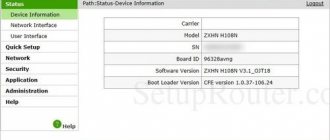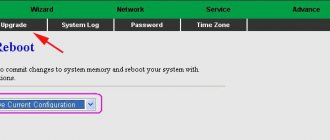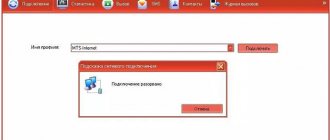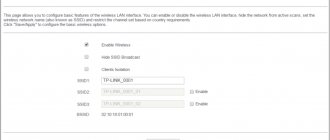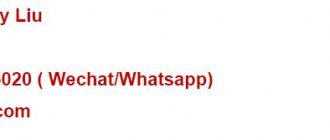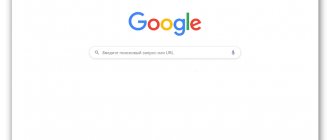Last season's novelty, the zte h108n modem, is a universal device designed to connect to the worldwide information network via a telephone line provided to you by your provider.
By the way, the largest telecom operators (such as Ukrtelecom, Rostelecom, ByFly, etc.), when concluding an agreement for an ADSL connection, often offer subscribers to purchase a zte zxhn h108n router, and often rent out this equipment. Of course, such “love” for this device is explained solely by commercial considerations, but in general the device has characteristics quite acceptable for home use.
And in this article you are presented with step-by-step instructions on how to connect and configure the zxhn h108n modem. This router provides both wireless and cable connections to the Internet, while setting up the basic functions of the router on firmware for Rostelecom and Ukrtelecom is practically the same, accordingly, the instructions will be useful for all users of the device.
Connection
First, let's get acquainted with the ports, buttons and connect it:
- ON/OFF – on/off button. If it freezes, just double-click on it.
- Reset – button to reset to factory settings. If you did not receive it from company employees, then press it for 10 seconds to reset the configuration to the factory one.
- WLAN – Wi-Fi activation button. By default, the wireless network is already turned on.
- WPS – fast connection to WiFi.
- POWER – connect the power supply here.
- LAN1-4 – ports for connecting local devices: computer, laptop, TV, etc. I connected my laptop here. For initial setup, it is better to do everything via cable
- DSL or WAN - here we connect the cable that your provider provided to you. If you have aDSL version, then we connect the telephone wire.
Once you have it plugged in and turned on, you need to connect to its LAN. This can be done using a cable by plugging it into one of the LAN inputs. Or connect using Wi-Fi - you can find the network name and password on the device label.
After you connect to the network, you need to open any browser and enter one of the presented addresses in the address bar:
- 192.168.0.1
- 192.168.1.1
If you are asked to enter your username and password, then try the following combinations:
- admin-admin
- admin -*Empty line*
If none of the combinations are suitable, then we look at the same piece of paper. If nothing is specified there, then your specification does not have a password. You need to reset the router to factory settings by pressing the “Reset” button for exactly 10 seconds.
ATTENTION! Now a very important point. It turns out that the ZTE ZXHN H108N router has two hardware specifications and two different firmware. Therefore, we look at our chapter, focusing on the screenshots that I provided. Be sure to keep the settings sheet from your provider at hand.
HOME RU
The problem with this device is that it contains firmware from the provider itself. But it is so limited in functionality that even modem routers from Beeline and MTS can easily compete with it. Next I will tell you what can be done with this device. I’ll also tell you about the setup a little lower, although there’s nothing special to configure there.
What to do?
And now the problem I encountered. If in older versions, which have firmware up to 2.1, it is still possible to somehow reflash the device to the original version, then with new ones (2.3 and higher) it is impossible to reflash the router. The provider made sure that their routers could only work on their network.
If you don’t believe me and want to waste your nerves, energy and time, then here is a link to a well-known portal where all possible flashing methods are presented. But I will warn you that by flashing a router version 2.3 or higher, you will most likely turn it into a brick. So you have three options:
- Enjoying a router from this company - in general, for an ordinary user it should be enough to simply change the Wi-Fi name and password (nothing else can be done in the settings).
- Return it (if you just purchased it) - in theory, you can do this within 14 days from the date of purchase (Article 18 of the Consumer Rights Protection Law). If Dom.ru refuses to return the router, then write a statement to Rospotrebnadzor addressed to the General Director.
- If you have had your router for a long time, or you inherited it, then you can do two things. The first is to try to reflash it, if you don’t mind it. In the settings, look at the firmware version, if it has a number up to 2.1, then it’s quite possible to reflash it - go to the forum that I indicated earlier. The second is that you simply throw it away and buy a new one. You can see our selection here.
If you manage to unlock the ZTE Internet center, then write your method in the comments for others. I just changed it to another router.
Connection
Let's get acquainted with the ports and the rear view of the device, and of course, connect it:
- WAN – here we connect the cable from the provider.
- LAN1-4 – local ports. I will be using a laptop to set up, so I will connect here.
- Wi-Fi – turn on and off the Wi-Fi network.
- WPS – a button for quick connection without a password via a wireless network.
- ON/OFF – turns the device on and off.
- PWR input – connect the power supply from the box here.
- Reset – button to reset to factory settings.
There should also be a USB port on the side for connecting external media. You can connect to the network in two ways:
- Via cable like me, connecting to one of the LAN ports.
- For Wi-Fi – the network name (SSID) and password (WPA Key) are located on the bottom of the device on a special piece of paper.
After connecting, enter into the address bar of the browser:
192.168.0.1
Setting up the router
After logging into the ZTE ZXHN H118N Web interface, you will see two welcome pages where you will be notified that the device is being configured independently. After this, you need to go to the ya.ru website and you will be redirected to the registration page, where you will need to enter the client agreement number, login, password, city, new Wi-Fi network name and password. At the very end, click “Submit”.
After this, you will be taken to a menu in which you can’t configure anything special. To change the wireless network settings, click on the “Change settings” link.
A new window will pop up where you can change your login and password - for Dom.ru, authorization in the provider’s network. It is better to set the WiFi network mode and channel to “Auto” mode. To change the Wi-Fi network password, change the line “Wi-Fi network key”.
You can also update the firmware by clicking on the link to the left - this can be done manually. By the way, this is exactly how flashing is done, but only on older versions. On the new ones, the provider removed all features.
Quick setup
- You will be asked to enter the password for this interface. Be sure to remember this value and also select your time zone.
- Click on the “Start the Wizard” button. You can also familiarize yourself with an approximate modem connection diagram.
- Specify the region, branch, and type of service. It is necessary to indicate the exact data of the region, since some add-ons that will be automatically registered in your device will depend on this. You only need to specify “Internet + TV” if you are still using a set-top box.
- We take the sheet that your provider gave you and enter your login and password.
- We connect the set-top box to any free port and indicate this number in the configuration.
- Enter the Wi-Fi network name (SSID) and password for it.
- Next, wait until the settings are accepted and the modem reboots.
Manual setting
You can make manual settings and change some values directly without launching the Wizard.
Internet
Go to the “Internet” tab, select “WAN” on the left. In the “New element” subsection we indicate the necessary data. For different regions you will need to change the “VPI/VCI” values.
IPTV
For IP-TV you will simply need to indicate the port number to which you connected the set-top box.
Wi -Fi
To change the key and network name, you need to go to “Local network” - “Wireless connection”. You can also change more detailed settings.
Port forwarding
Go to the “Internet” section and then click on the “Port Forwarding” block. Next you need to create a new element.
And now in more detail on each of the points:
- Name – write any clear name.
- Protocol – specify the protocol. If you need to open a port for two protocols, then you need to create two rules.
- Internet connection – indicates the connection that you created during the initial setup.
- WAN host IP address – you can specify the IP from which you can access your router. For example, a computer at work. If you will access from different devices, then indicate: 0.0.0.0 – 0.0.0.0. Be sure to include all zeros and not empty strings.
- LAN host – local address of the device to which traffic will be transferred via these ports.
- WAN port – specify the Internet port.
- LAN host port – specify the local port.
Usually the same ports are specified for WAN and LAN. Finally, click “Confirm”.
Can I replace the Rostelecom router?
Each client of the company can replace outdated equipment if necessary. You can choose a better and more modern router. In your apartment, a special cable is responsible for connecting to the Internet, which the provider previously installed in the room. And the router is just an auxiliary element. Therefore, replacement of network equipment can be carried out smoothly.
Choose a new router taking into account some nuances:
- Consider the type of line you are using.
- Check your tariff. Based on the type of package, select the bandwidth of the router.
- Purpose of acquisition. If your goal is online gaming, consider powerful devices.
In addition to the ZTE H298A model we reviewed, the provider offers other equally popular devices:
- TL–WR940N 450M. Wireless router has three antennas. It works stably and flawlessly. Provides data transfer speeds up to 450 Mbit/s. You can connect wirelessly or cabled.
- ZTE ZXHN H118N. The model belongs to the category of budget devices. But the low cost does not in any way affect the quality of the connection. The communication level is quite sufficient for the functioning of home TV when connected via a standard wireless network.
The easiest way to change a router is to contact the company’s office. We connect the new router to the provider's cable. To establish a connection, enter your username and password. For advanced settings, you will need to log into the control panel.
Old firmware
- Enter the old password for this admin panel and the new one twice.
- If a window like this appears, then indicate “WAN Type” as “DSL”.
- Now the most important thing is to indicate the type of connection that your provider uses. This can be found in the contract or by calling technical support. If the contract specifies a login and password, then it is most likely “PPPoE”. If IP and mask are specified, then “Static”. If nothing is said, then “DHCP”. Rostelecom uses PPPoE.
- From the sheet, enter the data “VPI” and “VCI”. Now below we indicate the ports that will be used by the Internet. We indicate all “LANs” except the one to which the IPTV set-top box will be connected. If it is not there, then specify all ports. And check the box next to “SSID1”.
- If you previously specified the connection type as “PPPoE”, then enter your login and password here.
- Next comes the Wi-Fi setup. We indicate only the network name and password.
- If you need to set up IPTV, then indicate “Bridge” on the next circle.
- Here we indicate VPI and PCI from the IP-TV settings sheet. We indicate only one port to which the set-top box is connected.