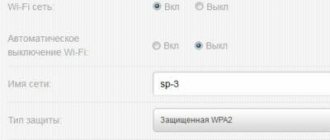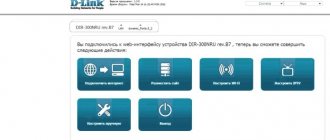Setting up PON socket Huawei 8120H (H35M8120HRT1)
Author: admin · Published February 26, 2021 · Updated December 14, 2018
If PON is not lit, then the port may be blocked. A similar problem is observed with PON terminals operating in Bridge mode, when the MAC address can be duplicated. In such a situation, the PON or LOS indicator on the ONT does not light up, and information about the absence of a link will be displayed on the subscriber port.
The problem can be solved by resetting the router settings via the Web interface; resetting with the reset button will not solve the problem.
In order to open the router’s web interface, you need to type 192.168.100.1 in the browser in the address bar
Username is telecomadmin, password is admintelecom.
Default (factory settings) username: telecomadmin, password: NWTF5x%RaK8mVbD
On the start page of the terminal you can see information about the firmware version
Resetting default settings is recommended only on software version 130. Resetting other software versions to factory settings is not recommended; the router may malfunction.
Before setting up an Internet connection, you need to set the password 0000000000 in the Tools menu Terminal Authentication
In the LAN section we check the active interfaces
To configure a PPPoE connection, you need to click the Create button in the WAN menu
The VLAN ID number must be found on the station switch.
We select PPPoE, the subscriber fills in the login and password to connect. To save the settings, click Apply
If configuration as a bridge is required, then the WAN mode must be set to WAN Bridge Mode
Specifications:
| Dimensions (W x D x H) | 143 mm x 115 mm x 30 mm |
| Ports and connectors | 1GE |
| Average energy consumption | 5.5 W |
| Working environment | Temperature: 0℃~+40℃;Humidity: 5%-95%, non-condensing |
| Power supply | Adapter input: 100-240V AC, 50-60Hz; Adapter output: 11-14V DC, 1A |
| Weight | Approx. 400g (including power adapter) |
Features: 1,GPON Features
I. Class B+ optical module
II. Authentication mode: SN, password or SN + password
III. Upstream/downstream FEC IV. GEM port mapping mode: VLAN, 802.1p, VLAN + 802.1p, IPToS, physical port
2, Group Features
I. IGMP V2 & V3 snooping
3, Ethernet functions
I. VLAN filtering and transparent VLAN transmission
II. VLAN N:1 aggregation and VLAN 1:1 translation 4, service features I. Local management using web and remote management using OMCI Ii. Monitoring Optical Power Meter III. 802.1ag LAN OAM
5, Reliability Features
I. Dual systems for software protection
II. Type B protection and ONT rogue detection
6, green energy-saving Features
I. Dynamic power consumption
Contact Information:
If you have any questions about our products or any request, please do not hesitate
To contact us, we will provide you with the best offer and service, looking forward to working
Happy shopping with you!
Packing List: HG8120C GPON ONU ONT *1 EU Socket Adapter *1 Photos:
(PON socket) Huawei HG8120H
In order to open the router’s web interface, you need to type 192.168.100.1 in the browser in the address bar
Default (factory settings): username - telecomadmin, password - admintelecom.
On the start page of the terminal you can see information about the firmware version
ATTENTION! Resetting default settings is recommended only on software version 130. Resetting other software versions to factory settings is not recommended; the router may malfunction.
Internet setup
Before setting up an Internet connection, you need to set the password 0000000000 in the Tools menu Terminal Authentication
In the LAN section we check the active interfaces
To configure a PPPoE connection, you need to click the Create button in the WAN menu
The VLAN ID number must be clarified with technical support.
We select PPPoE, the subscriber fills in the login and password to connect. To save the settings, click Apply
If configuration as a bridge is required, then the WAN mode must be set to WAN Bridge Mode
Setting up IP-TV
To configure the Interactive TV service, you need to add a bridge interface
If setup is successful, 2 interfaces should appear in the WAN list
Next, you need to open the Applications menu, section IGMP Settings, and activate the Enable IGMP option
Reset
To reset settings to factory defaults, you need to open the Tools Reset menu
Click the Default button. Afterwards the router will reboot with factory settings
ATTENTION. After setting up the modem, it is recommended to change the standard login/password to the web interface.
Source
Go to the WAN tab
- Create a new connection
- Select to enable WAN
- WAN Mode - WAN Route Mode
- VOIP Service Type
- Enable VLAN checkbox
- VLAN ID in our case is 12 (can be found in technical support)
- 802.1p priority is set to 7
- MTU - 1500
- “Static” IP address assignment mode
- Check the box to enable NAT
- We indicate the IP address as in the contract
(You can find out from technical support) - We indicate the subnet mask as in the contract, but most likely it will be 255.255.255.0
- We indicate the default gateway as in the contract (You can find out from technical support)
- Click apply
PON sockets from Rostelecom. Huawei HG8120H. Review, setup, connection.
Posted By: admin 04/10/2016
Starting from April 2021, Rostelecom is changing the conditions for issuing subscriber devices for connecting to the GPON network. Full-fledged optical terminals are being replaced by stripped-down ones, both in hardware and software versions, which are referred to as “PON sockets.” What is this and why did Rostelecom take such a step?
ONT (optical terminal) of the Low category of the “PON socket” type is a somewhat “stripped-down” version of the conventional terminals that Rostelecom issued for connection. The main change is the absence of a Wi-Fi module. In fact, it is now a media converter. It includes an optical cable, then a router is connected via the LAN port, which serves as a Wi-Fi point (the session is initiated by the terminal itself, not the router). Rostelecom provides two types of similar ONTs - Huawei HG8120H and Eltex NTU. Both support speeds of more than 100 megabits (that is, they are provided even to users with maximum tariff plans)
IMPORTANT! Why do I need this “cut down” PON socket? Is it possible to install a regular terminal with Wi-Fi?
Yes, Rostelecom leaves in operation terminals with a built-in Wi-Fi access point (Huawei HG8245H and Sagemcom [email protected] 5650 v.2). But the conditions for the provision of this equipment change when connecting Rostelecom services.
ATTENTION! Below are the conditions without special promotions. Ask about interesting offers and promotions at the customer service center in your city
ONT with Wi-Fi (Huawei 8245, Huawei 8245H, D R5402) - NOT available for rent. Or full redemption immediately (
6200 rubles), or installments.
- ONT without Wi-Fi (Huawei 8240, D DPN-5402) - Free rental.
- ONT type PON socket (Huawei HG8120H, Eltex NTU 2V) - Free rental
- Router (To connect to a PON socket, you can use your own, if available; DIR300, DIR620) - Full redemption (
2000 rubles), or in installmentsPLC adapter (For connecting the second and third TV together with a PON socket) - Full redemption (
2800 rubles), or in installments.
STB (TV set-top box) - Full redemption (
3500 rubles), or rent (
Can I install my own Wi-Fi access point?
Yes, you can use your own hotspot. We recommend using routers that can operate at a frequency of 5 GHz, since the 2.4 GHz frequency is very cluttered, especially in large multi-story buildings. It is not necessary to use Nanobeam m5 16 industrial-scale access points. Although they can operate at the above frequency, they are mainly used to organize outdoor wireless systems at a distance of up to 10 km. The home segment includes such models as Trendnet TEW-812DRU, D-DIR-825, ASUS RT-N53.
Which technology to choose? I want internet and digital TV. Is a PON socket suitable?
- You only need internet: a PON socket will do, but there is no Wi-Fi. This means either use a cable or connect an additional router. If you have your own router, this is a great option, because... PON socket is available for free rental
You need Internet + IP-TV for one TV: a PON socket will do. One TV can be connected via a second LAN port (there are two of them in total - one for the Internet, the other for IP-TV). But the issue with Wi-Fi needs to be resolved in the same way as in the first option.
- You need Internet + IP-TV for 2-3 TVs: a PON socket will do, but with the conditions to connect several TVs you will need to buy PLC adapters. They are described below.
- PON is off / LOS is off - There is no connection to the provider’s equipment, most likely the problem is on his side
- PON flashes quickly / LOS flashes quickly - The terminal is faulty. Need replacement
- PON flashes quickly / LOS is off - The terminal is trying to establish a connection with the provider’s equipment. We have to wait.
- PON on / LOS off - Connection established. This is how it should work.
- PON is off / LOS is blinking - The optical cable is not connected to the terminal. Check the physical connection to it.
- PON flashing / LOS flashing - Terminal hardware failure. Need a reboot. If it doesn't help, replace it.
PS In the future, Rostelecom plans to use an L2 switch to connect more than 2 TVs to digital television.
What is a PLC adapter from Rostelecom?
PLC adapter is a device with which you can organize data transmission over 220V electrical networks, i.e. from the socket. There are two of them in total - one connects to the router, the second to the set-top box. Plug them both into a regular home socket and they will establish a connection with each other. And this means - no matter how much distance there is in your apartment from the optical terminal to the TV - you will be able to enjoy digital television. And no wires! In general, the quality of the PLC adapter will depend, of course, on the quality of the home wiring. But even in old (30-40 year old) five-story panel buildings, such a kit works without any problems.
ONT type PON socket - Huawei HG8120H
Huawei has been one of the main ONT suppliers for Rostelecom for quite some time. And there were the fewest problems with the terminals of this particular company. The HG8210H is very compact and lightweight - the weight does not exceed 200 grams. The following connectors are located on the rear panel:
1 LAN port has a bandwidth of GE (1 gigabit/s), 2 LAN port - FE (100 megabit/s)
The PON and LOS indicators on the front panel have the same purpose as on older Huawei models:
ONT type PON socket – Eltex NTU 2V
It also has two LAN ports for connecting a router or PC and IP-TV (or TV using the OTT method). The first port supports 1GB, the second has a limited bandwidth of 100 Mbit. Also has an FXS (RJ-11) connector for a telephone.
Configuring routers for PON sockets
Setting up DIR-300 (Russian firmware)
We go to the address 192.168.0.1. The default login and password is admin/admin. Select the “Network” item on the left and the “Connections” sub-item. There we will see a table with two lines WAN and LAN. We need the WAN line - click on it to edit.
Next, we check the settings so that they are exactly as in the picture:
Connection type: IPoE
Allow: Checkmarked
Physical interface: ports:5
If you need to change the device's IP address, go to the NETWORK tab and click on the LAN line. Next, look for the line IP address: and change the value to 192.168.1.1. or 192.168.10.1. We don’t change the subnet mask - leave it at 255.255.255.0
Rostelecom Game RT-X gaming terminal
At the time of writing, this is the most technically advanced, most expensive (almost 9,000 rubles) and most interesting GPON terminal from Rostelecom. The RT-X model is presented as a gaming optical router specifically for gamers using artificial intelligence technologies, separate traffic prioritization and reducing the time of data exchange with remote servers. It is stated that there is a neural network module that recognizes game traffic and increases its priority over other data.
Judging by the fact that the Game RT-X router is presented as a joint development by Rostelecom and Huawei, in which specialists from both companies participated, the device does not have a direct prototype among existing models. Perhaps something was taken precisely from the Huawei Echolife K5 Pro mentioned above, but these are not just assumptions.
Specifications: Chip – SD5117V ROM – 256 MB RAM – 128 MB WiFi 2.4 GHz – SD1151 V742 chip WiFi 5 GHz – SD1151 V740 chip Ports: 1 x GPON type SC/APC 4 x Gigabit Ethernet 100/1000Base-T 2 x POTS FXS RJ-11 1 X USB 2.0
Game RT-X firmware:
Standard IP address: 192.168.0.1 Authorization: login - admin, password - unique, on a sticker