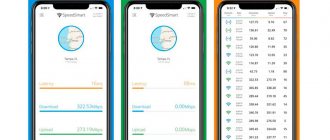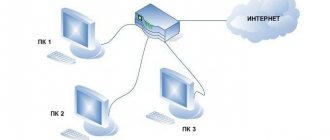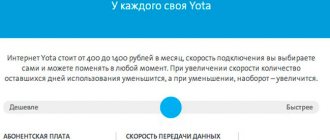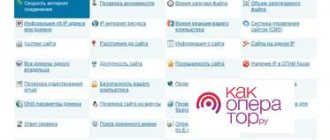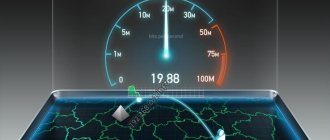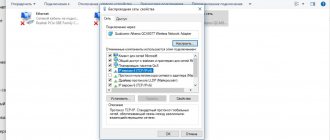In advertising tariffs and even contracts with clients, providers often indicate inflated connection speeds. The documents indicate the values that are obtained under conditions of data transmission without third-party factors and obstacles. As a result, the speed is noticeably lower than advertised, and using the Internet is less comfortable.
We will tell you how to increase MTS Internet speed on various devices and modems. Like other providers, MTS overestimates network speeds. This can be identified using free checks on our service.
The main reasons for the drop in MTS Internet speed
You can view the current indicators on the AIDS-TEST.rf service. If you notice that the network regularly sags, it is recommended to do several checks at different periods of time. Sometimes drawdowns are caused by network congestion or technical problems with the provider.
There may be several reasons for low Internet speed:
- Poor mobile connection. The MTS network largely depends on the quality of mobile communications. If the signal is bad, the network will also drop.
- The problem is with the device. The network type is not supported, the operating system is infected with viruses, or the device memory is full. All this slows down processes, including the Internet.
- Weather. In strong winds and thunderstorms, network quality drops for almost all operators and providers.
If AIDS-TEST.rf shows consistently low values, you can speed up MTS Internet in different ways. If you identify the problem and fix it, your network will work better.
Choosing between 3G and 4G
The difference between 3G and 4G networks is the different speeds. 4G Internet will be much faster, approximately 10 times. Its special feature is that in places where the LTE signal does not pass, it automatically connects to 3G. In this case, no download processes are interrupted.
The second difference is the method of data transmission. The fundamental difference is that LTE networks use information transmission via packets.
The 3G standard supports voice transmission along with other capabilities.
The difference also lies in the degree of technology adoption. 4G networks appeared relatively recently, much later than 3G. Accordingly, they will be less developed, with less coverage area and intensity.
Conclusion: Each type of network has its own advantage: 4G has speed, and 3G has a distribution area.
Thanks to the presence of 4G, the 3G network becomes more unloaded, resulting in improved communication quality. Thus, each of them provides the possibility of a high-quality Internet connection.
Advantages and disadvantages of a 3G modem
The main advantage of a 3G modem is the transmission of the signal throughout the entire territory where mobile communications are widespread.
That is why, when choosing a device, it is worth highlighting the operators whose services have the widest range of coverage. It is also worth noting that this device does not require special installations. To use it, you need to buy a SIM card, pay for the Internet and connect using the USB port. Roaming does not apply to the network, so use is possible in any region of the country within the operator’s service distribution area.
The main disadvantage of this type of network connection is the possibility of low data transfer and not always convenient tariff plans. The cost of MTS unlimited tariffs is much higher, but the provider has a significant drawback: when a certain traffic threshold is exceeded, the speed decreases significantly. If you choose Internet packages with a limited number of gigabytes, you should take into account that if there is insufficient traffic, you will have to wait until the amount is debited.
Conclusion: despite the shortcomings, mobility makes 3G devices convenient to use.
Checking MTS Internet speed
What affects connection speed
Internet connection is affected by many factors. If you have carried out several checks and noticed that the indicators are regularly falling, it is recommended to analyze at what moments and under what conditions this happens.
The most popular influencing factors:
- Peak loads. In the morning and evening, the largest number of users are not busy with work and are online. The servers are loaded, the Internet is slower.
- Background network loading. The device may be running applications or programs that consume traffic in the background.
- Auto updates. The system regularly downloads and installs software updates, this also affects the speed.
If the listed reasons for slow speed do not apply to your problem, most likely the device is infected with viruses or there are other problems with the connection.
Normal speed indicators of MTS
It is generally accepted that “normal” speed indicators are written on boxes with modems (or routers) and in tariff plans - but this is far from the case. On the same tariff, the speed may vary for different people. Someone accesses the Internet using a 3G or 4G modem on a laptop next to the MTS tower, and someone tries to load a VKontakte page while in the forest. Therefore, for everyone, the normal speed is the one that satisfies the current needs of the client.
Never match the speed limits indicated in tariff plans. The actual speed will always be lower than that indicated. These results were obtained under ideal testing conditions. It will not be possible to take such readings at home.
How to increase the speed of MTS mobile Internet
To increase MTS Internet speed, try a simple method:
- Log in to the network management and configuration tools on the device;
- Select priority connection - MTS network;
- Turn off automatic switching to other networks;
- Save.
If the network of a particular provider is unstable, the reverse settings will help. Enable automatic switching to a more stable network.
Scan your device for malware
In some situations, you can improve MTS Internet speed only with a thorough check of the device. Even if the user tries to use the Internet safely, there is a risk of infection with viruses.
What to do:
- Install an antivirus application;
- Run scan;
- Remove suspicious files;
- Set up regular checks.
Viruses are dangerous not only for network speed. They steal user personal data and harm the system as a whole.
Checking background programs
Many applications on Android run in the background. The user may not even know about downloading and installing files. Check to see if your device is downloading software updates. Information can be viewed in GooglePlay or network settings. It shows traffic consumption and downloaded updates.
Go to application settings, active or running section. Browse through the entire list, stop or delete those you don't use. Even if the device is not downloading anything at a particular moment, it is better to disable everything unnecessary. The operating system will be less loaded, and the necessary applications and the Internet will work faster.
Checking the computer's status
If you don’t remember the last time you cleaned your computer of dust and dirt, then it’s time to do it. Layers of dust do not allow the processor, motherboard and other computer components to cool sufficiently, which negatively affects its performance. It overheats quickly and works slowly, so it may seem that the Internet speed is lower than that stated by the provider.
Update the components, maybe the processor cooler has become worse at cooling it over time, which has led to overheating of the processor and deterioration of the system. If the above options do not produce results, then you need to decide on the choice of a new tariff plan
How to increase the speed of mobile Internet on an MTS modem
We offer several methods on how to increase MTS Internet speed on an Android phone:
- Check if there are any unauthorized users on the same connection. Change the password, disconnect the network for a while.
- Disable downloading files and torrents. This significantly reduces connection speed.
- Stop automatic updates. Let applications and OS be updated at a time convenient for you.
It is also recommended to disable modem mode and network distribution to other devices.
Need to quickly improve your modem speed?
The connection is increased in several stages. We will describe three main methods that are guaranteed to help every interested visitor achieve high download speeds for relatively little money. So, we begin our review work.
- Loading speed slow? Do you need to not wait a long time, but download and download files from the Internet again? – You are asked to activate an option called “Turbo button” on your SIM card, which is inserted either into the modem or into the phone. What it is? – Such a system works on the principle “Time is money”. In other words, users who connect the resource receive several hours of downloading files on the maximum allowed connection. The first option is called "Turbo 2". It costs only 50 rubles, and is valid for 2 hours from the moment of activation on the modem. The volume of downloaded traffic is not limited. USSD request for activation – “*111*622#” + “Call”. SMS: Number “111” + text “622”. You can also activate through the “Internet Assistant”.
- The second option is called "Turbo-6". Such a system offers its users access to the Internet on the maximum permissible connection for as long as 6 hours! The service costs only 75 rubles, and the traffic on it is also not limited. Download movies or games on megabits for just $2 in currency equivalent! USSD menu: “*111*626#” + “Call”. SMS: “111” – number and text like “626”. You can also subscribe to it through the “Internet Assistant”.
- You can, oddly enough, connect the speed to MTS in a more complicated way, which involves working with the modem board itself.
IMPORTANT: If you feel that you cannot finish the job once you start it, it is better not to start disassembling the USB modem, since the device is under warranty, and the employees will immediately understand that you have violated the terms of use of the device. In this case, you will have to pay money for it.
So, you need to disassemble the device and understand where the antenna is located. Once you see the "green board" there will be something similar to a "Peephole" on it. This is the transmission structure. Connect any metal wire to it, secure it and close the lid. It is noteworthy that such a system can increase the connection by about 50%.
Remember that you can also increase connectivity by choosing a good location. For example, if you wrap the modem with copper wire and hang it next to a window, the speed is guaranteed to increase by several tens of percent.
Here are a couple of useful tips that will be useful to every interested subscriber. Remember that the first 2 below are paid, but legal, legal and safe. You just get more speed for a certain period of time. The last step is illegal from the point of view of warranty seals and terms of use. However, if you do everything “cleanly”, you can successfully solve the problem in this way.
How to bypass Internet speed limits using special programs
The Internet Speed Master utility has been developed for the Windows operating system. It allows you to bypass artificial traffic restrictions on most providers. You can use it from a mobile device (if developer rights are set) or distribute the Internet from it to a computer or laptop.
The utility itself will change the device settings that are designed to limit the speed. On mobile providers the program is more effective, because... the network is transmitted directly, without a router or cable to connect.
Solution
Any reason why data transfer speed decreases can be eliminated. If you do not have the necessary knowledge in the field of computer settings, it is better for the subscriber to seek advice from specialized specialists. To increase your Internet speed, it will prompt you to perform a series of actions.
Router settings
The router acts as a “distributor” of the Internet stream to connected devices, so the Internet speed on a phone or other gadget may drop. To speed up data transfer, there are several ways to configure your router.
- Replacing the channel. If several devices are connected to your home wireless network, then the gadgets, recognizing other channels in the WI-FI list, can significantly reduce the speed of the Internet connection. To eliminate the resulting interference, you should find a free channel and replace it in the router settings.
- Edit the router operating mode. This method is only suitable for routers that support 802.11n. In the open wireless network settings tab, find “Router operating mode” and select “11n Only”. You can try changing the channel width. If after these steps the Internet is lost on any device, then all original settings must be restored.
- Change the encryption method. WPA has become obsolete and insecure. Its place was taken by WPA2-PSK, which needs to be set in the router settings.
You can speed up the Internet stream by updating the router software. Therefore, it is necessary to constantly monitor the emergence of new software versions and update the firmware on time.
Number of simultaneous connections
Multiple devices connected to your home network at the same time may be the reason why your internet speed is slowing down. Often, hackers hack into a channel and use other people's traffic. To warn their users, router manufacturers have installed a protective feature. In the settings, you should specify the number of gadgets that constantly use your home network: other devices simply will not be able to connect to the channel.
Setting up an Internet browser
Users consider the advantage of browsers to be the reduction of the original web page before loading it in the tab. Therefore, for frequent surfing of Internet sites, it is better to use the Opera mini application installed in advance on your mobile device. You can also make a number of adjustments to make the speed faster: in the settings you can disable the loading of images, flash and java applications. The Opera browser allows you to get rid of slow Internet and at the same time save a large amount of traffic.
Google Chrome optimization is performed in the following order:
- launch the browser;
- open the “Options” tab;
- select “Settings”;
- Click on the “Reduce traffic” item.
The slider is dragged so that the passive mode is turned off. After such actions, a graph will appear on the gadget depicting traffic surges.
We use the application with root rights
To increase the speed of mobile Internet, there are special programs that are downloaded to the device. Root rights allow applications to make adjustments to the system. One application that can increase data transfer speeds is Internet Speed Master.
- Download the program and install it on your phone.
- Launch the application.
- Allow the service to access the settings.
- Click the Apply Patch button.
As soon as the system makes the settings, the device must be rebooted and then the flow rate checked.
We use the application without Root rights
Sometimes, when installing third-party programs to increase the speed of the Internet connection, the application may display a message indicating that the device does not have root rights. In the window that opens, click the “Improve Internet Connection” button. The application automatically optimizes the flow without system changes. After completing the settings, it is recommended to check the speed of the connection and ensure that the network does not drop.
If you notice a decrease in Internet speed, do not despair. First, you need to check the easiest versions of data stream acceleration, and only then try to configure gadgets and the system. Perhaps the cause of the failure lies in the operator’s problems, and the company will quickly fix the network problems.
Phone setup
Some articles write about some mythical smartphone settings, but they simply don’t exist. Firstly, because the Internet configures itself. Secondly, if the settings were incorrect, then the Internet simply would not work. But it is possible to play around with switching modes: 2G, 3G, 4G. This can also cause low speed on Android.
Let's look at the operating frequency of all standards:
- 2G (900 – 1800 MHz)
- 3G (900 – 2100 MHz)
- 4G (2600 MHz)
As you can see, the frequency increases with the increase in the version of the mobile Internet. The frequency increases and the data exchange parameter increases - this is logical. But there is also a small minus - the higher the frequency of the wave, the faster it fades and the worse it bends around obstacles. This can be seen from the picture below.
For example, our phone is connected to 4G, but the frequency of this wave is high, so it doesn’t hit that far. The speed will be lower and the connection will be worse. We can improve communication by switching to 3G. Likewise, if the connection, for example, is very good, and you are closer to the tower, then it is better to enable constant use of 4G.
- Go to the “Settings” of your smartphone.
- Let's go to the section that is responsible for the Internet.
- We find the “Mobile network” subsection.
- Click on the “Preferred network type” item.
- Choose any of the options. You can play with the settings and try all versions of mobile communications. After each, check your Internet speed on any available online service.
Additional Tips
- Many widgets (weather, currency) use the Internet constantly, you can try disabling them.
- Some programs and applications installed on your phone also constantly use the Internet. Go through all the applications and delete at least the ones you don't use.
- Update your smartphone system - this can help fix some of the phone's shortcomings and errors.
- The problem may be related to the system or the settings of a specific program. Of course, it’s not a fact that this will help, but here’s what you can do. Go to “Settings”, go to the “System” section. Find the “Reset” item there and go there. We first reset Wi-Fi and mobile Internet settings, then reboot. After this, you can reset the application settings and also restart the smartphone. You can, as an option, try resetting to the factory configuration, but I don’t think that will help much.
- If the speed is absolutely terrible, and you are close to a mobile tower, then you can try calling the operator’s hotline.
Conclusion
How to use the Internet while roaming MTS: conditions and cost
If the MTS speed decreases, do not despair. First, make sure that the traffic volume is not exceeded. Then try the simplest ways to solve the problem yourself. Most often, no further action will be required. In case of failure, it is recommended to contact the operator to clarify further circumstances.
Podgornov Ilya Vladimirovich All articles on our site are audited by a technical consultant. If you have any questions, you can always ask them on his page.
Using special software
First of all, to increase the speed of the modem, users start searching for software. It can indeed be found on the Internet, however, not every utility helps improve data transfer.
You will learn how to improve the operation of the modem (using Beeline as an example) in the following video:
AxesstelPst EvDO
This utility allows you to fine-tune a device operating according to the CDMA standard. The main feature of AxesstelPst EvDO is the configuration of the antenna itself. Although it does not affect the Internet speed, it improves the quality of the received signal and this has a positive effect on the operation of the modem.
The main function of the program is to search and determine the place where the antenna or modem will receive a more stable signal, informing the user about this. To work with the utility, you must first connect to the network.
We do the following:
- Download and install AxesstelPst EvDO. The utility in the archive takes up about 2.5 MB, so it downloads quickly. Installation is simple - you just need to unpack the archive and run the installation file.
- Check the port number through which the 3G modem operates. On Windows systems, you need to open Device Manager. In it you need to open the “COM/LPT Ports” list, find the connected receiver and check which port it works on. The number is shown after the modem name.
- Open the program and in its window go to the Tool section. Then, in the drop-down list, you must select Setup. In the settings window that opens, all you have to do is select the port to which the modem is connected and click Confirm.
Setting up the application before starting work is completed and you can close Setup. There will be 2 more windows that display dynamic information. Working with AxesstelPst EvDO involves changing the antenna position and monitoring the following indicators:
- DRC Requested – the more the better;
- RX1, Rx2 – you need to achieve low values (not higher than 100);
- Ec/Io – it is also necessary that the figure be smaller.
If the most suitable indicators are found, all that remains is to fix the modem in the correct place. This will maintain signal reception and speed.
HCPA Locker
Most often, the data transfer speed of modems jumps due to automatic switching between networks (this is again related to signal quality). What to do to ensure that the Internet works on the fastest HCPA standard (using the example of a modem from Megafon):
- Go to settings, then to “Network”;
- “Network type” set to 3G;
- “Band” – GSM900/GSM1800/WCDMA900/WCDMA2100;
- “Registration mode” – done manually;
- Connect to the network;
- Download the “HCPA Loker” program, open it;
- Set the slider to 3 KB;
- We try to download something or watch a video;
- When the signal on the modem is HCPA or 3G, press START;
- We minimize the program and check the work.
3G modem accelerator
There are many such software on the Internet. Their main functions are as follows:
- Compression of transmitted packets. This allows you to load web pages much faster.
- Changing package parameters. Also optimizes data transfer. However, this can be done using system tools directly from Windows.
Therefore, such applications can only be recommended to beginners who are not yet familiar with deep configuration of network parameters. Although the developers of such software praise their projects well, user reviews do not indicate their effectiveness. And traffic compression is already built into some browsers.
How to strengthen the network signal
Home Internet works many times faster and more stable than mobile Internet - depending on the provider, the speed reaches 500 Mbit/sec (on maximum tariff plans). With mobile access everything is much worse. Some operators do better, others worse. Moreover, in each locality and region the situation develops differently. To speed up the Internet, you need to strengthen the network signal.
To amplify the signal, use:
- External antennas connected to telephones and modems;
- Outdoor antennas with passive radiators;
- Boosters with amplifiers.
Phones with sockets for connecting external antennas are rare. But they can be found through Yandex.Market by setting up a model filter. Buy an antenna, install it on the highest point (roof, mast), connect it to your phone and test the access speed - it should increase.
99% of smartphones do not have any sockets - in this case, a passive GSM signal amplifier will help. This is a bunch of two antennas connected by a cable. Mount the outdoor antenna on the roof or high mast, run the cable to the indoor antenna installed in the house. The gain depends on the sensitivity of the outdoor antenna.
Boosters are active signal amplifiers. They consist of three blocks:
- Outdoor antenna;
- Internal antenna;
- Signal amplifier.
The cost of equipment with 3G support on Aliexpress is from 4,000 rubles including antennas, with 4G support – from 5,000 rubles. Boosters do not require complex settings and work without being tied to an operator.