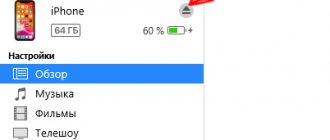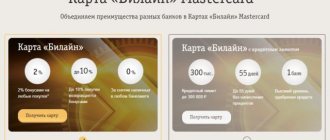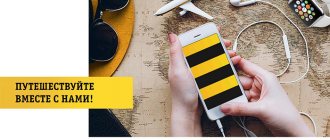The Mobile Telesystems company actively provides a wide range of tariff plans and optimizing options. Most additional services are included in the starter kit for each SIM card and contract. One of them allows you to communicate simultaneously with several consumers from one mobile device. But how to connect a second line to MTS? For this purpose, the standard “Call Waiting and Hold” function is implemented. In the article we will analyze in detail its characteristics and control methods.
Call waiting/holding service description
The option allows the consumer to communicate with several interlocutors simultaneously. After successful activation, you can receive incoming calls even while talking to another user. As soon as an incoming call occurs, you will receive a corresponding sound signal, as well as a number of suggestions for further actions on the screen of your mobile device. If you wish, you can answer an incoming call, while ending old conversations or leaving the subscriber on hold. Or, on the contrary, put the caller on hold.
Let's consider the features of tariffing and provision of proposals:
- The function is automatically installed on all tariff plans of the provider. If the contract was established before March 13, 2009, then it will need to be launched independently.
- When communicating with short and service numbers, the service is not provided. To answer an incoming call, you first need to end the previous one.
- There is no subscription fee or additional commission for using the second line service.
- The provider allows simultaneous communication with only two waiting users. While holding, start a conversation with the third one, you need to end one of the calls.
- Voice communications are charged in accordance with the current tariff plan on the SIM card. Moreover, the subscriber must pay for the active connection and the hold mode of the second interlocutor. In international roaming conditions, the cost is calculated based on the country you are currently in.
The main advantage of the offer is that you will not have to interrupt the connection to answer another incoming call.
What to do if calls are still rejected?
Some phones, including older models, have the option to connect via a second line disabled in their settings. If you have activated the service, but still cannot establish two connections at the same time, this may be the problem.
- Open the settings section on your gadget. Some manufacturers call this category "Options".
- Next, we need the “Call Waiting” subcategory; most often it is placed in the tab with additional settings or with mobile network parameters.
- In the window that opens, there are several options: enable, disable, status or information. Click on power if we want to activate this function. Modern smartphones have a toggle switch that you can simply drag to the side to turn it on.
- A window should appear on the screen with the status of the request - updating data, saving settings or performing an operation. If the save was successful, you will receive a corresponding system notification.
But there are also connection failures, for example, if you tried to activate a function outside the access area. Try repeating the operation again, saving the data and rebooting your smartphone.
Service management
Now let's look at the principle of operation of the service. Let us remind you that you can only communicate with two users at the same time. If you are talking to your interlocutor and the second subscriber is trying to reach you, you will hear a beep. Then proceed according to the instructions:
- If you do not want to accept an incoming call, ignore the alert and take no action.
- To reject a non-essential call, press "0". At the other end of the line, the subscriber will hear short beeps and a busy signal. If the forwarding function is available, an automatic transfer to the specified telephone number will occur.
- Click on “1” to end the active conversation and start a new one.
- "2" or call button. After this, the status of the interlocutors will change. The old one will go into standby mode, and you will begin negotiations with the caller.
- “N”—all active conversations are put on hold. You can make an outgoing call in a different direction.
Most modern mobile devices display special buttons on the phone display when an additional connection arrives. Select the desired mode and continue voice communication.
Disabling the service
If this option is not needed, you can simply disable it. To do this, you need to send a request from your mobile phone and dial #43#. After a while, you will receive a message informing you that the option has been disabled. You can also disable the service using an alternative method, through the call settings menu in your phone.
The mobile operator Tele2 has its own call holding service, the so-called “Second Line”.
Call hold (Second line) is the ability to use several incoming lines without dropping the call. A special sound signal will notify you of a new call.
How to hold the second line
The retention process takes place in 2 stages:
- Waiting is the stage of making a decision about a call coming to the second line. Several short calls indicate that during the conversation, there was another incoming call.
- Hold - the stage of transition from an active conversation to the second line without interrupting the connection with the first incoming call, entering a command for further actions.
Teams are divided into:
- Button “0” - Rejects the second incoming call.
- Button “1” - Answers the second incoming call and disconnects the first (call reset).
- Button “2” - Answers the second incoming call and turns on the hold function for the first call. The “2” button also serves as a reverse switch between subscribers or sessions.
After entering any of the commands, you should activate it by pressing the call button.
While waiting, pleasant music is played to the subscriber.
Until recently, this feature was enabled automatically after you inserted and activated the SIM card.
Now whether to enable or disable this feature is decided by the subscriber himself. To activate the service, you need to contact the company’s office or select an item in the phone menu related to this service. The service is free upon activation and does not require additional financial investments. The service is convenient when there is a large volume of incoming calls, in order to prioritize responses to these calls.
Many people have a question about how to connect a second line on Tele2, because if you communicate with one subscriber, you may miss an urgent call from relatives, friends or work. In connection with this, the cellular operator Tele2 offered an option such as “Call Waiting” Tele2, which allows you to stay informed of incoming calls, even during a conversation with another interlocutor. The Tele2 call hold (call waiting) option will be discussed in more detail below.
How to connect and disconnect
The service comes in a starter kit with all modern tariff plans and does not require additional installation. This condition applies to offers activated after March 2009. If you signed a service agreement before this date, you will have to launch the option yourself or with the help of third parties. To connect a second MTS line, select one of the following methods:
- Use the special USSD command, enter *43# in the call menu of your phone.
- Go to the official website of the telecom operator and log in using your account in your personal account. In the service you will see the exact status of your personal account at the current time and the number of package units within the tariff plan. Find the service management tab and set wait and hold in the list of available offers.
- Launch the “My MTS” utility, which is a simplified version of your personal account in the network space. The application is available for download and installation on all modern gadgets. You can download it for free from the company’s resource or on any software portal for smartphones. To authorize in the utility, you need to register an account and a security key for your page in your personal account. Go to the services and options section, find the one you are looking for in the list and enable it. To implement this method, you will need to have an active access point to the World Wide Web.
- Ask for help from a free seller at your nearest service branch and assistance from your provider. Provide your passport to confirm your identity and ownership of the SIM card.
- Dial the technical support phone number “0890”. You will hear the voice of an automatic informant in the receiver. It will offer a range of products and offers from the operator. To go to a direct line with a consultant, press “0” and wait for a response. In case of high employment, you will have to wait or pay 20 rubles to be transferred to the first positions in the queue. Ask to install the function on the SIM card remotely. To do this, you need to answer a few questions and provide your passport information. Communication with a specialist is not subject to tariffs throughout Russia.
To disable the second line, dial the combination #43# or use any activation method listed earlier. After successful action, you will receive a notification from the operator confirming your registration. If you want to know the current service status, enter *#43#. The display will show the status of the function.
from MTS
allows you to reach the subscriber, even if he is already on the phone. It makes it possible not to disconnect the first interlocutor, but to “hold” him and at the same time answer a new incoming call or independently call the number of another person.
Price
The service is free to connect and there is no monthly fee. Payment is charged depending on the direction of the call according to the tariff parameters for both calls, because at this time the subscriber uses two channels. Thus, the user pays for both calls – active and held.
All connection methods
On the company's new tariffs, the function is enabled by default. You can independently activate “Call Waiting” on MTS or perform other actions using USSD commands:
| Combination | Action |
| *43# + | Connection |
| *#43# + | Checking status |
| #43# + | Shutdown |
You can enable the option in your Personal Account.
Natalya Technical specialist, user support on mobile communications issues.
Found an inaccuracy
If you find an error or inaccuracy on the site, please write in the comments or feedback form indicating the link or title of the article and a brief description, we will quickly figure it out and write an up-to-date answer for you!
Instructions:
- Log in to the site.
- Open "Services".
- Select the “Available” category.
- Find the option through the search bar, click “Connect”.
- Confirm action.
To disable “Call Waiting” on MTS through your Personal Account or program, you will need to find it in the “ section and click “Disable”.
Second line settings through the phone menu
Currently, most modern mobile devices have a special button to activate or disable the second line. The function will work if the hold and call waiting service is installed. To configure the settings follow the instructions:
- Turn on your cell phone and go to the call menu.
- The display will display a list of completed incoming or outgoing calls. Find the settings section.
- Select Voice Controls and the Advanced Options tab.
- Here you will see the line “Waiting”. If necessary, check or remove the checkbox next to the function.
- Save your changes.
It should be borne in mind that each manufacturer produces its equipment according to its own discretion and development. In different models and brands of devices, the location of the main menu elements may differ.
Attention! The article examined the features of providing the option and its cost for the Moscow region of the country. If you are in a different area, the characteristics and prices may not be the same. Find out information from the provider in your locality.
The article discussed all the ways to enable a second line on MTS. Don't worry about missed calls; with its help you will see information about the incoming call, even if you are in an active conversation at the moment.
Connection methods
Before you enable the option, you can check its availability on your mobile device using the command: * # 43 # . If the status shows that the option is not installed, then you can connect the “Second Line” to MTS in the following ways:
- Enter the USSD combination on your mobile phone: * 43 # ;
- Go to the settings menu on your mobile device, select call settings, find the “Call Waiting/Hold” option in the list, select the “Enable” function and wait for activation. At the end of the procedure, the phone will display the “Call Waiting/Hold On” status. If you see a negative status, for example, “Failed to complete,” then check the antenna divisions, since you will not be able to connect outside the network coverage area, or reboot the phone.
Newcomers to the company, as mentioned above, do not need to activate the “Second Line”, since it is installed by default. But if you disabled it yourself, then using the methods described above you can re-enable “Call Waiting and Holding”. There are no restrictions on the number of connections.
If the methods described above did not help you, then you can always contact the MTS office or call the customer technical support number.
Using the “Personal List”
Finally, you should also pay attention to the use of an additional parameter for the “Help Out” option, called “Personal List”. It’s easy to guess that every time you receive a call in the “Help Out” format, it’s not very convenient to listen to a message from the automatic system, and then reject or accept the call
It is for this purpose that specialists from the MTS company have developed special lists: white and black. You can add subscribers from whom calls in the “Help Out” format can be accepted without confirmation, or for whom such an opportunity must be blocked altogether
It’s easy to guess that every time you receive a call in the “Help Out” format, it’s not very convenient to listen to a message from the automatic system and then reject or accept the call. It is for this purpose that specialists from the MTS company have developed special lists: white and black. You can add subscribers from whom calls in the “Help Out” format can be accepted without confirmation, or for whom such an opportunity must be blocked altogether.
This is a very convenient proposal for adding, for example, your relatives to the white list.
You can connect using the USSD request *111*785#. If you subsequently decide to disable this option, you can also do this using a USSD request, which looks like this: *880*0#. You can also send an SMS message with the text “30” (without quotes) to the number.
As for using the service, configuration here also occurs through simple commands. For example, you can add a subscriber number to the white list using the following query options:
- When you enter the code *880*0# and then select item number 2;
- When sending a message to . In the text of the message you must indicate “22*phone number to be added to the white list” (without quotes);
- When entering a USSD request *880*22*phone number#.
Adding to the blacklist occurs in the same way, however, instead of using the number “22” in the USSD request or SMS message, you must send the number “26”.