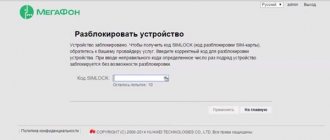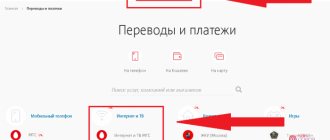Quite often, when using a modem from MTS, it becomes necessary to unlock it in order to be able to install any SIM cards other than the branded one. This can only be done using third-party tools and not on every device model. In this article, we will talk about unlocking MTS devices in the most optimal ways.
Preparations
Before directly flashing, you need to make sure that all the instructions are clear and there are no difficulties in understanding them, since the presented methods are not suitable for novice users. The procedure itself requires certain knowledge and considerable experience in working with network adapters, modems and routers. This requires knowledge of programming languages and an understanding of the operating principles of complex equipment.
If any error occurs, the user runs the risk of receiving a non-working device, which is often called a “brick”. In this case, you often have to take the equipment to a service center or even buy a new one.
Restoring a modem after unsuccessful firmware
ResHacker is a program that helps you reset the counter when you reach the limit of attempts. The utility to use requires IMEI. The numbers must be entered in the batch file Patch.exe. The new file you save must have the extension exe. When you launch the patch, an informational message should appear. After these manipulations, the modem becomes locked again, and the counter of available unlocking attempts takes on its original value.
A universal modem from a popular manufacturer removes the restriction on using another SIM card. If you reflash it yourself, the main disadvantage appears - loss of the manufacturer's warranty.
However, thanks to manually entering new data according to the instructions, not only the restriction on the SIM card of any operator is removed, but also new functionality is added. For example, with Huawei Modem, calls and video calls from a PC become available, without using a cell phone.
Unlocking HUAWEI modems
The easiest way is to install universal firmware that suits each operator. To do this, just set the following parameters:
- profile name - it is better to set the name of the new operator so as not to confuse the access point;
- dial-up number - for all operators set to *99#;
- login and password - mts, beeline (not necessary for other operators);
- access point - internet.mts.ru, internet.beeline.ru, internet (Megafon), internet.tele2.ru.
There is another option - introducing a special code that allows you to unlock the device through the built-in MTS connection manager. But since after entering incorrectly ten times the equipment will be blocked forever, this method should be used only if the user is confident that the combination of numbers is correct.
You can find out the code on the Internet, but no service can guarantee its accuracy. Often, service center specialists know the required combination, but you will have to pay for their services.
If you already have the code, the procedure is as follows:
- Launch the My Huawei Terminal application. In the drop-down menu you need to select the device (the modem itself).
- Next, click on Connect to connect to it.
- In the line below you must insert the found unlock code and press Enter to confirm the action.
- Next, a “Receive: OK” message should appear, confirming that the device is unlocked for all operators.
Flashing 3G modems
If the user needs to connect a card from another operator to the MTS modem, then all they need to do is unlock it. This can be done using special utilities that are available for free download. After unlocking, the equipment will begin to work with all SIM cards, but the control program will remain the same (by default, the application installed here is MTS Connect).
Flashing is done as follows:
- Go to the website mts.ru.
- Open the "Support" section.
- Select the “Mobile Internet” and “Software for Routers” tab.
- Find your model in the list and click “Download” (it is also recommended to download the user manual).
- Open the instructions and follow further instructions.
The whole procedure will take no more than 5 minutes. After which your device will be updated to the latest version. Updating the software, among other things, will get rid of various errors that were present in previous versions. And also, the speed of network access may increase.
Unlocking ZTE modems
To unlock ZTE for all operators, use a special program DC-UNLOCKER. With its help, you can quickly remove restrictions from equipment in a few clicks. To do this you need:
- connect the modem to the PC without a SIM card, install all the required drivers and software (this happens automatically when connected);
- install and run the UNLOCKER program;
- click on Unlock to complete unlocking;
- if it is successful, the message “Done” will appear in a new window.
During the process, the Internet on the device must be turned off, as well as all anti-virus programs that may interfere with the correct completion of the operation.
Installing the application for firmware
We go to the website dc-unlocker.com and download the application for flashing the modem from these developers.
Next, we need to find out whether this program is suitable for our model - we find its number on the box and look in the “Supported models” section. As a rule, if nothing else is indicated, then the manufacturer is Huawei.
If our modem is on the list, feel free to connect it to the computer and launch the program.
Paid firmware method
Many online services offer paid unlocking through downloading special software, etc. But such options do not guarantee results; moreover, the user may become a victim of scammers. Therefore, in order to reflash a modem for money, you need to contact real service centers with specialists who have the relevant experience and know how not to turn the equipment into useless plastic due to unsuccessful reprogramming.
The average user is rarely able to competently change the standard firmware of equipment so that no problems arise in the future. But in some cases it is possible. MTS modems of the ZTE and HUAWEI brands do not always require special knowledge and experience to unlock. However, users need to be extremely careful - an incorrect operation makes restoring the functionality of the modem impossible.
0 0 Votes
Article rating
Internet speed test:
Test x 1 Internet speed test 2 Internet speed x 3
Internet connection test x 4Internet connection speed x 5
Our button
Read more
Our partners:
Using this service, you can unlock your Huawei modem from being tied to one network completely free of charge. This service is supported as the latest v201, new
v2
, so old
v1
unlocking algorithm. A list of supported devices can be found at the bottom of this page. Enter your IMEI number and click the generate button. The 15-digit IMEI code is located under the cover of the device, usually under the SIM card. Or on the packaging. of your page –>
Supported models for unlocking:
Huawei E156, E155, E1550, E1552, E156G, E160, E160G, E161, E166, E169, E169G, E170, E171, E172, E176, E1762, E180, E182E, E196, E226, E270, E271, E272, E 510, E612 , E618, E620, E630, E630, E660, E660, E800, E870, E880, EG162, E880, EG162, EG162G, EG602, EG602G Huawei E171, E172, E173, E176, E177, E180, E181, E182, E166, E155 , E156, E158, E160, E170, E161, E169, E188, E196, E216, E219, E220, E226, E22X, E230, E270, E271, E272, E303, E352, E353, E355, E357, E367, E368, E3 69 , E372, E392, E397, E398, E612, E618, E620, E630, E660, E800, E870, E880, E968, E1550, E1551, E1552, E1553, E155X, E156C, E156G, E156X, E1609, E16 0E, E160G, E1612 , E1615, E1616, E1630, E1632, E166G, E1690, E1692, E1820, E1823, E182E, E1831, E1800, E1803, E180G, E180S, E169G, E170G, E1780, E172G, E1762, E2 010, S4011, E1731, E3131, E630+ , E660A, K3517, K3520, K3710, EG162, EG602, EM770, EG602G, EG162G, UMG181, HiLink
Our Software - 64IP Port Scanner - Bin Dec Hex Converter - LikePic Screen Shoter Tested: 25415959 Account: Registration | Forgot your password?Tariff “All MTS”
Free mobile communications when connecting to home Internet. The first month is a gift!
Installing a SIM/USIM card
Remove the cover and insert the card into the device according to the direction indicated on the slot. After this, do not forget to return the cover to its place.
Wireless SSID and Key
Connecting devices
Access to the control panel
The web interface of the router control panel is located at https://connect.manager/ or https://192.168.1.1. If you access it from a computer, you must first install special software on it. The installation procedure depends on your computer's OS.
Windows Software installation will begin automatically after connecting the router to the computer's USB port. Wait for the program to launch and simply follow the prompts. You can also perform the installation manually: the “Computer” window - the “MTS 874FT” disk (a different disk name is possible, depending on the router model). Find the "Setup.exe" file, run it and follow the prompts. During installation of the program, do not disconnect the connection between the router and the computer.
Apple Mac OS X Open the disk named after your router model, find the installation file of the same name and run it. Next, follow the installation program prompts and do not disconnect the router’s connection to the computer.
To access the web interface, enter your username and password (default is admin).
The following options will be available to you:
- view connection status and connection speed,
- viewing the current state of the SIM/USIM card, current network type, network signal strength, number of clients connected via the Wi-Fi network,
- reading received and sending SMS messages,
- sending USSD commands,
- creating and deleting your contact information,
- changing router settings (APN settings, SSID, Wi-Fi network security settings, dialing settings, network priority, IP address, DHCP, UPnP and DMZ IP address range),
- SIM/USIM card PIN code management,
- performing a factory reset, device reboot, software update.
Setting modes
When deciding how to set up an MTS Wi-Fi router, you will definitely have to touch on the connection settings. Let's say you knew in advance about the type of connection used to receive an Internet signal from MTS, or you found them out on the company's website and now you know what mode you need.
IPoE mode
To configure the mode, you need to go to the router configuration menu using the IP address mentioned earlier. Having followed the route “Internet Settings” - “WAN” you find yourself in the WAN interface settings menu. On this page you need to do the following:
- In the “Connection type” column, select DHCP Client
- Specify the host name (arbitrary, but preferably with the abbreviation MTS).
- Check the "Automatically obtain DNS addresses" box.
- “Applying” the changes.
In the new tab, click on the option to reboot immediately. The server will update the settings within 20 seconds, after which the mode will be enabled.
PPPoE mode
To configure the PPPoE type in the same router settings menu along the “Internet Settings” - “WAN” route, follow these steps.
- In “Connection types” specify “PPPoE”
- In the “Use name” column, indicate the login selected at the time of purchasing the modem from MTS.
- As a password, indicate the secret combination that was provided with the device
- “Apply” the changes using the button located at the very bottom of the page.
After this, the page will be updated, and the PPPoE mode will be activated after rebooting the MTS router.
Dynamic VPN connection (L2TP)
Again, go to the router settings menu along the route “Internet Settings” - “WAN” and make the following changes.
- Set the connection type to “L2TP”
- Specify an arbitrary name for the “Domain name server address” value.
- Login - in the “Username” column.
- And the password that was given at the MTS office
- Click the “Apply” button located at the bottom of the page.
In the new page, use the “Restart now” option and after a few seconds a dynamic VPN connection will be established
Static VPN connection
We go to the router settings menu along the route “Internet Settings” - “WAN” and make the following changes:
- In the “Connection type” column, select “PPTP”.
- “Setting an IP address” - select “Set an IP address manually.”
- We fill in the fields “IP address”, “Subnet mask”, “Default gateway” - the necessary values for entry must be provided by the MTS provider.
- In the “Server Address” field, enter an arbitrary name for the connection.
- “Username” and “Password” indicate the values that are also specified in the service agreement.
- The same thing is in “DNS” - the addresses provided by the MTS operator are indicated. You can also use “Automatically obtain addresses”.
- Save and reboot the modem.
The modes listed above are most often used by MTS clients to use the router at home. Now the device is configured and can perform its tasks depending on what loads you will use.
Video instruction
Source
How to unlock an MTS modem for any SIM card
The ability to connect a laptop or PC to the Internet using a modem, from anywhere, without being tied to a home network, is in constant demand among subscribers. By providing the equipment necessary for this within the tariff plan, operators prudently update its firmware only for their SIM cards. But what to do if during operation you decide to change the operator, but have no desire to buy a new device? In this article we will look at how you can flash an MTS modem for all SIM cards.
3Ginfo
We are VKontakte
Our channel
Vote
Latest Visitors
Main menu
Welcome,
Tell us about us
Login via loginza
Mini chat
Diamond2021
20 Apr : 09:46 Is there anyone who can answer?
Diamond2021
20 Apr : 09:45 I have a WM-D200 USB modem with a RUIM card holder (Skylink WM-D200 modem) This modem is designed to work in CDMA 450 MHz EVDO Rev.A networks. Is it possible to flash it for any SIM cards?
Unlock code: where can I get it?
The unlock code is required to unlock the MTS modem. The unlock code is a set of characters that is generated according to a specific algorithm from the IMEI number of the modem. It is easy to generate for a Huawei modem both online and offline (using special software).
First of all, you need to find the IMEI number of the modem. It is located on the back of the modem or just in front of the SIM card port (slot). Also try opening the control panel and go to Tools >> Diagnostics >> and check the IMEI value there.
Huawei has 2 code generation algorithms, old and new. They assume a different logical sequence for calculating the unlock code. The new algorithm is relevant for newer devices, while to unlock older models you will have to look for services that implement the old algorithm.
You can find several Huawei code calculators on the Internet. Almost all of them work according to the same algorithm and calculate unlock codes to unlock the modem.
Most popular services:
- com;
- GMSS;
- .
How to use another operator in an MTS modem
Many people are wondering: how to reflash an MTS modem on Tele Two or another mobile network. All USB modems are initially locked to a specific operator. And the MTS modem is no exception in this regard. However, there are situations when you need to use a different SIM card, for example, a more favorable tariff from a competing operator.
Also, in all regions of the country, or even in neighboring cities, each mobile operator “catches” differently. But simply changing the SIM card and starting to use the Internet will not work - for this you will need to unlock or so-called “unlock” the MTS modem.
Basically, all USB modems are produced by two Chinese companies, so each of them can work with a different SIM card. So, how to unlock an MTS modem from two popular manufacturers - Huawei and ZTE.