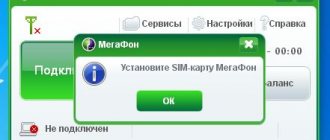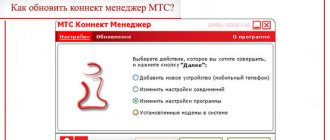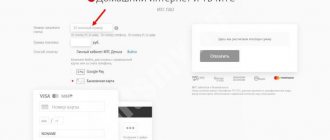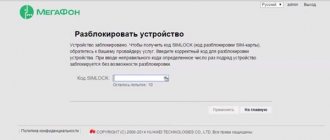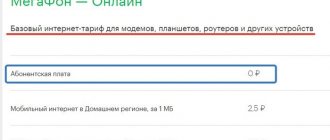Users of 4G modems may experience an unpleasant situation when, when changing location, the device stops working stably or does not receive communication at all due to the poor coverage area of a particular operator, which follows the conclusion that it is necessary to change the service provider, but the native firmware of the modem is tailored only for work unilaterally with Megafon, Beeline, Tele-2, MTS, which means that we can either buy a universal modem that works with all SIM cards at a price of 2800 rubles, or strain a couple of brains and flash it ourselves, which is what we will do today .
What modems are these instructions suitable for?
I have here a fairly common modem M150-2 from Megafon. This modem is similar to MTS’s 827F/829F, as well as modems from Beeline and Tele2, with the name “E3372”. (Beeline E3372/E3370, TELE2 E3372h-153). In fact, this is a Huawei E3372 modem, which all operators buy from the Chinese, brand, and sell as their own. Of course, at the firmware level, blocking the operation of SIM cards from other operators.
My client didn’t like the megaphone due to the expensive tariffs, and somewhere in Moscow he bought this SIM card from the NetByNet WiFire operator. Naturally, the modem did not want to work with this SIM card.
So, my instructions are suitable for all modems from this list:
- Beeline E3372/E3370
- TELE2 E3372h-153
- Megafon M150-2
- MTS 827F/829F
For other modems, the firmware principle is the same, but you will have to look for different firmware files themselves.
MegaFon M150 2 modem
The modem from the largest mobile operator MegaFon M150 2 is a multifunctional USB device with a signal reception speed of up to 150 megabits per second, which logically follows from the model name.
Works great in 4G+, 3G, 2G format and easily switches between them automatically. Wherever you are, if you have a MegaFon M150 2 modem and a mobile operator’s network, you will be provided with a high-quality, uninterrupted Internet connection. Even while roaming abroad, you will be able to use high-speed Internet from MegaFon. The modem is very convenient to use; you do not need to make any settings; when you turn on the device, a preliminary auto-tuning will occur. Users who use the free night tariff from MegaFon are especially pleased.
The M150 2 MegaFon 4G+ modem, when connected to the computer for the first time, will help the operating system load the necessary software, through which the user can easily track statistical data on all Internet connections, control the amount of downloaded data and check the connection time.
Let's clarify a few banal truths. High-speed wireless Internet via a modem from MegaFon can only be obtained with a SIM card from this mobile operator. And in order to purchase a SIM card, you must personally come to any branch of a mobile cellular operator or any other specialized point of sale with your passport.
For information: the device was developed by one of the largest companies in the field of telecommunications - the Chinese company Huawei Technologies Co, commissioned by MegaFon.
If the modem firmware version is lower than 2x.200.15.xx.xx, or ends in .00 or .143:
Run the firmware file E3372h-153_Update_22.323.01.00.143_M_AT_05.10 and follow the instructions on the screen. During the process, enter the FLASH code we copied in advance (If asked).
After installation, a new network adapter “Remote NDIS” will appear in Device Manager.
Now all that remains is to flash the web interfaceUpdate_WEBUI_17.100.13.01.03_HILINK_Mod1.10. (Or, Mod 1.2, but you will have to download it on 4pda using the link in the file, since the author is against posting its interface on other sites.)
That's it, we have flashed the modem. Let me remind you that modems with HiLink firmware are controlled using a web interface, so you can proceed to the corresponding paragraph of the article.
Reviews
salamon p.
Grade
Pros: Works on the plug-and-play principle, Yandex correct your description, it is 4g, lte band supported Cons: didn’t find it Review: I drive a lot around the regions, everywhere it easily stretches from 3Mb/s and more I drive streaming video, no complaints, it works in conjunction with Zuksel router
Andrey Andrey
Grade
Pros: Not a bad modem for work. The speed is so-so and the reduced LTE range makes it clear. Cons: The most common version (see below) has a very narrow LTE range, which, for example, does not allow it to be used with Tele2 (Tele2 has LTE in the B3 band (FDD 1800). It is practically suitable for Megafon, MTS and Beeline, and only in large cities , because in the outback the ranges of operation often do not coincide. Review: Recently it turned out that in Russian reality there are two versions of this modem, which can only be distinguished by the actual box, and by the barcode, with different LTE bands (or by connecting to a computer The early one with the full range of LTE FDD 800/900/1800/2100/2600MHz - E3276s-150 (first two photos), apparently not originally branded, but sold under the guise of Megafon M150-1, and the current widespread LTE FDD 800/ 2600MHz E3276s-152 (sold under the names MTS 822F, Megafon M150-1/M100-2 - photos 3 and 4.
If the firmware is higher than version 2x.200.15.xx.xx:
If your modem has firmware from the list below, then you first need to flash the “transitional” stick firmware in the appropriate folder. Check:
- If the modem has firmware 22.315.01.01.161 or 22.317.01.00.161, flash E3372h-153_Update_21.180.01.00.00_M_01.10_for_.161.rar
- If the modem has firmware 22.317.01.00.778, flash E3372h-153_Update_21.180.01.00.00_M_01.10_for_.778.rar
- If the modem has firmware 22.3xx.xx.xx.715, flash E3372h-153_Update_21.180.01.00.00_M_01.10_for_.715.rar
If you saw your firmware in the list above, and, accordingly, have already flashed for the transitional one, then you can immediately flash E3372h-153_Update_22.323.01.00.143_M_AT_05.10, and then the web interface, Update_WEBUI_17.100.13.01.03_HILINK_Mod1.10. Did you ask? Go to the “Configuring the modem Web interface” item.
More about Huawei: Router - ads on BuySell
If you didn’t have to flash the transitional firmware now, but your version is still higher than 2x.200.15.xx.xx, then before flashing the modem you need to switch it to Factory Mode, otherwise you will get error 19. This is very easy to do, open the DS unlocker , find our modem and enter the command AT^SFM=1.
How to bypass operator restrictions?
This instruction will also be useful for those who need to change the IMEI on the modem, for example, in order to bypass various restrictions of mobile operators. I already have an article on how to change the IMEI of the modem in order to use the Unlimited SIM card on a laptop.
However, in the comments to it, many did not succeed - various errors arose in the process. Most likely, the reason is that you have a modem with newer operator firmware, which has improved protection against hacking. But don't despair, there is a way out! You just need to flash it with custom firmware, where functions are unlocked, with which you can not only change the IMEI and unlock the modem for all SIM cards, but also get access to a number of other additional functions of your modem.
What is a modem
The Internet has become an integral part of the life of modern man and has become an integral part of it. Everyone today has a sophisticated gadget with the ability to access the global network. Places where there is no connection simply no longer exist. Shopping and entertainment centers, cafes and restaurants, park areas - there is Internet access everywhere. And of course, almost every person at home has a computer connected to their home Internet network.
Today, the term “modem” is well known and does not raise questions of definition among either young people or the older generation. The device ensures the process of exchanging data between various gadgets, be it a tablet computer, laptop or smartphone. Main functions of the modem:
- signal coding;
- transmitting and receiving a signal;
- signal conversion.
We, as ordinary users, are interested in those devices that provide uninterrupted Internet access.
How to flash e3372h modem
I have an E3372h modem, and first I’ll tell you how to flash it using its example.
Have you already removed all the software from the modem? Let's move on to the next step.
In it you need to install 3 drivers in order from the corresponding folder. Let me remind you that the modem must be disconnected from the PC.
When all the drivers are installed, the modem can be plugged back into the computer. If everything worked out, then HUAWEII Mobile connect - PC UI Interface will appear in the device manager, in the “Ports” section. This does not apply to modems that already have HiLink firmware, for example on a Beeline.
So, we have finished all the preparations. Now we can finally flash our modem. Once again, carefully look at the modem firmware version!
Firmware for USB 3 G modems Huawei E171 and E173 such as: Beeline, Megafon, MTS.
When unlocked, the Internet speed may increase, I personally did not notice this on my modem, although the model is different ZTE MF627. My colleague Palych, having a Huawei ZTE E171 usb 3g modem with him, successfully flashed (unlocked) it. He says that even the speed of the Internet has become much faster from his modem. Everything is possible, I don’t argue, by the way, here’s a material on increasing the speed of the Internet by running one AusLogics BoostSpeed program. Once upon a time I had low speed with ADSL, this program saved me.
Okay, we understand everything about speed, now let's proceed to unlocking or as they say, to flashing the firmware of a usb 3g modem? whoever likes this term. Let's start with the fact that the Beeline modem operator does not request an unlock code. Using the “ HUAWEI_MODEM_Code_Writer ” and “ unlock ” programs, entering the code is useless, you will not get any result. You just need to update the “Firmware” version using FlashCode (if it asks for a password).
Setting up the modem web interface.
So, you have just upgraded to a brand new, modified Hi-Link firmware. But, before that, let's unlock the modem for all SIM cards!
This can be done with the command that we entered at the very beginning, but which last time gave you an Error, forcing you to flash the modem. So, run DC Unlocker again and enter the command:
at^nvwrex=8268,0,12,1,0,0,0,2,0,0,0,a,0,0,0.
Because Now the firmware of our modem is without restrictions - the terminal will display OK! Now our modem is unlocked for a SIM card of any operator! Let's set it up!
More about Huawei: Huawei has released a simplified 5G architecture
To access the modem’s web interface, go to the browser and enter 192.168.8.1 in the address bar
You will see the Web interface. Try going to the "" tab and clicking "Connect". If the Internet appears, great! If not, then you most likely need to configure an APN profile for your operator. Click the “” tab and click “Add Profile”.
Now enter the APN data corresponding to your operator. If you don't know what to enter, look here for a list of APN data.
After adding the profile, click “Connect” again. Hurray!!! The Internet is working, you can congratulate yourself, you’ve done great!)
Specifications
| dimensions | 84.2 mm x 12 mm x 27.2 mm Weight: 50 grams |
| Interface | USB 2.0 |
| frequency range | HSDPA/UMTS - 2100 MHz EDGE/GPRS/GSM - 850/900/1800/1900 MHz |
| Chipset | Qualcomm MSM6290 |
| Data transfer rate | HSDPA (7.2 Mbps download / 5.76 Mbps upload) EDGE (236.8 kbps download / 118.4 kbps upload) GPRS (80 kbps download / 40 kbps upload) |
Do I need to flash the modem to unlock it for all SIM cards?
I will please those who bought a modem a long time ago and who have the old firmware. You may be able to unlock it by simply entering a couple of commands in the terminal. Those whose modem serial number starts with L8F can also count on quick unlocking. I think more than half will be so lucky.
In any case, it never hurts to flash the modem, because this will upgrade it, i.e. get additional features and remove all restrictions. But more on that later.
Those who have a newer modem will have to flash it anyway.
Firmware for modem e3372
When flashing operator modems for the first time, the flasher will ask for a password. We can calculate this password using a special calculator. Let's do it right now. We go to the “Calculator” folder, enter the IMEI we saved in advance, and get the unlock codes. In this case, we are interested in FLASH code. Copy this code to a file and move on.
First, disconnect the modem from the laptop.
Now is the time to remove everything related to your operator from your computer. We go into installation and removal of programs, carefully look at the list and remove all applications from megaphone, mts or beeline.
Further instructions vary for different modems and firmware versions, so be careful.
Firmware process
The firmware of the Megafon 4g m150 1 modem (and other Huawei models) must be carried out in accordance with the following instructions:
- First, you need to download the archive from the link: https://yadi.sk/d/-KsvpaOgfbCAX. At the same time, insert into the PC/laptop a device with a SIM card of the desired operator. Open the downloaded archive.
- Go to the folder “Modem Firmware” - Driver HUAWEI.
- In the specified folder we are interested in the following driver files:
Install DriverSetup and the following files in accordance with your system. If it is 64-bit, then install devsetup64 and DataCard_Setup64. If it is 32-bit, then we also install the corresponding files. The installation is carried out according to an algorithm well known to every user.
- Let's go back and run the Dashboard HUAWEI.
The specified program must also be installed. Upon startup, a welcome window will appear:
The installation process is also standard. If difficulties arise, you can familiarize yourself with the information in the text document. MUST READ. All the necessary instructions are there.
- Next we move on to Soft HUAWEI Modem 3.0.
Same standard installation mode. After its completion, a program shortcut will appear on the desktop:
When you tap on “My Computer” you will see that the icon of the connected device has now changed:
- Launch the installed program:
Upon startup, a message will appear warning you that: “Only the specified SIM card can be used on this device.”
This message can be regarded as a residual reflex of the operator. It does not pose any obstacle to accessing the Internet with another SIM card. Click OK and tap on “Connect”. Authentication is in progress.
If the exact sequence was followed during installation, the Internet will successfully connect with any inserted SIM card. The firmware is completed.
In this article you learned how to flash a Megafon 4g usb modem for SIM cards of all operators. If you are interested in this topic, then the remaining articles may also be useful to you:
- Unlocking 4g modem Megafon;
- How to improve the signal of a 4g modem Megafon.
Hilink firmware
- Modems with HiLink firmware operate in router mode. Those. There is no need to install any programs.
- The modem is configured through a special Web interface. In general, everything is the same as in ordinary routers. There is no need to log into the program from the modem every time and press “connect”. Everything is simpler - plug the modem into the computer, and the Internet starts. No hassles.
- Modems from Beeline, as well as iota, are supplied with this type of firmware.
- Hilink firmware version numbers always start with 22 - for example, 22.286.03.00.00.
What are we going to flash with?
There are two firmware platforms: Stick and Hi. The former interact with the modem through a special software client, for example Megafon Internet or MTS Connect Manager. The main disadvantage of Stick firmware is the speed limit of 20-30 Mbps, and the client itself is often slow, either the modem does not see it, or the Internet will fall off at the wrong moment. If you plan to connect a usb modem to the router, then stick is not the best option, since the router may not recognize the modem, which will ultimately lead to endless dancing with a tambourine in search of a solution.
The latter make a kind of router out of a modem, which is accessed via a web interface (device IP address). Hi has no speed restrictions and easily synchronizes with any router; for example, even an unupdated Zyxel router immediately recognizes the modem out of the box. Hi has more flexible settings and is more reliable than stick, so the conclusion is obvious.
Unlocking Huawei e3372 modem | seventh electronic
I bought myself a device - a 4G modem Megafon 150-2, also known as Huawei E3372, as it turned out later. Let me make a reservation right away: we should not confuse this model with the E3272, they have different hardware and different AT commands. More on this later.
More about Huawei: Instructions for installing a SIM card in an Honor smartphone
The modem is initially locked to the Megafon operator. It doesn’t matter which one you take, be it MTS or Beeline - they are all locked. The unlocking process will be discussed in this article.
Why is this necessary? Unlocking is needed so that the modem can work with a SIM card of any operator providing 3G/4G communications services, so that if, for example, you are not satisfied with the Internet speed of one operator, buy a SIM card from another operator and insert it into your unlocked modem, without buying new.
Before starting the process, you need to remove the SIM card from the modem and connect the modem to the computer.
We need a bat file collected by user forth32 from the 4pda.ru forum, download calc201, open the windows folder in it, it contains the file nlock_calc_201.exe. We drag it out to the root of drive C. Next, select - Start - run (or start and enter into the search bar for Windows 7) - cmd
In it we enter
C:/nlock_calc_201 IMEI
where we replace the word IMEI with your imei (15 numbers) of the modem (you can find out either by opening the modem cover or in the Dc unlocker program)
eg.
C:/nlock_calc_201 801234567890987
The answer will look like:
index = 3 Encrypt_201 code = 66545321
Open DC Unlocker, click on the magnifying glass, information about your modem will be displayed, at the very end UNDER the ================= line, enter the command
at^cardlock=”code”
where CODE are the numbers obtained at the output of what we did above. The presence of surrounding double quotes is required! The modem should respond OK
Why is firmware needed?
How to flash a Megafon 4g modem for all SIM cards and most importantly - why? This process involves installing a special set of programs that are necessary for the correct operation of equipment with SIM cards (if we are talking about a USB device). In the case of USB gadgets, such software is installed automatically, without the user’s direct participation in this process.
However, in the case of Megafon devices (and other operators), they are flashed and locked to “native” SIM cards. In this case, manual flashing is needed, which will allow you not to limit yourself in choosing an operator. How to reflash a Megafon 4g modem for SIM cards of all operators?
Types of Huawei e3372 modems
I’ll say right away that there are two types of Huawei e3372 modems:
These modems need to be flashed differently, and with different firmware, so before you do anything, triple check which modem you have.
The easiest way to find out what modem you have is by looking at its serial number. For E3372h modems the serial number starts at G4P, and for E3372s it starts at L8F.
In this case, I have here a Huawei e3372h with firmware from Megafon, and I will show everything using its example, but I will also tell you how to flash the E3372s.
I repeat once again, the firmware for different types of modems is different, so be careful. If you flash it with the wrong firmware, you will get a “brick”.
Connection and setup:
Windows OS
If you connect the modem directly to a laptop or system unit that runs on the Windows operating system (OS), then no special settings are required. All necessary settings and applications are already built into the 4G+ (LTE) modem. Their installation and configuration will occur automatically the first time you connect the modem to the PC. With the help of installed programs, you will be able to use the Internet and track connection statistics - connection time and the amount of information downloaded.
But if you still have problems installing drivers from the modem itself, try downloading them from the official website: