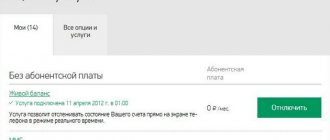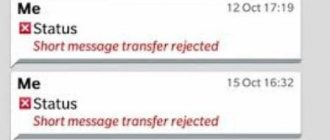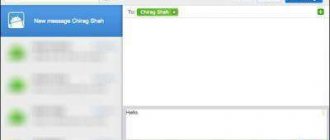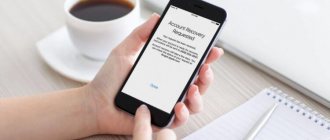Hello everyone! Despite the fact that the world of text messages has been tightly taken over by all kinds of messengers, in some cases it is impossible to do without “regular” SMS - not all people use smartphones. Unfortunately. Yesterday I needed to do a basic thing - send an SMS. One simple but very important SMS. And what do you think?
I fought with her for about 15 minutes, but she still didn’t “go away”!
No, in the end I found the reason for the failed shipments (my own fault) and “defeated” it, but I wasted my nerves... And since I always care about your health, dear readers, here are instructions for you on what to do in this case case when your iPhone suddenly stops sending messages. Are you ready? One two Three. Go!
So, in the standard Messages app on iPhone, you can send your text in two ways:
- As an iMessage.
- Just like a regular SMS.
What do they have in common? That's right - identification of unsuccessful sending.
Incorrectly configured SMS center
When creating an MMS notification with a photo or video, you need to specify the address and then click send SMS. If the Short Message Center number is entered incorrectly or does not exist at all, an error will appear on the display. If you are unable to send SMS from your iPhone, then check whether the SMS center number of your mobile operator is correct. Let's say you have an iPhone 6, which sends iMessage without problems, but refuses to send standard “green” notifications. You can find out the SMS center number on the official website of the mobile operator. So, for Beeline you need to indicate the number +7 903 7011111, for Megafon +7 926 2909090, and for MTS - +7 916 8960220. Sometimes SMS are not sent after a fall or interaction with water. In this case, only a visit to a service center will help, where they will diagnose the device, determine the nature of the malfunction and eliminate it. But if the signal is received stably and the service numbers are indicated correctly, then most likely the problem lies in a failure of your iPhone’s operating system.
Attempt 2: Hard reboot the device
Sometimes, it seems to me that Apple programmers themselves are sometimes unaware of what is happening in the heart of the iOS mobile operating system. At such moments, the device requires a good brain shake and a forced hard reboot .
Press the Home and Power until the white apple logo appears. After such a reboot, sending messages can be resumed.
If this point does not help, move on.
What to do when SMS messages are not sent
First of all, open the Messages application, and in it select a conversation with the person you are interested in. If a red circle with an exclamation mark is displayed to the right of the SMS, then the SMS did not reach the recipient. First of all, you need to make sure that non-standard reasons are preventing you from sending SMS:
- No signal. If the iPhone does not pick up the network, then all that remains is to find a place where there will be good signal reception. Otherwise the problem cannot be solved;
- Poor connection quality - a single “circle” or the inscription “Searching for a signal” is displayed. The problem is solved in the same way as in the first case;
- The SIM card has failed . This is possible if you have not topped up your account for too long and the operator has stopped servicing it. It could also be a physical failure as a result of damaged contacts. Or maybe she just moved away and her position in the nest needs to be adjusted.
- Sometimes the iPhone does not send notifications when the recipient's number is disabled. This may happen due to a change of number or its disconnection by the mobile operator;
- The smartphone has Flight mode enabled , in which all connections become unavailable. For this reason, it will not be possible to send SMS until you disable it. To disable the mode, you need to swipe your finger from the bottom of the display, after which Control Center will appear. If the icon with an airplane glows on it, then you need to press it with your finger.
- In some cases, rebooting the device helps. To do this, you need to press and hold the Power key and the Home key at the same time until the corporate logo appears on the screen. After restarting, try sending the SMS again.
Is Send as SMS enabled?
There are known cases where iPhone users who often communicate via iMessage accidentally uncheck the necessary checkbox in the Messages settings. As a result, sending something via iMessage to Android and Windows Phone users is simply impossible! To test yourself, open Settings, select the Messages section and find the Send as SMS option. Is the switch to the right of this label active? If not, turn it on. If yes, deactivate, wait 30 seconds and enable again. Try sending the message again.
♥ ON TOPIC: “Blacklist” on iPhone and all about blocking contacts.
Resetting network settings
Another option to solve the problem is to reset the network settings. Often in this way it is possible to solve a problem when all of the above turned out to be useless. But be prepared for the iPhone to erase the password for saved Wi-Fi access points and custom DNS from memory. But on the other hand, problems with the network, including sending SMS, will be eliminated. To reset the settings, go to the Settings menu, where we select General, and then Reset network settings and confirm the action. Next, the iPhone will restart. If SMS is still not sent, then you need to consider the remaining methods.
You can try to delete the notification and create it again. Sometimes it really helps, no matter how strange it may sound.
To delete a message, open the corresponding application, where you need to swipe your finger from right to left across the dialogue. Next, the delete icon will appear, clicking on which will erase the entire conversation and you will be able to write to the person again what you wanted. Try unloading the application from RAM. To do this, you need to go into the program, then press the Home key twice and swipe the application icon up. Now you can try resending the notification to the subscriber. The above methods will help you solve the problem of sending messages on iPhone, which you often encounter when using it.
Published by ProfiAppler Don't forget to read the comments, there is also a lot of useful information there. If your question is not answered, but later comments are answered, then your question is answered in the article, respect other people's time.
You may also be interested
Solving problems with receiving messages on iPhone
Enabling MMS and Group Messaging services
If there is a photo or video in a text message that you can't send, or you are trying to send a text message to a group of people, check whether these features are enabled in your phone settings. To do this, follow these steps:
- Launch the Settings app.
- Select Messages.
- In the SMS/MMS menu, make sure that the sliders next to MMS Messaging and Group Messaging are both green/ ON .
- After this, try sending your message again .
Contacting the operator
The user can contact the operator with a request to enable text messaging. The specialist will provide the necessary information and the number of the current SMS center. Employees have no problem providing this information since it is not confidential.
After receiving the number, you will need to reset the SMS center number installed on the device using the command ##5005*7672#. Then you need to set the current SMS center number, you will need to dial the command **5005*7672 and add the sent number. If after entering a command the user sees an error, do not pay attention to it. As a rule, the new number is successfully installed immediately. This can be checked using the key combination listed first.
Solution options
Here are ways to fix the problem, which must be performed individually, and then check the functionality of the SMS.
Changing default settings
If the status of sending a message via iMessage (text on a blue background) is stuck in one position:
- Tap the message with your finger.
- Select "Send as SMS/MMS".
iOS provides advanced configuration for mobile operator SMS and iMessage.
- Open Settings → Messages.
- Select one of the options: Turn off the iMessage toggle switch. This is a radical method that completely disables iMessage.
- Enable "Send as SMS". The message will be sent using the mobile network when iMessage or the Internet connection in general is unavailable.
Hard Reboot
Sometimes the OS or the gadget itself crashes, after which you need to perform a hard reboot.
To reboot your iPhone 6 or SE using two buttons:
- Press and hold the Power and Home keys.
- When the Apple logo appears, release the keys.
Advice! On other models, the hard reset method is different. Read more about this in the article “How to restart an iPhone with two buttons.”
Disable sending from other devices
The new iOS 8 and OS X Yosemite also let you send messages through your iMac or iPad, devices linked to your iPhone. But sometimes it negatively affects the messaging service on your phone, so you need to disable them.
- Open Settings → Messages.
- Click Forward Messages.
- Turn off the toggle switches of the listed devices.
Resetting network settings
Sometimes it is necessary to reset network settings due to a failure in the OS or the network itself.
Note! This action will not delete personal information, but it will reset passwords for Wi-Fi networks.
- Open Settings → General → Reset.
- Click Reset Network Settings.
- Confirm the action by entering your password.
After this, the smartphone will reboot.
Turning off the Internet
Even when the Internet connection is turned off (including mobile), iOS will secretly try to connect it, and iPhone will unsuccessfully send a message through it.
- Open Settings → Cellular.
- Turn off the Cellular Data switch.
Restoring a gadget
This is a last resort method to fix the problem if the previous ones did not help.
Important! After this procedure, all user data will be deleted. If necessary, copy important information to a flash drive or to the cloud.
- Go to Settings → iCloud → turn off Find My iPhone.
- Go to Settings → General → Reset.
- Click “Erase content and settings” → confirm the action.
Once the procedure is complete, you can restore data from a previously created backup.
Additional features of the iMessage service
The app has more benefits than a regular message center. In addition to text and multimedia information, many downloadable and built-in services are available to it. The program makes communication more interesting, and when downloading individual utilities, it allows you to make money transfers, make purchases, etc.
Known additional benefits include:
- Tapback. Used when there is no time to respond to a letter. When you long press an incoming SMS, a menu with six reactions appears.
- Gifs. The application does not have a GIF browser, but the problem is solved using the GIF Keyboard utility in the Apps menu. The program allows you to search for them (by keywords) and send them along with the correct image.
- The game "Rock-Paper-Scissors" is intended for resolving a dispute or simply spending time with your interlocutor. You just need to launch it in Apps or accept an offer to play from a subscriber.
- Music from Apple Music - you can send your favorite song with two taps: by pressing the Apps key (located on the left side of the input field) and selecting the “Music” subsection. The procedure opens your media library, which you can share and listen to without leaving the application.
- The ETA application is used for meetings, it allows you to send to the person waiting the exact distance from the place from where the person rushing to the meeting is coming/driving. It calculates how much time you will have to spend on the road when walking, traveling by car or using public transport. You can connect the application for a fee.
- Handwritten text. When you move the smartphone to a horizontal position and press the left button, the screen turns into something like a graphics tablet on which you can write by hand. If it is an iPad equipped with a stylus, then sketches are done with it.
- Creating stickers. Any user can create them from interesting photographs or excerpts from films. The utility allows you to crop a photo and save it in a collection, or send it in the body of a text message.
- Emoji – when typing, you can switch the keyboard to the mode of the same name and find words that are replaced with pictures.
- Effects in messages are divided into several types; they allow you to send hidden texts. They can be accompanied by fireworks, balloons, and confetti. Used as entertainment or to draw attention to particularly important information.
- GamePigeon consists of 10 built-in games. Smartphone owners prefer to play sea battle, billiards or poker. The interlocutor will receive the sent message about the game in the form of a regular SMS.
Stickers for messenger
The iMessage function in a regular iPhone and iPad easily surpassed the standard and dull SMS in terms of quality characteristics. The only drawback of the program is the limitations of its action - only owners of Apple devices can use the utility, and it is not available to others. It's easy to set up and can be turned off if desired.
Messages won't sync between your Mac and iPhone/iPad
Yes, such glitches are annoying when incoming or sent messages appear on one device, but not on another, despite the synchronization of Apple gadgets.
To resolve this issue:
photo: 1GAI.ru
1. You need to make sure your contact information (any phone or email address you use with iMessage) is enabled on all devices.
2. On your iOS device(s), go to Settings > Messages > Send/Receive . Go ahead. On this line, you should see your phone number and email address, as well as the Apple ID associated with your device. Make sure there is a check mark next to each contact on the left. If not, click to enable it.
3. Now open Messages on your Mac, go to Settings in the top toolbar and click on the iMessage icon. You should see the same phone number and email address that are registered on your iPhone. Again, make sure they are both enabled.
4. If you're signed in to the same Apple ID on all of your devices, you should see the option to sync messages to any phone or email number associated with that Apple ID (Sync Now).
If you don't see your phone number, follow Apple's instructions for linking your iPhone number to your Apple ID.
5. If syncing is still not working properly, it's time to try the good old advice: " turn it off and on again ." On your iPhone or iPad, go to Settings > Messages and turn off iMessage. Wait a few seconds, then re-enable SMS over Wi-Fi (LTE) and wait until the feature activates. In theory, this should make synchronization work again.
Attention! It's also worth noting that if you're trying to sync messages to a computer in your office (or connected to a corporate VPN) but your corporate firewall is blocking access to iCloud, you're out of luck - messages may be blocked or you may not be able to send or receive certain types of messages , including photos or attachments.