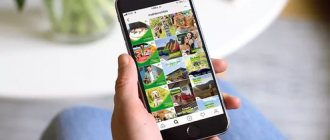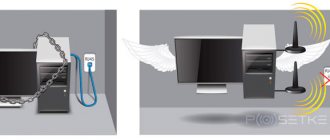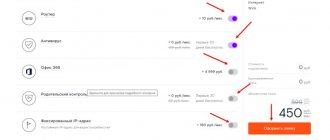How to connect a wireless Wi-Fi connection on a computer with Windows 7
The procedure for connecting a wireless Internet connection from Rostelecom:
- find the Internet icon in the lower right part of the screen, click on it;
- select a wireless network;
- password is entered;
- After entering the password, the connection is established.
Important! During connection, it is recommended to check the “Connect automatically” checkbox. Thanks to this, the connection will be established automatically when you turn on or the computer comes within range of the network.
Router characteristics
When choosing equipment, you have to pay attention to the following characteristics:
- device type;
- number of antennas;
- number of ports;
- wireless communication standard.
Let's take a closer look at the characteristics.
Device types
Routing equipment can be divided into 4 types depending on the data transmission channel:
- ADSL modems receive a signal from the telephone network, demodulate it and deliver it to the user. The most visually noticeable feature of the modem is that instead of a LAN connector for connecting to the Internet, you will find an RJ-11 telephone input.
- ETTH routers are used when the Internet goes through fiber optic lines to the recipient’s home, and inside the house it reaches consumers’ routers through classic network cables.
- Fiber optic routers. The only difference with the previous ones is that they are directly connected to the fiber optic network without the use of intermediate equipment. This is especially true for the private sector.
- 4G modems. Information comes to it from the nearest base station of the cellular operator. Just insert the SIM card into the device.
The most common router in Russia is the ETTH router. But in order to provide a fiber optic channel to the private sector, the provider will have to spend money. He will consider this not economically feasible or will include his costs in the cost of connecting to the service.
When routing equipment options 2 and 3 are not suitable, you are left with a choice between a wireless signal from the base station and the Internet via a telephone line. Based on the quality of cellular communications of operators and the connection speeds through the telephone network offered by the provider.
Number of antennas
Today it is no longer possible to imagine a router without Wi-Fi modules. To increase the coverage area of a wireless network, developers install remote antennas. As a rule, there are 2 of them. But in practice, there are routers with 1 to 6 antennas. This is not the only factor that affects the coating; power, radio frequencies, wall materials and even weather also play a role.
MIMO technology allows you to increase the capacity of wireless communication networks. Depending on the settings, it redistributes the load across several antennas. For example, in a 2x2 configuration, 2 antennas work to receive a signal, 2 - to transmit. In a configuration with three antennas, one works for reception, the second for transmission, and the third reversely either receives or transmits traffic depending on the current need.
Number of ports
Choose the number of ports based on how many and what wired devices you want to connect:
- There are 1-4 network ports; on the case they are marked with LAN and numbered. I connect IPTV set-top boxes and computers to them;
- there are no more than 2 ports for IP telephony; they are suitable for analog phones and faxes;
- USB ports are often absent, but some manufacturers install up to 2 such ports on their models. With their help, you can provide access to a single data storage, printer, or connect wireless Internet from a base station;
- In most cases, there is only one WAN port and it is a telephone, network or fiber optic socket.
On most modern routers, when a device is connected to any port, a light with the port identifier lights up on the body of the routing device. If you connect and it doesn't light up, you did something wrong or some part of the circuit is broken.
Wireless Standard
In the Russian Federation, 2 frequency ranges are allocated for Wi-Fi wireless broadband access technology - 2.4 GHz and 5 GHz. The second option involves newer data transmission technologies, wider channels and less interference from other routers. This option has 2 disadvantages:
- price, now this minus has almost disappeared, but you won’t be able to buy a budget router with 5 GHz modules covering more than 50 m2;
- Far from subscriber devices supporting this range, so if you bought a suitable router, it’s not a fact that you will be able to take full advantage of it.
Rates
Tariffs for Rostelecom home Internet vary in connection speed and connection type. In addition, the tariff schedule may be different in different regions and may or may not include certain additional options.
Thus, in Moscow the company is represented by the On-Lime brand with the following prices:
- 100 Mbit for 449 rubles, 200 Mbit for 499. Each package includes 2 additional options - a free router and 100 GB of Yandex disk space.
- Discounts and promotional offers (if you additionally connect mobile Internet, you will get a discount of up to 50% on your home Internet):
- For 400 rubles you can get 30 Mbit Internet without additional functions.
- For 500 rubles per month you can connect at a speed of 60 Mbit and with a free router.
- For 750 rubles – 100 Mbit, a free router and 100 GB of space on Yandex.Disk.
In other regions, speeds and prices may differ, so you need to check the tariff schedule on the official Rostelecom website: https://moscow.rt.ru/homeinternet. Don't forget to select your region and connection city.
Settings
You can learn how to set up a TP-Link router for Rostelecom in the following video:
If you order from Rostelecom, the wizard will deploy a local network in your home, making a turnkey connection to the Internet. The master must perform the following types of work:
- Bring a cable into the house/apartment and connect it to the router.
- If fiber is installed, in addition to the router, a PON socket is used.
- For a wired connection, use a patch cord to connect the LAN port of the router to the network card or LAN port of the computer motherboard.
- Configure PPPoE for xDSL or Ethernet connection for PON/FTTb communication lines.
- Activate the wireless access point.
- Connect your mobile devices to Wi-Fi (optional).
- Leave the data about the wireless access point and authorization in the router’s web interface, if they are different from the factory settings (those listed in the brochure on the back of the router case).
Read about how to set up an ADSL modem from Rostelecom yourself here.
What is a router from Rostelecom and what are they?
Public joint stock company Rostelecom divides routers into 4 types:
- devices of own production;
- recommended options from models from other manufacturers;
- supported but no longer recommended devices;
- unsupported devices, when working with which the organization completely declines responsibility for the quality of Internet access services.
PJSC Rostelecom is the owner of one of the four federal cellular operators - T2 Mobile LLC.
For a more detailed list of equipment for home Internet services of PJSC Rostelecom, see the page of the company’s official website.
Determining the connection type
On the Rostelecom website you can choose which city you are from in the upper right corner of the site.
After selecting a city, you will be presented with various tariffs for connection. Under the cost of each tariff, the maximum available data transfer speed and type of Internet connection for the Rostelecom provider will be indicated.
You can find out detailed information about connection technologies by calling the support service 8-800-1000-800
How to enter network settings for Windows 7
If there is a need to manually enter Rostelecom connection parameters, configure the IP address, network mask, default gateway and DNS server on Windows 7, then you need to use the control panel.
- You need to go to the main menu, select “network and Internet”;
- then “change adapter settings”;
- select the desired item (wireless network or Internet), right-click, find the IPv4 item, this is where all the necessary parameters are present.
Fiber Optic Routers Review
Fiber optic routers differ from simple routers only in that they receive the signal directly from the fiber optic cable. Providers install these in private homes. These routers tend to be more expensive than ETTH. A model with good functionality will cost more than 5 thousand rubles.
Eltex NTU-2W
The old model of the user terminal NTU-2W offers users:
- GPON connector for connecting optical fiber;
- 2 network ports for connecting subscriber devices;
- USB port for connecting a flash drive, hard drive, printer or USB modem. Thanks to this port, you can turn the subscriber terminal into a remote data storage that will be accessible to all devices on the network;
- wireless data transmission via Wi-Fi networks 802.11 b/g/n at a frequency of 2400 – 2483.5 MHz. Data transfer speed from 11 to 300 Mbit/sec within the local network for all subscribers in total.
Equipment
Along with the services, the supplier offers to rent or buy special equipment for connecting to the Internet. For cable using xPON technology, it is proposed to purchase one of the optical subscriber terminals, costing 6,200 rubles:
- RT-GM-1.
- RT-GM-2.
- RT-GM-3.
- RT-GM-4.
- Eltex NTU-RG-1421G-Wac.
- Eltex NTU-RG-1421G-WZ.
For FTTb technology with a twisted pair connection to the WAN port, gigabit routers are offered, costing 3,500 rubles:
- Iskratel E80.
- Rotek RX-22311.
- ZTE H298A.
- Iskratel E70.
For tariffs up to 100 Mbit/s, Sercomm S1010 and Rotek RX-22200 are suitable for 2100 rubles. Models that cost 1,890 rubles are used together with xDSL: ZTE H108N and Upvel UR-344.
To work with DOCSIS technology, the ARRIS CM820 cable modem supporting version 3.0 is offered. You don't need any additional equipment to connect to public Wi-Fi in rural areas. Only your own gadgets.
MAC address
There is also such an insidious thing - binding by MAC address. An employee of the provider comes and sets up the network on the computer. Later you decide to buy a router. Install, connect. All settings are known to you. You specify the connection type and other parameters, but the Internet does not work.
Most likely, your Internet service provider uses MAC address binding. That is, the connection will only work with the network device whose address the server knows. In your case, this is the MAC network card of the computer. Information about this can be found in the contract.
The problem is easily solved. Any router allows you to clone the address of a network card.
To do this, you need to select the appropriate item in the WAN connection settings. The interface of different routers may differ. If something is not clear, see the instructions.
You can also call your provider's technical support and ask to change the MAC address. To do this, you will need to inform the MAC of your router.
twisted pair
This is an outdated option, but still common. Copper wires are used for its implementation. Externally, they differ from optical fiber, since they have a smaller cross-section; using this criterion, it is easy to determine the type of cable installed in the user’s home.
Just look and compare their external thickness (“optics” is much thicker than twisted pair). It should be noted that in terms of speed, this type of connection is much inferior to optical. As a rule, it does not exceed even one hundred megabits per second.
FTTb optics
This is a more simplified optical fiber compared to the previous technology, which does not require an optical router. The optical cable is carried only to your apartment. After that, a regular power outlet is used to place the router or directly connect to a computer.
The maximum throughput of FTTb is lower than that of PON/GPON, but this is also quite enough to provide regular Internet to apartment buildings on tariff plans for individuals.
The main advantages of the technology under consideration:
- direct connection between provider and client, which ensures high reliability and stability;
- the maximum throughput is 1 Gbit per second, which is enough for all Rostelecom tariff plans;
- the speed is sufficient for any task on the Internet: surfing the browser, social networks, online games, downloading large files, and so on;
- increased number of users who can simultaneously use the network without delays.
There were some downsides too. There are the following risks when using an FTTb connection:
- distribution centers are located in entrances and other easily accessible places, which does not exclude the risk of vandalism;
- this technology is not used in many homes, especially in the private sector, and its installation requires a significant amount of money.