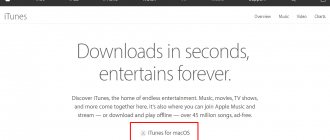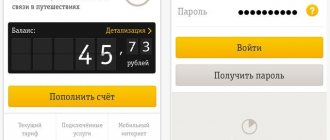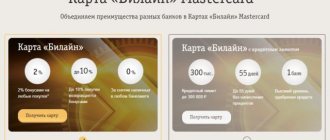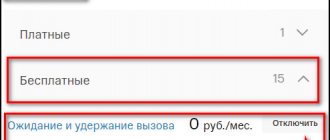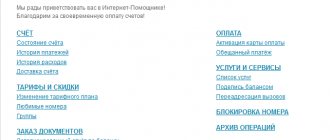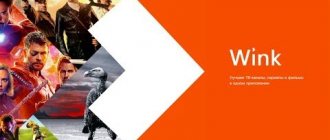iTunes is a program designed for Apple gadgets; it fits into Russian slang as “Itunes”, and avid Apple users call it “Tuna”. The function of the program is to synchronize with the gadget, fill it with content, and backup storage of all information that is, for example, on the iPhone.
To answer the simple question, what is iTunes - it is a program. A program that allows you to transfer data from a computer to a gadget and vice versa. It allows you to update the software and see the location of your gadget. iTunes also has a store where you can buy movies, music and ringtones. Working with iTunes is easy and pleasant.
If you were careful, you may have realized that you won’t be able to transfer photos, games, music, movies or books directly from your computer to your iPhone, so to create a media library you will have to use iTunes. There is no other way. In this article we will tell you how to do it correctly.
Disconnecting from your computer
To disconnect your phone from your computer after you've finished working with it, first click the small icon located next to the “iPhone” button. Then disconnect your smartphone from your computer.
If your iPhone is disabled, connect to iTunes, it's easy. When connecting for the first time, follow the recommendations described above; upon repeated connections, the iPhone will connect automatically.
Purpose
iTunes is not only a file sharing service. It has become an excellent assistant for installing applications and synchronizing with a gadget. For mobile device users, this application is indispensable. Main functions of the service:
- Working with multimedia files - navigating libraries, creating playlists, changing metadata in music (title, author, cover), playing audio and video;
- Synchronization with the device on which the program is installed;
- Transferring data to other devices – from a computer to a mobile device and vice versa;
- Creating backup copies to restore data if necessary;
- Tracking the location of the gadget from a computer;
- Software Update;
- Internet radio;
- Purchasing multimedia objects in the iTunes store, AppStore. Some files are available for free download.
Summing up
In this article, we looked at what iTunes is, as well as what services it provides, and what benefits the user receives from paid applications. In conclusion, it can be noted that despite the large number of paid services, the number of users of the program is not decreasing. The amount of payment in most cases is small, and it is difficult to overestimate the benefits of applications. In addition, the article does not list all available services for the reason that there are incredibly many of them. We invite you to familiarize yourself with the program and appreciate all its advantages.
Appearance is very important
So, you have downloaded and installed the program. Fire it up and let's start tweaking its appearance. The appearance needs to be customized first of all to make it more convenient for you to use it, so that all the buttons and menus you need in your work are always “at hand”.
The very first thing we will do before we move on to the topic “How to use iTunes” is make the main menu bar visible . This is necessary so that all the necessary tools and functions are before our eyes, and not hidden in the depths of the program. In order to make the menu bar visible you need to press the key combination CTRL+B. If you have completed this simple operation, you can move on to the next stage of customizing the appearance. Now, similar to the menu bar, we will make the side menu bar visible. This is necessary so that we can see all the “insides” of the program. Also using this menu we will download various files to the device. To make the side menu visible, press CTRL+C.
Music
In this section, you can manage all the music tracks on your device, move them to the standard player, synchronize playlists, and so on. If you have purchased any third-party applications for playing audio files, then in most cases the music will appear in the new player.
As for the video, it must be transferred to a specific, previously installed application. You have to do this yourself, since there is no automatic import of records function.
iTunes Store
Access to the Apple music store is made through iTunes and the section of the same name. This is a directory that contains music and videos, audiobooks and podcasts. Here you can rent a movie and buy a song. All purchased tracks are displayed in the “Media Library”.
AppStore
The original AppStore is presented on the company’s website and can be displayed in the iTunes Store in the “Applications” category, being its section. In the program, you can select the desired topic, the device for which the application is searched.
Purchases are made through the App Store if the user has provided payment details in advance and set up an Apple ID profile.
Other stores
Apple has three stores where users can make purchases:
- iTunes Store - audio, podcasts, music, videos, books, etc.;
- App Store - category with applications;
- Mac App Store - software for Apple personal computers.
The Apple Music service is directly connected to iTunes and the iTunes Store, where you can find not only audio, video, podcasts and books, but also go to the App Store section to download applications for smartphones, tablets and PCs. Access to all of the mentioned Apple online services and catalogs of its stores is provided through one program, which is extremely convenient for users of any operating systems.
0 0 Votes
Article rating
Program installation
You just bought a brand new phone and are going to connect it to a media player for the first time. First you need to install iTunes on your computer, it doesn’t take much time, you only need to follow a few steps.
- Go to the official Apple website and download the installer for iPhone.
- Indicate your email address and location.
- Select the version for your OS, indicating the bit depth.
- Select your language, click the button to download.
- Click on the downloaded file and follow the instructions.
- Restart your computer for complete installation.
How to use iTunes
The program is downloaded to a PC for a specific operating system. This can be either Mac or Windows. Afterwards, you need to launch the software and log in to your Apple ID or create a new account.
With an Apple Music subscription, you can add music and videos to your Library, listen to radio and live broadcasts, podcasts, and use all the features of Apple services. When syncing iTunes with other devices, access is provided through original Apple applications.
Installation and first launch: how to create an account
Create an account:
- if the user already has an Apple ID account, then just log into the account;
- if registration has not yet been made, you need to click “Login to the iTunes Store” in the “Media Library” section and click “Create a new Apple ID”;
- Next, you need to enter a valid email address and create a password;
- fill out the form, indicating the verification questions and answers to them;
- then indicate the payment details (or click “No” to do this later) and fill out the form;
- Upon completion of registration, the Apple service will send a verification code to the specified email - you must enter it on the next registration page in iTunes.
After this, the user will have full access to all available sections.
All audio content is accessed through an Apple Music subscription. When registering for the first time, you can use a trial period - all functions of the service will be free for one calendar month.
Filling the “Media Library”
This is a custom playlist directory where you can sort added audio by various characteristics, including albums, artists, genres, etc. There is a convenient menu on the left that you can use to sort all the content.
Using convenient sorting, you can customize the look of the catalog and display, for example, only music.
You can use the “Media Library” only if you have access to the catalog, which appears when you sign up for one of the subscriptions. This may be a trial period, but payment details must still be provided.
How to cancel your subscription
You can cancel your subscription through Apple Music on any device or software. In iTunes, you need to go to your profile and scroll to the “Settings” section. Next, click on “Manage” opposite “Subscriptions” and mark any of the connected ones.
How to change your password
To change your password you need to:
- select the “Account” section in the user menu and click “View” to go to the desired page;
- in your profile, select “Edit on appleid.apple.com” - the program will redirect to the site where you need to log in and answer two verification questions;
- on the Apple ID page in the “Security” subsection, click “Change Password”;
- fill out the drop-down form and confirm the action.
Any account changes occur on the website, so a stable Internet connection is required.