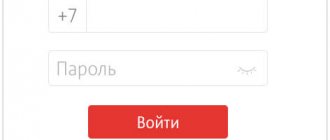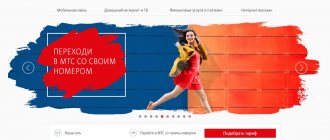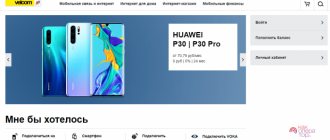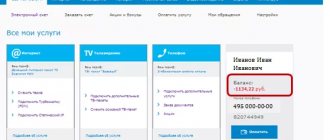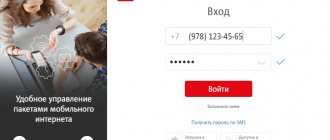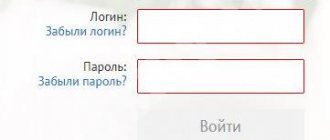Published 10/15/2018 · Comments: · Reading time: 6 min
Login to your account
- Login to your personal account What to do if you can’t log in
- Password recovery
- My MTS
Subscribers of MTS PJSC Russia have access to several methods of account control and management of connected services. To do this, you can contact the operator’s office or use a mobile application, USSD codes, SMS messages, phone calls. The most convenient and functional option is the MTS personal account, available on the official website mts.ru. The resource is available for a computer, tablet or smartphone connected to the Internet. Let's look at the possibilities and features of using a mobile subscriber's personal account from the MTS operator.
Please note that you can read full information about your MTS personal account on our friends’ website.
Login to your MTS personal account by phone number
Login to your account
To enter your MTS personal account for mobile communications, you need to go through authorization at the address. It will not be possible to log into your personal MTS cellular account using your personal account or contract number. You will also not be able to log in without a password. To receive a password to log into MTS Online, you must use the “Receive password via SMS” link, which is located just below the number and password entry fields.
Authorization from your phone is possible using the device browser. The capabilities of the mobile and desktop versions of the site are completely the same.
If you don’t want to constantly enter your mobile number and password to use LC services, you should use a smartphone application. It is enough to log into the MTS online account using your mobile phone number once for the program to remember your credentials. In the future, login will be available without entering personal data.
What to do if he doesn’t come into the office
The most common situation in which your personal account does not work is an error when entering your password. If you have forgotten your password and cannot log in to the site, order it again by clicking on the link.
There may be situations when you do not receive the password from your personal account. This happens when the network is heavily loaded or during maintenance work on the site. In this case, you will have to wait a little and try again.
How to reset your password
Resetting the password for a user's personal account is performed in two ways. You can click the “Receive password via SMS” link, which is located on the authorization form, or call the support service. The second option is worth using if you wait a long time for an SMS with a password.
Requirements for the phone operating system to install the My MTS application
Before installing the application on your mobile device, please read the operating system requirements. Among them:
- if you use an Android phone, its version must be 4.1 or higher;
- on the same platform, the memory volume must be at least 57 MB;
- if you use a mobile device that runs on the iOS platform, then its version must be 3 or higher;
- An IOS phone must have at least 156 MB of free memory.
Online account “Home Internet and TV”
Login to the office
For subscribers using, there is its own section of the site. Since you do not need to have an operator’s mobile number to use the service, you can log in to your MTS “Home Internet and TV” personal account using your personal account number. To enter your account, you must enter the login and password specified in the service agreement. If it is lost, the authorization keys can be restored over the phone or by contacting the nearest MTS store.
Owners of interactive set-top boxes can log into the online account from the TV screen. You need to select the appropriate menu item and enter your data. The application will remember them and will log in automatically in the future.
MTS self-service services: how to find out about connected services
Many MTS subscribers do not think about the fact that they can manage their budget and control costs for telecommunications services. For example, in addition to the subscription fee as part of a promotion, plan, or as a result of self-activation, a whole range of paid services can be activated for which there is no particular need.
You can manage your package of services in different ways, the most obvious of which, of course, is the My MTS web application account; your personal account can be used at any time, if you have a smartphone, it is accessible from a mobile device. In the MTS account in the Personal Account, periodic services paid once a month will be reflected in the account details. This report can be requested and received directly from the main page of the self-service office by clicking on the “Details” link.
Details of expenses on the main page of your MTS personal account
Managing connected services in the My MTS application
My MTS is a customer support portal that provides extensive capabilities for managing the services provided by the provider. They can be connected and disconnected independently by the user at any convenient time.
Disable services through your personal account
As for paid and periodic services that are activated on the user’s phone, a comprehensive list can be found in the “Tariffs and Services” section, then select “Service Management”. The entire list of available services will appear on the screen, which can be deactivated without additional contact to the provider’s office. In the same way, they can be activated as needed, so as not to pay for unused features.
Managing MTS services via SMS
You can receive a list of services provided to you free of charge via SMS by sending the text “0” to 8111. To highlight opportunities that require payment, the message “0” is sent to the same number. After receiving the list, all unnecessary options can be disabled in one of the following ways:
- via SMS;
- when entering short commands;
- through a call center;
- in the MTS Self-Service Office account;
- in the cabin.
Managing MTS services using USSD
USSD is a specialized service provided free of charge by all telecommunications operators, which involves managing service plan options using short commands. To obtain information about all available services, enter ✶152#, and when you enter ✶152*2#, services for which money is charged are displayed. The same can be done using the mini-menu that appears when the command is activated. This service is intended for subscribers who do not have the opportunity to use free web access.
Checking subscriptions via ussd
Status and management of personal account balance
- *100# — checking the account status;
- *100*3# – presence/absence of debt under the “In full confidence” option;
- *152*1# – in a reply SMS you will receive a list of expenses for today;
- *152*3# – connection command, which displays the account balance after each paid call. Attention: the service is paid;
- *152*4# – the response message will contain information on the latest account top-ups (amount and date);
- *115# – activation of the “Easy payment” option (replenishment of the balance from a bank card); The “Easy Payment” service has been closed since 02/18/2019.
- *111*123# – activation of the “Promised payment” option;
- *111*1230# — command to let you know the amount of the “Promised Payment” available to you;
What to do if there is no money in your account
- *116*number# - a request to another MTS subscriber with a request to top up your balance. Indicate the number to which you are making your request;
- *110*number# - the request sends a request to call your number back. We indicate the number that we ask you to call back. discussed in detail here.
- *112*number*amount# - using this command you can top up the balance of another subscriber. We indicate the number of the subscriber whose balance we will top up.
We control MTS tariffs and services
- *111*919# — checking connected subscriptions to various options and services. Disabling all paid subscriptions to MTS;
- *111*59# — if you have forgotten your tariff, this request will help you remember it;
- *100*1# — in the response SMS you will receive information on the remaining packages of minutes, messages and Internet traffic included in your tariff and monthly subscription fee;
- *100*2# — in the response SMS you will receive information on the remaining packages of minutes, messages and Internet traffic that were connected as part of various promotions and discounts from the operator;
- *152*2# — using this command you can check whether you are subscribed to any entertainment subscriptions and disable them if necessary;
- *217# — information about the remaining Internet traffic;
MTS Satellite TV account
Login to your account
To enter your personal account using your personal account number or TIN, you must complete the following steps:
- open the MTS website;
- click the “Personal Account” button;
- select “Satellite TV”;
- click the link to enter the section for interactive or regular television.
Important : in the interactive TV section, authorization by mobile phone number is provided. Your linear satellite TV personal account allows you to log in using your service agreement number.
In case of problems with authorization, you should restore by calling 8 800 250 0890. To confirm your identity, you will have to dictate your passport and contract number to the operator. After this, a message with an access code to your personal account will be sent to the subscriber’s number.
There is another way to recover your password - a visit to the operator’s office.
What are periodic services?
Recurring services typically involve paying for the service plan you use. If you want to avoid withdrawals, change your plan. You can find out about the periodic services provided from your operator by dialing 0890 and turn them off or change your plan.
Please note that in the MTS Personal Account there are no periodic services as such in a separate section. This category of services most often refers to a tariff plan and connected options, for which monthly deductions occur. You can disable periodic services and the monthly fee for the MTS tariff if you change it to a plan with charging for the services actually used.
Internet banking MTS
Login to Internet Banking
The Internet banking service is available to clients who are serviced by MTS Bank. For those who do not yet use the services of a bank, it is enough to order an MTS-money card or another product.
To log into MTS Internet Bank, you need to open a web page on the official website and log in using the username and password received in the SMS message.
If you lose your password, you must use the link to restore it, which is available on the authorization pages of Internet banking and mobile banking.
Description
In the modern world, the penetration of electronic gadgets into our daily lives has increased significantly. Many people can no longer imagine their life without an electronic device, which is a faithful pocket assistant. But in order to use a smartphone, you need to be connected to a cellular network and the Internet. The subscriber can monitor Internet traffic and cellular data in the personal account of his operator. If you are an MTS client, then all the details of your account are in the “my MTS” , or on the mts.ru website.
List of services provided in the MTS personal account:
- Balance details;
- Displaying the remaining package of minutes with SMS for unlimited tariffs;
- Possibility of changing the tariff;
- Display the date the fee was written off;
- The rest of the Internet data package;
- Manage settings;
- Adding and removing additional options;
- Other useful information;
Registration in your personal account is not required; all subscribers with an MTS SIM card are automatically connected to the service. Therefore, you just need to enter your phone number and receive an SMS message with a password.
Mobile applications
Smartphone owners have access to applications designed to control expenses and manage services from the company. They are available in the Google Play, App Store and Windows app stores.
My MTS
The program provides users with the following features:
- control of funds in the subscriber account and balances of package services (SMS, minutes and megabytes);
- tariff selection;
- disabling and connecting additional options and services;
- replenishment of balance;
- ordering detailed reports on calls, messages and mobile traffic consumption.
To start using the My MTS application, you must:
- run the program;
- click “Login”;
- Enter your phone number and password for your account on the website.
If you have not used your personal account before, you must register. To do this, the smartphone must have an appropriate SIM card. Registration is carried out using mobile data, so you need to turn off Wi-Fi and mobile Internet. For the initial login, you need to enter your phone number and password, and then click “Register”.
In the future, authorization is possible from any device via Wi-Fi and mobile Internet. In this case, it is not necessary to have a SIM card with an MTS number.
Download the My MTS application on Android, iOS.
MTS Money
The MTS Money mobile application makes it easier to pay periodic payments. With its help, you can pay taxes and fines, top up mobile accounts, pay off loans, pay for utilities and the Internet.
Registration is required to use the application. To do this you need:
- run the program;
- enter your mobile phone number;
- click “Send login password”;
- enter the code sent by SMS.
After this, you can set a permanent password to enter the program or continue using one-time SMS passwords.
Download the MTS Money application on Android, iOS.
How to download and install?
In order to register, you first need to download the “My MTS” application by clicking on the link:
- on iOS devices (iPhone) - https://itunes.apple.com/by/app/moj-mts/id979883510 ;
- on Andriod devices (Android) - https://play.google.com/store/apps/details?id=by.mts.client .
*The following is an example for gadgets running on iOS.
If you cannot follow the link above, go to the AppStore from your device, enter the search field for the request “my mts”, and click the “Find” button.
If you typed everything correctly, click on the “cloud” (download) icon.
The download process will start, after which you can open the application by clicking on the “Open” button.
Or open by clicking on the icon on your desktop.
Alternative registration and authorization options
Sometimes it is not possible to enter your personal page because the password is not received upon the first request. Such problems are caused by technical glitches that cannot be avoided. In such cases, you need to request the code combination again.
If this does not help, you should dial the special command *111*25# on your mobile phone and press the dial key. An SMS message with the required information should arrive after a few moments.
Those who wish to create a password themselves can use the sending of a free SMS. You need to send a message with the text 25 xxx to the short service number 111, but instead of xxx you should enter the selected secret combination. It must contain upper and lowercase letters of the Latin alphabet and numbers. If everything is done correctly, you will soon receive a response message notifying you that the password has been accepted.
For those who do not intend to complicate registration, you can log into your personal account through a page on a social network. The corresponding item is located immediately below the authorization fields on the start page of your personal account login.mts.ru.