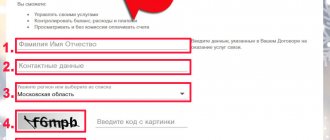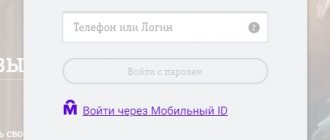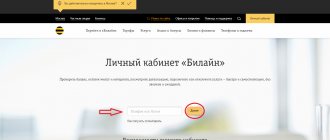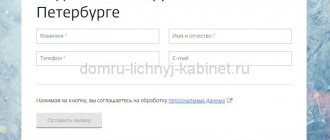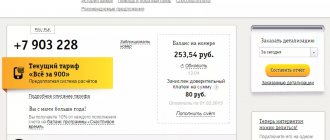The MTS Internet assistant is a personal account for subscribers, in which it is possible to add or remove services, view reports, receive bonuses, block a number, send SMS and much more. Your personal account is a free software solution from MTS and is accessible through any browser.
- Changing the tariff plan
- List of services
- Detailed balance sheet report
How to register?
You already have a login - this is your phone number. To register, you only need to set a password. Setting a password can be done in two ways.
- via support operator
- independently via USSD request.
Via operator
You must call 087021 and follow the operator's instructions.
Via USSD request
From your mobile phone, dial the command *111*17# You will see the following message.
Click on the “Reply” button and enter the password.
You will receive a notification like “Password set successfully.”
MTS: Personal account registration
To create a new profile, go to mts.ru, then do the following.
- Click "My MTS".
- A menu will appear in which you need to select the “Communication” item. You will be taken to a page with a registration form.
- In the form that opens, enter your mobile phone number.
- You can log in in two ways: “Password” – for registered users of the site, “Password in SMS” – for new clients.
- After specifying the password, the page will reload automatically and the system will prompt you to enter a captcha.
- An SMS message with a personal code will be sent to the specified number; indicate it in the registration form.
- Click on the “Login” button.
Once you complete all the steps, your account will be created.
Interface description
Home page
The page contains a menu, an extended menu with subsections and a block with your data: full name, your current tariff plan, phone number, personal account number, balance and number status (blocked or not blocked).
Account Page
The section contains information about the balance, expenses of the current period and personal account.
payment history
This section allows you to view information about received payments for a specified period. It is also possible to view the history of promised payments - to do this, select the appropriate tab.
Expense history
On the page you can view expenses for the past months by selecting the appropriate period from the drop-down list. At the same time, the report will not be detailed, that is, only receipts and expenses for the period will be displayed.
For balance details, follow the link “Expenses for the current month.” It is free and you can receive it both inside your account and by email. See detailed description of the page here.
When you click on the “Conversation detailing” link, you will be taken to the Detailed account page
Invoice delivery
On this page you can receive an invoice to pay for services. Delivery is carried out via email. If you want to receive an invoice, click on the “Add shipping method” link.
We indicate the method and your email, file format. We recommend choosing PDF, but XML and HTML are available.
Click the “Save” button.
Payment
In the section you can activate a payment card, or enter the promised payment.
Payment card activation
You can activate the card for any entered MTS number (for example, for one of your family members). Enter the phone number and then the card PIN code indicated on the card under the protective layer.
Promised payment
If you took the promised payment, it will be displayed on this page.
Tariffs and discounts
In the section you can find out your tariff plan, change the tariff plan, and also add your favorite numbers.
Changing the tariff plan
To change the tariff plan, follow the link.
Step 1 . Select the desired tariff. The table shows the conditions and cost of the transition.
Step 2 . At the second step, we are provided with detailed information and a corresponding warning: After changing the tariff plan, you will not be able to return to the current tariff plan, since the tariff plan was closed for connection and transition. If you agree to this condition, click “Next”.
Step 3. The last step displays a list of additional services and confirmation of the transition. To confirm, you must click “Switch to this tariff.” Additional options for the new tariff are available in the “List of Services” section.
Favorite number
On the page you can connect your favorite numbers and make calls to them if this is provided for by your tariff plan. Click on the link “+ Add number”.
Add a number via the text field. See screenshot below.
*Attention! Before adding, please read the cost and terms of this service.
Mobile assistant via a short command
If you don't have Internet or don't want to waste traffic, there is an alternative way to manage services. A simple mobile assistant, MTS Service, is available to all subscribers. It is controlled via USSD commands; to activate it, you need to dial: *111# and press the call button.
In this service you can:
- enable/disable various options;
- view subscriptions;
- find out the balance;
- manage the GoodOK function;
- find out the possibilities with a zero balance (“call me”, promised payment, call at the expense of the interlocutor);
- view the entertainment section (weather, horoscope, news, games, quests, quizzes, humor, videos, pictures).
You can use this mobile assistant for free, but a number of options/services must be paid for from your personal account. Before connecting, familiarize yourself with the pricing of options, subscriptions, and services.
Advantages:
- works without the Internet;
- does not require downloading;
- no need to log in to the system.
Flaws:
- control is carried out only through typing on the keyboard;
- A minimum list of sections that are in MTS has been compiled.
Services
In the section you can view the list of services connected to your number, share your balance or set up call forwarding.
List of services
It is possible to view paid and free connected services, as well as connect additional ones.
To add, click the “+Connect new services” link.
In the second step, select the one we need and click on the “Next” button at the bottom.
At the last step, you need to confirm the connection by clicking the “Add” button.
Share balance
Allows you to send money from your mobile phone number to another subscriber's number. You can send it once, or you can configure it at certain intervals.
One-time transfer. We indicate the phone number where we are transferring and the replenishment amount. Click the “Next” button.
*The cost of performing a one-time funds transfer is 0.03 rubles.
Next, we check the correctness of the entered data. You will be sent an SMS message with a confirmation code. This code will need to be entered in the next step to activate the direct transfer.
At the last step, enter the code received in the SMS message.
Call forwarding
In this section, you can activate call forwarding from your number to another phone or to a Voice/Fax mailbox. Please note: forwarded calls are charged separately (free minutes provided as part of the tariff plan or additional services are not consumed).
MTS Bonus
More details about this service and how you can activate it in the Internet assistant on the MTS Bonus page
Ordering documents
On the page you can order a detailed balance sheet report, detailed invoice, regular invoices, prepayment invoice, ordered invoices.
Detailed balance sheet report
A detailed balance sheet report is provided from the moment the last regular invoice is issued until the moment an application for receiving this invoice is received. Contains general information about expenses for the period and detailed information on services provided. A detailed report can be ordered no more than once a day. The service is provided free of charge. During the period from the 1st to the 5th of the month, the information in the detailed report may be incomplete.
In the first step, we select the report delivery method. There are two options available: in the Internet Assistant and by email.
On the second, select the format of the provided report and click the “Next” button.
In the third step, we check the correctness of the entered data and order the report.
The ordered document will be available for viewing in the “Ordered Invoices” section. Please note that it may take some time for your invoice to be processed.
Itemized invoice
An itemized invoice is a one-time service. A detailed account contains information about calls, SMS/MMS and Internet connections. You can order an invoice for any period over the last 6 months. The cost of the invoice is calculated from the cost of the service per day (according to the tariff plan) and the established period for which you wish to receive an invoice. The cost of the service is 0.0800 rubles. per day details.
Step 1 . Select a period.
Step 2 . Choose a delivery method.
Step 3 . Selecting a report format. Traditionally, we suggest choosing PDF format.
Step 4 . To confirm receipt of a detailed invoice, click the “Order” button.
If you have chosen to receive an invoice in your personal account, the invoice will be available on the “Ordered Invoices” page.
Regular accounts
This account contains information about personal account balances at the beginning and end of the billing period and information about expenses of the billing period. The service is free.
By analogy with ordering invoices, in the first step we click “Next”, select the period, select the format and confirm receipt.
Invoice for prepayment
On the page you can order an invoice for the required amount for payment by bank transfer.
An example of an invoice for prepayment is shown in the figure below.
Step 1 . In the first step, enter the prepayment amount.
Step 2 . Selecting a delivery method.
Step 3 . Selecting a report format.
Step 4 . We confirm receipt
Ordered invoices
In this section you can view previously ordered invoices. The ordered invoice details will be available in the Internet Assistant within 2 days from the date of order for viewing and saving on your computer.
Blocking a number
You can set up 2 types of blocking: voluntary (paid) and upon loss of the phone or SIM card (free).
Select the method we need and click “Next”. In the second step, if you select “Voluntary blocking”, select the period from which we block the number and click the “Block” button.
Operations archive
It is possible to view all actions performed in your personal account, select the type of operations, period and status.
Sending SMS
From this page you can send an SMS message to another subscriber. To send, enter the phone number, enter a text message in the “Message” field and indicate the period when to send.
The cost of an outgoing SMS message is RUB 0.0510. Tariffing is carried out upon sending the message.
If an SMS message exceeds 160 characters in Latin letters or 70 characters in Russian letters, it is divided into several messages (157 or 67 characters, respectively), and each message is charged separately. When translating text into Latin letters, in some cases one Russian letter can be replaced by several Latin ones (for example, “Ш” = “SH”).
My settings
Configuring Internet Assistant settings. Ability to change your password, set up notifications, and specify your email address.
Exit link
Log out of your account.
Login to your MTS personal account
Logging into your personal page is possible in three ways.
Via phone number
To authorize by phone number, do the following:
- go to the login page;
- indicate a valid phone number;
- Click "Next";
- enter the password that will be sent by SMS;
- Click the “Login” button.
Using a personal account
In this case, the login for authorization is the personal account. If you do not know your personal account, contact technical support in any convenient way. The operator will ask for personal information and will respond with a number.
To authorize, follow these instructions.
- Go to the website.
- Enter your username and password.
- Click the "Login" button.
Login without using a password
This authorization method is suitable when MTS mobile Internet is connected. To log in, turn off Wi-Fi, otherwise you won’t be able to log into your personal account. There are two ways to login.
- On the website pda.mts.ru, click the “Personal Account” button. After clicking, the phone number will be automatically detected and you will be able to log into your personal account.
- Through the “My MTS” program installed on your phone or tablet. When Wi-Fi is turned on, the system will ask you to enter a password, so enable network data transfer.
Important! If you log into your personal account from a PC that is connected to the Internet from MTS, you will not need a password for authorization.
An alternative way to log into MTS is to log in through social networks and email services, including VK, OK, Facebook. To link a social network profile, do the following:
- log in to “My MTS” using a permanent or one-time password;
- select one of the proposed social networks;
- a form will appear on the site in which you need to allow account connections;
- Log in to your MTS personal account.
In the future, you will also be able to use data from social networks to log in to the My MTS system.
Reviews
I have been an MTS subscriber for a very long time. I use mobile communication services and Home Internet. In general, everything is fine, except for the recent cancellation of unlimited VIP Internet. Another significant drawback is the lack of free access to social networks (like Rostelecom). The other day I received an SMS about the deactivation of Internet Assistant. Despite the fact that I used this option quite rarely, I would like MTS to improve its services instead of disabling services without the knowledge of subscribers.
Oleg, Moscow
Today I received an SMS message from MTS notifying me about the shutdown. Since I carry out all account manipulations through a mobile application, I consider the outdated option absolutely unnecessary.
Timur, Zelenograd
From a message I received the other day, I learned that the operator has disabled the free “Internet Assistant” option. I use a Samsung Galaxy S8 smartphone, so I perform all actions through the “My MTS” application. Therefore, nothing has changed for me personally; I have not used this service before.
Artem, Krasnodar region