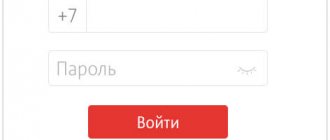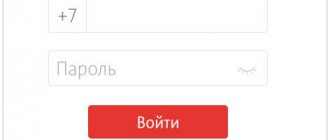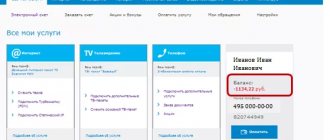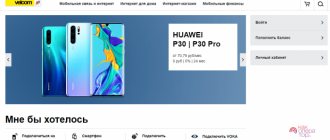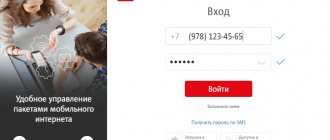MTS PJSC is a leading company in Russia and the CIS countries in providing mobile and fixed-line communication services, Internet access, cable and satellite TV broadcasting, digital services and mobile applications, financial services and e-commerce services, as well as convergent IT solutions in the field of system integration, Internet of things, monitoring, data processing and cloud computing.
In Russia, Ukraine, Belarus, Armenia and Turkmenistan, about 110 million subscribers use MTS Group’s mobile communications services. In the Russian mobile business market, MTS is the traditional leader in terms of the number of subscribers, revenue and business profitability.
You can control the balance status and perform other operations remotely using the Internet resource of your MTS personal account.
First login to your MTS personal account
After the client gets into his MTS personal account using his phone number, he will have the opportunity to work with options from the MTS company, tariffs, as well as receive advice from specialists. Therefore, it is important to know how to make your first entry. It is important to note that MTS provides access to the personal account for subscribers of the MTS network around the clock.
One of the simplest ways to log into your personal account is to visit the main website of the MTS company. This is the site login.mts.ru. The first entry into the MTS personal account by number is carried out without the participation of a specialist from the hotline, that is, the client independently enters the personal account. Before logging in, the client will see a form where he will be asked to enter his login and password.
Receiving a password from the MTS account
In the field intended for entering a login, you must write your SIM card number, and then make a request for a password, which will be sent as an SMS message to your mobile phone. In a response message from MTS you will receive a password, which must be entered in the field provided for it.
You can get the password on this page: https://login.mts.ru/amserver/UI/Login?service=register&srcsvc=default&subscriber_only=true
One of the main features is the correct layout and language for input. Some subscribers sometimes have difficulty logging into their MTS personal account using their number because they do not receive a password. If logging in through a password does not work, then you can use authorization through a social network account.
If the password does not arrive, you need to take the following actions:
- request it again, since technical failures may occur on the server;
- check whether SMS message reception is enabled; sometimes, if disabled, the password may not be accepted by the device;
- if the password never arrives on your mobile device, then you can come up with it yourself by entering an SMS to 111, where you need to write 25, followed by a space, and then the invented password to enter.
How to restore access to your account
Sometimes users forget the password details required to log into their personal account. Of course, you can try to enter the password again, but please note that after three unsuccessful attempts, access to the page will be blocked.
To recover your password, on the main page of the company’s official website, in the upper right part, you need to click on the “Get password” inscription. In the form that opens, you must enter your own phone number, to which you will receive an SMS with new details.
To log in to the system, you do not need to use the password provided by the site. Each client is given the opportunity to set his own combination for authorization:
- To start the procedure, you need to click on the “Settings” link in your personal account.
- A menu will open on the website. In the proposed list of operations, you need to select the “Change password” option and click on it.
- A window will appear on the screen with the inscription “Old password”, where you must enter the secret code received in the SMS message.
- In the “New Password” window, you must enter a password you created yourself, which will be used in the future to log into your personal page.
- The new combination must be specified in another window, and then click on the “Change password” button.
- Now all you have to do is wait for an SMS message with information about the successful password change, then click on the “Ok” button.
Login to your personal account through the MTS website
Login to your personal account through the official website of the MTS company can be done by entering a login and password. The login is the client's mobile phone, and the password is the characters that the subscriber receives via SMS message.
MTS personal account website: https://login.mts.ru/
In the future, the username for logging in will be the subscriber’s phone number. Authorization occurs in the same way as during initial registration. The password sent during initial authorization will be active until the client independently changes it in his personal account or requests a new one via SMS.
Internet banking MTS
Login to Internet Banking
The Internet banking service is available to clients who are serviced by MTS Bank. For those who do not yet use the services of a bank, it is enough to order an MTS-money card or another product.
To log into MTS Internet Bank, you need to open a web page on the official website and log in using the username and password received in the SMS message.
If you lose your password, you must use the link to restore it, which is available on the authorization pages of Internet banking and mobile banking.
Features of your personal account from MTS
When a client visits his personal account, he gains the opportunity to monitor his accounts, and also gets access to a full list of telecommunications services in relation to his own SIM card from MTS. The subscriber’s key capabilities in his personal account are as follows:
- Enabling and disabling options within the home Internet.
- Changing and connecting tariff plans.
- Selecting melodies for beeps.
- Payment for services from MTS via mobile banking.
- Back up contacts and calls.
- Connecting television, home Internet and many other services.
Contact Information
If you have any questions regarding the use of the functionality of the Match Premier sports channel, you can contact the support service operator. You need to send a request with a detailed description of the problem to the email address [email protected]
You can also consult on any questions of interest through the channel’s official group on social networks VKontakte or Facebook.
The following two tabs change content below.
- about the author
- The last notes
Nikita Averin
In 2021 he graduated from the Federal State Budgetary Educational Institution of Higher Education “Saratov State Technical University named after. Gagarina Yu.A.", Saratov, in the field of preparation "Informatics and Computer Science". Currently I am the administrator of the site kabinet-lichnyj.ru. (Author's page)
“My MTS” application for logging into your personal account
You can log into your personal account through the “My MTS” mobile application. To do this, you need to download the application to your mobile device. After this, you need to log in using your username and password. Since it is impossible to enter your personal account without a phone number. Communication with the server is carried out through a mobile phone number, that is, in the same way as logging in from a computer.
Download for Android : https://play.google.com/store/apps/details?id=ru.mts.mymts
Download for IOS : https://itunes.apple.com/ru/app/moj-mts/id1069871095
Download for Windows Phone : https://www.microsoft.com/ru-ru/store/p/My-MTS/9nblggh69c5k
Instructions for authorization
To authorize an individual account on the portal of the MATCH Premier television channel, you need to use the following algorithm:
- In the search bar of your browser, enter the address https://matchpremier.ru.
- Click on the “Login” button located on the site at the top right side.
- A phone number is used as a login.
- Then you need to enter the code to log in.
The service will check the correctness of the specified identification data. If they are entered correctly, the main user profile page will open on the site.
Important! You can connect to television through your personal account. To activate this option, you need to enter the digital combination indicated on the TV device. After connecting this function, it becomes possible to watch football matches and programs broadcast on the MATCH Premier sports channel in television mode.
Disabling and connecting services in your personal account
Connecting and disconnecting services through your MTS personal account is a convenient and effective opportunity to manage your number without contacting the MTS operator. At the request of the client, some services can be disabled or, on the contrary, activated.
In order to disconnect or connect services in your personal account, you need to perform a number of actions:
- Login to the website login.mts.ru by entering your login and password.
- After the client has entered the personal account, you must click on the “Tariffs and .
- In order to disable or activate a service, you need to click on the corresponding inscription next to it, that is, select an option and confirm the deactivation or activation.
If all points have been followed correctly, then connecting or disconnecting the service will occur one minute after clicking on the corresponding tab.
Account functionality
After creating a personal profile and authorization on the website of the Match Premier sports channel, the user is given the opportunity to perform the following functions remotely:
- Set up a profile. The owner of the account is given the opportunity to place an avatar from those offered by the service. To speed up the authorization process in the future, you can connect your own PIN code and save it in your account.
- Use the “Favorites” tab to place matches and programs you need to watch in the near future.
- Re-watch programs and matches that have already been watched. They are stored in the “Browsing History” section.
Important ! In your account, you can subscribe to watch programs that appear on the screen regularly. This is available in the "My Subscriptions" tab.
It should be noted that a TV connection is available in the user profile. To activate this function, you need to rewrite the code from the TV device in an empty line. This will allow you to watch football matches and other programs broadcast on the Match Premier TV channel in broadcast mode.
What should I do if I need to change my password?
Customers wishing to change their password must first log in. Next, you need to send an SMS to the provided phone number. It is in this message that the new password should be indicated. The procedure will be successful only if the user takes into account all the system requirements when creating a password.
Namely: the security combination must consist of at least 7 characters, contain at least one number and capital letters of the Latin alphabet, in addition to lowercase ones. The need to change the password usually arises when it is lost or entered incorrectly more than three times in a row.
Description of the online service
The MTS.ru Internet service allows clients to gain remote access to manage the options they use. Users receive the widest range of opportunities, allowing them to adjust the pricing to their existing needs and retain only the most necessary functions and additions. In your personal account you can:
- change tariff plans and receive information about tariff features;
- activate and disable various options;
- change personal profile data;
- receive information about expenses incurred and mobile balance;
- receive rewards due to bonus program participants;
- manage money in the account;
- set limits and restrictions.
Additionally, subscribers have access to other options that they can use if necessary. Those who wish to constantly have access to their personal account can log in from their mobile phone. The main thing is to download and install the appropriate application.
Peculiarities
The MTS personal account allows you not only to make settings, but also to manage various options and tariffs, control expenses and balance, and also perform other actions.
Payment for MTS services
To pay for the provider's services, you need to top up your balance. This procedure can be carried out in the operator’s personal account. Once on your page, you need to activate the “Top up your account” tab and fill out the form that appears. Finally, you need to confirm the completion of the service.
Phone payment
To make a payment you should:
- Open the “Payments and Transfers” section;
- Click on the “To Phone” icon:
- Fill in the fields of the form that opens;
- Select a payment method (bank card, etc.);
- Activate the “Pay” button.
Loan payment
Through your account you can make payments according to loan agreements of different banks. To do this you need:
- Go to the “Payments and Transfers” page;
- Find the “Banks” tab and click on it;
- From the list provided, select the desired banking institution and click on its logo or name:
- Fill in all fields, indicating the account and agreement number, full name of the account owner, payment amount and select the payment method;
- If money will be transferred from a bank card, then you need to indicate its details;
- Click on the “Pay” tab.
Check balance
To find out how many package services are left, you need to:
- After logging into your account, open the “Tariffs and Services” page;
- Click on the “Packages” tab;
- Finally, all you have to do is click on the active line “View current balance”.
Information about the account status and the current tariff is displayed at the top of the page on the right.
Money transfer
The functionality of your personal account allows you to transfer funds to other people’s accounts. To take advantage of this opportunity, you should:
- Visit your account;
- Open the “Mobile phone” section;
- Activate the “Transfers” service;
- Fill in the fields of the form that opens;
- Confirm the operation.
The subscriber will be notified via SMS about the successful completion of the transaction. There are no fees for intranet transfers. Money can be transferred not only to your phone, but also to a bank card or wallet. To be able to pay for services or make transfers from a bank card, you need to link it to the MTS Money service.
Block SIM card
This function is relevant in case of theft or loss of a mobile phone. If the number is blocked, the person in whose hands the phone is will not be able to access the account, which will allow them to save money on their balance.
To block a SIM card, you should:
- Log in to your MTS personal account;
- Activate the “Service Management” tab;
- In the pop-up window, select the “Block number” option. If you link several numbers to your account, you must select the number of the lost SIM card;
- Confirm the operation, after which the number will be blocked immediately.
If necessary, you can unblock the number at any time. This can also be done in your Personal Account. If your mobile phone is stolen or lost, you will need to restore your SIM card. To do this, you need to contact the provider's office with a passport. It is important that the card is registered to the passport bearer.
Tariff information
Along with other opportunities, the MTS Personal Account allows you to switch to a different tariff and thus optimize costs. Once in your account, you need to activate the “My Account” link. After this, the system will redirect to another page where you need:
- Get acquainted with the available tariffs, paying attention to the amount of the monthly subscription fee and the volume of packages included in it. This will allow you to understand how much time is allocated for calls and the Internet, as well as choose the optimal tariff.
- If a subscriber finds it difficult to make the right choice, then after he logs into his Personal Account on the mts.ru website, it is recommended to use the tariff selection service. Here you need to indicate the initial data and the desired volumes of minutes and GB. The system will immediately determine the tariff taking into account the specified requests. But even after this, the subscriber should check what the system offers so that there are no misunderstandings in the future.
- After this, the subscriber can switch to a new tariff plan. To confirm, click on the “Ok” button.
Connected services
To activate the required service, you must log into your personal account at https://ihelper.mts.ru/selfcare/product-2-view.aspx. After this, a list of available services and the cost of connecting them will appear. You should find the appropriate function and click on the “Next” button.
The Personal Account also displays a list of current services. To disable a specific function, you need to click on the cross located next to it.
Detailing
By logging into your MTS Personal Account using your phone number, you can get detailed information about calls over the past six months. Moreover, this is a completely free service. Just select the “Expense Control” section and then click on the “Conversation Details” sub-item. After this, you need to indicate a period of time and a convenient way to send the report (by e-mail or on the screen in your personal account).
Possibility of detailing in the subscriber's personal account
The information obtained during account detailing can be displayed in the following ways. The first of them is in the form of a report directly in the subscriber’s personal account. If the user wants to print the data for later use for his own purposes, he should order the report to be sent by email to the email address specified during registration.
It is important to note that detailing is far from the only service provided by the MTS service in your personal account. Other advantages of the service include the ability to track the remaining traffic.
How to get a password
A strong password plays an important role in the further use of your personal account. The security of the user’s credentials, as well as the integrity of the cash balance, depends on it. There are several ways to obtain a password, the main one being the use of a request link. However, if capabilities are limited, the following methods can be used:
- Sending an SMS message. From time to time, notifications via the link are delayed or do not arrive at all on the phone. In this case, you can use an independent request by sending the short word “Password” to number 3339. After a few seconds, the number will receive content that you will need to enter in the appropriate registration field.
- Using a USSD combination. Another simple way to obtain a password is to send the command *111*25#, after which you will receive the required code in a text message. It may consist of numbers and Latin characters that must be entered into the registration line.
- Create a password via message. Each user can independently choose and set a password they like. To do this, send a text containing “25” to number 111. After the number 25, a convenient code consisting of 6-8 characters should be entered. Latin letters must be upper and lower case.
Login without using a password or registration
Customers who use mobile Internet from MTS do not need to undergo authentication to get into their personal account. They just need to fulfill a few simple conditions:
Adding two numbers
You can connect multiple phone numbers to your subscriber account. All of them will then be managed using one account. This opportunity is very convenient for those people who have a home and work number, especially if they have to manage and pay for the mobile phones of their children and relatives.
To do this, as described earlier, you need to register for free on the operator’s Internet resource using your main number, then receive a password in a text message. Next, you need to go to your Personal Account and change your password.
The procedure for connecting the second number
To add another number to your account, you must do the following:
- You can view the already connected numbers on the main page.
- To add a number, you must first activate the “Number Management” service. To do this, send a request from the mobile numbers to be added using a combination of characters: to add - * 111 * 828 * 1 # , to delete - * 111 * 828 * 2 # .
- Visit the MTS service showroom and submit an application requesting to connect your numbers.
- Access to newly added numbers in your account will be valid for no more than two days.
After completing these operations, you can manage all numbers from one account. You can go and check how these functions work.
Deactivation of numbers can be done by sending appropriate requests to deactivate the main service. In this case, for the Personal Account to function, it is necessary to separate the numbers. The password for the added phone numbers is reset. These operations can be performed using the electronic assistant and its intelligent prompts.