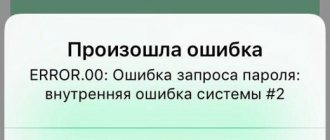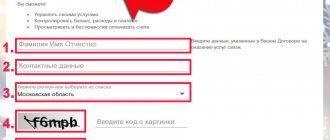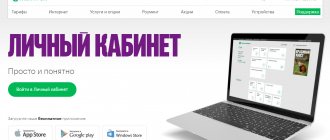Through the official website in 2021 you can complete Login to your MTS personal account by phone number. The project provides information support to all subscribers around the clock, and a free service called MTS - personal account gives full control over the subscriber's SIM card and tariff plan.
The portal allows you to manage tariffs, paid and free subscriptions (services), as well as configure additional functions (calls, roaming, money transfers and applications for music, movies and TV).
MTS is a leading mobile operator that provides a full range of telecommunications services for individuals and legal entities in all localities of the Russian Federation. The coverage geography is constantly expanding, covering more and more cities and regions.
It is worth noting the high level of development and implementation of modern technological solutions for fast access to the Internet, as well as simplifying calls between subscribers within the network.
Features of working with your personal account
The service for managing and monitoring functional subscriptions, which increase the comfort of using communications and allow you to rationally spend money on calls, SMS and the Internet, has a number of features:
- The work session is active for 15 minutes, then you need to log in again.
- Registration and password change are a single function and are performed using one instruction.
- If you encounter any difficulties, you should immediately call the support service.
- The mobile and stationary versions of the office do not differ in the number of customizable options.
Registering a new user in the system
After purchasing a SIM card, everyone becomes a privileged subscriber of the company. Registration of a personal MTS account by phone number is carried out according to the instructions:
- Login to the site login.mts.ru.
- Initiate a request using the “Receive password via SMS” button.
- Enter numbers from the message and set your own password.
- Authorization in your personal account.
A user of mobile communication services can always count on qualified support from the operator’s employees by calling 0890, in an online chat on the website or official communities on social networks.
Login to your MTS personal account from a computer
All actions are carried out on the operator’s official website after authorization on the page login.mts.ru. Fill out the login form (username and password) and click on the “Login” button. If you don't have a password, use the step-by-step instructions to recover it. The procedure is free and requires access to a phone number.
Instructions:
- Open the website.
- In the corner, on the switching tab of the “Personal Account” item, you must select “Mobile communications”.
- Enter your account login and password.
Authorization from a mobile phone in the MTS account
The design of the office for a smartphone or tablet is unified and does not differ from the standard version for a personal computer or laptop. A unified style helps you quickly navigate the navigation structure and quickly find information.
To work, you need a mobile application from the official Apple / Windows Store and Google Play catalog. Then, after installation, you need to run it. Pay close attention to updates and technical characteristics of the program; usually not all new versions work stably after testing.
Please note: it is impossible to log into your MTS personal account without a phone number or password; full access is required for authorization.
Password recovery
If a subscriber has forgotten the password for the MTS personal account online service, it is necessary to go through the procedure for restoring access (the functionality is available on the login page).
The password is changed according to the instructions:
- Open the authorization form (lk.mts.ru).
- Click on the “Receive password via SMS” button.
- Enter the phone number from which access was lost and the security code (captcha) in the next line.
- A message with a one-time password will be automatically sent, enter it and click “Next”.
- The final stage is setting your own password. Use the Latin alphabet (English characters) with uppercase and lowercase letters, as well as numbers to reliably protect your account from intruders.
- Log in to your MTS personal account with new data.
Adding a second number
You can link several numbers to one account. To do this, proceed as follows:
Step.1 Go to your personal account. Log in there. Go to the settings section in the left side menu.
Step 2: Scroll to the Linked numbers field. Click on Add number.
Step 3. A pop-up window will open - enter a new number in it and receive a password via SMS in the same way as described above (SMS will be sent to the new number). Then enter all the details and click Add.
You can switch between two numbers in your personal account.
Technical support
FAQ
How to connect to the Internet? What to do if the Internet stops working? For those questions, you can call the toll-free number 8-800-250-08-90 Home Internet service Home Internet for those who value reliability! The Internet is provided using Ethernet technology - a reliable and high-speed Internet access technology. Ethernet provides constant Internet access via a separate cable. A network based on a fiber optic communication line provides the most stable and secure operation of the channel. Easy connection - no need to purchase additional equipment Data transfer speed from 10 to 100 Mbit/s Possibility of connecting WIFI equipment Select your Home Internet tariff!
LC, web interface or configurator?!
So what should be the correct name for the configuration interface of a network gadget - the router’s personal account, the web interface or the web configurator?!
Let's look at each option in detail to figure out what is right and what is wrong.
Router personal account - the phrase itself already implies the presence of some personal information. In the Sberbank personal account - this is the account number, card number, availability of money or credit, etc. The taxpayer’s personal account on the tax office website contains data about a specific person, his tax base and information on his taxes. I think from this you understand that “personal” implies the presence of some personal information. But the router settings do not have any such information. This means that calling the interface the Personal Account of the router is fundamentally incorrect and this term cannot be used in this case. And those who call it “Router’s personal account” or “Router’s website” are completely wrong!
The router web configurator is already a more or less correct name for the user interface of the network device. You go to the device page and make changes to its configuration by changing the values of certain parameters - that is, you configure. So this name is quite correct and even some manufacturers use it. An example is Zyxel.
- Connecting MTS Internet and setting up a router with Wi-Fi
The router web interface is perhaps the most correct name for the user interface of the router parameters. In other words, this is the device interface that is accessible to the user through a web browser. This term is also used by network equipment developers. Therefore, this is the most correct option!
Mobile app
MTS has developed two applications that can be easily installed on a smartphone, regardless of the operating system it operates on. My MTS is available in the online stores App Store, Google Play, AppGallery. The program is designed to manage services. It’s convenient to connect new subscriptions here and take part in profitable promotions.
MTS Cashback is available for download on the official websites of App Store, Google Play, AppGallery.
How to find out your tariff
There are often cases when a previously selected tariff becomes archived or the terms of service change without any notification; for clarification, you can order room details. The user needs to open his personal account once a month and check his tariff plan.
There are several ways to do this yourself;
- Dial the toll-free number *111*59# and press the call button. Within a few minutes you will receive an SMS notification with the name of the tariff plan.
- Call the operator 0890, the wait for the operator lasts from 1 to 30 minutes.
- Login to your personal account via search
How to find out your number
When you receive a new number, it is not always possible to remember it the first time. You can simply view your concluded contract, but if it is not nearby, there are three ways to find out your number.
- Dial the combination *111*0887# and press the call button.
- Calls to the toll-free number throughout Russia 0887.
- Use your personal account or the “My MTS” application on your phone.
Disabling services
Perhaps the service has ceased to be relevant or has become more expensive; you want to disable it, but do not know how, there are several ways;
- Dial *152# and follow the instructions;
- Call support service 0890;
- Log in to your personal account. In the “Tariff and services” section, select the “service management” option.
How to add a second number to your MTS personal account
Very often, MTS subscribers have not one, but two or several SIM cards that are registered in his name, but are needed for different purposes. For example, one sim is the main smartphone, and the second card is in a tablet or in a car navigator with online traffic jams. And, naturally, there is a desire to manage all your SIM cards from one place, rather than entering a separate personal account for each card. And this can be done quite simply. Go:
Main conditions
- Managing multiple SIM cards from one MTS personal account is available to individuals at any tariff, except “It’s simple. Penza" and "Mayak" (I feel sorry for Penza, of course);
- All SIM cards must be registered to one individual;
- There must be one connection region;
The most important thing: for controlling the second/third, etc. MTS numbers through one personal account on each of these numbers must be connected.
How to connect to MTS
- In your MTS personal account, go to the “Management” menu - look there and connect it;
- Via USSD command *111*828*1#;
By the way: MTS is free.
After connecting the “Manage Numbers” option, go to the MTS website to the “My Numbers” page and fill in four fields:
- Connection region;
- Primary phone number;
- The number to add to your personal account;
- Telephone number for contact;
- Click the “Register” button and wait up to two days. That's all.
Attention: for those numbers that you connect to the “main” personal account, the password will be automatically reset. You will need to install a new one.
After activation, in your personal account you have the opportunity to manage two or more numbers: change tariffs, services and options, top up your balance and activate bonuses.
MTS Satellite TV account
Login to your account
To enter your personal account using your personal account number or TIN, you must complete the following steps:
- open the MTS website;
- click the “Personal Account” button;
- select “Satellite TV”;
- click the link to enter the section for interactive or regular television.
Important : in the interactive TV section, authorization by mobile phone number is provided. Your linear satellite TV personal account allows you to log in using your service agreement number.
In case of problems with authorization, you should restore by calling 8 800 250 0890. To confirm your identity, you will have to dictate your passport and contract number to the operator. After this, a message with an access code to your personal account will be sent to the subscriber’s number.
There is another way to recover your password - a visit to the operator’s office.