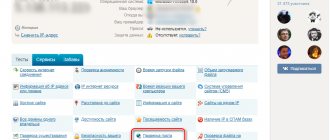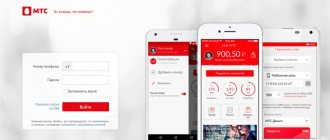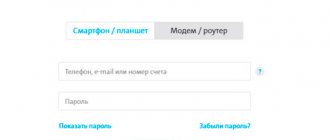Author
Andrey Korzh
System administrator, software and network technology optimization specialist
When connecting to the Internet, all companies provide the client with equipment, including routers. But detailed instructions on how to log into the Rostelecom router to set up communications and Wi-Fi are not provided. We rent equipment of different models: Huawei, ZTE, Eltex or Sagemcom. Therefore, in this article we will take a detailed look at universal methods for logging into the router control panel.
Connecting a PC to a router
The easiest way to simply log into a Rostelecom router is to connect it to a computer. To do this, please refer to the instructions:
- PC connection. You can use the network cable that comes with the router itself. One end of it should be inserted into the Ethernet port of the laptop, and the other end into the yellow LAN connector of the router.
- The router must be turned on and connected to electricity.
- Next, you should launch an Internet browser on your PC.
- Enter the router's IP address into the search bar. The most used addresses are 192.168.1.1 and 192.168.0.1.
- An authorization page will be displayed where you should enter your username and password. The default password is “admin” and the login is “admin”. If you can’t log in, you can try the login “superadmin” and the password “ [email protected] ”. This way you can log into the control panel as a superuser. If the login and password have already been set, these are the ones that are entered.
- Next, you need to click the “Login” button.
This will launch the settings web menu.
How to connect a Rostelecom wifi modem via ADSL to the Internet?
Connecting a Rostelecom router (modem) to the Internet is of two types - both of them are supported by Sagemcom (2804 and 1744), Huawei, ZTE, Eltex:
- Using ADSL technology
- Or via Metro Ethernet
What type of Internet connection you have should be indicated in the agreement with the provider for the provision of Internet services or in your personal account on the Rostelecom website. In this article we will not consider connections via GPON networks; we will talk about them separately.
Look at the back panel of the device - in addition to the usual LAN and USB ports, there is a “small” DSL network port. With ADSL technology, a thin wire, similar to a telephone line, is pulled into your apartment, which is connected to this outlet. We connect the computer with a cable to LAN connector No. 1.
If you have an Ethernet cable from your provider, then we plug it into LAN1, and the computer into LAN2. The TV set-top box, if necessary, is always connected to the 4th connector.
Next, wait until the new local connection is displayed in the “Current Connections” tab. The connection is still without access to the Internet, so we move on to the next stage - establishing a connection.
Connecting devices to the router via Wi-Fi
In addition to the above method, you can use a Wi-Fi connection. It is important to remember that during the connection process you cannot update the router software, because this can lead to its failure. Connection via Wi-Fi is carried out as follows:
- The gadget must be connected to an appropriate Wi-Fi network.
- Next you need to launch the browser.
- Enter the IP address into the search bar, for example, 192.168.1.1 or 192.168.0.1.
- When logging in, you must enter the password “admin” and login “admin”. If other data is set, you must enter it.
- Next, you need to click on the “Login” button.
Access to settings has been gained.
Data for setting up PPPoE Internet
Let's look at the main sources that contain information for setting up the PPPoE Internet: login and password from the service provider.
Agreement
The login and password for setting up a PPPoE connection with Rostelecom will be contained in the agreement concluded with the service provider in the appropriate fields.
Personal Area
The Rostelecom personal account does not imply password recovery. You can only change the password if you know the old one. But here the login for connecting to the Internet is indicated.
Technical support
You can find out the login and password for PPPoE through the support service. Call the hotline. You will be required to provide the personal account number indicated in the agreement, or the details of the person for whom the agreement was drawn up. Rostelecom hotline number 8-800-100-08-00.
Rostelecom office
A visit to a Rostelecom office requires the presence of a passport of the person in whose name the services are registered. A copy of the contract is issued at the office, which specifies the data for connecting to the Internet.
An alternative way to find out the IP address
There is an alternative way to find out your IP. Let's look at the step-by-step instructions:
- Go to your PC's Control Panel.
- Click "Network and Internet".
- Click “Network and Sharing Center”.
- Select "View active networks."
- Click on “Connections”.
- Find the network you need and view its details.
- Find the line “Default gateway IPv4”. This is where data about the current IP address is located.
Data from your personal account
Standard data from Rostelecom’s personal account is not specified in the contract when connecting to Internet services. We independently register in your personal account indicating information about you: full name, mobile phone, password (we come up with it ourselves). After registration is completed, we link the personal account, the number of which is indicated in the contract, to your personal account and receive detailed information about the status of the personal account and information on the current tariff.
Recovering old data
To recover old data from your Rostelecom personal account, on the personal account login page, click the “Recover password” button. In the window that opens, enter the mobile phone number that was indicated when registering in your personal account and the text from the image for the security system.,
An SMS with a recovery code will be sent to the specified mobile phone. On the page that opens, enter this code and create a new password.
Register again
It is not at all necessary to restore data from your personal account - it is enough to register again indicating the same or a new mobile phone to which you have access. Next, we again link the personal account to the personal account.
Office
It is not at all necessary to visit the office to restore access to your personal account. However, after visiting it, the provider’s employees will do all the work for you. You only need a passport of a citizen for whom the Internet was registered and access to a valid mobile phone number.
To access your Rostelecom personal account, use the link https://lk.rt.ru/ directly.
Calculating IP Address Using Windows Tools
The next method to find out the IP address requires using Windows tools. To do this, you must perform certain actions:
- Simultaneously hold down the Win and R keys on the keyboard.
- Write “cmd” in the line that appears.
- Wait for the text menu to open.
- Paste the "ipconfig" command.
A window with IP address information will open.
But it often happens that the user is denied access to such data. Then you need to use the “tracert” command, and then enter a link to any site. For example, “tracert yandex.ru” or “tracert vk.com”.
The IP address will be listed on the first line.
No WAN connection Rostelecom
In some cases, after you manage to log into the router, you may see messages like “No WAN connection”, “Network cable not connected” or “No optical signal”. What does it mean?
The web interface of Rostelecom modems and routers is designed in such a way that by default it checks whether the provider’s cable is connected to it. And if the line is not connected, a corresponding message will be displayed.
If such an error appears, but the cable is connected to the device, then you will have to call technical support and submit a request to check the line.
Can't access settings
There are times when the user follows the instructions exactly, but cannot enter the router settings.
There may be several reasons for this and options for fixing the problem:
- Open PC internet settings. It is better to switch static IP address settings to automatic mode.
- When connecting to the router using a cable, you should check it. If it is damaged, you need to replace the cord or use another connection method.
- Perform a factory reset.
- There may be problems with the router itself. You should replace the device or contact a repair service.
Find out the password for the web interface
Let's look at the main ways to determine the login and password for logging into a Rostelecom router using the example of the popular Sagemcom [email protected] 1744 router model.
Sticker on the router
To find out the login information for the web interface, the first thing you need to do is look at the password on the Rostelecom Wi-Fi router. The back or side of the device contains a sticker from the manufacturer that contains your browser login information.
If the code written on the sticker could not be determined (the sticker may have been erased or there is simply no access to it), then we use the following solutions.
Router box
The default Rostelecom password may be indicated on the device box. The data may be contained in the main technical specifications or printed on the back of the box itself or in the general description of the router. Since the information that needs to be found is familiar to us from the images, it is not difficult to find out the username and password of the Rostelecom router.
Instructions for the router
Printed instructions allow you to study the device, but not all official websites of router manufacturers have electronic versions. This method allows you to study the electronic format of the instructions for using the device in order to find out the password of the Rostelecom modem. Since this is impossible to do using our model (Sagemcom [email protected] 1744) as an example, we will analyze the method based on a TP-Link router.
- Open the official website of the router manufacturer through a browser and enter the “Support” menu. Follow the link for details on how to log into a Rostelecom router.
- In the search, enter the router model.
- After the product page has opened, you need to go to the “Support” menu.
- The “Documentation” section on the page that opens contains instructions in English and Russian. Download the instructions in Russian.
- The instructions contain a description of logging into the web interface, where the manufacturer also indicates the data: password and login.
This is the basic principle of searching for a login and password in an electronic format manual, but depending on the device manufacturer, the steps to find the manual may vary slightly.
Website router passwords
To help with the question of what to do if you forgot the password for your Rostelecom Wi-Fi router, comes Router Passwords, which is a huge database for storing standard Wi-Fi passwords for Rostelecom routers, as well as other popular devices, including our Sagemcom [ email protected] 1744.
- Follow the link Home router passwords page and open the list of all router manufacturers.
- In our case, select Sagem in the search.
- After choosing a router, click the “Find Password” button.
- We are looking for a suitable device model, and the login information is indicated in the table opposite the model.
Occasionally, it happens that when logging into the web interface, the login information and security code are not suitable. This means that the settings were most likely changed manually through the router settings. In this case, you will have to reset the router settings to factory settings, which we will discuss below.
Standard passwords
We have already learned that the router manufacturer specifies the login and password for logging into the router’s web interface. This is standard data that is displayed both on the device itself and in the documentation attached to the product: technical specifications, general description of the device or instructions for the router. So what are the standard passwords for accessing the router settings mode?
Manufacturers indicate the following variations as standard data:
- Login – admin, code – admin;
- Login – user, code – user;
- Login – admin, code – user;
- Login – root, code – 1234 and others.
Nothing happens after entering login and password
Users may also encounter the fact that after entering their login and password, nothing happens. You can try using different login and password values. Almost always the default word for both fields is “admin”, but in rare cases combinations are possible:
- login - admin, no password;
- login - admin, password - password;
- login - admin, password - 1234;
- login - admin, password - 12345.
Exact data can be found by referring to the instructions for using the router or on the label on the back of the equipment. You can also try to access the router settings through another browser.
How to set up a Rostelecom wifi network?
Let's move on to setting up the Rostelecom Wi-Fi network on the Sagemcom router. To do this, go to “WLAN Settings”, where we set our name (SSID) for the wireless network, and then save the configuration.
Next, go to the “Security” menu, set the encryption type to WPA2/PSK and assign a password.
How to change the password through the router settings
The web interface of different router models varies. Therefore, below are specific instructions for changing the password for popular models.
Sagemcom 2804 V7 and 3804
- Select the “WLAN Settings” section.
- Select the “Security” subsection.
- Enter a suitable password in the “WPA/WAPI password” line.
- Click "Apply".
Sagemcom 1744 and 1704
- Select the “Network” section.
- Go to "WLAN".
- Select the “Security” subsection.
- Enter a suitable password in the “Shared key” line.
- Click "Apply".
Huawei HG8245 and HG8245H
- Select the “WLAN” section.
- Open the “Basic Configuration” subsection.
- Enter a suitable password in the “WPA PreSharedKey” line.
- Click “Apply”.
- Click on “System Tools”.
- Find the “Configuration File” subsection.
- Click “Save Configuration”.
Huawei HG532E
- Select the “Basic” section.
- Open the “WLAN” subsection.
- Click on “Private SSID”.
- Enter a suitable password in the “WPA Pre-Shared key”.
- Click “Submit”.
D-Link DVG-N5402SP
- Open the “Setup” section.
- Select the “Wireless Setup” subsection.
- Enter a suitable password in the “Pre-Share Key”.
- Click “Apply”.
- Open "Maintenance".
- Save data.
ZTE H108N and H118N
- Open the “Network” section.
- Select the “WLAN” subsection.
- Click "Security".
- Enter a suitable password in the “Password” line.
- Click “Confirm”.
QTech QBR-1040W and 1041WU
- Select the “Wireless Network” section.
- Open the “Security” subsection.
- Enter a suitable password in the “Shared Key” line.
- Click "Confirm".
You should not use the names of pets, the names of loved ones and their dates of birth as a new password. Light combinations of numbers are not suitable, for example, 123456789. This must be a long code that combines letters of both registers, numbers and additional symbols.
What is a Rostelecom WiFi router?
Often, a well-known provider includes a router of the brand [email protected] Sagemcom 2804 v7 (sometimes there is also a Sagemcom 1744 model), ZTE, Eltex or Huawei for installing wireless Internet access. It is also often called an “ADSL modem”, but this is not entirely true. Since the Rostelecom router is a combined device that combines an ADSL modem and a wifi router, so I will simply call it a router.
What is a strong password
Password strength is determined by the number of alphabetic/numeric characters, case, and presence of punctuation marks. Combination options:
- Up to 8 characters is considered a very weakly secure connection;
- From 8 to 12 characters , consisting only of numbers or only letters - the connection is weakly connected;
- From 8 to 12 characters , including letters and numbers - the connection is well protected;
- From 12 characters , includes numbers and letters in different cases - communication is perfectly protected.
Changing the password on a Rostelecom router is very easy; you only need to understand the mechanics of the actions once.
In the future, in order to maintain high security on the network, the password must be changed every 1-2 months.
In what cases is it necessary to change the password?
The password is set to ensure secure operation of the network and protect the connection from malicious use of the wireless connection by unauthorized people. It may require a change in the following cases:
- The need to change standard settings to personal ones, which will be easier to remember and restore;
The WiFi password is written on the router , which Rostelecom set by default and linked to the subscriber’s personal account. Pay attention to SSID name - SSID password:
The sticker indicates the login and SSID of the WI-FI network.
Such an alphanumeric combination of characters, usually specified randomly, is very easy to forget or lose. In order to continue using Wi-Fi without problems, it is recommended to change the standard combination to a configuration that is easier to remember.
- The standard Wi-Fi password has been lost and it is impossible to recover it;
- There are suspicions that third-party users have begun to use your traffic.
In such cases , changing the password is important from the point of view of Internet security. If you do not take care of the issue, the user may encounter a data leak or illegal actions that were carried out from his IP address.