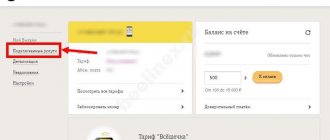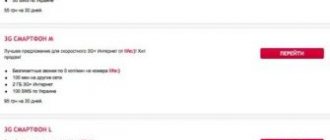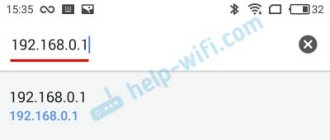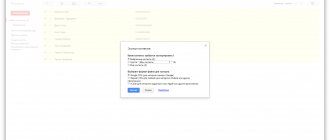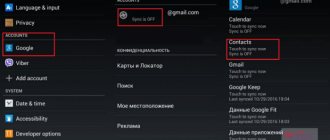Figure 11. Disabling auto-download of mms messages
Brief description of the problem
At the end of July 2015, critical vulnerabilities were discovered in the kernel of the Android mobile operating system, allowing an attacker to easily execute any malicious code and gain remote access to a mobile device and the data stored on it.
Mobile devices based on the Android operating system versions: 2.2 – 5.1.1 are susceptible to this threat.
The most dangerous vector of attack on subscribers is the introduction of special malicious code into multimedia content and sending it through the multimedia messaging service - MMS. When such an mms message is received, the malicious code is executed automatically, thereby the mobile device becomes infected with malware. In this case, the recipient does not need to perform any action.
Once the malicious code gains control of the device, it can delete the sent MMS message. Thus, the owner of the phone may not even know that such an mms message was sent to him.
In order to prevent unauthorized access to the device in advance, you must perform a number of actions that are described in this document.
Recommended actions to prevent this vulnerability from becoming active.
1. Checking the device for vulnerabilities of this type
To check your mobile device for susceptibility to this vulnerability, you need to download the Stagefright Detector application from the official Google Play store:
1.1 Install the Stagefright Detector
from the official Google Play store: https://play.google.com/store/apps/details?id=com.zimperium.stagefrightdetector
Figure 1. Installing the Stagefright Detector application
1.2 After installation, open the Stagefright Detector application:
Figure 2. Launching the Stagefright Detector application
1.3 Start the analysis, to do this, click on the “Begin Analysis” button:
Figure 3. Running analysis
1.4 If, as a result of the scan, you see items marked in red, then the device is vulnerable.
Figure 4. Analysis results
2. Device update
If your device is vulnerable to this threat, it is recommended that you first check for available operating system updates.
2.1 To do this, open the settings of your device and select the menu item – “about device”:
Figure 5. Device settings
2.2 Next, select the menu – “system update”:
Figure 6. Device settings
2.3 Click on the “check for updates” button:
Figure 7. Checking for updates
If new updates are present, download and install them.
Attention. Before updating, make sure that you are using a WiFi network as your Internet connection.
3. Disabling the downloading of mms messages It is also necessary to disable the reception and automatic downloading of mms messages in the settings of the application responsible for working with sms/mms.
3.1 If you use the built-in application for working with sms/mms – Messaging (Figure 8), then you must perform the following steps:
Figure 8. Application for working with sms/mms – Messaging
3.1.1 Launch this application and open the settings tab.
Figure 9. Settings in the Messaging application
3.1.2 Next, select the menu item – “Multimedia message (MMS)”:
Figure 10. Multimedia message (MMS)
3.1.3 Disable auto-download of mms messages by clicking on this item. Also disable all active items.
Figure 11. Disabling auto-download of mms messages
3.1.4 Limit the maximum mms message size to 100 K.
Figure 12. Limiting the maximum size of mms messages
3.1.5 Set the priority to low.
Figure 13: Setting Low Priority
3.1.6 In the “General Settings” menu item, disable the WAP PUSH functions.
Figure 14. Disabling WAP PUSH.
3.1.7 Also recommended, but not mandatory, actions are to completely turn off notifications or partially, for example, turn off pop-up notifications.
Figure 15. Disabling notifications.
3.2 If you use the Google Hangout messenger as your main application for working with sms/mms, you must perform the following steps:
3.2.1 Launch the Hangout application and in the general menu item select “Settings”
Figure 16. Opening settings in the Hangout application
3.2.2 Next, select “SMS” and disable MMS auto-download
Figure 17. Disabling auto-download of mms messages in Hangout
3.3 If your Android device uses a messenger for working with sms/mms, which does not have the ability to disable mms messages, then we recommend installing the following messenger: https://play.google.com/store/apps/details?id=com.google .android.apps.messaging
Install it as your main application for working with sms/mms.
3.3.1 Install the “Chat (Messenger)” application from google and launch it:
Figure 18. Installing the Chat (Messenger) application from Google
3.3.2 After the installation of the application is completed, you need to launch it and open the application settings:
Figure 19. Opening settings in the Chat (Messenger) application from Google.
3.3.3 Set this application as the main one for exchanging sms/mms messages:
Figure 20. Installing the Chat (Messenger) application from Google as the main one for exchanging sms/mms.
3.3.4 Next, open additional settings and disable automatic downloading of MMS messages:
Figure 21. Disabling auto-download of mms messages in the Chat (Messenger) application from google.
I would recommend the Handcent SMS app available in the market with the option to not convert texts (SMS) to MMS
The Galaxy S I9000 messaging app automatically converts long SMS messages into MMS. How can I disable this?
You can't do this with your official Samsung messaging app, all you can get is a pop-up notification that you're currently in the MMS zone (convert to multimedia message.).
I would recommend the Handcent SMS app available in the market with the option to not convert texts (SMS) to MMS
You need to change the creation mode in the messaging app settings to “Restricted”. I tried this on my Galaxy S II and it worked.
I found this feature request with a long discussion on the Android issue tracker.
From what I understand, this issue has been fixed long ago on stock Android since Froyo (2.2). But manufacturers are not inclined to include this fix in their devices because it will prevent them from making money. Here is one of the relevant comments to the problem:
Look, this is not a bug in Android. Google fixed this a few years ago, manufacturers/networks don't want to include it, do they? As stated in the article I included above, who benefits from converting your FREE SMS to paid MMS? Not Google, networks and manufacturers. They don't want to turn it on, it doesn't make them money too much. So you have two options if you want to avoid this, root your phone or install an app like BigSMS.
The commenter recommends BigSMS as an alternative to the pre-installed SMS app, but I installed Android Messages from Google and it solved the problem: my long SMS was split into 4 parts and sent without being converted to MMS. See also this related question: "Convert to multimedia message" when forwarding large SMS.
For example, thanks to constant access to the Internet (mobile operators are actively working in this area today), it becomes possible to use other services in everyday activities. All kinds of mobile applications and social networks allow you to quickly and conveniently exchange multimedia files, so the question: how to disable the MMS service on MTS is being asked more and more often.
The MTS operator provides its subscribers with the opportunity to unlimited use of this option. Many people need to send a message to a friend with a video or music file, or send important multimedia information. However, modern trends in the development of mobile operator services make connecting the MMS option irrelevant.
For example, thanks to constant access to the Internet (mobile operators are actively working in this area today), it becomes possible to use other services in everyday activities. All kinds of mobile applications and social networks allow you to quickly and conveniently exchange multimedia files, so the question: how to disable the MMS service on MTS is being asked more and more often.
Disabling the option in various ways
MTS has provided several ways for its subscribers to quickly activate and deactivate applications and services. This also applies to this option - disabling it will take a maximum of a couple of minutes. There are four ways to disable MMS on MTS :
Disabling the service does not require additional financial costs and does not have negative consequences or affect the operation of other options.
Step 5 . Click the "Save" button.
Received SMS - Exchange with additional payment
There are many ways this virus can penetrate an Android device. But judging by the number of reviews, penetration through SMS is in the lead: “I offer an exchange with an additional payment, here is a photo.” The SMS also contains a link, following which the user downloads an infected file to the phone - MMS Beeline Center or MMS Tele 2 Center.
As an example, the user downloads the following type of apk file to his phone - “photo_b23148121_img_obmen_s_doplatoy.apk”, which is a dangerous virus - Android.BankBot.97.origin!
After installation, the “interesting” part begins. All SMS messages are deleted from the phone, money is withdrawn from the mobile account, the device settings are changed, as a result of which your phone can be controlled remotely. Here's how one user encountered this problem:
This message supposedly comes from Avito, but has nothing to do with this site. This method is used by scammers due to the popularity of the Internet resource and the high level of trust users have in it. A person places an ad and leaves his phone number, and the attacker uses this number and forms his own base for sending SMS - “Exchange with surcharge.”
I'm currently trying to delete SMS from SMS table from android. I used this to delete SMS but there are errors. Is this the correct syntax? messageID is the ID of the message that.
I would like to delete a specific SMS from my inbox in Android, how can I request a specific SMS?
2 answers
I have some code to delete Android SMS messages programmatically, but when I try to delete it in onReceive, then no SMS is deleted. Example code for deleting sms try
How can I delete all sms in content://sms quickly. Currently I'm using: while (c.moveToNext()) but if there are a lot of messages in the procedure it can take a long time. I need to delete.
To access Android SMS-Inbox, you can use "SMSManager". A tutorial on this can be found here.
Also, I found this old post. I'm no longer sure if this is the ideal way, check if some of the codes used are outdated.
Price
There is no subscription fee here, both on the prepaid and postpaid payment systems. Connecting and receiving MMS settings from Beeline is also free.
The standard cost of one MMS message, on most tariffs, is 6.5 rubles. However, there are also special offers that significantly reduce this figure. For example, “First Children's” with 3.95 rubles, or “Monster of Communication +” where the price of one MMS is 1.5 rubles.
You can find a tariff plan with the most suitable prices on the Beeline website. Section “Individuals”, category “Tariffs”.
Manual and automatic settings
After connecting the service, it will need to be adjusted. In most cases, all the necessary settings are installed on the mobile device by default. But sometimes you have to adjust the system yourself. There are two methods:
- Automatic. If the service does not perform its functions correctly, order all installations on the provider’s official website. To do this, open the help section and then the corresponding tab. In the next window, enter your phone number, prove that you are not a robot and confirm sending. Nothing succeeded? Call technical support and ask a free operator to send you a settings package. You can personally visit the provider’s service showroom.
- Manual method. A method for manually debugging a mobile device. Follow the instructions on Android:
- Go to the settings tab on your phone. After that, go to the section wireless networks and access point;
- click on create a new APN;
- A window will open in which you need to enter a number of parameters. Come up with a name for your network, specify “mms.mts.ru” as the authorization email address. The login and password are the same – MTS. Specify the proxy server - “192.168.192.192”. Port number – 8080, MCC – 250;
- save your changes;
- be sure to reboot the system for the settings to take effect;
- the last step is to write an MMS to “8890” with any content, this is necessary so that the mobile device can receive incoming messages.
- Access without settings. Using the service, it is not necessary to set up equipment. All modules will work correctly; for this you need to connect the option *111*2156#. At the end of the billing period, the provider calculates and charges the resources expended in accordance with the established tariff plan. The function is provided free of charge for all subscribers of the operator.
Attention! We provided a list of actions for Android devices; on other operating systems the debugging principle is similar. Only the location of the main elements in the gadget menu differs.
How to enter the settings menu for SMS and MMS messages
- Open the SMS/MMS .
- At the very top above all received messages, click «…».
- Select the item “Settings” .
*Some items in this menu may not be active due to the fact that such settings may not be supported by your mobile operator.
The MMS+ service from MTS allows you to send pictures, photographs, music and a lot of text information to your friends with a 50% discount. But if your phone has Internet, then all of the above can be sent without a paid additional service. To disable unnecessary MMC+, you can use one of the following methods:
Free MMS sending
Each consumer can send a multimedia message at no additional cost. This will be available on the official website of the provider. For this:
- Enter the recipient's phone number.
- Write the text and attach an image or picture. Here you can select a postcard from a ready-made list.
- The size of the letter cannot be higher than 300 kbytes.
- You can write no more than one MMS from IP within 2 minutes.
Attention! Features of provision and prices in the article are intended for residents of Moscow. In other regions, the characteristics and conditions differ.
The article looked at all the ways to set up MMS on MTS, learned how to send and read them. If you are unable to independently establish the correct operation of the service, contact the provider’s specialists in the showroom or by calling “0890”.
Features of MMS Beeline
MMS is a special service designed for sending and receiving multimedia files and text messages. In this case, you can send it not only to the subscriber’s phone, but also to his email account.
There is a strict limit on file size and it is equal to 1 megabyte, and for accompanying text it is 1000 characters. After receiving such a message, you have 3 days to accept it; after this period, the MMS will be deleted from the server.
For the service to work correctly, you need to obtain special settings and install them on your phone. In addition, the device must support the MMS function. All new models, of course, can do this, but owners of older ones need to familiarize themselves with the characteristics of their phone on the Internet or the instructions.
Important! If the device cannot receive and display an MMS message, then a standard SMS will be sent instead, containing a link. Then, through a computer, you can open it and get the file.
There are no restrictions on territorial parameters; you can send an MMS to any corner of Russia, to another country, or while roaming. Only the prices and, in some cases, the maximum item size will change.
How to send MMS from Android
Previously (on push-button phones), in order to send an MMS, you had to select the appropriate option in the message menu. In modern smartphones, everything is much simpler: you just need to attach, for example, a photo to a text message so that it is automatically converted into a multimedia message. This also works in the opposite direction - by removing all multimedia files from the created MMS, you will turn it into an SMS message.
Judging by this list, the idea of at least temporarily switching to CyanogenMod no longer seems so radical, because no matter what you choose, you will still have to face various inconveniences.
The number of vulnerable devices running Google's OS has reached a record high thanks to one of the worst bugs in Android history. It seems that not everyone will receive the patches.
August 14, 2015
One of the most scandalous threats has been tickling the nerves of Android phone owners ever since Zimperium zLabs discovered six gaping holes in Google OS in April 2015. The vulnerabilities are called the worst flaws in the history of Android OS.
Experts say that 95% of Android devices, or about 950 million smartphones, are at risk. Only old gadgets with a system version lower than 2.2 are safe, as well as phones using the latest build of the already patched Silent Circle's Blackphone. Security updates for Nexus smartphones will also be available soon.
#Security A Russian cybersecurity expert discovered the Stagefright vulnerability at the same time as the Zimperium company https://t.co/GDILsZfYGX
Hackers only need to know your mobile number to inject your smartphone with malware: hacking occurs the moment you receive an infectious MMS. You don't even need to open the message, because the OS will do everything itself. A terrifyingly effective and hidden threat.
The vulnerability is rooted in the Stagefright module, an Android system tool designed to work with video. Google Hangouts, which is used by default by the system to process video messages, is also involved in the process. When the application plays the received MMS, the virus is activated.
95% of #Android smartphones can be hacked via #MMS message: how to protect yourself from this
Once on the phone, the Trojan can delete the original MMS message to cover all traces. The malware is capable of spying on the phone owner using a camera and microphone, leaking data onto the Internet, and performing many other unpleasant operations.
Google has recently prepared additional security updates for Nexus smartphones. Unfortunately, unless you are the proud owner of such a device, you may never receive updates for your phone model. The reluctance of smartphone manufacturers to provide patches is already well known, especially for phones of advanced age - over 18 months.
And your Android smartphone will never receive an update at all!
Meanwhile, CyanogenMod, an alternative OS for Android smartphones, has already pleased users with the appropriate patches. If your manufacturer was unable to prepare the required security update, choose one of the crutches suggested below to protect your smartphone at least at a household level.
Judging by this list, the idea of at least temporarily switching to CyanogenMod no longer seems so radical, because no matter what you choose, you will still have to face various inconveniences.
More than 95% of devices are vulnerable. To reduce the risks of using phones you need to: Disable automatic MMS reception
However, the fastest and easiest way to protect yourself within the current OS and existing device is to disable MMS processing for Hangouts or another application responsible for messaging. This will literally take a minute:
- open Hangout;
- select “Options” in the upper left corner;
- select “Settings” -> SMS;
- Uncheck the box next to “Enable MMS” in the advanced settings menu.
For other messaging apps, you can do the same thing like this:
- open the application;
- click on the three dots in the upper right corner;
- select “Settings” -> “Multimedia messages”;
- Uncheck the option to automatically receive MMS.
Let's hope smartphone makers finally take this issue seriously. We can all add a little extra enthusiasm to them by, for example, sending a few tweets directly to the manufacturer, as most of them have customer support on social media.
The SMS and MMS message settings menu allows you to independently set a limit for text and multimedia messages, upon reaching which old ones will be automatically deleted from the phone’s memory. You can also set the storage location for these messages, for each SIM card separately (for dual-SIM smartphones), the need for a delivery report, and much more.