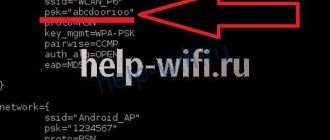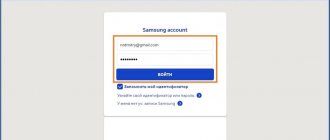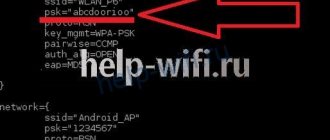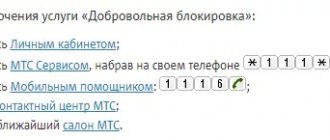A cell phone is a gadget without which a modern person simply cannot understand his life. However, for children, its constant use brings not only positive, but also negative aspects. The article discusses the question: how to set a password on the mobile Internet, the main methods and nuances.
How to block the Internet on a child's phone.
How to block the Internet on a child's phone
One of the most accessible and fastest ways is to turn off the Internet using the smartphone itself.
You can simply disable access to the World Wide Web by changing the icon for connecting and searching the network. But, alas, this option is only suitable for younger children, since from the age of three a child often understands on his own how to enable access.
There is an option to simply disable it - installing a pattern or changing privacy settings. But not all gadgets provide this feature. In regular smartphone models, a pattern key is installed to lock the entire phone, that is, it will not be possible to use it completely. But gadgets with greater functionality make it possible to set passwords for individual applications, including those that provide access to the Internet. Simple ways to disable the option make it possible to limit viewing of certain content and communication on social networks. This also saves Internet traffic consumption, which will certainly be useful for parents of small children who are indignant that their child accidentally opens the Internet while playing.
But there are other options for restricting network access. Choose:
- Mobile gadget settings;
- Various applications and programs (paid and free);
- Disabling Internet access through your provider;
- Connecting the “Parental Control” function to your own mobile operator and more.
When choosing the option to disable the Internet, you should first of all rely on what exactly you need to get. But the child’s age and his ability to use gadgets are also taken into account. Any of these methods cannot be called one hundred percent suitable for everyone - this must be taken into account during installation.
Which phone parental controls are best?
The choice of control programs must be approached responsibly. And for this you need to know their differences among themselves and what is especially important about them. Program…
..."Keylogger"
This type of monitoring is free and allows parents to see all the messages that children type on their phones.
Its undoubted disadvantage is that the “keylogger” cannot keep up with the updates of, say, Android models, since the developers of this control do not improve it, and it will not work on a newer Android model.
And sometimes children's SMS messages, sometimes with confidential information, were received not only by parents, but also by program developers. There were also cases of mobile phone infection with viruses. So here the proverb about free cheese immediately comes to mind...
…"Family Link"
This free program can be downloaded from the Play Market. It allows parents to control their children's existing Google accounts.
This software also has its weak points. By installing it on your phone, you will immediately receive several restrictions:
- It will not be possible to take automatic screenshots;
- Internet search queries will not be displayed;
- it will also be impossible to see which pages the child was interested in;
- phone conversations are not monitored;
- there is no ability to block both websites and the phone;
- Controlling your smartphone remotely, for example, turning on the microphone or camera, removing applications, clearing memory, will also not work.
...internet control
Some phones have a control function already built-in, but its “volume” is very meager and is only suitable for preschoolers.
By turning on the control function on Android, you will be able to limit the “age” of visiting sites according to the existing scale (0–18 years), and you will also be able to specify which sites your child is allowed to visit and what should be blocked.
The downside of this control is that it is tied to the Google browser. If the child decides to use another web browser, this monitoring program will be completely useless.
...Kaspersky Safe Kids
This control is leading among domestic programs of this type. The program is downloaded from the Play Market. There are free and paid versions.
The first one does not provide access to infected, dangerous and pornographic sites. With its help, a child’s mobile phone can be blocked for a certain period of time, limiting the time of “travel” on the Internet.
The paid version also allows you to determine where the young owner of the smartphone is and get acquainted with the browser history of where the child has been.
A significant disadvantage of the control function “from Kaspersky” is that the Android battery drains quite a lot.
…Norton Family Parental Control
This is the next most popular type of control. At first it is downloaded for free, tested in test mode, and then you will have to pay for the work.
Using Norton, you can control installed applications, Internet requests, as well as downloads of videos, games, and programs. There is a function to remotely lock the phone.
The disadvantages include the lack of call recording, the rather high cost and payment of only an annual subscription.
...Kidslox child control
Makes it possible to block sites and applications, as well as access to the camera and social networks.
It is worth noting that children easily coped with “neutralizing” this type of control, bypassing the blocking on their own. By the way, the same applies to other programs.
Really reliable parental controls are
...Reptilicus
This time-tested, multifunctional and versatile control has many advantages. Thus, he is able to completely control the child’s actions. Plus it archives data perfectly and – attention! – is an anti-theft, i.e. helps to return the mobile phone if it is taken away or accidentally lost.
How to block specific sites
To block individual sites, special applications have been developed. They are usually chosen by parents who do not want their children to watch certain content, study, and not sit on social networks.
For example, there is a convenient Safe Browser application. You can download it from the gadget app store. Installation is free. All parental control functions are available.
After the application is downloaded to your phone, you will need to install it. To do this you need:
- Open the application on the phone screen;
- Press the “Menu” button;
- Go to the “Administration” or “Admin” section depending on the installation language;
- Enter the created password;
- Enter or copy into the link that appears the address of the browser to which entry will be prohibited;
- After loading the information into the menu, go to the “Menu” option again;
- Select “More”;
- Go to the link with the site address specified earlier;
- Block the address by clicking on the “Block” button.
After this, access to the site will not be possible from this device. The blocking will not be removed even if you log into the browser in incognito mode or connect to a VPN. You can gain access again and unlock the portal only by entering the previously created password.
Programs for blocking sites work on an identical principle. First you need to specify the site address itself, and then block it. There are several dozen of them in the app store. The differences lie in personal convenience and whether a particular application interface is clear.
How to block access to a website/application on Android (to help parents)
Details Category: Android market and applications Published: 02/10/2019 11:41 Author: Alexey
Nowadays, parents very often buy smartphones and tablets running Android for their children. Naturally, over time, concerns begin to appear regarding the time spent in front of the display of such devices. The child begins to install everything, play games for hours on end, watch videos on YouTube and categorically refuses to read books and do the school curriculum. It is for these purposes that a huge variety of applications have been created that allow you to block sites that are undesirable for children, as well as limit access to resources that can interfere with their development and simply distract them from their work. Setting up parental controls is not as difficult as it might seem, and there are a huge number of ways to block sites and applications. This is exactly what we will talk about today.
Programs for blocking websites from children
Similar programs work on a similar principle. They block certain websites and prevent you from using instant messengers and social networks on your smartphone. Programs block these options in the software and cannot be unlocked without a previously specified password.
One of the most popular programs for blocking websites is LOCKit. Program:
- Allows you to block, by setting a password, not only websites, browsers, social networks and instant messengers, but also information in the device memory itself. For example, videos or photos in the device gallery;
- It is not removed from the list of programs and does not finish its work if a child independently tries to remove it from the software. This can only be done by entering a password or pattern, or by completely uninstalling and installing a new system;
- Offers additional options. For example, there is functionality that limits the amount of traffic for a certain time or during certain hours, as well as the safety of certain data on a mobile gadget.
It is worth noting that standard tools on gadgets often provide such opportunities. However, it is more convenient to use the application, since it is done in one menu, which is intuitive for the user. It works on Android and iOS operating systems - there is no difference. Applications, browsers, instant messengers, folders and the like to which access is going to be restricted, as in the previous version, are indicated in the line and then blocked on their own.
Turn off the Internet while roaming
Turning on mobile Internet while roaming may unpleasantly surprise you with a large amount being written off from your account. Therefore, it is better to turn off the Internet outside the service area of your mobile operator. For this purpose, Android smartphones have a separate item in the settings:
Step 1 . Go to the “SIM cards and mobile networks” section and click the “International roaming” button.
Step 2 . Click the “Roaming Settings” button and in the window that appears, select the “Never” option.
Method 1: Third Party Applications
The simplest method of solving the problem stated in the title of the article is to use specialized applications - firewalls, which are abundantly available on the Google Play Store. Most of them have the common disadvantage of paid distribution and/or require Root rights on the mobile device. But there are also those that allow you to deny access to the Internet without much effort or spending money; we will consider them further.
Option 1: Karma Firewall
Karma Firewall is an advanced firewall that allows you to block Internet traffic for certain applications.
Download Karma Firewall from Google Play Store
- Using the link provided above, open the program page in the Google store, install it on your smartphone and launch it.
- Wait for the “Downloading application list” to complete and build it.
- Then, in the main Karma Firewall window, find the application or applications for which you want to block Internet access. Tap on the green button opposite the name so that it turns red.
You can mark other items in the list in the same way.
- Turn on the firewall by tapping the red key icon on the top bar.
Confirm your decision to “Enable the firewall” by clicking “OK” in the first pop-up window.
and then in the second – “Connection request”. Karma Firewall will then connect to its own VPN, which will allow it to block Internet access for selected applications.
The key icon will turn green.
- To check the functionality of the function, just run the program that has been banned - it will not be able to connect to the Internet.
If you need to remove the specified restriction, run Karma Firewall and exclude the application from the list or completely “Disable the firewall”.
On a smartphone with “pure” Android without Root access, Karma Firewall performed quite well - Internet access for selected applications was completely blocked. Moreover, if a particular program uses a VPN in its work (for example, an anonymous browser or a search network client), the blocking most likely will not work.
Option 2: NetGuard
NetGuard is another popular firewall from third-party developers, which, like the one discussed above, does not require Superuser rights on the mobile device. To solve our problem using it, do the following:
Download NetGuard from Google Play Store
- Install the application and open it.
- Read the terms of the privacy policy, and then tap “I agree.”
- Next, read all the notifications in the main NetGuard window and close them by clicking the “OK” button next to each one.
- Find the application in the list for which you want to block Internet access, and, at your discretion, turn off only Wi-Fi or mobile Internet, or both Internet access options, by tapping the corresponding icons so that they change their color from green to orange.
- Expand the list of additional options and, if required, grant the necessary permissions.
- Having decided on the settings, prohibitions, restrictions and/or, conversely, permissions, move the switch located in the upper left corner to the active position.
Like Karma Firewall, NetGuard provides Internet connection blocking by creating a local VPN. Allow him to do this by tapping “OK” in the pop-up window,
then “OK” again in the “Connection Request” window.
- For the firewall to work properly, you need to disable battery saver: first click "OK" in the notification,
Next, once in the system settings, expand the list “Does not save battery”
and select All Apps.
Find NetGuard in the list and tap this name,
then place the marker next to the “Do not save” item and click “Done”.
- From this moment on, Internet access for the selected application will be blocked. NetGuard itself runs in the background and is displayed in the status bar and notification panel.
The rules are also indicated there - the number of permissions and prohibitions on access to the network.
To remove the block, tap the Internet connection icon or icons in the application interface, or deactivate the general switch located in the upper left corner.
The NetGuard firewall, in comparison with Karma Firewall, provides much broader capabilities in terms of blocking Internet access for applications and allows you to fine-tune it. However, for many this may seem unnecessary.
Method 2: System Settings
Android in its original form does not allow you to prohibit access to the Internet for individual applications - this can only be done for the system as a whole. However, most third-party mobile device manufacturers provide their proprietary shells with the ability to configure permissions in more detail; it is also present in many custom firmware (including AOSP). On “pure” Android, you can prohibit only background data transfer.
We will not consider how to disable the Internet (both mobile and Wi-Fi) for all applications and the OS as a whole due to the simplicity and obviousness of the task. But if you don't know how to do this, check out the article linked below and follow the opposite steps discussed in it.
Option 1: Pure Android
To limit the background activity of an application on a smartphone with a “clean” operating system shell that has not been modified by third-party manufacturers, do the following:
- Open “Settings” of Android and tap on “Applications and notifications”.
- Next, click “Show all applications.”
- In the list of installed programs, find the one for which you want to disable background data transfer, and tap its name.
- Go to Mobile Internet and Wi-Fi (Android 10) or Data Transfer (Android 9).
- Deactivate the switch located opposite the “Background Mode” item.
As mentioned above, in this way you will not block the application from accessing the Internet, but, at least, working in the background, it will no longer be able to receive and transmit data, which will save both traffic and battery power.
Option 2: Third Party Shells
In the same versions of Android that have been at least slightly redesigned by mobile device manufacturers, it is often possible to completely block Internet access for the application. This is done according to a similar algorithm to the one discussed above.
Note: The following example uses a Xiaomi smartphone with Android 9 Pie and the proprietary MIUI 11 shell. On devices from other manufacturers, the order of some items and their names may differ to a certain extent. This difference is not fundamental, so when performing actions, simply look for elements that are similar in meaning and logic.
- Having launched the “Settings” of the mobile OS, go to the “Applications” section (or similar, depending on the Android version).
- Next, open the “All applications” subsection.
- Among the installed programs, find the one for which you want to block Internet access, and tap its name to go to the settings.
- Scroll down the list of options presented in the section that opens a little and tap on the “Network connections” item (or a similar name in other OS shells).
- In the window that opens, select (or, depending on the version of the shell, on the contrary, deselect) the type of connection to which you want to deny access (usually the list includes Wi-Fi and 3G/4G/LTE, and sometimes some additional options, for example, 2G or second SIM card, if supported). In our example, in order to completely disable communication with the network for the application, you need to uncheck all available items and confirm your intentions by clicking “OK”, after which the data transfer function will be deactivated.
You can close Android OS "Settings". Now the application you have chosen will not have access to the Internet until you grant it yourself by following the reverse steps to those discussed above. The advantage of this approach is that there is no need to install, use or configure third-party firewalls. Disadvantages: the feature is not available on all devices.
How to turn off the Internet on a child’s phone from telecom operators
Disabling the Internet login feature through your telecom operator is also quite simple. But in this case, there will never be access. This can become a problem, since the child simply will not be able to access the Internet if he really needs something. There is an option for temporary or permanent shutdown.
If you need to turn off the Internet only for a while, you can contact your operator and immediately express your desire. But not many companies are ready to comply with the request. Basically, they agree to disable the Internet option on the gadget, that is, on a certain mobile phone, but it will not be possible to automatically connect it at the required time - you need to call again and order the service. At the same time, it will be much easier to turn off the Internet on your phone for a while. To do this, you need to eliminate access points to the World Wide Web on your mobile gadget. They automatically take effect each time you turn on the device. To disable the Internet for a while this way you will need:
- Go to the “settings” menu of your mobile phone;
- Select the “data transfer” option;
- Choose to reset settings or delete them yourself.
On certain brands of smartphones, the name of the option that turns off data transfer may be called differently.
When you reboot your mobile phone, your Internet login data will automatically return. That is, if you simply turn off and turn on the phone, the child will be able to access the Internet. But in some cases, especially when it comes to connecting to the mobile Internet, it may go down forever. In this case, you will have to open the instructions again, which contain the connection data.
If you select the option to permanently disable, then you need to deactivate this option in the SIM card itself. It is not possible to do this on your own. Required:
- Contact your mobile operator, for example, by contacting the nearest office in your city, or by contacting a hotline operator;
- Contact a specialist and tell about your request.
After this, the Internet access function will be disabled. Some mobile operators offer to disable the Internet through a personal website. But in this case, you need to make sure that the child will not be able to independently enter the password and mobile number and connect to the network again in his personal account.
Setting up Avast Firewall
Avast Mobile Security is one of the famous applications for Android.
How to check where Internet traffic goes
Its main functions, like Dr.Web, are the following:
- Scanning the memory of the gadget itself, removing viruses.
- Monitoring activity on the Internet. Since the most harmful viruses enter the phone through the Internet. Essentially, it blocks harmful links by analyzing all links.
- Access permission control.
- Managing the blacklist on the device.
The component can be of two types: Internet Security - blocks hidden threats when connected to the Internet and Premier - protects the device from popular and known threats.
Avast was designed with security in mind.
When considering Avast’s “smart check”, the smartphone owner does not need to do any settings operations. The program itself is very simple, it works like this: you need to click on a button, wait a while, and get a ready-made result.
In the “Protection” block there is Avasta penetration control.
Important! The antivirus installed file protection, scheduled scanning, memory adjustment, detection of “dangerous” software and web protection.
The Activity Log tracks content that has been scanned. If checks are scheduled in advance, then all events are deleted.
Avast antivirus software is a good option for an Android-based smart phone or tablet. It doesn't have any special features, but on the other hand it has basic protection. Often the applications are all free, they are constantly updated and work reliably.
Note! By disabling Avast protection manually, the gadget becomes vulnerable to threats and third-party programs.
Limiting traffic with a third-party program
To limit traffic for third-party programs on Android 5.1, you need to open the “Application Manager” menu and select “Settings”.
In the settings, select “Data Usage”.
You don’t have to worry about restrictions if the internet is unlimited. To remove them, you need to uncheck the “mobile restrictions” checkbox. If there is no checkmark, then there will be no restrictions.
There are two types of traffic restrictions on Android:
- Wi-Fi restriction is an excellent solution for the problem that has arisen, how to block Wi-Fi on Android.
- Restrict via SIM card.
After selecting the “Mobile Restriction” button, a corresponding window will be displayed on the screen, where you need to click “OK”.
After confirming the “Data transfer limitation” item, the android monitors the volume of traffic and when the Internet limit is exhausted, access to the network is terminated automatically.
Note! You can also set control over Internet consumption rates. Having chosen a certain number as the traffic usage limit, do you need to confirm it? and the application will start working.
Is it possible to block Wi-Fi on your phone?
You can block the wireless Internet access function by simply setting an additional password for the network. If the data for automatic connection is already on your smartphone, then you just need to delete it. In this case, the child will not know the password for the home network and will not be able to connect.
If we talk about public access networks, then it’s a little more complicated. If a child has a password, they will be able to enter it and gain access to the Internet. But at the same time, this will not be possible if the ability to connect to home networks or the Internet in general is disabled on the device itself. How to block it was described above.
Most smartphones allow you to access device settings by entering a code, password or pattern. In this case, access settings can be controlled. For example, put a password on the wireless network activation function. Only after entering a certain combination will you be able to click on connection.
There is another option that allows you to control what exactly the child does on the World Wide Web. This is a traffic restriction. For example, you can issue no more than 100 Megabytes per day. Thus, you can be sure that in this case the child will not watch videos or play games online, since in this case the traffic will only be enough for a few minutes. This option is available on all modern smartphones; you just need to enable it through the gadget settings.
These are all standard options for blocking the Internet on a child’s phone. That is, you can restrict access through phone settings, contacting the operator, or by downloading certain applications and programs for the device. There is another possibility - this is connecting the “Parental Control” option, which is provided by some Russian mobile operators.
Limiting traffic with a third-party program
Regulation of available traffic can also be performed by third-party solutions. Some of them allow you not only to “issue” a limited number of MB, but also to blacklist individual applications.
APNdroid
This solution allows you to completely block Internet access by disabling the APN access point or changing its name. The software is free and can be downloaded from the developer’s official website or on Google Play. The functionality supports displaying consumed traffic and its statistics.
DroidWall
An assistant in saving traffic, containing the function of blocking Internet access. Separately, for all applications, you can prohibit entry via a mobile network or wireless home Wi-Fi network. The application is completely free, but requires root superuser rights.
How to install Parental Controls from your carrier
“Parental Control” is a program from cellular operators that allows you to restrict Internet access for a child. It is installed purely voluntarily, connected and disconnected at any convenient time. The following operators have options:
- Megaphone. Restrictions are placed on visiting certain sites that may not be useful to the child. In addition, there is a wide range of additional functions. These include the ability to find out exactly where the child is at the moment and the ability to manage mobile phone settings remotely. Parents will need to create a child profile by contacting the operator. One of them costs 5 rubles per month. This fee will be charged automatically even if the child did not use the Internet on a certain day. It turns off only when parents call, who must give the code word.
- MTS. “Parental Control” from MTS strictly limits the sites a child can access. There is a blacklist that will include bad content. You can also independently select those sites to which access will be prohibited. You can control not only calls, but also alerts, outgoing and incoming messages. The cost of the service is 1.5 rubles per day.
- Beeline. This Russian operator also offers the Parental Control feature. The service package is standard and costs 5 rubles per day.
- Tele 2. The mobile operator offers to control the sites that the child visits, his calls and messages. The cost of the service is 9 rubles per day.
Not every mobile provider allows you to control traffic consumption when using the Internet. It's better to find out in advance.
LiveInternetLiveInternet
—Categories
- Design (726)
- Psychology (706)
- Architecture (646)
- Conspiracies and rituals (300)
- Wisdom (298)
- Woman (297)
- Fashion (250)
- Nature (188)
- Vegetable garden (151)
- Traditions (133)
- Society (89)
- My work (84)
- Interesting leisure activities (50)
- Self-development (47)
- Art (40)
- Nature (22)
- In the world (1761)
- Videos (292)
- Prominent personalities (714)
- For home and family (793)
- Animals (587)
- Health (2984)
- Interesting (3415)
- Art (650)
- Historical (581)
- Space (122)
- Beauty (1773)
- Cooking (3104)
- Folk Wisdom (1611)
- Science and Technology (361)
- Obvious Incredible (128)
- Planet Earth (104)
- Useful tips (4185)
- Nature (721)
- Incidents (51)
- Travel (880)
- Handicrafts (287)
- Events (564)
- Sports (180)
- Human (1102)
- Humor (1928)
—Search by diary
—Subscription by e-mail
-Statistics
Parental control programs from antivirus manufacturers
In 2021, a rating of the best antiviruses equipped with the Parental Control function was compiled. They allow you to ensure that your child only has access to verified information. With the antivirus installed, no censored content appeared in his browser; he will not become a victim of intimidation or perverts. Of course, it also protects the software from malware.
One of the leaders among antivirus programs with parental control is Norton Security Premium. This antivirus can:
- Protect from most malware and websites;
- Offer a detailed list of which sites the child visited and what actions he performed there;
- Adapt to any smartphone software.
Norton's antivirus software is quite easy to use. Parental control functions are displayed in the corresponding menu. There is also a magazine with detailed online activities of the child. Among the functions specifically of “Parental Control” are the following:
- Online activity. Parents can view what sites their child has visited, even if they are using incognito mode.
- Application control. Allows you to see what applications your child is downloading and what he is doing there. A gradual blocking or restriction of activity is also possible.
- Search and social media management. Information is adjusted about what queries the child is typing even if he has not navigated to the pages. On social media, you can see what content is being used and shared.
- Limits. You can set a schedule for how much data can be used and when.
The Kaspersky Total Security antivirus program is also popular. The functions are the same as in the previous version, but you can also use the application to track the child’s location using the built-in GPS. The convenience of this antivirus program lies in its flexibility.
The user can easily customize the applications and content that will be available to children. At the same time, you can set a clear schedule for when the child will be able to use the device and even the sites that he can access. Another innovation is geopositioning. You can determine the location on the map. If the child leaves her, a notification will be sent to your mobile phone immediately.
Where are my children
- Compatibility
: Android 5.0 and above, iOS 10 and above, WatchOS 3.0 and above. - Cost: free options and three subscription options are available: 169 rubles per month for 1 device, 990 rubles per year for 3 devices, or 1,490 rubles forever for 3 devices. In any case, you can connect an unlimited number of children's devices. The price does not include the live listening function.
Using the application, you will always know where your child is now and what services he uses. For a fee, you can even listen to what is happening around you. Please note that this option is not available for iPhone users.
The program is compatible with both smartphones and GPS watches. In addition to location, the devices will tell you what time the student arrived at school, when he returned home, and how long the battery will last. So that you can reach your child even if he left the phone in another room or turned off the sound, the developers came up with a loud signal function.
Parental control apps - TOP 5
In 2021, the best parental control apps for stasis have several options. All of them work on any platform and are easy to manage.
| Application | Filtration | Geolocation | Russian-language installation | Installing and uninstalling applications |
| Kaspersky SafeKids | Yes | Yes | Yes | Yes |
| Where are my children | Yes, application statistics | Yes | Yes | No |
| Kids Zone | Yes | No | Yes | Yes |
| Qustodio | Yes, FB correspondence control | Yes | No | No |
| iOS Control | Yes, but on the built-in browser | No | Yes | Yes |
Now there are a lot of applications and programs to limit access to the Internet or a certain part of it for a child. You should be guided, first of all, by what effect the parent wants to get and what degree of control is expected.
4.9/5 — (28 votes)
Parental Control Kroha
- Compatibility
: Android 5.0 and above for children and parents, iOS 9 and above for parent version only. - Cost: three days of free use, 699 rubles per year for 5 devices.
The application works as a GPS tracker and screen time monitor. Parents are provided with detailed application statistics. Based on it, you can reasonably block access to games, social networks, websites and YouTube channels. That is, all the entertainment that prevents schoolchildren from concentrating on classes.
The program also allows you to monitor correspondence on WhatsApp and Viber, control the battery level and view photos that your child has taken or received.
Safe Lagoon
Safe Lagoon is a universal parental control application. To use it, just follow these simple steps:
- Download Safe Lagoon onto your child's device;
- Create a parent profile;
- Set up security;
- Install Lagoon for parents or go to your profile on the website.
In the profile, parents can monitor the child’s activity on the Web and applications, set a limit on working with programs, and even set a geo-perimeter, within which dad and mom will always be able to see where their child is and will receive a notification if he has gone beyond a certain limit. territories.