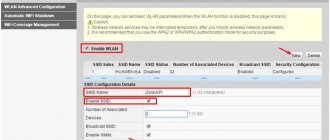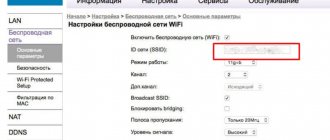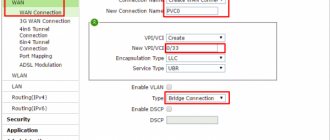Yota is a federal operator that provides mobile communications and 4G Internet services. Not everyone knows that this company was the first in Russia to launch 4G communications, and subsequently the new LTE data transmission technology. At the beginning of 2021, Yota ranks 3rd in the ranking of cellular operators. At the same time, it bypasses Beeline, MTS, and Megafon.
This was a small lyrical digression, now let's get down to business. Yota modems and routers are very popular. Especially modems, in conditions where it is not possible to provide home Internet. The company offers unlimited Internet for all networks - 2G, 3G, 4G, 4G+, 4G LTE. While other providers set a limit for all networks except 4G. In conditions of such demand, the question is often asked - how to set a password for the Yota Wi-Fi network. This will be discussed below.
Security basics
Let's figure out why to put the code on the router?
- Everything is very simple; firstly, your personal information will be inaccessible to hackers and other curious individuals.
- Secondly, you can safely store personal information or other secret documentation..
- Thirdly, by installing a dongle on your wi-fi network, you will save a fair amount of traffic.
- Password on a yota router is one of the main tasks that a subscriber must solve.
How to find out the password for a new WiFi device
Let's start with a brief educational program. A router or WiFi modem is a special device that picks up the network and transmits it to your gadgets. To prevent any neighbors from “stealing” the network, it is recommended to install a security key on the modem. Otherwise, you will pay for the Internet, and anyone can use it. By the way, the data transfer speed greatly depends on the number of devices connected to WiFi.
Let's say you bought a brand new router, brought it home and connected it. However, you can’t just go online - first you need to find out the password for the Yota WiFi modem, change it to a more secure one, and perform other settings.
- While still in the store, check with a consultant about the input data for the device. If they are standard, he will tell you so.
- A common combination for all new modems is the login/password pair - “admin/admin”. Sometimes the password is a sequential set of numbers 12345 or 01234.
Why put a key on the router?
We won’t scare you with stories that you can get secret photos from last year’s vacation through the Internet. Although, if there are craftsmen, they will bypass passwords for this purpose. The latter is necessary for much more banal things, for example, so that no one else uses your network. Indeed, in this case, the data transfer speed is significantly reduced.
Imagine, someone “leftist” connects to your WiFi and starts downloading a 150 GB file. If you are watching a video at this moment or also trying to download something, the speed will be very low. Even worse, if your traffic is not unlimited, yes, why?
There is a more serious reason. People who connect to your WiFi will access the network from your same IP address. If they commit illegal manipulations, the police will come to you. Of course, they will figure out that it was not your computer that was used, but you will definitely have time to get nervous. That is why every person should know how to set and how to change the password on the Eta router.
Protecting your wireless network on your router
A router is a device that receives a signal from the network and transmits it to home gadgets. Yota has standard routers that connect to the Internet via cable or modem. And there are those that work from a SIM card (mobile routers). Recommendations apply to all devices.
Watch the video review of the mobile router here:
To change the Wi-Fi password on the Yota router, we need to get into its control panel. Everything is the same as with other routers:
- In the address bar we write the IP of the device. For Yota, this is an unusual address for us: 10.0.0.1, 192.168.0.0 or 172.16.0.0.
- In the authorization window, enter the familiar admin/admin in both windows.
- We look for the section with access point settings (Wi-Fi), then go to the wireless network protection tab. There we change the network key, and, if desired, the SSID (network name).
Since we started with the Yota router, let's protect its web interface as well. To change the password for the administrative panel, proceed as follows:
Cabinet functions for individuals
Your personal account is available to individuals and business representatives. Legal entities can use the online service by selecting the “For Business” section in the left corner at the top of the Iota official website, and then following the instructions of the service.
It is convenient, simple and comfortable to use the Personal Account for individuals who have the opportunity to manage the following options:
- receive information about your personal account balance in the current mode;
- view information about the tariff, Internet speed, traffic size;
- manage the tariff and its options;
- pay for communications
- link a bank card to your personal account;
- choose and regulate the tariff plan and Internet speed mode;
- chat with customer support;
- order details.
The provider is constantly expanding the capabilities provided to network users. You can find out about new products and changes on the operator’s corporate website, its official pages on VK, FB. Yota users should do this regularly to stay informed of all changes.
If for some reason you cannot log into your Personal Account, you need to contact the support service for advice using:
- a single number for all regions: 8-800-550-00-07 – for individuals; 8-800-550-49-55 – for legal entities;
- special form of online chat;
- company mailbox
The technological capabilities of the Yota operator are constantly improving. This gives him the opportunity to offer his clients new services and tariff plans. The best way to take full advantage of the full range of communication services is to manage them in your Personal Account using an application or a web version.
Instructions for popular router models
By connection type, routers are divided into:
- Ethernet routers connecting to the Internet via twisted pair.
- ADSL routers connecting to a telephone line.
- Routers for 3G and 4G modems.
Companies that produce routers for the home:
- Asus, D-link - the most common routers, inexpensive and easy to set up.
- ZyXEL are reliable routers with a wide range of functions, there are Russified firmware.
- TrendNet, TP-Link, Huawey are inexpensive and easy-to-use routers with a standard set of functions.
- Ubilitu nano, Mikro Tik - new, modern inexpensive Wi-Fi access points.
- Apple – WiFi routers for Apple devices.
- Cisco, 3Com, Acorp, Negear, Linksys also produce network equipment.
How to set a password for a Wi-Fi modem Iota 4g
And so let’s look at how to install a dongle on Wi-Fi 4G.
Instructions for installing an Internet access key via a Wi-Fi network:
- Turn on the device.
- Let's go to the browser.
- In the search bar, enter the address of the official Yota website (yota.ru).
- Let's go to your personal account.
- Go to the device settings.
- The wi-fi setup window opens.
- In the empty fields, enter the name of the access point, select the type of protection, and set the key.
- Click the save option.
- We exit the browser and try to establish a connection to the Yota wi-fi network.
The network should ask for a password when connecting, which means you did everything correctly and the key is installed on your wi-fi network. Secure access is activated.
How to change the Wi-Fi password on a modem
I hope that we have figured out the priority of installing a reliable key on the yota modem and now let’s study the detailed instructions. This can be done in just a few seconds. To change the wi-fi yota password on the modem you need to log into the interface. During a new installation, the interface window with settings pops up automatically. Since all drivers yota will be installed without your participation, you just have to wait a little. If this does not happen, enter https://10.0.0.1 in the address bar. Next, you will be asked to change or leave the default password for the yota wi-fi router.
Registration in your Yota account by phone number
To create a Personal Account, the user of a smartphone or tablet should use a special application. The Yota branded mobile application is installed on the gadget by downloading it from the App Store, Google Play or Windows Phone.
You can register, which gives you access to confidential information, as follows:
- The SIM card is installed in the phone.
- It is activated.
- Enter the address of any site in a search engine.
- You are automatically redirected to the Iota LC page with an offer to register.
- The required data is filled in in a standard form. Personal information must be reliable - this will provide access to the profile and settings if the user has not logged into the Personal Account for a long time or has forgotten his login or password.
After filling out the necessary information, the subscriber receives an individual login and a unique password, which must be entered for successful authorization in the personal account. The login and password can be used both in the application, available for Android and iOS, and for other devices if, for example, you need to register via a computer.
Authorization is only required during registration; subsequent logins will occur automatically.
After successful authorization and digital registration, the provider makes available to its client all the options provided by the Personal Account.
Having logged into the Personal Account for the first time, the service user must create the desired tariff plan (number of minutes and SMS), pay for it directly through the application in a convenient way and start using the universal function. For greater convenience, you can immediately link your account to your profile on social networks.
Please note: the SIM card must be activated in the region where it was purchased. If the SIM card has not been activated, it is impossible to create a personal account.
Access with or without password
Any router (router) used to organize wireless access to the Internet can provide access with or without a password. If you password-protect an access point, only those who have the password will be able to connect to it. Everyone else will have to guess it. This approach is often used in hotels where wireless access needs to be organized. Guests receive a password from the establishment administrator.
Cafes and restaurants most often use Wi-Fi networks without a password - such access points are called open. Their danger lies in the fact that data transmitted by some users can be intercepted by attackers. This is how passwords from social networks and bank card details are intercepted.
What network to organize at home and how to configure the router is up to the user to decide. But it is best to have access locked with a password. Setting a Wi-Fi password on Yota is not difficult; to do this, you need to log into the administrative panel and change the password. Now we will tell you how this is done on certain devices.
On Yota Wi-Fi modem
In order to change the password on Yota Wi-Fi, you need to get into the control panel of the modem by connecting it via USB. Login address – status.yota.ru or 10.0.0.1 (it is recommended to use the first option). The next step is to go to the Wi-Fi settings and change the password for the wireless access point. Here you can also select the type of protection, and in one of the fields the name of the wireless AP changes.
You can also change the DHCP range for the Yota modem in the settings (a range of dynamically assigned IP addresses) - do not change anything here if you don’t know what it is and what it is needed for.
If the user has forgotten the password, he needs to reset the modem settings. This is done on the page https://status.yota.ru/advanced by clicking the corresponding button. After this, the device must be configured again. It is impossible to set a password on the modem so that no one can delve into the administrative panel - the device does not have sufficient functionality.
On the Yota Many router
Setting up a Yota 4G LTE router called Yota Many will allow us to get a more secure access point. Here you can password protect not only the AP itself, but also the entrance to the administrative panel. The default login and password is admin, the router IP address is 10.0.0.1. To set up your router, go to Wi-Fi settings and set the access point parameters. Change the SSID if necessary.
We save the settings, disconnect from the router, find the desired AP in the search, and try to connect. If everything was done correctly, in a few seconds the computer will be online. We connect other devices in the same way - smartphones, tablets, multimedia players, smart watches and much more.
It is impossible to find out the password (security key) hidden under the asterisks. To change it, go to the administrative panel and specify a different key.
Possibility of change
The password on Yota is changed in the same way as its installation. The initial steps are to visit the special interface of the router you are using, where the “Security” parameters open. In the field marked “password” or “key” a new password for Eta is indicated, after which all data will remain to be saved.
For better protection, it would be a good idea to change the existing name of the access point. The SSID string is used for this. You should not use any personal data, as this makes it easier for scammers.
I forgot my password for Wi-Fi Iota, what should I do?
Forgot your password for accessing the Wi-Fi Internet network, do you need to restore access? No problem, now we’ll tell you how to get out of this situation.
The first thing I would like to advise is to train your memory and don’t forget anymore. And don’t rush to immediately reset your router to factory settings. After all, in this case the user forgot the password, and this problem can be solved.
In order to view the key to the wifi network, just do the following steps.
- We point the mouse arrow in the lower right corner on the desktop of the laptop computer to display networks.
- Select your wi-fi network, right-click, go to properties.
- In the window that opens, select Security.
- We see 3 fields in front of us. Security type, encryption type, network security key in which our access password is written.
- We mark the section for displaying entered characters, and our password will be displayed.
- All passwords have been restored, we rewrite them, remember them, and use them.
The second way to view the key for Wi-Fi Internet access is through the official Yota website, link to the site yota.ru, or enter the IP address 10.0.0.1 in the search bar, and also go to your personal account and look at the key for Internet access there.
I forgot my yota wi-fi password: where to find it
All data on a wireless network device is usually located on stickers on the modem or in the packaging box from it.
Some stores change their access data on their own. Possible login and password options are admin admin 12345 01234. The next step is to go to the protection and security tab in order to save your own encryption key and your network name. You must save and confirm all actions.
How to find out the password from a wi-fi router
It’s very easy to quickly find out a new password for your yota wi-fi router. To do this, you will have to reset the new device to factory settings and set new clearance data.
- First of all, press the reset button on the Yota Wi-Fi router for 15 seconds. We remind you that the reset button can be located both externally and internally.
- When you see that the device’s lights go out and then blink again, it means the device has rebooted.
Another option is to log into the router's management interface https://10.0.0.1. Here you will see a Factory Reset button with a Restore command inside. But the easiest way is if you just bought a WiFi modem or router and did not change the factory settings. To find out the login and password for the network, just look at the device case. All the necessary information will be on a white sticker.
Tip one:
If you are planning to purchase a new router from Yota, do not forget to ask the seller if the Wi-Fi password has been set and where it is written down.
Tip two:
If you forgot to do what is described above and have already arrived home, do not rush to run back to the seller. Usually the password for the Yota Wi-Fi network is located on the back cover of the device. But remember, this is usually done and intermediaries selling Yota products can set their own rules.
Tip three:
Log in to the router control panel and change the settings to new ones. To do this, open your favorite browser and enter IP instead of the address - https://10.0.0.1
You can change the passwords for accessing the router control panel, the password for the Wi-Fi network and set the Encryption Type (WPA 2 recommended)
Tip four:
Don't forget to save all the changes you made to the Yota router. Otherwise, everything will return to the original values. In order for all changes to take effect, you must immediately click the Save . It is located below each action that you change (or at the end of the page).
Tip five:
If suddenly you cannot even get into the control panel of the Yota router, then do not rush to panic. Usually on new routers the Username -admin, Password is -admin
Yota is a federal operator that provides mobile communications and 4G Internet services. Not everyone knows that this company was the first in Russia to launch 4G communications, and subsequently the new LTE data transmission technology. At the beginning of 2021, Yota ranks 3rd in the ranking of cellular operators. At the same time, it bypasses Beeline, MTS, and Megafon.
This was a small lyrical digression, now let's get down to business. Yota modems and routers are very popular. Especially modems, in conditions where it is not possible to provide home Internet. The company offers unlimited Internet for all networks - 2G, 3G, 4G, 4G+, 4G LTE. While other providers set a limit for all networks except 4G. In conditions of such demand, the question is often asked - how to set a password for the Yota Wi-Fi network. This will be discussed below.
Registration in your Yota account
The first impulse when there was a desire to enter the personal account of a new operator was to visit the official website https://www.yota.ru or go to your personal account bypassing the main page https://my.yota.ru. This happens with any operator except Iota. He created two versions of the self-service system: for users of voice tariffs and for owners of modems and routers. Moreover, the registration procedure is different.
Yota phone personal account
Let’s say right away: you can close the operator’s website. You won't need it. Voice tariffs cannot enter your personal account from a computer. You will have to install the application on your smartphone. We talk about this in more detail in a separate article. Here we just mention that the program can be installed on all popular operating systems and there are no problems with this. If you have a simple dialer without an OS, then you will have to abandon your personal account altogether, since the operator has not created any alternatives. Apparently, focusing exclusively on smartphones.
No special registration is required. All you have to do is turn on mobile data and log into the application. Further login will also take place without entering a password.
How can the Yota self-service service be useful?
In general, for someone who has used another operator, the range of capabilities here will seem very poor:
- Information about the tariff plan and balance;
- Tariff and options management;
- Replenish an account;
- Chat with an operator.
This is all. There are no detailed financial statements here. You won’t find auto-payment, promised payment, or mobile commerce either.
The only thing worthy of attention is the chat with the operator, who responds really quickly and competently, thoroughly resolving the issue.
Yota modem/router personal account
But these subscribers will need a computer. As soon as you install new equipment and enter any website in the address bar, you will be automatically redirected to the registration form in your personal account. You will be required to fill in your last name, first name, patronymic, come up with a login and password, ask a security question and answer for data recovery, and an email address. A code will be sent to the specified phone number. Enter it, check the boxes for agreeing to the rules and you can start using it.
You can log into your personal account at any time using the link https://my.yota.ru. Or through the official website.
Login – phone number, email address or personal account number, but you set the password yourself during registration. If you don’t remember it, then use the recovery form https://my.yota.ru/selfcare/restorePassword. To make logging in easier, you can link to social networks: VKontakte or Facebook.
Your personal account becomes linked to the device from which registration took place. If the binding needs to be broken, do it in the “Device Management” tab.
Go to Yota account
By purchasing a SIM card from the Yota network, the subscriber is provided not only with reliable communication, but also with high-speed, high-quality Internet. For the convenience of customers, the operator has provided an option that allows individuals to independently perform many actions, including tracking detailed statistics on traffic consumption, managing Internet speed, tariff plan and additional communication services, and replenishing the balance.
All functions are free, easy to use and available to users without operator assistance in the Personal Account option. To do this, you need to register at: https://my.yota.ru. Receiving a login and personal password provides the opportunity to log in to your personal service on the official website using an electronic device: phone, computer, laptop or tablet.
How to install a key on a Yota router
When you turn it on for the first time, you need to log into the modem interface through the basic login credentials. Usually they are indicated on the back of the router, or on the box that comes with it. The most commonly used login and password is admin/admin.
- Open your browser and type in https://10.0.0.1;
- Enter the basic login and password for the WiFi modem;
- After authorization, go to “Settings” - “Protection”;
- From here you can set any password on the Yota modem, as well as change the network name;
- Done, your WiFi is protected.
If you do not know how to set a password on the Yota router when using it again, proceed in the same way. First authorization, then “Settings”, etc. If you have forgotten your own password, in order to set a new one, you need to perform a factory reset, log in again using the basic login credentials and enter a new key.
The reset button is located on the body of the Yota modem; sometimes it seems to be “recessed” inside. Use a needle and long press until the lights go out and come back on.
We recommend changing your password every 2-3 months, and writing it down in your phone notes or notepad. Remember, your network security is in your hands!
How to come up with a good password on WiFi Yota
Well, now you know how to change the password on the Eta Wi-Fi modem, you can do it at least every day.
Here are some recommendations we can give in this case:
- You should not write your name (name of husband, child, cat, dog) as a secret code. If one of your neighbors wants to borrow your WiFi, these are the first options they will try. It is also advisable not to indicate dates of births, weddings and other events known to a wide range of people.
- Phone number, apartment number, house number, address are also bad ideas.
- A strong password is one that is difficult to guess. For example, you can enter your name, but type it with the keyboard set to the English layout.
- It is advisable to add numbers and punctuation marks to the letters;
- Do not try to change the key to a super complex combination - most likely you will not remember it yourself. Come up with something simple, important to you, and unexpected for others. And dilute the word with a number somewhere in the middle;
- Do not use the same passwords for different resources and accounts.
We’ll wrap it up, now any Yota user can change the WiFi password on their router at any time. True, not everyone understands the importance of this procedure. And yet, remember, only you are responsible for the security of your WiFi, so don’t be lazy and try to change your password at least once every few months.
Configure via WEB
There are a number of ways to configure the router to suit the user’s parameters and solve some problems with the device in home mode.
One of these methods is setting up a router using a web connection. In order to independently configure the device at home, the user must have at least one browser installed on the computer in operating mode. In order to go to the web connection settings, the user needs to enter a digital combination in the running browser on the start page in the address bar of the page. The combination entered by users is the IP address of the router, specified in the initial factory settings, it looks like this: 10.0.0.1.
Next, in the login and password entry window that opens, you need to enter the parameters specified by the manufacturer and having a standard form: login – admin, password – 1234.
Important! After authorization through the factory settings, a Yota subscriber can change the login and password in the management settings to the ones he needs, and enter a combination that he came up with independently.
- How to set and change the Wi-Fi password on a Yota modem and router?
The web-control settings window will contain all the information about the device and all its technical characteristics. If necessary, the user can conduct diagnostics that will identify possible connection problems.
Why can’t I go to status.yota.ru?
In your router personal account, you can change settings, restrictions, and identifiers. But sometimes, when you try to access the start page, an error occurs and the screen displays the following message: “Could not access the site” or “Page unavailable.” You can solve the problem in one of the following ways:
- Open another browser and try logging in from it.
- Disable the device. If it is a router, turn off the power with the button; if it is a modem, disconnect it from the computer. Then connect again.
- If the distribution device is turned on via a USB cable, try connecting to it via Wi-Fi.
- Check network settings. For this:
- open “Control Panel”;
- in the “Network and Internet” section, select “Control Center”;
- go to “Change adapter settings”;
- right-click on the connection named Iota and call up the context menu;
- Click on the “Properties” item.
- in the window that opens, go to “TCP/IP Internet Protocol Properties” and see if automatic acquisition of IP and DNS addresses is set. If not, check the appropriate boxes.
How much does mobile Internet for home from Yota cost?
The cost of mobile Internet for a computer depends on the speed: the higher, the more expensive. Here are the prices for Moscow based on 30 days of Internet use:
- 10 Mbit/s - 800 rubles;
- 15 Mbit/s - 1000 rubles;
- 20 Mbit/s - 1200 rubles;
- maximum speed - 1400 rubles. This is the speed that the 4G network allows you to develop, that is, up to 100 Mbit/s.
The Internet is provided without any traffic restrictions. The most convenient thing is that the speed can be changed in your personal account at any time, even in the middle of the month, simply by moving the slider on the scale.
If you increase the speed, the number of remaining days of use will decrease, and if you decrease it, the number of remaining days of use will increase. That is, you can use fast Internet for less time.
Yota does not turn off the Internet if the money in your account runs out - the speed remains at 64 Kbps until the balance is replenished. This is quite enough to download emails, albeit slowly but surely. When traveling around Russia, the Internet can be used at home.
Simple tips
And finally, here are some tips:
- When buying a router (Yota or any other), ask the seller whether the interface and wireless network are secure. Write down this information. First of all, when you get home, set a password for your Yota modem (router).
- If you forgot to ask, don't worry. The parameters for logging into the “admin panel” are always indicated on the device itself, on the back side. You can change the Wi-Fi security key according to our instructions.
- After entering the data, do not forget to click the “Save” or “Apply” button.
- If you have problems with authorization and admin/admin does not work, reset the settings to factory settings. Now try to log into the interface again using the standard login/password.
Sources
- https://yotagid.ru/voprosy-i-otvety/kak-ustanovit-parol/
- https://yota-faq.ru/kak-pomenjat-parol-na-wi-fi-modeme-yota/
- https://yotazone.ru/kak-pomenyat-parol-na-wifi-routere/
- https://mymeizu-online.ru/spravka/yota-izmenit-parol-wifi.html
- https://WiFiGid.ru/nastrojki-routera-dlya-provajdera/kak-postavit-parol-na-wi-fi-yota
- https://tarifberry.ru/yota/kak-postavit-i-pomenyat-parol-wifi-na-yota/
- https://tarifkin.ru/yota/ustanovka-parolya-na-tochku-dostupa-wi-fi-v-modemah-i-routerah-yota
- https://yota-faq.ru/kak-uznat-parol-ot-wi-fi-yota-tochnaja-instrukcija/
- https://umchas.ru/igry/kak-uznat-parol-ot-wifi-modema-i-routera-yota-podrobnaya-instruktsiya
- https://yotazone.ru/kak-postavit-parol-na-wifi-modem/
- https://yota-kabinet.ru/postavit-parol-na-modem-yota
[collapse]
Alternative methods of using the Yota 4G/LTE modem
Agree, why buy a router if you already have a Yota 4G/LTE modem. You may say, how to distribute the Internet? There are routers that support 4G modems, one of these is Keenetic 4G, which, as a rule, already comes with pre-installed Yota modem settings. So, let's look at what the setting is.
There is no need to make any additional settings, just indicate that a USB modem is being used.
After which all settings will be automatically completed. Further on the screenshots, you will see what settings are indicated.
Today, the vast majority of subscribers using the services of the Yota cellular operator have become clients of this company due to the need to use high-quality and high-speed Internet coverage. This coverage is the main highlight of the operator, and access to the network can be obtained under the terms of tariff plans for smartphones, tablets and even modem devices.
And when it comes to using modems and routers, users certainly have a number of questions, one of which is information on how to set a password on a Yota Wi-Fi modem. Today, in our article, we will try to understand this situation.