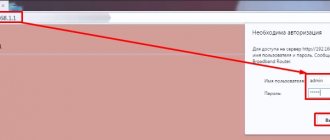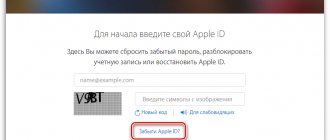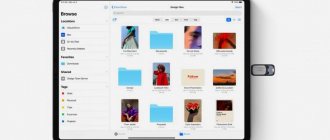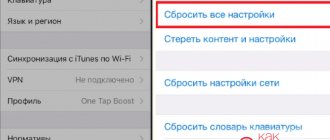Perhaps the SIM card slot (like the plastic with the chip itself) is one of the most archaic elements of a modern gadget. Much more important modules are made less bulky, and we still sometimes cannot move the SIM card from one device to another due to format incompatibility. This article describes the evolution of SIM cards in iPhone and iPad.
♥ ON TOPIC: How to call an extension number from an iPhone by dialing it immediately.
Regular SIM (Mini-SIM)
Despite the fact that the Micro-SIM format appeared back in 2003, the first three Apple smartphones were equipped with slots for regular , or, as they are sometimes called, full-size SIM cards . If we're being literal, this format is officially called Mini-SIM and implies a card size of 25 × 15 × 0.76 mm.
Support:
- iPhone;
- iPhone 3G;
- iPhone 3GS.
♥ ON TOPIC: It’s busy on the iPhone: why it’s always busy when making a call on the iPhone. What's the matter?
How did Apple implement the operation of two SIM cards?
In general, the operation of the “world” version with eSIM and a physical dual slot smartphone is perceived the same. In the “Cellular Communications” item in the settings you will be able to select the mode of each SIM card:
For example, you assigned the first one as a personal SIM card, and the second one for business. In this case, the smartphone itself will decide which SIM card will work in certain modes:
There are three options for using SIM cards:
- “Primary” - the SIM card is used only for calls, SMS, mobile Internet, iMessage and FaceTime. The second SIM card in this option will be used only for calls and SMS;
- “Secondary” - in this case, the “Primary” SIM card will only have calls and SMS, and everything else will be on this SIM card;
- Another “Secondary”. It is convenient for a SIM card used, for example, while traveling. In this case, the validity of the SIM card may be limited only to the use of mobile network data.
Each contact in the phone book can be assigned to interact with a specific SIM card. This is configured directly in the contact itself:
When making calls and sending messages, you will also be able to see which SIM card is currently selected:
Seeing that this is a rather tedious matter, it becomes clear why Apple delayed for so long the release of a dual-SIM iPhone to the market. Apparently, for several years they thought about how to make the operation of such a smartphone more convenient, but nothing came to mind and they released it as it was originally. But we finally have a dual-SIM iPhone! After ten years of waiting...
Micro-SIM
The most popular format, gradually being replaced by nano-SIM cards, has the same chip size as the Mini-SIM, but a much more compact plastic base, overall dimensions - 15 × 12 × 0.76 mm.
Support:
- iPhone 4;
- iPhone 4S;
- First iPad;
- iPad 2;
- iPad (3rd generation);
- iPad (4th generation).
♥ ON TOPIC: If your hands are busy: how to automatically transfer an incoming iPhone call to speakerphone.
Card removal process
To remove a SIM card from an iPhone 5S, you must first remove the slot. After this, Nano-Sim is carefully removed from the special hole. It is important to return the slot to its place after completing the procedure, making sure that it is pushed in as far as possible (otherwise the part may fall out of the phone).
Removal safety
You need to remove the card from the iPhone carefully so as not to break the phone. The slot is a fragile part, failure to follow the rules can lead to its breakage.
The covers are first removed. If you do not do this, the person will not have access to the connector. Some experts recommend turning off the gadget first (manipulations, however, are also possible with the device turned on - many people find this option more convenient, since it will be immediately obvious if the SIM card was installed incorrectly). It is better to use a special key. If it is, you should not use other items.
It is important to immediately carry out the entire procedure from beginning to end, since otherwise the slot, which is completely separated from the smartphone, may be lost.
Folk way
If you urgently need to remove the SIM from the iPhone, but you don’t have the key, you can use a paperclip. It will have to be bent first. It is strictly forbidden to use needles, since they can easily damage the system responsible for fixing the part. It is important to act carefully.
If the SIM card is stuck
Sometimes the card can get stuck in the gadget, which makes it difficult to remove it; This happens especially often with old, used phones. It is not necessary to contact the service center; A person is often able to independently remove a stuck SIM card.
To do this you will need a thin object: a knife or a folder for papers. You need to place the device in the gap between the case and the slot. Then, while slightly pressing the slot closer to the screen, you need to pull the film in a slow, smooth motion. In this case, most often the part can be removed from the iPhone 5.
What should I do if the kit does not include a paperclip to open the tray?
If the phone was purchased immediately without a part included, you can contact the service center with a complaint. In cases where the part was lost during operation, you can purchase a new key. You can do without it. To remove the slot from the side panel, paper clips are most often used. Some owners of Apple equipment prefer thin needles, but it is not recommended to use them, since this method is less safe for the phone.
It is forbidden to remove the card from the iPhone 5 with a brittle tool: the metal tip may break off and remain inside. In such cases, you will have to contact the service to repair the damaged gadget.
How to remove a SIM card from an iPhone if it is stuck inside?
You can most often remove a stuck SIM card using a thin knife or folder film.
If the SIM card container does not move at all
In cases where such methods turned out to be insufficiently effective, and it was not possible to remove the worn-out slot, you may need to contact a service center. Specialists will be able to get a SIM, but they will have to pay money for it.
Nano-SIM
In 2012, Apple took another step towards getting rid of useless plastic and reduced the slot in the then new iPhone 5 to Nano-SIM dimensions - 12.3 × 8.8 × 0.67 mm, while still having reverse support for previous formats (any SIM can be cut to nano, and nano can be placed in a larger slot if desired).
Support:
- iPhone 5;
- iPhone 5s;
- iPhone 5c;
- iPhone 6;
- iPhone 6 Plus;
- iPhone SE;
- iPhone 6s;
- iPhone 6s Plus;
- iPhone 7;
- iPhone 7 Plus;
- iPhone 8;
- iPhone 8 Plus;
- iPhone X;
- iPhone XS;
- iPhone XS Max;
- iPhone XR;
- iPhone SE 2;
- iPhone 11;
- iPhone 11 Pro;
- iPhone 11 Pro Max;
- iPhone 12;
- iPhone 12 mini;
- iPhone 12 Pro;
- iPhone 12 Pro Max;
- iPad mini and newer models;
- iPad Air and newer models;
- iPad Pro all versions;
- iPad (5th generation) and newer models;
♥ ON TOPIC: How to quickly call back the last number dialed from an iPhone.
Location of the SIM card slot in iPhones
Depending on the version of your iPhone, you should look for the SIM card slot in different places on the gadget. In older versions of devices (2g, 3g and 3gs) it is located on top of the phone next to the power button. In iPhone 4/4s and 5/5s, the same slot is located on the side of the phone on the side where there are no volume control buttons for its speakers.
Location of the SIM card tray in iPhones 4/4S and 3/3GS
Finding a SIM card slot is easy - just look closely at the surface of the iPhone and you will immediately notice a small hole there the size of a regular paper clip.
Tray location in iPhone 5/5S
This hole is a lock that opens the hole when you press it with a special key (it should come with your iPhone, regardless of the version of the gadget). A regular paperclip or other sharp object will also work to open the lock.
Tray location in iPhone 6/6 Plus
Key included
Built-in Apple SIM (iPad only)
In 2021, the Apple company for the first time released a tablet with a built-in proprietary Apple SIM (previously it could be used optionally in a regular tray). Apple SIM is not tied to any specific operator, the user can connect to any service provider anywhere in the world simply through the settings menu. At the same time, in parallel with the Apple SIM, the tablets from the list below have a regular tray for a Nano-SIM card.
We talked in more detail about the operation of Apple SIM and the support of this technology in Russia in this article.
Support:
- iPad Pro 12.9-inch 2nd generation (Wi-Fi + Cellular);
- iPad Pro 10.5 inches (Wi-Fi + Cellular);
- iPad Pro 9.7 inches (Wi-Fi + Cellular).
After the release of these tablets, Apple switched to using eSIM.
♥ ON TOPIC: Which smartphone has the best camera in 2021 - Top 10.
How much does a SIM card cost for iPhone 5 and 5S?
The cost of cutting a SIM card for iPhone 5 and 5S will cost 100-500 rubles. It depends on which salon will cut your SIM card. For 200-500 rubles you can buy a stapler for cutting SIM cards and do it at home. At the same time, you can replace the SIM card from the operator absolutely free of charge.
Today all operators offer a trio of SIM cards. This means that when you get a new SIM card, you can use it as a mini, micro or nano SIM card. To do this, you simply need to break out the required size of card from the base.
In addition, this solution allows you to use the new SIM in all three formats. By inserting a nano SIM into a larger format base, you can use it as a micro or even a mini SIM card. Unlike trimming, the pieces fit together exactly.
When purchasing a new SIM card for iPhone 5, its cost depends on the number, operator and connected tariff package. The SIM card format itself does not affect the price, and you can get a SIM card of the desired format with a new number and a very favorable tariff, even for free.
eSIM (virtual SIM)
A gadget with eSIM support does not require a SIM card in its standard sense as a physical object; in fact, it turns into a miniature component on the logic board of the smartphone. At the moment, many large operators already provide full support for the eSIM format.
Support:
- iPhone 12 Pro Max;
- iPhone 12 Pro;
- iPhone 12 mini;
- iPhone 12;
- iPhone 11 Pro Max;
- iPhone 11 Pro;
- iPhone 11;
- iPhone SE 2;
- iPhone XS;
- iPhone XS Max;
- iPhone XR;
- iPad Pro 12.9-inch 3rd generation (Wi-Fi + Cellular) and later;
- All iPad Pro 11-inch models (Wi-Fi + Cellular);
- iPad Air 3rd generation (Wi-Fi + Cellular) and later;
- iPad mini 5th generation (Wi-Fi + Cellular).
♥ ON TOPIC: How to teach your iPhone to pronounce the name of the person calling you.
Transfer eSIM from previous iPhone to new iPhone
Select one of the options:
- receive a QR code from your mobile operator;
- use an application from a mobile service provider;
- Sync devices through Cellular Data Settings.
After activating a profile on a new iPhone model, it will be disabled on the previous smartphone. To connect a new smartphone, there are special instructions on the Apple website – https://support.apple.com/ru-ru/HT209044.
Expert opinion
Julia
I know the tariffs like the back of my hand
If you buy a new Apple Watch, you can also transfer the eSIM from your old watch to it.
How to delete an eSIM profile?
Removing eSIM is carried out through the software settings (the “Cellular” or “Mobile network” items). You should click on “Delete cellular tariff” after selecting the desired tariff plan.
In the process of deleting all information from the smartphone (the “Reset settings” option), you can also delete the eSIM.
What to do if there is no key?
What should those who do not have a special key do? Of course, it is extremely difficult to keep track of such a miniature key, which is similar in shape to a paper clip. This can happen while looking at the gadget; it can simply fall out of the box and get lost. Fortunately, there is a solution, because you can replace the master key with a regular paper clip. Find a paperclip and simply straighten it slightly. Your master key is ready, now you can insert it into your iPhone. Open the compartment as delicately as possible so as not to damage the gadget. As a rule, installing a SIM card is not a difficult task; the main thing here is to cut it correctly and insert it into the compartment without haste.
If you are not sure that you can cut the SIM card yourself, it is best to contact a specialist. This can be done in a specialized salon. It is also possible to exchange an old card for a new decal. Today, many manufacturers are interested in the features of the iPhone 5 and what SIM card they need.