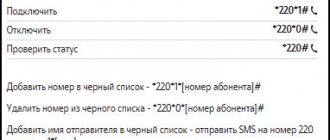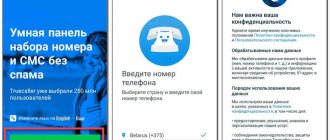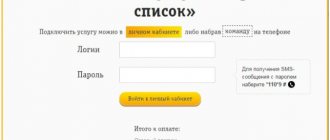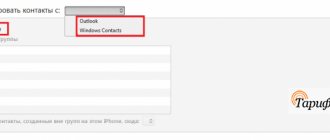How to block an annoying contact on iPhone? How do I know if my number is blocked? How to bypass number blocking in iOS? We will answer all questions in this material.
ON THE TOPIC: Why the iPhone and iPad battery cannot be discharged to zero and how to properly charge iOS devices.
Blocking incoming calls in iOS
With the advent of iOS 7 (the Blacklist function has successfully migrated to subsequent versions of iOS), every iPhone owner has the opportunity to add the phone number of an annoying contact to the “blacklist” without using any tweaks or dances with a tambourine. Incoming calls and messages from a blocked contact will no longer bother you. If not everyone, then many were waiting for this feature.
ON TOPIC: How to block calls on iPhone from numbers No subscriber ID or Unknown.
Programs for blocking numbers
Previously, before the release of iOS 7, there was no ability to block subscribers, so various applications were popular in the Apple Store that allowed you to do this in a few clicks. But even now some of them are popular. One such utility is BlackList.
BlackList
Using this program, you can create specific lists of subscribers that will be automatically blocked by the system when an incoming call or message arrives. There is also the ability to synchronize and transfer data from databases, for example, if you have already used it somewhere before and want to transfer it to your iPhone.
All you need is:
- Go to “Settings” of your iPhone, go to the “Phone” tab;
- Next, click on “Block.” and identification call" and check the box next to the program. This action grants access to the application;
- Next, go to BlackList and activate both items, as in our screenshot. This completes the setup procedure;
- If you need to transfer a previously created blacklist database, you will need to purchase the PRO version of the program.
WhoCalls
This is the official application from Kaspersky. For those who don’t know, Kaspersky products are aimed at protecting information and user privacy, and they recently added a separate tool that allows you to automatically block unwanted numbers.
The essence of the program is quite simple: users initially independently enter numbers into the program list that they consider undesirable. The company’s servers search for duplicates, and if certain numbers are blocked by many, they are assigned a marker, for example, “Collectors”, “Lawyer Services”. As a rule, the information is reliable.
Thanks to such a huge and constantly updated database, in the future you will see this very marker on the screen of your phone when a call is made. You can also see it in calls, which is very convenient. For example, even if you missed a call from an unknown number, you can see who exactly called you if it is included in the database.
The main advantage of WhoCalls is its constantly updated database. Here, most likely, you will not see regular subscriber numbers, but you will be able to find out exactly which organization is calling you. At the moment, the system contains several dozen categories and this list is constantly updated. The app's ratings are not high, but the developers are trying to optimize their product.
To work with the program you need to do the following:
- Just like in the first case, download the application to your device;
- Go to “Settings”, click “Phone” and find “Block”. and identification call";
- Activate WhoCalls in the list and go to the application to update the database;
- As soon as the database is updated, you will be able to receive information about incoming calls.
Attention! You can also check an individual number at any time by simply going to the “Check” tab in the application and specifying a specific combination.
How to block an unwanted contact on iPhone (blacklist)?
1. Open the Phone application, go to the Recent or Contacts tab.
2. Select the contact you are interested in and open information about it.
3. Scroll down the list and tap “Block caller” → “Block contact”.
ON TOPIC: How to enable unknown caller ID on iPhone for free.
Part 2. Recover a deleted or blocked number on iPhone
What to do if you can't see blocked numbers on iPhone? If you delete information or contacts are deleted due to unknown reasons, Apeaksoft iPhone Data Recovery is an ideal data recovery tool to easily recover lost numbers and contacts from iPhone, iTunes backup and iCloud backup.
Apeaksoft iPhone Data Recovery
- Recover call history, contacts, messages, photos, videos and more.
- Supports all file types on iOS devices, including blocked iPhone numbers.
- Preview lost contacts, messages and numbers before recovery.
- Keep the original status of your lost contacts and blocked numbers.
- Available for iPhone 12/11/XR/XS/X/8/7 and earlier, iPad and iPod Touch.
How to view the black list on iPhone
In order to view the list of all blocked contacts, you need to open the “Settings” application, go to the “Phone” section and select the “Call blocking and identification” menu.
ON THE TOPIC: iPhone Demo (display iPhone): what is it, can you buy it and how is it different from a regular one?
How to blacklist an unknown number on iPhone?
Bank employees and collectors sometimes drive people crazy with annoying calls, especially when they contact the wrong address. They always call from different numbers - if all these numbers are added to your contacts for the purpose of subsequent blocking, the phone book will “inflate” to such an extent that it will be completely inconvenient to use.
Fortunately, on an iPhone you can also blacklist an unknown number. How it's done?
Step 1 . In the Phone app, go to the Recents section.
Step 2 . Find the number from which you are harassing with regular calls and click on the icon with the letter “i” next to this number.
Step 3 . On the next screen, find and click the “Block caller” button (already familiar to you). Then confirm the blocking.
The number will be blacklisted, but this most likely will not solve the problem with calls from the bank. They will simply start annoying you with calls from other numbers, which the collectors have above the roof.
How to remove a contact from the blacklist on iPhone
In the same menu, by clicking the “Edit” button or swiping from right to left, you can remove contacts from the “black” list.
Here, through the “Block Contact” menu, you can quickly add new contacts from your address book to the “black” list.
ON THE TOPIC: iPhone as a Ministry of Emergency Situations: Emergency call - SOS, Medical card and 4 more functions that can save your life.
Block unwanted calls while allowing allowed contacts
You can block all unwanted calls, including, by the way, those subscribers who have been assigned anonymous status, even more simply.
Just swipe up either on the locked screen or in normal smartphone mode and press the virtual button with a crescent moon in the menu that appears.
Here, however, it is necessary to take into account the fact that without further setting up allowed calls, absolutely all incoming calls will be blocked. To receive calls from trusted callers in your contact list, you must additionally enter the Do Not Disturb mode settings section, and then set permissions for the contact list in the settings.
In this case, all subscribers in the contact list will be able to call you without problems, and those numbers that are not in the phone book or those that are marked by the operator as anonymous will be ignored.
How to set up a blacklist in FaceTime on iPhone
To view blocked contacts from FaceTime, go to Settings → FaceTime → Blocked.
ON TOPIC: Dictation, or how to translate speech into text on iPhone and iPad without errors and with punctuation marks.
How to add a number from “Messages” to the blacklist?
You can block a number from which tons of spam and promotional offers are sent via SMS directly in the Messages application. Here's how this procedure is performed:
Step 1 . Go to the Messages application and open a conversation with the number that is sending spam.
Step 2 . Click the "Contact" button, which is located in the upper right corner of the screen.
A panel with additional buttons will appear - among them there will be a round icon with the letter “i”. This is what you need - click on it.
Next, follow the standard scheme: look for the “Block subscriber” button and send the number to the “ Black List” .
What happens if you call a blocked number?
If you call an iPhone in which your number is on the “black list,” you will hear a long beep that immediately turns into intermittent beeps, simulating that the phone is busy with an outgoing call, or a long beep that goes into voicemail (if this service is used ). The iPhone on which the subscriber is blocked will not display anything.
But this does not exclude the fact that the phone may simply be turned off or call forwarding may be configured. To exclude this fact, just call the subscriber from another number or hide your own number.
You can consider yourself lucky if the subscriber who blocked you uses iMessage. It is enough to send him a message through Apple’s proprietary service and if the message shows the status “Delivered”, but you cannot reach him by phone, then know that you are on the “black list”.
RELATED: What happens to calls and SMS when you're in Do Not Disturb mode on your iPhone or iPad.
How to view blocked numbers on iPhone and unblock them
You already know everything about how to block a person using an iOS phone, both new and old versions. However, sometimes you may not only need to add someone to the blacklist, but also, on the contrary, remove him from there.
Sometimes you can mistakenly block someone you didn’t want and not even understand it. Therefore, if one of your friends has not been able to reach you by phone for a long time, then it’s time to check if he is on the black list. And if suddenly you don’t know how to view blocked numbers on an iPhone, then these instructions will definitely help you.
- Go to “Settings”.
- Find the “Phone” section.
- In this section you will find the “Calls” block, in which you need to select the “Blocked” subsection.
- This subsection contains all the blocked contacts on iPhone that you have ever blocked.
- Here you can block a new subscriber by clicking the “Add new...” button.
- If you find a number in the list that should not be there, then to remove it from there, click “Edit”, and then click on the red circle to the left of the phone number and confirm your action.
As for contacts blocked through applications, their list is usually stored in the application itself and it is quite easy to find and unblock them there.
Software for blocking contacts
There are quite a few unwanted call blockers and most of them are paid. The free ones include Black List Call. Its capabilities are identical to those built into the iPhone iOS with the only difference being that the owner has the right to block any numbers not included in his contact list and edit it.
Disadvantage: a lot of advertising and a huge banner right in the center of the program.
Call Blocker. Another free utility with two functions: it blocks unwanted calls and determines the ID of the caller. Any of these functions are available. The utility works with any numbers. You can specify your country of residence in the program settings and add to the blacklist within one country.
Call Control blocks incoming calls from any numbers, including those that the owner of the gadget doesn’t even know about. The application is based on crowd technology. It allows you to analyze numbers marked as spam by other users and automatically adds them to the blacklists it creates. Enabling the smart blocking option will help you avoid spam on your smartphone.
The effectiveness of the application depends on the number of community users, and in Russia there are few of them. With this blocker you can create your own blacklist and send it to developers.
Oleg Tsegelnik
Hello. I am the founder and owner of the Apps4Life project. It all started as a hobby, and now it’s a big cool project that helps you choose applications and find new games.
Applications for creating blacklists
If you are not satisfied with the built-in iPhone function for adding a contact to an emergency, or it does not work properly, you can use third-party applications. They are available on the App Store and can be used for free by any iPhone owner.
Call Blocker: Block Call Spam
A popular program that is positively rated by users who have downloaded it. The application's high rating is due to the fact that Call Blocker allows you to use a variety of blocking methods. For example, you can set up a message or call filter. That is, the program will automatically prohibit the receipt of spam mailings or advertising calls. The application also has a built-in caller ID that will let you know who is trying to call you.
TrueCaller
The application positions itself as a caller ID. But along with this function, there is the possibility of blocking by subscriber name. You can also chat with friends using TrueCaller. And although this option is practically not in demand, it will be a pleasant addition for a person who has downloaded TrueCaller.
Numbo Call Blocker Caller ID
An advanced blocker with a number of useful features. With Numbo Call Blocker Caller ID you can add an unwanted contact to the blacklist or enable automatic caller identification. Don't know who's calling you? The application will determine who owns the number - an ordinary person or, for example, an advertising agency.