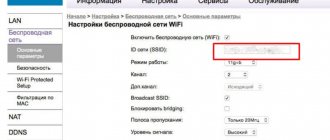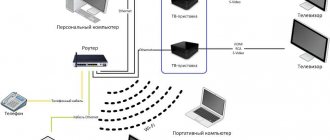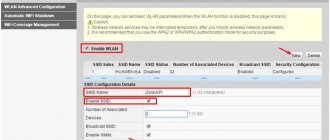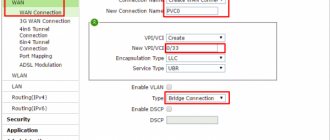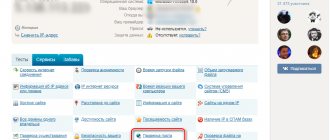Author of the article
Yuri Sanaev
System Administrator. Sales manager of computers and wi-fi equipment. Work experience – 10 years. Knows everything and even more about hardware and software.
Rostelecom offers its customers stable Internet in all regions of the country with high data transfer speeds. After setting up a connection through the provider's router, the user creates Wi-Fi and gains access to the Network on all devices.
To reliably protect your wireless connection, use and change a complex password regularly. We talk about the need for such a procedure and how to change the password on a Rostelecom Wi-Fi router via a computer and phone in the article.
When to change your password
A good password reliably protects the wireless network from access by strangers and allows only trusted devices to use the Internet. If you don't protect your Wi-Fi, strangers will connect to it and your connection speed will slow down. In this case, the owner of the router will pay for access to the Network.
You need to change the password on the Rostelecom Wi-Fi router after connecting and setting up. Additionally, you will need to change the credentials for logging into the web configurator, since the values set at the manufacturer's factory are too simple, which means that any stranger can gain access to managing the router.
To use Wi-Fi safely, you need to change your login and password. The wireless network created by default by the router is often open, which means that any stranger can connect to it to gain access to the Internet or the admin panel.
It is recommended to change the password on the Rostelecom router if the speed constantly jumps and decreases by almost half. These signs indicate that strangers are connecting to the Internet. After changing the login and password for accessing Wi-Fi, third-party connected devices will be disconnected, and the speed will return to its previous levels.
You need to set a new secret combination at least once every six months, even if there are no signs of strangers connecting to the Internet. Attackers can use the connection to steal personal data from user devices on the home network.
Changing the password on a Rostelecom Wi-Fi router is done if it has been forgotten or lost. The router is reset to factory settings, and then a new complex combination of numbers, letters and symbols is invented and installed.
Final actions
How to increase Internet speed from Rostelecom
After considering the methods that allow you to gain or deny access on different types of devices from , the user needs to understand what actions to take after changing the password. Usually the final step is to reboot the router for the changes to take effect. After connecting to this network from another device, the system will show a small window for entering new data for the network. The information must be entered into all devices using the wireless network.
Find out the login password
To set your Wi-Fi password on your computer, you need to log into the web configurator of the Rostelecom router and log in. If you are connecting for the first time and the credentials have not changed, you can view them on the back of the router. There is a sticker with the IP address for logging in and the login and password for your personal account.
If there is no sticker, the package with the Rostelecom router includes a passport and other documents. Login information can be found in them or in the contract issued by the provider upon connection.
If you can’t find your login information, you need to call technical support and ask them for your login information.
Standard accesses
The default name and code phrase for logging into the web interface is “admin/admin”, unless changes were made by the provider’s specialists or the client himself when connecting and configuring the router.
To change the Wi-Fi password on a Rostelecom router on your computer, you will need to know the IP address to log into the web configurator. You can see it on the sticker on the bottom of the router case.
For many models of provider routers (Sagemcom [email protected] , QTech, ZTE, D-Link, Intercross and other brands) IP 192.168.1.1 is used.
or 192.168.0.1. Another IP address for Huawei routers is 192.168.100.1.
conclusions
From this material, any subscriber of Rostelecom LLC or another operator will gain useful information related to routers and wireless networks. First, we learned how to change the router's network name. Secondly, it turned out how to set a Wi-Fi password (Rostelecom) for almost any router, as well as what actions to take if the key is forgotten.
Before performing all these actions, the user needs to determine the equipment model from the Rostelecom provider or other companies, and then follow all the above instructions. If you encounter difficulties setting up the router, you should contact technical support or, for example, directly to Rostelecom LLC, where the device was purchased.
Podgornov Ilya Vladimirovich All articles on our site are audited by a technical consultant. If you have any questions, you can always ask them on his page.
Changing the password on various models
The process of changing the password on Rostelecom routers is almost the same, but there are some differences. In general it looks like this:
- Enter the device's IP address in your browser to open the router's web configurator.
- Open WLAN security settings.
- Set a new access code and, if necessary, change the connection name in the settings.
- Save changes.
- Reboot the device.
After starting the device, all equipment is reconnected to the Internet, indicating a new secret combination.
Sagemcom 2804 and 3804
Changing your password step by step:
- In your browser, type 192.168.1.1 to open the web configurator.
- On the page for entering credentials, enter “admin” in the “Username” and “Password” fields.
- In the “WLAN Settings” tab, go to “Security”.
- In the “Authentication” field, assign “WPA2-PSK” as the most severe authentication type.
- Securely password-protect the connection by specifying a complex secret combination in the “WPA/WPAI password” line.
- Save new settings.
Restart the router and check if the new code works.
Sagemcom 1744 and 1704
Guide for Sagemcom 1744 and 1704 routers:
- Log in to the router management page.
- In the “Network” tab, go to “WLAN”.
- In the “Security” section, set the encryption type to “WPA Mixed”.
- Enter the code in the “Shared Key” field.
- Click "Apply".
- Reboot.
After restarting the device, change the password on all equipment to connect it to Wi-Fi.
Huawei HG8245 and HG8245H
Step-by-step instructions for Huawei modems:
- Open the web configurator, go to “WLAN”.
- Select "WLAN Basic Configuration".
- In the list of detected networks, mark the one you need if there are several of them.
- In “SSID Configuration Details” find the “WPA PreSharedKey” tab.
- Change the password, click “Apply”.
- Return to the main page, go to “System Tools/Configuration File”.
- Click “Save Configuration”.
The router will reboot. You need to check if the changes have been made by trying to connect any device in your home to the Internet.
Starnet AR800
The simplest ADSL modem with Wi-Fi function. You can change the code on it in just a couple of minutes.
- Open the web configurator using the IP address 192.168.1.1.
- On the authorization page, enter “admin” in the “Login” and “Password” fields.
- Open the “Wireless” section.
- Click “Security”, enter a new secret value, click “Apply/Save”.
- Open the “Management” tab.
- Click "Reboot" to restart the router.
After turning on the device, you can use Wi-Fi with a new secret combination of numbers, symbols and letters.
ZTE H108N and H118N
Instructions:
- In the web configurator, open “Network” and go to the “WLAN” tab.
- Find the "Security" tab.
- Set the authentication type to “WPA2-PSK”.
- In the “Password” field, enter a strong key between 8 and 63 characters long.
- Click “Confirm” to save the new router settings.
Reboot the device and reconnect all equipment to Wi-Fi.
Modem Huawei HG532E
- Open the router management page, find the “Basic” section.
- Go to the “WLAN” tab.
- Find "Private SSID".
- In the “Wireless Settings” section, find “WPA-Pre-Shared key” and change the code, indicating a complex combination with a random combination of letters, symbols and numbers.
- Use the “Submit” button to save the new settings.
Reboot the router, reconnect to Wi-Fi on all devices.
Qtech QBR1040W and 11041WU
Some of the most popular routers are Rostelecom.
Changing the Wi-Fi access code is very simple:
- Open the “Wireless Network” section, find the “Security” tab.
- In the “Select SSID” field, indicate the desired Wi-Fi.
- Find the “Distributed key” tab, enter a new access code.
- Save settings.
Reboot the router and start connecting all devices to Wi-Fi with a new password.
D-Link DVG N5402SP
To configure this Rostelecom router you need:
- On the router management page, click “Setup” and select “Wireless Setup”.
- Go to the “Wireless security” section.
- Find the “Pre-shared Key” tab, there is a field with the same name.
- Change the password by specifying a new combination and click “Apply”.
- Open the “Maintenance” tab, save the new settings for the Rostelecom router.
Reboot the device and connect to the Wi-Fi network again.
How to come up with a complex password
A good and strong password consists of numbers, letters of different case and symbols.
It must be invented independently. The signs must be placed in random order. The combination should be associated with something - this will help you remember it. Codes that would be difficult to enter when connected to Wi-Fi are not suitable, especially on smartphones or tablets with a small touch screen keyboard.
Simple combinations of letters or numbers are not allowed, for example, 111111, 12345, qwerty, aaaaaaa, etc. Do not set the names of pets, dates of birth or other events, words or phrases-patterns, etc. as a password. These are unreliable secret combinations.
To protect your Rostelecom home wireless network from connection by strangers for free Internet use or theft of user personal data, you need to regularly change your wifi password. This procedure is performed in the web configurator of Rostelecom routers on a computer and phone. It is similar to models from different brands, but with differences. The new password must be complex so that it is impossible to hack it.
Possible problems
It often happens that users cannot access the settings page by IP address. This may be due to incorrect spelling. Only numbers separated by dots are used; https:// is not necessary. Enter into the line of the browser where the page addresses are indicated.
If a blank page opens, a message about the inability to connect, or display search results for a search engine request, then the reason may be an inappropriate IP address. Some router models have a different combination.
To find out the address of your router:
- Open a command prompt on your computer.
- Type the command "ipconfig" and press Enter.
- The system will display a list of parameters. The line called “Default Gateway” indicates the current IP of the router.
Do everything with the received address according to the standard scheme described above. The page interface may differ for different devices, but the principle remains the same.