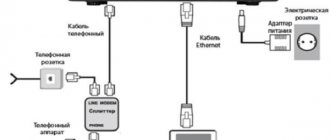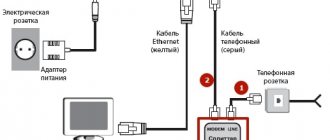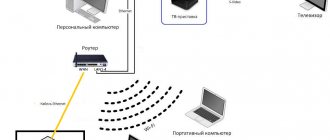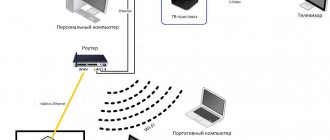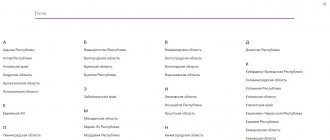Connecting to Rostelecom interactive television has become easy. It is not necessary to buy equipment: the provider rents both the router and the set-top box through which TV broadcasting is carried out to subscribers for 1 ruble per month.
The installation of equipment is carried out by company employees when the Internet is connected. But in some cases, you may need to reconnect and configure the Rostelecom TV set-top box via a router: when moving to a new address or restoring service after a long break.
Connection diagram
Before you start using Rostelecom interactive television, the set-top box needs to be connected to the router and TV. Through the router, the set-top box receives TV broadcast data and displays image and sound on the TV.
It is not recommended to connect the set-top box power supply to the network until the cable connections are completed. After all the wires are connected and the router is configured, the Rostelecom TV set-top box can be plugged into the outlet. The device will try to configure the file system and obtain an IP address through the network. It is important that the Internet connection is already established when you turn on the set-top box. Setting up the Rostelecom TV set-top box itself is not required.
The Interactive TV service from Rostelecom allows you to connect one or several set-top boxes via a router - this service is called Multiroom. To prevent the simultaneous operation of two or three receivers from affecting the download speed, it is recommended to configure traffic prioritization in the router menu.
Connection options
There are three ways to connect a TV set-top box to a router:
- Ethernet. Cable connection is the most reliable option and best provides the data density required for television broadcasting.
- Wi-Fi. In Rostelecom offices, there are TV set-top boxes for retail sale that support WiFi, but they are not available for rent to subscribers: such a device will have to be purchased at full price.
- PLC. PLC technology allows you to transfer data through the power grid: by installing one such adapter in the socket of the router, and the second in the TV, the problem of unnecessary wires will be solved.
Setting up the router
The routers offered to subscribers by Rostelecom are usually easy to configure thanks to the provider’s proprietary firmware. To access the Internet, only a login and password are entered, and interactive television through such a router works automatically.
To set up another router (Asus, ZyXEL, TP-Link, D-Link) and connect the Rostelecom set-top box to the TV through it, you will need to perform a number of simple steps, which, as a rule, do not cause difficulties.
The router is configured via a browser. Typically its address on the home network is 192.168.1.1/ or 192.168.0.1/. The login and password are indicated on the label or in the instructions (usually login: admin and password also admin).
Open the browser, enter https://192.168.1.1 in the address bar
Next, you need to enter the login and password for the router, in my case it is admin\admin
In the router configuration for connecting TV, it is customary to allocate a virtual port LAN 4 or, as we have on ASUS LAN 3. Accordingly, the set-top box must be physically connected to the fourth port on the back panel of the router.
TP-Link
To set up TV, you need to open the control panel of the router, then in the “Network” tab, click on the “IPTV” section and select the “Bridge” connection mode and the IPTV LAN 4 port.
Asus
The setup differs from TP-Link devices: in order for the Rostelecom TV set-top box to work through the Asus router, you will have to configure more parameters.
In the interface of the old firmware, you need to enter the “Additional” submenu. settings". First, in the “LAN - Route” tab, you need to enable the IGMP (Multicast Routing) option.
Then select the “WAN - Internet connection” tab and configure the IPTV port. To save the settings after each action, click the “Apply” button.
The following setting option is also possible:
In the interface of the new firmware, you need to enter the “Local Network” menu. First, in the “IPTV” tab, you need to enable the “IGMP Proxy” and “IGMP Snooping” options, and also set the “UDP Proxy” parameter to “1234” and apply the settings.
Then, on the same tab, you need to select the IPTV port, not forgetting to apply the settings again.
D-Link
D-Link developers have provided a simplified option for automatic configuration. To use it, you need to go to the control panel and select the “IPTV Setup Wizard” menu item.
All that remains to be done is to select a virtual port.
Detailed instructions for changing existing settings are presented in the video:
ZyXEL
ZyXEL routers that support IPTV do not require special settings and can work with Rostelecom television after the first turn on. Multicast data immediately begins to flow through the router, but in some cases it may be necessary to configure the virtual port of the Rostelecom TV set-top box. To do this, select the “Internet” icon in the control panel. In the “Connections” tab that opens, click on the “Broadband connection” line.
In the window that appears, configure virtual LAN port 4.
Watching IPTV via Wi-Fi and Lan cable
If you need to connect without a set-top box for viewing from a PC, from mobile devices, from TVs with SMART TV technology, other parameters are required.
Old firmware, wired connection:
- Go to the “LAN” section.
- Opening the “Route” item.
- Activate multicast routing.
- Applying changes.
ASUSWRT, wired connection:
- Go to the “Local Network” section.
- Enable IGMP Snooping feature.
- Activate multicast routing.
- The task of the proxy server is to enter the numbers “1234”.
- Applying changes.
If you need to broadcast via Wi-Fi, then after setting up a basic wired connection you will additionally need:
- Go to the “Wireless Network” section.
- Open the “Professional” item.
- Enable IGMP Snooping feature.
- Set the connection speed to 24 Mbit/s.
- Apply changes.
Important. The algorithm is relevant for routers with new and old firmware.
Troubleshooting
Most problems with Rostelecom television can be solved by rebooting the router and set-top box. If rebooting does not help, you should make sure that the amount in your personal account is sufficient to be debited for Internet and television services. Also, the cause of malfunctions is often poor cable contact or damage.
After loading a cartoon appears
The set-top box cannot connect to the Rostelecom server, from which the firmware is uploaded when turned on for the first time. When the Internet is working, the cause of this error lies in incorrect router settings. The problem can be solved by reconfiguring the router and rebooting the set-top box.
IP Address Error Message
As in the first case, the router does not allow the set-top box to contact the Rostelecom server. You should make sure that data is sent through the router to the set-top box, then reconfigure the router.
Server communication error message: "Loading error"
This type of error usually occurs when the MAC address of a given set-top box does not fall into the Rostelecom server pool. This problem is easily solvable, so within a few minutes after calling technical support, interactive television will work.
Invalid Login and Password – download error message
Television credentials do not contain letters and consist of a 10-digit login in the format 0122****** and a 6-digit digital password. The reasons why the Rostelecom server does not accept correct data may be on the side of both the subscriber and the provider. In the first case, you need to configure the router correctly: the set-top box receives data and an IP address through it, but Rostelecom television does not work due to the IGMP option being disabled. The second case indicates that the service is not yet linked to a personal account and you need to contact technical support to update the data.
How to disable IPTV Rostelecom?
The company has taken care to make the procedure for disconnecting its services as difficult as possible. There are two ways in total.
Method 1: Through the office
If the subscriber is wondering how to disable the service, then you will need to complete the following steps:
- With your passport and all the documentation drawn up at the time of concluding the agreement with RTK, and the set-top box (if rented), go to the company’s branch office nearest to you (the address can be found on the official Rostelecom resource on the Internet);
- At the office, take two application forms for termination of the contract to terminate the service;
- Fill in all the necessary data on both forms and sign;
- Ask office staff to stamp both copies and indicate the incoming number;
- Hand over the rented device and one copy of the application;
- Now you can leave the office with the second copy;
- Wait for RTK specialists to contact you. Inform them of the firmness of your intentions to stop using interactive television from Rostelecom;
- Ready!
Method 2: How to disable remotely?
If the client did not rent devices from RTC, then you can simply send the application specified in the first method by mail. To do this, take the following steps:
- By analogy with the 1st method, fill out two copies of the application (their forms can be printed from the official Rostelecom resource);
- Send one copy by mail to the office that is closest to your place of residence;
- Wait for contact from people from the company and confirm your desire to stop using their services (preferably in a polite manner);
- Meet RTK employees at your home who will physically turn off the interactive TV.