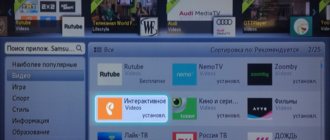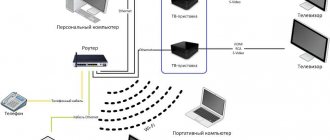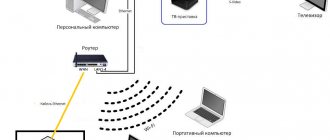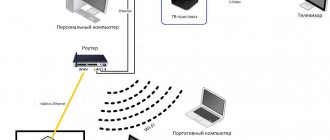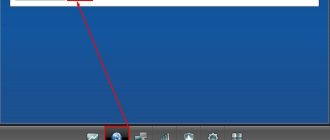Interactive TV from Rostelecom is not only the broadcasting of hundreds of TV channels in excellent quality, but also the ability to independently control viewing. Buying equipment for IPTV is not difficult at all. Thanks to ongoing promotions at RTK, you can purchase a set-top box for just 1 ruble per month.
It is important to understand that home television from Rostelecom will only work on the TV if an Internet connection is provided to the apartment. The cable transmitting the signal must be connected to the modem of the RTK provider.
When the interactive television service is turned on, employees come to the subscriber’s home to connect and configure the Rostelecom set-top box through the router. But there are situations when a person has to independently set the parameters for stable operation of IPTV. For example, he changed his place of residence, or turned off equipment for a period of long-term repairs. How to connect and configure IPTV RTK via modem?
IPTV connection diagram
The scheme for connecting and setting up television through a Rostelecom router is quite simple. To understand the process you do not need to have additional knowledge and skills.
What you will need to set up IPTV via a Rostelecom router:
- router connected to the Internet;
- TV to which the signal will be received;
- TV – Rostelecom set-top box that processes information;
- connection cables;
- telephone line switch.
Before starting work, you need to check that the RTK router is connected to the ADSL network via a telephone splitter.
Connection diagram for IPTV via ADSL modem
After which you can proceed to connecting interactive TV.
Connection steps:
- Connect the set-top box and the router with a LAN cable. It is through it that the receiver will receive the signal.
- Connect the set-top box to the TV using one of the available wires. This could be an HDMI cable, or the familiar bells that have an AV input on the other side.
- After installation is complete, connect the receiver to the network.
Important! It is not recommended to connect the Rostelecom TV set-top box to the network until the router settings have been made.
Recently, Rostelecom has expanded its capabilities for viewing digital broadcasting. If previously it was possible to watch programs only on one device, now, by paying a small amount, you can connect. In this case, not one, but several set-top boxes will be connected to the modem.
Based on the above, the connection diagram can be visually depicted as follows:
How to set up IPTV Rostelecom?
IPTV from Rostelecom is a new and popular service from a domestic provider that allows you to watch a huge number of IP TV channels in HD quality. To receive data, it is not the usual television signal that is used, but an Internet channel, which provides easy access to any channels from all devices: from a smartphone to a TV. The service operates via the TCP/IP protocol, which must be personalized accordingly. How to set up IPTV Rostelecom will be discussed in the material.
How to connect IPTV Rostelecom?
There are several main methods for connecting IPTV, which differ depending on the devices used.
- for TV with set-top box;
- using a router, no matter whether it is Asus, TP-link or another manufacturer;
- connection to a computer.
On TV
An important part of the connection is checking the correctness of the parameters in the router and changing them if necessary. Even before you start setting up a Rostelecom router for a TV set-top box, you should check that the router supports the IGMP standard. We can do this in the technical documentation. Without this interface, connection will become impossible.
How to set up Rostelecom television via a router:
- Connect the router using a cable to the PC.
- Open a browser, enter the IP address of the control panel and enter your login information. They are displayed on the router body.
- Open the “Network” section and select the “IPTV” sub-item.
- In the “IGMP Proxy” line, select the “Enable” option.
- The value of the “Mode” option is set to the “Bridge” position.
- We install the connector to which the cable connecting the router and the set-top box will be connected.
- Save changes.
Important! During setup, the VLAN ID may be required. It is specified in the agreement with the provider.
Now we know how to set up Rostelecom IPTV via a router, because all the parameters in the router have already been set, but we still need to connect the set-top box.
For IP television to work, you need to connect the Rostelecom IPTV set-top box via Wi-Fi. Unfortunately, without a special box, nothing will work. This also entails some advantage - we can watch Internet broadcasts even on TVs without Smart TV. We can buy the necessary equipment in the official store or rent it.
Another advantage is that specific configuration of the Rostelecom set-top box to the TV is not required; the connection is made by establishing a connection between the devices via cable.
What you need to know:
- The set-top box can be connected to the TV via an AV or HDMI port. If you have a choice, it is better to choose the HDMI interface, as it will provide better picture quality.
- It is important to insert the cable from the router to the set-top box into a port that is configured to transmit an IPTV signal (we can specify it in the settings).
Before watching Rostelecom on Smart TV, you still need to connect the set-top box to the TV. This procedure should be performed the first time you connect. We'll talk about it in the section on television settings.
On PC
Rostelecom IPTV on your computer is a kind of free bonus from the company, which is easy to set up and allows you to watch different programs on several devices. For everything to work, you need to download the IP-TV Player application, for example, from here. After the program is completely installed, you should open it and select the city and provider.
Everything is already working, but the list of available TV channels is extremely small, but we can expand it manually. We can find a playlist based on interests on many thematic sites on the Internet, and then download it to the player.
How to add a playlist:
- In IP-TV Player, open “Settings”.
- Go to the “Lists” tab and click on the “Add” button.
- Paste a link to the playlist from the clipboard.
How to set up IPTV Rostelecom?
If all the cables are already connected (between the router, set-top box and TV), it's time to complete the last stage of preparation.
How to set up Rostelecom interactive television on your TV:
- We turn on the TV.
- Press the “Input” button on the remote control and select HDMI (or AV) as the signal source.
- In a new window, enter the username and password that are shown in the agreement with the provider.
- Additionally, we indicate the PIN code, which by default is 0000 or 1111.
After completing authorization, we can watch TV channels.
Why does Rostelecom IPTV not work?
In some cases, IPTV does not work even after setup. Next we will talk about what could cause it and how to fix it.
- Traffic for IP-TV is blocked by antivirus or other security measures. The problem is especially common on PCs. You should turn off firewalls and check if IPTV is working now. If everything starts to function correctly, we recommend turning on protection one by one and thus identifying the culprit, and then adding this traffic to exceptions.
- The port for connection is incorrectly selected. The connector in the router settings for transmitting IPTV data must match the one that contains the cable from the router to the set-top box.
- Unstable Internet access. It is worth checking the availability and quality of connection to the network.
- The PC does not have DirectX or is outdated. We recommend updating the library.
Since setting up an IPTV set-top box from Rostelecom is not at all difficult, we can recommend the procedure to users with any skill level. Moreover, the result, in the form of a stable connection and viewing of TV channels in high quality, fully pays for the efforts expended.
Options for connecting the router and TV set-top box
Connecting through a Rostelecom router is not the only way to establish a connection. In some cases, subscribers can use:
Wi-Fi connection
Unfortunately, not all set-top boxes have this communication method. And the quality of the connection may change periodically. Although this method has an irreplaceable advantage - the absence of additional wires.
PLC adapter
The use of an adapter is perhaps unfairly overlooked by most users. With its help, you can establish a stable connection over a regular electrical network. To connect a router and a Rostelecom set-top box located in different rooms and set up interactive television, you do not need to pull long wires and hide them behind pieces of furniture. It is enough to connect two such adapters to the electrical network, and they will automatically set up communication.
Setting up the remote control and synchronizing it
After installing and configuring the equipment, you need to check whether the remote control is synchronized. It allows you to perform basic actions and control the TV - adjust the sound, brightness and contrast, change channels. Otherwise, you will have to use the TV remote control.
In some cases, this is inconvenient, since you have to use two remote controls at once. The remote control is synchronized in two modes:
- Manual, when the configuration is performed directly by a person;
- Automatic, when all codes are entered by the receiver.
In manual mode, the code for synchronization is entered manually. It is used mainly for older TV models. Codes are provided on the Rostelecom website.
Setting up a router for IPTV
In standard routers from Rostelecom, the parameters for connecting to IPTV are firmware. There is no need to configure such a router. If the subscriber uses a third-party modem, some data will have to be corrected in the device settings. They are all similar for any type. You can consider the configuration principle using the example of the most popular routers: TP-Link and D-Link.
Setting up TP-Link
Stages of changing parameters:
- Open any of the available Internet browsers and enter the value 192.168.1.1 in the address bar. If the address does not respond, you can try the second one - 192.168.0.1.
- Specify login and password. These are usually specified in the service contract. By default, Rostelecom uses admin in both cases.
- Go to the “Network” section and select the port number to which the LAN is connected - the cable connecting the set-top box and the router.
- Reboot the router.
Setting up D-Link
In routers of this brand, a special service for automatically changing parameters “Setup Wizard” has been developed. To connect to Rostelecom interactive TV, you need to go to the wizard program and select the LAN input, connect to IPTV.
Video - setting up the Dir 300 router on IPTV
Thus, to set up a TV set-top box via a router, in the device parameters it is enough to indicate through which port the cable will be connected. The router settings for the Rostelecom Internet connection will allow you to automatically change and set the level of the received signal.
Setting up a Rostelecom TV set-top box via a router
Connecting to Rostelecom interactive television has become easy. It is not necessary to buy equipment: the provider rents both the router and the set-top box through which TV broadcasting is carried out to subscribers for 1 ruble per month.
The installation of equipment is carried out by company employees when the Internet is connected. But in some cases, you may need to reconnect and configure the Rostelecom TV set-top box via a router: when moving to a new address or restoring service after a long break.
Connection diagram
Before you start using Rostelecom interactive television, the set-top box needs to be connected to the router and TV. Through the router, the set-top box receives TV broadcast data and displays image and sound on the TV.
It is not recommended to connect the set-top box power supply to the network until the cable connections are completed. After all the wires are connected and the router is configured, the Rostelecom TV set-top box can be plugged into the outlet. The device will try to configure the file system and obtain an IP address through the network. It is important that the Internet connection is already established when you turn on the set-top box. Setting up the Rostelecom TV set-top box itself is not required.
The Interactive TV service from Rostelecom allows you to connect one or several set-top boxes via a router - this service is called Multiroom. To prevent the simultaneous operation of two or three receivers from affecting the download speed, it is recommended to configure traffic prioritization in the router menu.
Connection options
There are three ways to connect a TV set-top box to a router:
- Ethernet. Cable connection is the most reliable option and best provides the data density required for television broadcasting.
- Wi-Fi. In Rostelecom offices, there are TV set-top boxes for retail sale that support WiFi, but they are not available for rent to subscribers: such a device will have to be purchased at full price.
- PLC. PLC technology allows you to transfer data through the power grid: by installing one such adapter in the socket of the router, and the second in the TV, the problem of unnecessary wires will be solved.
Setting up the router
The routers offered to subscribers by Rostelecom are usually easy to configure thanks to the provider’s proprietary firmware. To access the Internet, only a login and password are entered, and interactive television through such a router works automatically.
To set up another router (Asus, ZyXEL, TP-Link, D-Link) and connect the Rostelecom set-top box to the TV through it, you will need to perform a number of simple steps, which, as a rule, do not cause difficulties.
The router is configured via a browser. Typically its address on the home network is 192.168.1.1 / or 192.168.0.1 /. The login and password are indicated on the label or in the instructions (usually the login is admin and the password is also admin).
Open the browser, enter https://192.168.1.1 in the address bar
Next, you need to enter the login and password for the router, in my case it is adminadmin
In the router configuration for connecting TV, it is customary to allocate a virtual port LAN 4 or as we have on ASUS LAN 3. Accordingly, the set-top box must be physically connected to the fourth port on the back panel of the router.
TP-Link
To set up TV, you need to open the router control panel, then in the “Network” tab, click on the “IPTV” section and select the “Bridge” connection mode and the IPTV LAN 4 port.
The setup differs from TP-Link devices: in order for the Rostelecom TV set-top box to work through the Asus router, you will have to configure more parameters.
In the interface of the old firmware, you need to enter the “Additional” submenu. settings ". First, in the “LAN – Route” tab, you need to enable the IGMP (Multicast Routing) option.
Then select the “WAN – Internet connection” tab and configure the IPTV port. To save the settings after each action, you need to click the “Apply” button.
The following setting option is also possible:
In the interface of the new firmware, you need to enter the “Local Network” menu. First, in the “IPTV” tab, you need to enable the “IGMP Proxy” and “IGMP Snooping” options, and also set the “UDP Proxy” parameter to “1234” and apply the settings.
Then, on the same tab you need to select the IPTV port, not forgetting to apply the settings again.
D-Link
D-Link developers have provided a simplified option for automatic configuration. To use it, you need to go to the control panel and select the menu item “IPTV Setup Wizard”.
All that remains to be done is to select a virtual port.
Detailed instructions for changing existing settings are presented in the video:
ZyXEL
ZyXEL routers that support IPTV do not require special settings and after the first turn on they can work with Rostelecom television. Multicast data immediately begins to flow through the router, but in some cases it may be necessary to configure the virtual port of the Rostelecom TV set-top box. To do this, select the “Internet” icon in the control panel. In the “Connections” tab that opens, click on the line “Broadband connection”.
In the window that appears, configure virtual LAN port 4.
Troubleshooting
Most problems with Rostelecom television can be solved by rebooting the router and set-top box. If rebooting does not help, you should make sure that the amount in your personal account is sufficient to be debited for Internet and television services. Also, the cause of malfunctions is often poor cable contact or damage.
After loading a cartoon appears
The set-top box cannot connect to the Rostelecom server, from which the firmware is uploaded when turned on for the first time. When the Internet is working, the cause of this error lies in incorrect router settings. The problem can be solved by reconfiguring the router and rebooting the set-top box.
IP Address Error Message
As in the first case, the router does not allow the set-top box to contact the Rostelecom server. You should make sure that data is sent through the router to the set-top box, then reconfigure the router.
Server communication error message: "Loading error"
This type of error usually occurs when the MAC address of a given set-top box does not fall into the Rostelecom server pool. This problem is easily solvable, so within a few minutes after calling technical support, interactive television will work.
Invalid Login and Password – download error message
Television credentials do not contain letters and consist of a 10-digit login in the format 0122****** and a 6-digit digital password. The reasons why the Rostelecom server does not accept correct data may be on the side of both the subscriber and the provider. In the first case, the router must be configured correctly: the set-top box receives data and an IP address through it, but Rostelecom television does not work due to the IGMP option being disabled. The second case indicates that the service is not yet linked to a personal account and you need to contact technical support to update the data.
Wired interface not available
The message indicates physical damage to the data link. If the cable is visually in order, you need to create a request with Rostelecom: specialists will dial the line remotely and, if necessary, send a technician to fix the problem.
Possible problems after connection
Typically, users do not have problems setting up and connecting interactive TV RTK. If an error does appear, it is important to check the following points:
- are the wires connected correctly and are there any damage to them?
- Have you paid for communication services for interactive TV?
Also, it is important to know that due to technical or weather reasons there may be regular failures in communication transmission. In this case, rebooting the devices: router and TV set-top box can help.
Common errors
- After turning on the receiver, not a loading screen, but a cartoon image appears on the TV screen. This error occurs due to incorrect connection or settings. To fix it, just check the connection diagram and start the console again.
- After a long period of non-use of the interactive TV, when turned on, the following message appears: “No IP address.” Most often this is due to a sudden connection interruption, such as a power outage, when the data was not saved. In this case, you need to go to the router settings and select the desired port.
- Incorrect identification information entered. If, when setting up the set-top box, the user receives an error stating that the username and password to enter the system are incorrect, he needs to contact the contact center specialists for help at 88003013840. This error most often occurs due to the provider, and only specialists can lift the ban and provide access to Rostelecom interactive television from the router.
Thus, setting up an interactive TV set-top box from a Rostelecom router will not become a burdensome job even for a subscriber without special knowledge and skills.
If any problems arise when entering parameters or connecting, you can always contact Rostelecom employees for qualified assistance.
IPTV on computer
Rostelecom interactive TV is also available to subscribers on a computer, and there is no need to connect it separately, it’s like an extension of the main service or a bonus. You can watch TV on your PC completely free of charge. To do this, just install a special Rostelecom player on your computer. This software allows you to automatically connect to Rostelecom resources and view your favorite channels.
For convenience, you can create an Interactive TV playlist on your PC. To connect, follow the instructions below:
- We take the program from the provider’s website.
- We start the installation (select full installation).
- After installation, launch the program.
- We choose our location (city) and our provider (Rostelecom).
Important! A full installation will install additional software such as Yandex browser on your PC; if you don’t need this, choose a custom installation and uncheck all unnecessary programs.
Actually, that’s all, the player provides full access to digital television content.
What does the equipment set consist of?
The company currently offers two types of digital television. This could be “Interactive TV” or the same service version 2.0. The second version allows you to connect to television, even if you use the Internet from another company. And here you need to take into account the following features:
- If you are connected to the first version of iptv, use a router from Rostelecom;
- If television version 2.0 is connected, then it is better to entrust the configuration of the equipment to the company’s technician. Otherwise, problems will arise with incompatible settings between different elements of the system.
- If it was decided at Rostelecom to connect the Internet and television at the same time, then it is also better to entrust the work to a specialist.
Self-configuration according to our instructions is possible if you already have a configured router from your provider and the entire set of equipment issued by Rostelecom.
The kit does not include many elements:
- TV set-top box;
- universal remote control;
- Ethernet network cable;
- HDMI cable;
- AV cable 1.5 meters;
- 12 volt power adapter;
- set of batteries;
- documentation and warranty card.
Most often, the set-top box comes in the form of a standard or premium solution. Regardless of which model you have, it will be suitable for any version of interactive television. The setup process is also the same for all consoles. Premium equipment only allows you to use the built-in memory of 500GB and can work using 3D technology. This model costs more, but you are always free to choose for yourself.
Features of the console
Thanks to technical solutions, SmartLabs provides digital home television. SmartLabs is a leading company in our country; it makes it possible to watch TV in good quality. Viewing consoles can be purchased in many countries around the world.
Rostelecom provides subscribers with more than ten models of set-top boxes. In different regions of the country, clients may be provided with different equipment; the choice remains with the provider. Although subscribers cannot choose the type of receiver, they still receive high-quality television that works reliably. But for the set-top box on the TV to work well, you need to connect high-speed wireless Internet.
More often, the company offers equipment that belongs to the STB Mini series. For connection use:
- SML-5010CT;
- SML-5010;
- SML-5041;
- SML-5050.
The Rostelecom TV set-top box model 5010 is more popular. Although this type of equipment is considered junior, it is enough to obtain a high-quality digital signal.
You can see other types of devices from Rostelecom on the market. These set-top boxes were released earlier and are still used to install on the TV. These include:
- SML-282 HD Base;
- SML-482 HD;
- SML-292 HD Premium.
Despite their outdated interface, they transmit a clear television signal.
Reviews from owners of Rostelecom PLC adapters
This type of network has gained wide popularity among Internet users. Today, equipment is not expensive or can be rented. Users are satisfied with the quality of work and high speeds, especially if they are connected via fiber optic cable at speeds greater than 100 Mbps. After all, without additional costs for equipment and installation of wires, modern-level communication quality is achieved.
As a negative point, the devices do not work very well when the electrical network is laid into the apartment in several separate phases, and through several circuit breakers, but this already depends on the specifics of the Powerline operation and the incompatibility of the adapter with a specific type of electrical network.
When choosing an adapter, you should take into account not only the speed and stability of operation from a particular manufacturer, but also the form factor in which it is made. It is possible to purchase a device with several RJ-45 network connectors to connect several clients to the network at once.
Because You are not logged in. To come in.
Because The topic is archived.
Yeah, then you need to buy 2 routers, for the 1st STB and 3 for 2 STBs, this is all if the 1st router is used via Wi-Fi for the Internet. In short, this is dancing with tambourines and making boxes.
I surfed the Internet, and it seems like it exists, but I need to smoke the topic longer and more. ¶
There is also such a thing - Power Line adapter
Allows you to connect television wirelessly.
Creates a stable connection between all network devices at home located at a distance from each other, without laying additional cables.
Providing high speed data reception/transmission, it allows you to connect home computers to the Internet, as well as Interactive TV.
By simply plugging the PLC adapter into a power outlet, you get a ready-made wireless home network.
Post Views: 6
Do you need Internet from Rostelecom?
Television will be shown well when connected to any provider. The main thing is to get a signal of sufficient strength.
Set-top boxes from Rostelecom allow you to connect to high-quality digital television. To connect, you do not need to have the same Internet provider. Configuration and connection are made by the subscriber independently.
IPTV television is a completely new word in the field of telecommunications. It combines access to the Internet and digital channels simultaneously. Compared to analogue or cable TV, IPTV gives users more control over the content and viewing experience.