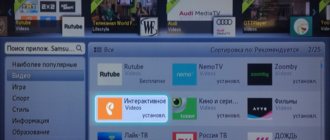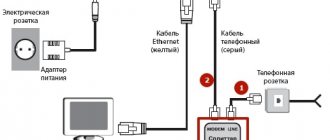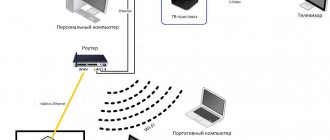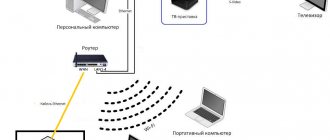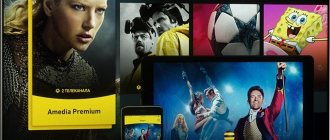Work without an attachment
The work itself without a set-top box is possible, but, in any case, you must connect, i.e. for free, just installing the application on Smart TV, nothing will work . The most interesting thing is that connecting an interactive television service without a set-top box is impossible. Even if you don’t need it, you will have to either rent an STB or buy it. Rostelecom simply does not provide other conditions for connection. Thus, after connecting to the service, you will be able to use the application “without a set-top box”, simply by putting it in a corner.
The only option in this situation is to connect “Interactive TV” through some promotion. Typically, when connecting through a promotion, renting a set-top box is 1 ruble per month. More information about promotions can be found on the website rt.ru
How to set up a Rostelecom smart TV?
After connecting the interactive set-top box to the network, a list of acceptable local connections will appear on the screen of the television device.
That is, if the connection to the TV is via an HDMI cable, then you need to select this item.
After this, the start of the channel downloading process will be displayed on the screen. Installation usually takes 1-5 minutes (depending on Internet speed and connection quality).
When the download is complete, the set-top box will ask for your personal data: login and password.
This data is in your agreement with Rostelecom, and should be entered using a special universal remote control.
Window for entering personal data
After confirmation of identification, a menu of further user settings, or a list of available channels, will appear on the TV screen, depending on the model of the interactive device.
This means that the equipment installation process and its configuration are completed.
Further, in the user settings you can change the interface, the sequence of channels, the appearance of the screensaver, color, sound, brightness and contrast of the image.
List of supported Samsung models
Attention! The list is approximate! Better ask in the comments whether your model is supported or not! Pay attention to the year of manufacture of your TV. Below 2012 - not supported. TVs running Tizen OS are not supported yet; we will also inform you when an application for this OS will be released.
Support expected soon:
2015 (Tizen Platform): UJS9000, UJS9500, UJS9800, UJS9900, UJ6400, UJ5500, UJ5510, UJ6200, UJ6300, UJ6330, UJS6000, UJU5900, UJU6000, UJU7000, UJU75 00, UJU7800, UJU8000, UJU6300, UJU6400, UJU6500, UJU6600, UJU6700, UJU6800, UJ5510, UJ5520, UJ6200, UJ6300, UJ6330, UJS6000, US9F
2016 (Tizen Platform): UKS9800, UKS9500, UKS9000, UKS8500, UKS8000, UKS7500, UKS7000, UKU66A0, UKU6510, UKU6500, UKU64A0, UKU6400, UKU630D, UKU6300, UKU6000, UK6300, UK6250, UK6200, UK5600, UK5520, UK5510, UK5500, UK5300, UK4300
Supported:
Specified models, BUT ONLY 2012 model year: UES8000, UES7500, UES7000, PE8000, UE7xxx, UE6xxx, UE5xxx, UE4xxx, PE7000, PE6500, PE570, PE550, PE540,PE6500, PE550
2013 (Orsay platform): KF9500, KS9C, PF8500, UF7000, UF7400, UF7450, UF7500, UF8000, UF8200, UF8500, UES7000, UES7500, UES8000, UES9000, UES9010, UES9500, PE7000, PE8000, UF9000, US9, US9V, US9VCN, US9CN, UF7200, UF7120, UF7100, UF7150,UF6xxx, UF5xxx, UF4500, PF5500, PF5200
2014 (Orsay platform): US9CN, US9VCN, US9V, UF9000, UHU8500CV, UHU9000, UHU9800, US9, UHU7500, UHU8500, H8000C, PE8500, UF7000, UF7400, UF7450, UF7500, UF80 00, UF8200, UF8500, PE8000, PE7000, UES7000, UES7500, UES8000, UES9000, UES9010, UES9500, H8800, UH4500, UH4570, UH6400,UH6410, UH6500, UH6600, UH6700, UH7000, UH7100, UH5500, UH6300, UH5570 , UH6200, UHU6900, UHU7000, UHU5900, UHU6000, UHU7500, UHU8500, UH4303, UH5303, UH6203
Not supported:
2012: TB750,TB550
2013 (Orsay platform): BD-F8900, BD-F8909, BD-F8500, BD-F8509, BD-F6900
2014 (Orsay platform): UH6500, UH6510, UH6600, UH6700, UH7000, HT-H6500WM, HT-H6550WK, HT-H6550WM, HT-H7500WM, HT-H7730WM, HT-H7750WM, BD-H6500, BD-HM65, BD- H8500, BD-H8509, BD-H8900, BD-H8909
When I try to reset my password, it says “Error changing password”
This problem can only be solved through technical support. Call 8-800-1000-800 .
It is necessary to edit the account in the database. As a rule, it is resolved either on the day of contacting technical support or the next day. You will not be able to recover your password before submitting your application - this error will appear all the time
How to connect Rostelecom TV on your TV
The question of how to connect Smart TV to Rostelecom and subsequently register in the program deserves special attention. For different devices, the specifics of the operation may differ.
Loading
The download process has a number of features and depends on the type of TV.
- How to install and configure Rostelecom interactive TV on Smart TV
Samsung Tizen
To watch Rostelecom TV on Smart TV, start by entering the home screen of the TV by pressing the Home button on the remote control.
After that, take these steps:
- Log in to the Samsung app drawer.
- Select the Search menu at the top right of the display.
- Enter the name of the program Wink or Wink from the keyboard. Please note that when entering a program in Russian, the search is not always carried out.
- Select the program and press the “Enter” button on the remote control, and then click Install.
- Click the Open button and add the app to your home screen for instant access (if required).
If you need to reinstall the Rostelecom TV program, enter the home screen, click on the “Home” button, and select Wink in applications. Next, select the “Reinstall” section and wait for the process to complete. The activity of the work depends on the speed of the Internet connection at the time of the work. After completing the work, you can enter the program.
LG WebOS
Of no less interest is the question of how to install Rostelecom interactive TV on LG Smart TV. To install the program, you need to use your LG account.
The algorithm is like this:
- Find the button with the image of Home on the remote control and click on it.
- Select "LG Content Store" from the quick access list.
- Once it launches, select search at the top of the display.
- On the keyboard that appears, enter the name of the Wink program and click “Search”.
- Click “Install” and immediately launch the program.
Knowing how to connect Rostelecom TV to LG Smart TV, you can quickly install the program and start watching your favorite channels.
TV Android TV
Above we looked at how to connect Rostelecom TV to Smart TV. If the user has a TV with Android TV, the algorithm of actions will be different
- Rostelecom for Smart TV LG: installing the application, solving problems with the image and channels.
- Go to the app store and search for Wink.
- Log in to the program using your email or smartphone number.
- Watch movies, TV series or cartoons in high quality.
In all cases, the process of downloading the program does not take much time, which makes the application accessible even to beginners.
Registration
The next question is how to set up Rostelecom on Smart TV. There is no need for any complicated actions here - just register. The algorithm is like this:
- Launch the Wink program and click the Multiscreen button.
- Click the “Login” button.
- Enter the phone number in any format with 89, 79 or 9 at the beginning.
- After entering the required number of digits, the number format will change to Standard and a green mark will appear. Click next.
- If the entered number has not been registered before, a special message will appear.
- Click the “Register” button and wait for an SMS message containing a one-time password. The data goes to the phone number that was specified earlier.
- Enter the code and click the “Finish” button.
These steps are enough to set up Rostelecom TV on your Smart TV. However, when registering by e-mail, there is no need to confirm your e-mail. The appearance of an error may indicate that the person in the specified e-mail has already registered with Rostelecom TV. To do this, you must enter an email address that has not previously been used for the registration process. After this, you can click on the Next button. If a person with the specified e-mail is not found, the program will prompt you to register. Now click Register, create and enter a password, and then click Finish. In the future, the e-mail can be used to change the password.
Registration Android TV
Above we looked at how to set up Smart TV on Rostelecom TV. If you have a TV at hand that “replaces” the Smart version (Android TV), the installation process takes place in several stages:
- Launch the Wink application and press the “Multiscreen” button, and then “Login”.
- Register by entering any of the phone numbers.
- Click “Next” and wait for an SMS message with a code to arrive (sent to the specified number).
- Enter your password and click finish. This completes the process of setting up Rostelecom TV.
To continue working, just click on the Next button and select your favorite channel.
Possible difficulties
Sometimes users encounter problems that prevent them from setting up TV from Rostelecom on Smart TV. During the setup process the following difficulties are possible:
- The application does not start and throws out the user. The reason may be a lack of resources. To solve the problem, close open widgets or update the OS version on your TV.
- Doesn't show certain channels. Pay attention to the time zone and make sure the setting is correct.
- Error opening channels. The reason may be the lack of payment for services for viewing on Smart TV.
If failures occur frequently, you will need to reinstall the program, reconnect to the Internet, or reset the TV to factory settings. The methods discussed above help set up Rostelecom TV for Smart TV and establish normal operation. If the issue cannot be resolved, you can dial 8-800-100-08-00.
Currently, some Samsung TVs are experiencing problems when watching Rostelecom TV. The situation may occur on the M, MU, H lines. The malfunction is due to the incorrect operation of the player, which will not be able to play encrypted channels available in the Wink application. This problem should be fixed soon. The manufacturer promises to correct the situation during the update, but you can do the work yourself.
Additional functions and applications of smart TV from Rostelecom
Smart TV from Rostelecom has a number of advanced options:
1. Access to various provider applications.
2. Control over viewing: pause, record, rewind, save video materials.
3. High quality 3D images.
4. Ability to use the service on 5 devices, including tablets and smartphones.
5. .
6. Availability of a large film library.
7. Online news, necessary information about the weather, exchange rates, program schedules and more.
Subscription Content
Wink offers several plans to choose from. Each includes different content:
- Starting. Access is only available to TV channels. Quantity - 160. Subscription price is 320 rubles. per month.
- Optimal. Also, only television channels are open for viewing. There are 185 of them. The cost of the package is 420 rubles. per month.
- Advanced. It is limited to TV channels, but their number is larger - 210. The package was named for its expanded set of programs for entertainment and knowledge. Price 620 rub. / month.
- Perfect HD. The user gets access to channels broadcasting their content in HD format. The subscription price is 299 rubles. / month.
- For our own. The most inexpensive way to watch popular TV channels. There are only 115 of them in the package. The price is 199 rubles. / month.
- Special subscription to TV channels, films and series. The service package allows you to watch channels where the main part of the content is films and TV series. You can subscribe to various videos.