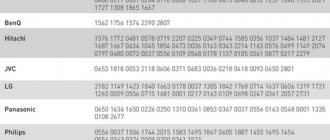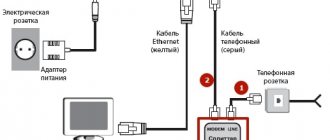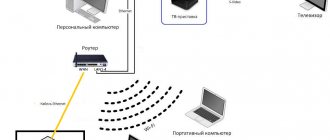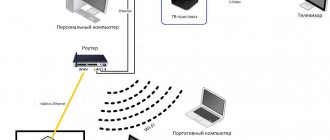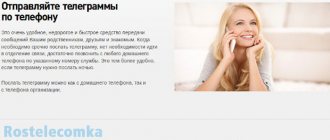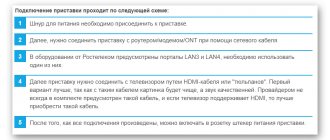Connecting to Rostelecom interactive television has become easy. It is not necessary to buy equipment: the provider rents both the router and the set-top box through which TV broadcasting is carried out to subscribers for 1 ruble per month.
The installation of equipment is carried out by company employees when the Internet is connected. But in some cases, you may need to reconnect and configure the Rostelecom TV set-top box via a router: when moving to a new address or restoring service after a long break.
Connection diagram
Before you start using Rostelecom interactive television, the set-top box needs to be connected to the router and TV. Through the router, the set-top box receives TV broadcast data and displays image and sound on the TV.
It is not recommended to connect the set-top box power supply to the network until the cable connections are completed. After all the wires are connected and the router is configured, the Rostelecom TV set-top box can be plugged into the outlet. The device will try to configure the file system and obtain an IP address through the network. It is important that the Internet connection is already established when you turn on the set-top box. Setting up the Rostelecom TV set-top box itself is not required.
The Interactive TV service from Rostelecom allows you to connect one or several set-top boxes via a router - this service is called Multiroom. To prevent the simultaneous operation of two or three receivers from affecting the download speed, it is recommended to configure traffic prioritization in the router menu.
What technical problems may await the user?
As you can see, it’s not difficult to figure out how to configure the set-top box. Let us immediately note that technical failures are extremely rare. Mostly general problems. For example, if you see a blue screen, you most likely have the wrong video input selected. A rabbit is running - the problem lies in the firmware or there is an incorrect contact somewhere. You will need to carefully inspect all connections and restart the equipment. If not all channels are broadcast, you may need to pay a fee. Check your balance status.
If the TV settings did not allow you to achieve the desired result, many channels do not work or other problems are observed. In this case, you can reset the settings. This is incredibly easy to do. We go to the menu where we find the Def.Settings item and confirm the operation. This is followed by Exit&Save, after which the reset procedure is completed. Now you can make the settings again.
Connection options
There are three ways to connect a TV set-top box to a router:
- Ethernet. Cable connection is the most reliable option and best provides the data density required for television broadcasting.
- Wi-Fi. In Rostelecom offices, there are TV set-top boxes for retail sale that support WiFi, but they are not available for rent to subscribers: such a device will have to be purchased at full price.
- PLC. PLC technology allows you to transfer data through the power grid: by installing one such adapter in the socket of the router, and the second in the TV, the problem of unnecessary wires will be solved.
Setting up the router
The routers offered to subscribers by Rostelecom are usually easy to configure thanks to the provider’s proprietary firmware. To access the Internet, only a login and password are entered, and interactive television through such a router works automatically.
To set up another router (Asus, ZyXEL, TP-Link, D-Link) and connect the Rostelecom set-top box to the TV through it, you will need to perform a number of simple steps, which, as a rule, do not cause difficulties.
The router is configured via a browser. Typically its address on the home network is 192.168.1.1/ or 192.168.0.1/. The login and password are indicated on the label or in the instructions (usually login: admin and password also admin).
Open the browser, enter https://192.168.1.1 in the address bar
Next, you need to enter the login and password for the router, in my case it is admin\admin
In the router configuration for connecting TV, it is customary to allocate a virtual port LAN 4 or, as we have on ASUS LAN 3. Accordingly, the set-top box must be physically connected to the fourth port on the back panel of the router.
TP-Link
To set up TV, you need to open the control panel of the router, then in the “Network” tab, click on the “IPTV” section and select the “Bridge” connection mode and the IPTV LAN 4 port.
Asus
The setup differs from TP-Link devices: in order for the Rostelecom TV set-top box to work through the Asus router, you will have to configure more parameters.
In the interface of the old firmware, you need to enter the “Additional” submenu. settings". First, in the “LAN - Route” tab, you need to enable the IGMP (Multicast Routing) option.
Then select the “WAN - Internet connection” tab and configure the IPTV port. To save the settings after each action, click the “Apply” button.
The following setting option is also possible:
In the interface of the new firmware, you need to enter the “Local Network” menu. First, in the “IPTV” tab, you need to enable the “IGMP Proxy” and “IGMP Snooping” options, and also set the “UDP Proxy” parameter to “1234” and apply the settings.
Then, on the same tab, you need to select the IPTV port, not forgetting to apply the settings again.
D-Link
D-Link developers have provided a simplified option for automatic configuration. To use it, you need to go to the control panel and select the “IPTV Setup Wizard” menu item.
All that remains to be done is to select a virtual port.
Detailed instructions for changing existing settings are presented in the video:
ZyXEL
ZyXEL routers that support IPTV do not require special settings and can work with Rostelecom television after the first turn on. Multicast data immediately begins to flow through the router, but in some cases it may be necessary to configure the virtual port of the Rostelecom TV set-top box. To do this, select the “Internet” icon in the control panel. In the “Connections” tab that opens, click on the “Broadband connection” line.
In the window that appears, configure virtual LAN port 4.
How to set up a Rostelecom set-top box
After connecting the cables and the power supply, the LEDs should light up. When loading, the TV will ask you to select an image source. Depending on the connection type, click "AV Video Input" or "HDMI". If there are several HDMI connectors, you must select the one to which the set-top box is connected.
The device receives all settings via the Internet, so all you have to do is enter the password and login from the contract. The information is duplicated on a sticker on the console. After confirmation, the receiver may prompt you to enter a PIN code. This happens when parental controls are enabled. Most often, the combination 0000 or 1111 is suitable. If the set-top box produces an error, you will have to contact technical support.
To disable the PIN code request after activation, go to settings, select “Parental Controls” and click on the “18+” line.
Pre-configuring the router
If you are using old or third-party equipment, you will need to configure the Rostelecom TV set-top box through a router. The interface of models from different manufacturers may differ slightly, but in any case you should follow the same algorithm.
- Enter the router's IP address in your browser. The most common combination is 192.168.0.1. Otherwise, you can find the address on a sticker on the router, in the contract, or in the “Network and Internet” section in the control panel. The required combination is located in the connection properties in the “Internet Protocol 4” line.
- Enter login and password. If you have forgotten the details, try the "Admin" combination for both fields.
- Select the “Network” section, and then the “IPTV” tab.
- Change the value in the "IGMP Proxy" field to "Enable".
- In the line below, set the mode to “Bridge”.
- Select the “LAN-4” port.
- Save your changes.
Now you can proceed to connecting the receiver.
View on multiple devices
When connected to one set-top box, all TVs and computers will broadcast one program. You will need multiple devices to watch different channels. How to connect a Rostelecom set-top box to a router if there are two receivers? Routers have multiple LAN connectors, so there won't be any problems.
How to watch Rostelecom IPTV channels without a set-top box for free
It is possible to set up IPTV on an LG Smart TV without a set-top box. This can be done with a built-in operating system and application store. The main condition is that the device must have Internet access.
- Click on the "Home" or "Smart" button.
- Launch Smart World.
- Through the search bar or the popular applications section, find the SS IPTV utility.
- Complete the registration procedure or enter your ID and password.
- Allow the program to access additional features.
- Launch the utility through the applications menu.
- To download a playlist, select Settings and go to the General tab.
- Click on the "Get code" button. It must be entered on the official application page. The code is valid for 24 hours.
- After adding the device to the resource, select the playlist on your computer and save it.
If you did everything correctly, a “My Playlist” button will appear on the main screen of the application. After the transition, you will see a list of available channels.
Troubleshooting
Most problems with Rostelecom television can be solved by rebooting the router and set-top box. If rebooting does not help, you should make sure that the amount in your personal account is sufficient to be debited for Internet and television services. Also, the cause of malfunctions is often poor cable contact or damage.
After loading a cartoon appears
The set-top box cannot connect to the Rostelecom server, from which the firmware is uploaded when turned on for the first time. When the Internet is working, the cause of this error lies in incorrect router settings. The problem can be solved by reconfiguring the router and rebooting the set-top box.
IP Address Error Message
As in the first case, the router does not allow the set-top box to contact the Rostelecom server. You should make sure that data is sent through the router to the set-top box, then reconfigure the router.
Server communication error message: "Loading error"
This type of error usually occurs when the MAC address of a given set-top box does not fall into the Rostelecom server pool. This problem is easily solvable, so within a few minutes after calling technical support, interactive television will work.
Invalid Login and Password – download error message
Television credentials do not contain letters and consist of a 10-digit login in the format 0122****** and a 6-digit digital password. The reasons why the Rostelecom server does not accept correct data may be on the side of both the subscriber and the provider. In the first case, you need to configure the router correctly: the set-top box receives data and an IP address through it, but Rostelecom television does not work due to the IGMP option being disabled. The second case indicates that the service is not yet linked to a personal account and you need to contact technical support to update the data.