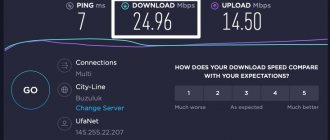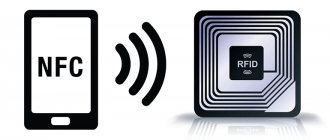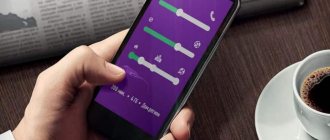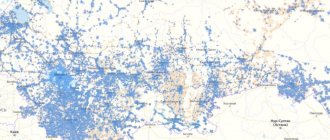How to check GPS functionality on Android
A satellite navigation system receiver in a mobile phone is very useful for travel enthusiasts, couriers and drivers. However, you can fully experience the full power of geolocation technology only if the module works correctly. If the receiver is not configured correctly, the search for a location can be very long, and geolocation determination can be inaccurate. If the sensor is faulty, the location will naturally not be determined. Below you will learn how to check GPS on Android and how to solve common problems.
Before you check the GPS module on your Android smartphone, you need to make sure that it is present in the device. There are budget devices that do not have a satellite receiver, and geolocation is determined using wireless networks. You can find out about the presence of a geolocation module from the specifications of your device.
So, checking GPS on Android smartphones can be done in several ways.
What is GPS in a smartphone and how to use it: how to turn it on and configure it
Android GPS – what it is and how it works – is a question that interests smartphone users. This is a special navigation module built into the functionality of the gadget by default. Experienced phone owners know how to launch the option and make it work. If you have not yet encountered the need to use it, it is worth studying this article. Here you will find information on how to enable the function on your phone and tablet, and what benefits you can get if you use the built-in function.
How to check GPS operation on a smartphone using the engineering menu
All manipulations should be carried out with an activated satellite navigation system and the Internet on the balcony or in the open air. The method will only work on rooted systems.
- To enter the engineering menu, dial the combination *#*#3646633#*#*. In some cases, the commands *#*#4636#*#* or *#15963#* may work.
- In the menu that opens, go to the “Location” tab and click on “Location Based Service”.
- If there is an AGPS tab, about and “Auto Download” in the EPO section.
- In the “YGPS” section on the “Satellites” tab you can see the schematic position of the satellites. All satellites are shown in red, which means they cannot connect to available satellites.
- On the “Information” tab you need o, and then “AGPS restart”.
- Returning to the satellites tab, you can see how the connected satellites turn green.
- All that remains is to reboot your device.
How to enable GPS on Android, and then configure and test
Read all about how to enable GPS on Android, configure it and check its functionality. And also ways to solve problems if GPS does not work. Almost every modern phone has a GPS navigation system. It is used in applications for searching addresses, calling taxis and delivering online orders. And these are just a few of the opportunities offered by satellite navigation. If you want to use all the available smartphone options, then using GPS for Android is mandatory.
How to enable GPS location on Android?
If you want to use all navigation features, you must first activate the module. The easiest way to do this is if the “Location” option is placed on the curtain, which is lowered from the top of the screen by swiping. Then you just need to click on the icon to activate the satellite search.
Let's figure out how to turn on GPS on Android:
- Go to the main menu of your smartphone, where all applications are collected. Select the “Settings” icon and click on it.
- From the list, select "Location".
- Go to the "Mode" section. Of the proposed options, Fr.
If an approximate determination of coordinates is enough for you, then you can select the “By GPS satellites” item. In some smartphone models, the “Location” utility has been replaced with “Geodata”. Please note that the lever next to this function is in the active state (highlighted).
General navigation settings on Android
Do not miss:
- Google play services error: what are they and instructions on what to do
- Setting up a network in Windows 7, 8 and 10 - find out how to properly connect...
- How to turn on and set the alarm clock on Android phones and tablets.…
We have already briefly mentioned different navigation modes. Now it’s worth taking a closer look at them:
- High accuracy mode (“Across all sources”) is implemented using the A-GPS module. This option can only be found in modern smartphones. When this mode is selected, the space will be constantly monitored for signal presence. Navigation works equally well indoors and outdoors. The phone in this mode quickly communicates with satellites.
- “Battery saver” does not use the GPS module. In this case, you lose accuracy, since indoors the location is determined by the Wi-Fi signal, and outside it is determined by cell towers.
- “By device sensors” - in this case, geolocation will only work in open areas, since the module will only receive a signal from the satellite. This is an accurate, but very inconvenient option. Now they hardly use it.
If you don’t need to navigate the forest or measure physical activity, then just select the battery saving mode. You will get an acceptable result, which is enough to run most applications. For applications that require high precision to operate, you can temporarily enable High Precision mode. Please note that this battery drains excessively.
How to check and configure GPS in a smartphone
If you are not satisfied with the quality of coordinate determination or the receiver does not work at all, then you need to check and configure the module. To do this, first enable the location module and then apply additional features.
Using GPS Test
One of the most accessible debugging methods is special utilities. All actions in them occur automatically. One of the best programs is GPS Test. Let's figure out how to check GPS on Android using it.
- Open the app and look at the status bar at the top. If it says 3D Fix, then the module works fine. If No Fix is written, the module needs to be configured and the location is not determined. A constant change of states occurs when there is a poor signal from the satellite or when you are indoors.
- If the status bar is Off, then you have not turned on the receiver.
You cannot configure the receiver using this program. It only records the received data. The utility allows you to find out:
- exact location coordinates;
- number of visible satellites and information about them;
- provides data on the time zone at the subscriber's location, altitude above sea level at this point, sunrise and sunset times.
This application can be used as an electronic compass. Paired with a navigation module, it will allow you to navigate open areas. Using GPS Test and the settings section, you can enable the module if this could not be done in the standard way. Activate all methods of obtaining coordinates for high geopositioning accuracy.
We use the engineering menu
You can use the engineering menu at your own peril and risk. If you are an inexperienced user or value your device very much, then it is better not to call up the settings. You first need to obtain Root rights for your smartphone. Then the problem of how to set up GPS for Android is solved as follows:
- Activate GPS and Wi-Fi, go out onto the balcony or sit on the windowsill of an open window. The best option for setting up through the engineering menu is to place the user in an open area, on the street.
- Call the engineering menu of one of the commands *#*#3646633*#*#, or *#15963#*, or *#*#4636#*#*. If the listed combinations do not suit you, you can select the appropriate one using the Mobileuncle ToolHero utility.
- Please note that the engineering menu is in English. Therefore, it will be difficult for those who do not know this language to cope with it. In the window that opens, you will see several sections. Scroll left to the Location option, scroll down to Location Based Service.
- Go to the EPO tab, in it you need to put markers next to the Enable EPO and Auto Download items. If the EPO path is not active in your device, then you need to download the file of the same name so that information about the flight path and satellite location appears in the device.
- Use the arrow to go back. Select YGPS and open the Satellites tab. You will see a diagram of the location of the satellites; they will be inactive and highlighted in red. The device sees them, but cannot connect.
- Go to the Information section and click on the word Full. After 2 seconds, activate AGPS restart.
- Return to the Satellites tab, your device will connect to the satellites and the dots will change color to green. If you are near a window or on a balcony, the color change will not occur for all companions.
- Reboot your device to get a stronger signal.
This completes the GPS setup on Android; after these manipulations, the module should work normally.
What to do if GPS doesn't work?
If the manipulations did not help, and you still could not enable geolocation, then you need to find the cause of the failure and eliminate it. First, check the standard settings, test the device using utilities and the engineering menu.
Causes of failures
If GPS does not work on Android, then the reasons may be:
- Hardware faults - the module has failed due to mechanical impact on the smartphone body or liquid getting on its main board. In rare cases, a hardware failure occurs due to low-quality components.
- Software failures – damage to the module driver due to the device being infected with viruses, problems arising when updating software or firmware of the device.
First you need to understand why the module is not working. Once you have determined the cause of the breakdown, you can begin to fix it.
Problem solving
If you cannot enable “Location”, then first you need to check the module settings and restart the device. Often the problem occurs when RAM is overloaded, which leads to insufficient memory for the module to operate. Try changing the module's operating mode to the "Mobile networks only" option. If geolocation works after this, then the problem is with the driver or hardware. The inability to change the mode of use of the device occurs when flashing fails.
If the module fails after changing the firmware, it is necessary to restore the factory version of the operating system. To do this, hold down the volume and power keys at the same time. After 5-7 seconds, Recovery mode will appear on the screen. From its menu, select Wipe Data/Factory Reset, confirm your decision with the “Shutdown” key. Then you need to select Reboot system now and wait for the device to turn on.
You can calibrate the module after a failure using the Essential setup utility. It is distributed free of charge through the official application store. Place your smartphone on a flat surface, open the application and press the Test button. Manipulations are performed automatically.
If all the procedures performed do not help, you will not be able to solve the problem on your own. In this case, contact the service center to replace the module. Now you know everything about setting up and operating the GPS module on smartphones, share the information with your friends. If you have any questions, you can ask them in the comments.
Why is navigation needed?
A couple of decades ago, navigation was not used by ordinary people, but in America, developers figured out how to use it in everyday life. Now ordinary people can use GPS to solve various everyday problems:
- find a way in the forest;
- navigate any city in the world;
- find the necessary addresses and objects near you;
- avoid traffic congestion;
- record your own physical activity and speed of movement.
At the same time, using navigation in applications has a downside - the phone’s battery drains faster. This is especially noticeable in devices using a standard module. Modern smartphones are equipped with the A-GPS add-on, which reduces resources for satellite search. The battery discharges more slowly, and after starting the system quickly determines the location of the device. Using satellite and mobile networks to obtain information allows you to determine coordinates more accurately.
How to check if the satellites on your phone are working using the GPS Test application
GPS Test is one of the most popular solutions for testing the location module.
We are most interested in the “GNSS Status” window.
- If “3D Fix” is firmly indicated, the geolocation module is working properly and has connected to the satellites.
- If it says “No Fix” or if the value is variable, the receiver is not working or the smartphone is in poor signal conditions.
- When the receiver is turned off, “off” will be displayed.
GPS test for Android in Russian
You can download the GPS test application from the official source and from the application store. Using this information product allows you to obtain geolocation data from sources such as GPS, GLONASS, GALILEO, SBAS, Beidou and QZSS satellites.
The person who downloads the software not only gets the opportunity to conduct a GPS test for Android, but also many useful functionality:
- A diagram that shows the strength of the signal produced from the satellite and the overall health of the GNSS network.
- Places where there are satellites in the sky.
- The address where the person is located. It is expressed as coordinates on an embedded map. The screen where the display is made can be used as a navigator.
- Data about sunset and sunrise in the place where the person is located.
An application that offers a test provides a huge number of advantageous features. But there is one drawback. We are talking about the lack of functionality in Russian. Despite this shortcoming, the product is easy to use. The interface is relatively simple to learn and then use.
Poor performance of GPS satellites indoors
But do not forget that GPS may have poor signal reception when you are standing indoors (especially in a high-rise building) or near electrical appliances. So it is better to use the location function in an open area (street) or, as a last resort, near a window.
It is worth remembering that it is better not to leave GPS on all the time; use it only when necessary. This will keep the battery charged two or even three times longer. Using widgets, you can turn GPS on or off on your desktop.
Why you should turn off GPS in Android
However, GPS is not a panacea at all, but rather a double-edged sword. The geolocation system can cause some trouble.
The first problem is, of course, the increasing battery consumption. GPS is a fairly resource-intensive technology that eats up the battery with great appetite. Even top-end smartphones cannot work for more than 4-5 hours with the positioning module turned on and active, let alone less “advanced” devices.
The second problem is that too many applications want to know the user's location. And if you want to trust the same Foursquare with information about where you are, then some kind of alarm clock that accesses GPS causes at least bewilderment.
In addition, Google collects and stores information about all the user’s “travels,” about his locations at various dates and times, and this is somehow strange and causes mild attacks of paranoia even in those who are not particularly suspicious.
Leaving GPS on or turning it off forever is a personal decision for each user. But it's still worth setting up this service.
What GPS parameters can I check?
The quality of the system will directly depend on several indicators - the thickness of the case, the quality of the device itself, as well as the materials used to produce the “machine”.
In the operation of the positioning system itself, the following criteria are considered important:
- Speed of communication with satellites. The higher it is, the more satellites the tablet will be able to “find direction”.
- Accuracy and quality of determining the position of an object.
- Signal reception level. High-quality tablets will be able to work as a navigator in the forest, on rough terrain, in an apartment, etc.
«>
How to test and improve the quality of GPS reception on an Android phone - "Hacker"
If you often encounter the fact that your phone does not accurately determine its location using GPS, then do not rush to criticize the developers of the navigation application. Most likely, the problems lie in GPS signal reception and satellite installation. You can test the quality of the receiver using special utilities.
One of the best representatives of such programs is GPS Test.
GPS Test
GPS Test has many different features, including obtaining information about the number and position of satellites, checking positioning accuracy, displaying geographic coordinates, a compass and displaying a bunch of other information such as speed of movement, altitude and even the time of sunrise and sunset at the current point .
In addition, the program draws various graphs in real time, such as changes in signal level and movement of the set positioning point. Using GPS Test, you can see how many satellites the device is truly capable of keeping and at what signal level.
Analogues of GPS Test work in a similar way and generally display all the same information - only the interface and some details differ. For example, the GPS info tool also does a good job of counting the number of connected satellites and their signal strength. Among its advantages: the ability to display GLONASS satellites, a sky map, and the presence of Russian localization.
GPS info
I suggest starting diagnostics of the receiver with a trivial thing - check whether it is enabled in the settings. Next, you can install the GPS Status & Toolbox application, which helps update the A-GPS cache and clear it if necessary. It also allows you to calibrate the compass and accelerometer. Please note that an Internet connection is required to operate.
Just in case, let me remind you that testing GPS is useless in a room without windows or while being away from them. If you don't want to go outside, it's best to put your phone on the windowsill. Powerful electrical appliances operating nearby can also interfere. And here's another trick: sometimes it helps to simply turn the phone a full rotation a few times.
Of the standard means of signal amplification, first of all try to look at the corresponding “Wireless Networks” menu item. Among the useful programs, I can recommend the GPS Aids application, which allows you to reset various settings and caches. Sometimes it helps a lot, but you need root to use it.
When customization is necessary: a Mediatek curiosity
Today, Mediatek (also known as MTK) is one of the leaders in the production of mobile processors. Even such giants as Sony, LG or HTC today create smartphones using MTK processors. But there was a time when the processors of this Taiwanese company were used only in poor iPhone clones or dual-SIM dialers.
In 2012-2014, Mediatek released quite decent chipsets, but they constantly had a problem: GPS did not work correctly. Satellites with such devices behave according to the quote: “I am difficult to find, easy to lose...”
It was all about the settings of the EPO auxiliary service. This service, developed by Mediatek, helps calculate the orbits of navigation satellites in advance. But here’s the problem: the default EPO data in Chinese phones is designed for Asia and fails when used in Europe!
This can be easily fixed in modern models. Let us remind you that all these instructions are only suitable for smartphones with MTK processors:
Yes, this is far from the easiest procedure. Depending on the version of the MTK processor (we described the steps for the MT6592 platform), the procedure may differ slightly, but essentially remains the same. But after these steps, GPS on your smartphone will work great.
Source: https://andevice.ru/nastrojka-gps-na-android/
Self-diagnosis
To diagnose yourself, take the test. The virtual assistant will identify the problem and tell you what to do.
Have you rebooted your device?
Instructions for rebooting any smartphone. If it doesn’t help, click the “Continue diagnostics” button.
Have you checked your GPS settings?
How to check GPS settings details here. If you checked, click the “Continue diagnostics” button.
Have you tried to calibrate the GPS sensor?
Instructions here. If you have already done this, click the “Continue diagnostics” button.
Did you perform a factory reset? (Be careful! You can lose all your data)
Instructions for resetting settings. If you have already done this, click the “Continue diagnostics” button.
Have you tried to reflash the device?
Share your result:
Facebook Twitter VK
instructions for setting up a GPS signal
GPS does not work on Android, what should I do?
. Navigation systems on mobile devices (smartphones and tablets) have recently become necessary not only for motorists, but also for pedestrians, due to their good ability to build walking routes. But quite a lot of users have to deal with the fact that the GPS system on Android does not work or does not work well. This can result in different types of problems, depending on what exactly caused the failure.
Definition
What is GPS? This is a navigation system - strictly speaking, GPS / GLONASS is a navigation module that allows you to use many applications that use navigation. This is Yandex. Maps, Google. Maps, displaying the weather in your city, determining your actual location and setting up the device taking this factor into account (weather, time zone, etc.).
Routes are most often set using this system. They can be by car, on foot or by bicycle. In fact, when working properly, such a module helps to find any object marked on the maps.
Problems
But in some cases, certain problems may be detected in the operation of such a module. Their nature is different, but they equally interfere with working with the system:
- Complete inability to determine locations;
- Inaccurate location determination;
- Slow data updating or complete lack of updating (for example, you move in space or turn around, and the pointer on the map does not change its position for a long time).
Most problems can disappear on their own when you restart or when you move to another area of the map. But if this does not happen, then you need to know what causes them and how to eliminate them.
Rice. 2 Navigation
Possible reasons
There can be many reasons for this type of problem.
But all of them can be divided into two large groups - hardware problems and software problems. We talk about hardware problems when the defect is present in the physical navigation module itself, and about software problems when something is incorrectly configured in the software of a smartphone or tablet. Important
!
Software-type problems are quite easy to configure and fix yourself.
When it comes to hardware failures, it is better to entrust the matter to a service center, since the repair process can be quite complicated for a non-specialist. And there is a risk of worsening the situation .
Rice. 3 Geolocation problems
Hardware
One of the most common problems occurs during the first launch of the module, that is, when you first launch an application that uses GPS on a new smartphone. Within 15-20 minutes, geolocation may not work, nothing will happen, the location will not be determined. This is a normal condition when you first start it, but this should not happen again in the future.
A similar situation may arise if you have traveled a significant distance, for example, moved to another country or region, with the navigation module turned off. In this case, when he first starts in a new place, he will also need time to “think.”
The problem may also occur when starting at high speed, for example, while driving a car - in this case, the module will “slow down” for the first time after switching on.
Keep in mind that GPS does not work in buildings - indoor navigation will not be carried out. Your approximate location in the building is determined using the location of wireless Internet zones and cell towers, but not GLONASS.
Rice. 4 Working navigator
Software
The GLONAS module can be disabled through the phone settings, often
Reasons for no signal
There are two main groups of faults: hardware and software. The former can be fixed by qualified specialists in service centers, while the latter can be fixed at home.
- Hardware - a component can fail after a mechanical impact on the device body, for example, a fall or a strong blow. The cause of the breakdown may also be liquid entering the main board, followed by oxidation of the contacts.
- Software - infection with malicious software, incorrect firmware or update failures - all these malfunctions can damage the location driver.
Hardware problems
Cheap Chinese smartphones (Leagoo, Oukitel, Ulefone and others) are often equipped with low-quality satellite communication modules. The problem can be corrected by replacing the corresponding module at a service center. Malfunctions occur on both Android and iOS phones.
Sometimes the internal antenna (a small thing on the board) falls off, which also affects the quality of satellite signal reception. It's difficult to fix it yourself.
Problems with GPS
The first thing to do if the GPS sensor does not work is to restart your smartphone and scan it with an antivirus. It is possible that the device's RAM is full and there are not enough processor resources to activate communication with satellites. Or there was a glitch in the operating system.
First, let's determine how the navigator on the phone works. Yandex.Maps or navigation from Google contacts the system satellites and requests data about the user’s current location. Based on the information received, an optimal route is built or public transport is selected. If the GPS module stops functioning, normal navigation operation is impossible, even using A-GPS technology. The main causes of failure are usually software problems, but in some cases the source of the malfunction is the failure of a hardware module.
Geolocation services do not work on Android if the settings are incorrect. The defect may also be caused by the installation of incompatible firmware or the lack of necessary drivers.
The navigator from Google or Yandex does not work well even with a weak satellite signal. It is worth remembering that programs do not always display location correctly, and you should not rely on the system when hiking or off-road. To troubleshoot, let’s look at the causes and solutions to popular problems.
Checking the operation of the Android device's GPS receiver.
This instruction is intended to identify and eliminate problems of poor reception (inaccurate location determination), long search for a location (GPS signal), or the inability to determine the location at all.
Search location...
Under certain conditions, the signal may not reach the receiver
, or arrive with significant distortion or delay.
For example, it is almost impossible to determine your exact location deep in an apartment inside a reinforced concrete building, in a basement or in a tunnel, even with professional geodetic receivers. The signal level from satellites can be seriously reduced under dense foliage of trees or due to very heavy clouds, or if an uncertified case/bumper is placed on the device. Normal reception of GPS signals may be impaired by interference from many terrestrial radio sources (
electrically heated car windshield; Poor quality power supplies for DVRs, radar detectors and other electrical equipment used in the car).
GPS is implemented and operated by the US Department of Defense and therefore there is complete dependence on this authority for other users to receive an accurate GPS signal.
With its help, you can check the operation of the GPS receiver of your device.
After launching GPS Test, you see the operating status of the GPS receiver:
“3D Fix” is constantly indicated - The device is working correctly and has determined the GPS coordinates
“No Fix” is constantly indicated - The device is faulty or the device is in poor reception conditions.
The values are not stable and constantly change from “3D Fix” to “No Fix” - The device is faulty or is in poor reception conditions.
is constantly indicated - the device’s GPS receiver is disabled.
To turn on the GPS receiver, you need to find the “Location” menu item in your phone settings (the settings and names of menu items may differ from those shown in the examples for different devices and/or versions of Android).
When using any Android device as a car navigator, in order to quickly and accurately determine the location, all available methods for determining location/geodata must be enabled in the settings and/or the high accuracy mode must be set.
Note: Determining location only via Wi-Fi\mobile networks or only using GPS significantly reduces the speed of location determination and its accuracy.
Attention! If you checked the operation of the device and the GPS Test showed that the device is working properly and there are no problems in another navigation program, but the location is not determined only in CityGuide, make sure that you did not prohibit the use of GPS and cellular data when installing the CityGuide program or in the permission settings !
The permissions required for the correct operation of all functions of the CityGuide program are shown in the pictures below (view of the settings menu in different versions of Android):