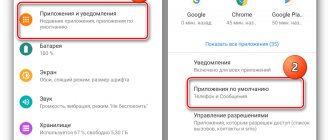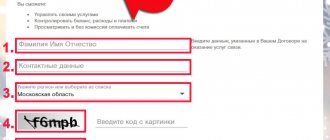Rostelecom produces an STB set-top box for televisions that allows you to connect Internet TV and watch high-definition channels on any TV, regardless of the year of manufacture or those that have ports for connecting a signal source.
And the remote controls that come with the console (they can also be purchased separately) are universal. That is, they can be configured to control the TV itself; it is compatible with most popular TV models.
How to connect and configure it correctly? How is programming of the remote control performed and what nuances may the user encounter?
Designation of buttons on the Rostelecom remote control
The remote control itself has the following buttons:
- TV - switch to TV control;
- POWER (shortcut) - turn on the set-top box or TV;
- AV - select an image source (for example, a game console, a connected TV set-top box, a satellite receiver, an HDMI port, and so on);
- MENU — call the TV set-top box menu;
- CH — turn on the next or previous TV channel;
- VOL - volume control;
- BACK (arrow) - returns to the previous menu;
- PiP (shortcut) is a picture-in-picture function.
The remote control also has a separate number pad and navigation keys for selecting and confirming menu items. In total, the remote control has 30 buttons.
But there is no control over teletext functions. To do this, use the number block buttons, as well as the navigation menu.
Setting up the remote control according to the manufacturer's code
Important note: the TV must be turned on during selection!
Setting algorithm:
- Press the TV and OK buttons simultaneously for about two seconds. At this time, the diode on the first button should blink twice. This means that the remote control has switched to reprogramming mode.
- Using the digital panel on the remote control, you need to dial the four-digit code provided for the operation of the TV of a particular model.
- Correct entry of this code will be indicated by the above LED blinking twice. If it is constantly on, then you need to repeat the first two steps.
- You can try to start controlling the programmed remote control. For example, just turn up the broadcast volume. Has the sound gotten louder? This indicates that the code has been set correctly and that the remote control is fully ready to control the set-top box and the TV itself. If for some reason the code does not work, you should try any other combination suggested in the manual. Usually there is more than one code for each model, so if the first combination does not work, you should try another combination of numbers rather than contact the adjusters.
Automatic setup
You can also configure the Rostelecom remote control by searching through codes in automatic mode. So, to do this you should do the following operations:
- the TV + OK buttons for two seconds to enter the remote control programming mode. The change will be indicated twice by the LED on the device.
- Dial the three-digit code on the remote control – 991 . This gives rise to the selection of the optimal combination of device and numeric dialing.
- Press buttons to switch TV channels. Each time you press, the TV will select one of the codes in the database and give a command to turn off.
- When the device turns off after pressing CH+ again, press OK. The operation will help maintain the combination suitable for the job. Successful storage of a four-digit code is usually indicated by the LED on the remote control blinking twice. This completes the TV setup algorithm.
Methods for setting up the remote control for your TV
There are 3 ways to connect a remote control from Rostelecom to TV, and they all have a similar setup principle. But there are significant differences.
Auto-tuning
This option is suitable for users who do not know the TB model code and do not want to waste time searching for it. This method can also be used when nothing else works.
Algorithm of actions for automatic configuration:
- Put your device into a special reprogramming mode. On the remote control, simultaneously hold down the “OK” (it’s in the center of the round joystick) and “TV” (upper left) buttons, hold for a couple of seconds (wait for the moment when the LED on “TV” blinks 2 times).
- Dial the combination “991” (the TV will indicate that the command has been accepted for operation by blinking the LED twice). The digital cipher auto-search function on the TV will start.
- Point the remote control at the TV, press the “CH+” key. The remote control will blink. The signal means that the program has substituted the first code. If it is compatible, the TB will turn off. Otherwise, continue pressing CH+ until the equipment turns off.
- When the code works (the signal for this will be that the TV will turn off), you need to fix it with the “OK” button.
Video instructions for auto-tuning:
Semi-automatic setup
The auto-selection method is very convenient, but it is not always suitable for TM SAMSUNG, LG TVs or older TV models. In these cases, the following method of linking the Rostelecom remote control to the TV comes to the rescue.
This option is simpler than the previous one, but not all TV companies support it. For this method, you need to find the manufacturer of your TB in a special list.
Table with serial numbers of manufacturers:
| Name | Serial number |
| Grouding | 1 |
| GVC | 2 |
| Elgie Electronics | 3 |
| Panasonic | 4 |
| Philipps | 5 |
| Samsung | 6 |
| Sharpe | 7 |
| Sony | 8 |
| Thomson/TCL | 9 |
| Toshiba | 0 |
After determining the TV manufacturer number, do the following:
- Simultaneously hold down the “OK” and “TV” keys for a fraction of a second. The remote control will notify you that the command has been accepted for execution by blinking the LED twice (programming mode is activated).
- Press and hold the required number while the remote control in auto mode goes through all the codes related to the selected manufacturer.
- Successful selection of the code will be marked by the TV turning off. Release the button and everything will be saved automatically.
Manual setting
If the manufacturer of the TV receiver is not on the list, a manual configuration method will help (selecting and entering the code yourself).
Take the following steps:
- Put the TB into a special programming mode (as in the previous methods).
- Dial any code corresponding to the TB brand (see table below).
- Press the "TV" button. If the code is correct, the TV will turn off. If the result is negative, continue to manually try combinations of numbers that could theoretically match TB.
Codes for TB are often written in the instructions for the device. If you don’t have a book with a manual nearby, a code book will help.
This table shows the most common codes suitable for certain brands:
| Manufacturer | The most likely combinations for connecting the Rostelecom remote control |
| Toshiba | 2000, 2742, 0195, 2061, 1916, 2786 |
| LG | 0714, 2135, 0725, 0698, 2686 |
| Acer | 1339, 1644, 2190 |
| Panasonic | 2776, 1636, 0118, 0556 |
| Samsung | 2051, 1608, 0556, 1840 |
| Sony | 0036, 2778, 1825, 1505 |
| Philips | 0195, 0566, 2485, 0615, 2214 |
Factory reset
Do not be afraid to connect and configure the Rostelecom remote control yourself, because it is always possible to reset all installed settings to factory settings. The process is simple:
- Press the “OK” and “TV” keys simultaneously until the LED blinks twice.
- Enter the number combination “977”. Blinking the light on the “POWER” button four times will indicate a successful operation.
Appearance
The desire for smooth shapes and smooth reliefs is a distinctive feature of Rostelecom; the TV remote control and set-top box is no exception. It is made for simple and quick control of connected television; its ergonomic shape and intuitive button layout make this product popular not only among the company’s clients.
Not too wide, slightly narrowed towards the bottom edge, the body fits comfortably in both large and child's hands. There are three main control buttons in an arc at the top:
- in the center - turn on/off the TV set-top box (1);
- on the right - turn on/off the TV (2);
- on the left – switching between TV video outputs (3).
Under the top arc there is a purple “Menu” button (4), to the left of which there is an arrow key (5), which allows you to move to the previous menu folder.
On the right is a button (6) to switch between menu and viewing modes.
In the center you can see the required navigation buttons with the OK key (7) in the center. In viewing mode, you can use the “Play”/“Pause” (8) and rewind (9) buttons (pressing once will rewind at minimum speed, pressing twice and three times will increase this speed).
In addition, you can control the sound volume using the keys with the horn icon on the left side of the housing (10). To switch between channels, use the buttons located to the right (11) and numbered keys. An additional function - a button with two overlaid rectangles will allow you to switch between the last two TV channels. By the way, if suddenly the volume on the remote control does not work, you can fix the problem yourself.
The image shows the remote control for the Rostelecom set-top box, the photo is provided with a detailed description of each button.
Code table for different TV models
Below is a table with encodings that need to be used to configure the Rostelecom remote control and a TV of a certain model.
| TV Manufacturer | Encoding for compatibility settings |
| BBK | 1645 2285 1523 |
| Erisson | 1682 |
| Hitachi | 1576 1772 0481 0578 0719 2207 0225 0349 0744 1585 0356 1037 1484 1481 2127 1687 1667 0634 1045 1854 0473 0343 2214 1163 0576 0499 1149 2005 2074 0797 0480 0443 0072 0037 0556 0109 0548 0178 1137 0105 0036 0163 0047 0361 0877 0217 2279 |
| Hyundai | 1281 1468 1326 1899 1694 1612 1598 0865 0876 1606 0706 1556 1474 1376 2154 1563 1667 1163 |
| JVC | 0653 1818 0053 2118 0606 0371 0683 0036 0218 0418 0093 0650 1633 2801 2714 2578 |
| LG | 2182 1423 1840 1663 0178 0037 1305 1842 1768 0714 1637 0606 1319 1721 1265 0556 0715 1681 0001 0698 2057 2731 1859 1860 1232 2362 1149 |
| Panasonic | 0650 1636 1650 0226 0250 1310 0361 0853 0367 0037 0556 0163 0548 0001 1335 0108 1480 2264 |
| Philips | 0556 0037 1506 1744 2015 1583 1495 1867 0605 1887 1455 1695 1454 0554 0343 0374 0009 0200 0361 1521 2665 2463 |
| Samsung | 2051 0812 0618 0587 1458 1619 0556 1249 1312 2103 2137 1630 0644 2094 1584 2097 1235 0009 0037 1678 0217 0370 0060 0766 0814 0072 0264 1037 0163 1243 |
| Sony | 1505 1825 1651 2778 1751 1625 0010 0011 0834 1685 0036 0000 0810 |
| Supra | 0374 0009 |
| Sharp | 0093 1193 1659 1667 1393 2214 0036 0818 2402 0053 0200 0852 2810 1163 1935 |
| Thomson | 0625 0560 0343 0287 0109 0471 0335 0205 0037 0556 1447 0349 1588 |
| Toshiba | 1508 0508 0035 1567 1289 1656 1667 0714 1243 1935 0070 1582 1265 1704 0217 0109 0195 0191 0618 1916 1908 0009 0698 0037 0832 1556 0650 1156 1343 1037 2732 2598 1163 1652 0767 2818 |
| Zanussi | 0217 |
Resolving a Hardware Conflict
What is meant by this concept? There are often cases when one button of the Rostelecom remote control can give signals to both the TV and the set-top box. In this case, the digital codes for the two devices most likely matched. This problem can be resolved by changing the initially set numerical combination. After all, the operation of the set-top box and TV depends on these codes.
This problem can be resolved as follows:
- Connect the set-top box.
- Point the remote control at the device and press OK+Power. Hold both buttons until TV flashes twice. This will allow you to start working in system programming mode.
- Manually enter one of the listed codes – 3220-3224. After this, the new combination is installed.
- Afterwards, you must make sure that the conflict is resolved. You should check the operation of all those buttons that previously caused the operation of two devices at once. The situation has not changed? Then you need to select some other numeric code and repeat the described steps.
As you can see, setting up the remote control from Rostelecom is very simple. After reading this instruction, you can carry out the necessary operations yourself. If all points are strictly followed, the setup should not cause any problems.