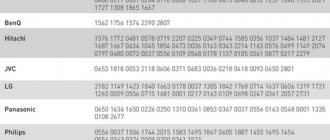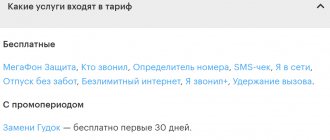2020-12-02 When you connect Internet and TV services through MGTS, you may need to configure the remote control (remote control). This can be done not only by a master, but also by any other person, using simple instructions. If you connect the receiver correctly and enter all the parameters correctly, then digital TV will immediately work without interference. Without connecting the remote control, it is impossible to change channels. In addition, other options become unavailable:
- editing the generated list of programs, their selection and switching;
- turning on the “repeat” and “pause” modes to watch the missed video;
- turning on warning systems that remind you of the desired program or movie;
- sending requests to select films of interest;
- setting/disabling blocking of channels prohibited for viewing by children.
MTS TV remote control design, remote control buttons and their purpose
The MTS remote control is designed in such a way as to provide a variety of functions for controlling devices - set-top box, TV. It contains the following elements:
- Power button , which turns the device on or off.
- A key designed to return to the last previously viewed channel.
- It is possible to temporarily mute the sound . This is useful, for example, when music interferes with talking on the phone.
- The numeric keypad is designed to indicate channel numbers.
- By clicking on the arrow images, you can move the pointer in the way the user needs.
- It is possible to control the movement of the cursor in the software environment . This way you can select menu sections, navigate through interface objects, and give certain commands.
- To control viewing, commands are provided to stop, turn on, rewind, go to the next video and others.
MTS remote control and set-top box
The remote also has additional colored buttons. Their purpose may vary depending on the device that the user is currently controlling.
Several buttons are designed to change the operating mode of the remote control. Thus, for example, it is convenient to switch the remote control between several devices.
Equipment from MTS TV:
Basic and special keys
For universal remote controls, a standard set of keys is provided, which are combined into common blocks and perform separate functions. There are also buttons that allow you to select a special mode.
The following are the most practical for users:
- keyboard with numbers for entering passwords, channel numbers in order;
- return to a specific channel;
- cursor, rewind;
- navigation (goes to the profile, displays menus, search lines on the screen, enters the film library, lists of the most frequently visited channels);
- adjusting viewing, rewinding and pausing movies;
- setting up equipment, including searching and compiling a list of TV channels;
- Calling up the settings menu by pressing one key;
- editing a previously compiled list of TV channels;
- creating a list of selected television channels;
- the ability to switch to programs by pressing buttons from 0 to 9;
- return by pressing a key with a rounded arrow icon;
- setting pause, repeat (watching videos up to an hour long);
- creation of an information system about the start of a TV program, information from other online services (for example, YandexTraffic, MTS-weather, etc. (the list depends on the installed software);
- sending requests from the website Omlet.ru (favorite movies, programs, videos);
- blocking individual TV channels as part of the “parental control” option.
How to connect the MTS remote control to the TV - first pairing and setup instructions
To do this, you need to point the remote control at the turned on TV. Then you need to make a long press on the TV button. When the indicator starts flashing, you can release it. This method may not always work. If it does not fit, you need to perform manual adjustment.
Automatic configuration of the MTS remote control
How to set up the remote control
Before you start using the remote control, you need to configure it. If you plan to use it for several devices, then for each of them this procedure is carried out separately.
Various methods can be used to configure the remote control to work with the TV. The simplest is to use a special code table. MTS has provided setup for most types of TVs. Configuration by code is carried out as follows:
- The TV turns on.
- On the control panel you need to make a long press on the button. This is necessary in order to select the device in which the remote control will operate. The button can be released only after the indicator on the device lights up.
- You need to find in advance the four-digit code corresponding to the TV model you are using. Now you need to enter it using the number keys on the remote control. Time for entry is limited. It should not exceed 10 seconds.
- If the entered combination does not match any of those programmed into the device, the remote control indicator will blink three times. In this case, automatic configuration will not be performed. In this case, the code must be entered again, making sure that it was done correctly.
- If the code is entered correctly and the data matches the TV model, the indicator should go off.
Instructions for manually setting up the MTS TV remote control
After completing the setup using the code, you need to make sure that everything is working properly. To do this, you need to check the performance of some functions. For example, just try changing the volume using the remote control key. If the remote control works correctly, the setup can be considered complete.
Sometimes the user may encounter that some of the keys do not work correctly. In this case, the setting can be repeated. If this does not help, then check the codes for similar TV models.
Codes for universal remote controls
The method shown is convenient and usually requires almost no time to implement, but not in all cases it is possible to select a suitable combination of numbers. In this case, the setup procedure will be different. In particular, this situation is likely for the newest models that have only recently appeared on the market.
In such a situation, you can use the ability to automatically select code. To apply this method, perform the following steps:
- The TV turns on.
- You need to make a long press on the TV button until the indicator starts flashing. Its duration should be approximately 5 seconds.
- After this, the button is released and the remote control is directed to the TV.
This setup method can be used not only for the TV, but also for other devices. The result of the selection is displayed on the screen. If the setup was successful, the result must be saved by pressing the menu button.
Sometimes both methods given here do not lead to the desired result. It is possible that the selected combination causes some of the remote control keys to not work. In such a situation, the user needs to select the code manually. To do this, do the following:
- Turn on the TV.
- Press the TV button and hold until the indicator starts flashing.
- Within one and a half seconds you need to press the volume up button. This will check the following code. If the click is made with identification, automatic search of combinations will be enabled.
- The user must press the volume up button at least once every one and a half seconds. After moving to the next code, you need to not only monitor the TV’s reaction, but also check the pressing of the problematic keys.
Codes for MTS TV remote controls for different TVs
If the user gets the desired result, the search can be stopped and the selected code can be saved by pressing Menu. If the user has scrolled through the desired code, he can return to the previously viewed combination. This is possible by pressing the volume down key.
If the user stops pressing the keys, the remote control will begin to flash. If it turns on 9 times, it will exit the code selection mode without saving the selected combination.
How to connect the MTS TV remote control to the TV and then set up the MTS TV remote control - step-by-step video instructions:
Unblocking
If the remote control is locked, it can still execute certain commands. How to remove the block? First you need to find the reasons for the failure in its operation. The device may stop responding due to dead batteries or the start of one of the modes. First of all, you need to install new batteries. If nothing has changed, you can proceed to setting up the MTS remote control.
This is done in a few simple steps. To remove the lock from the MTS remote control, you will need to perform the following steps:
- holding down the button on the remote control of the set-top box with the designation “MTS” for a couple of seconds;
- dial 0001;
- checking the operation of the device;
- if it does not respond to pressing, you need to enter 0002, 0003, 0004 or 0005.
Codes - problems
In some cases, working with one device at the same time affects another. In this case, they say that there is a conflict of control codes. This comes from the fact that the same code can work on two devices.
The manufacturers of the MTS TV remote control have provided for this situation. The user is given the opportunity to set various control combinations for devices. To do this, you need to press the button for selecting the appropriate mode. It is held for 3 seconds.
When the LED lights up, the mode selection button must be released. After this, enter the code from the directory, which is indicated in STB mode. After this, the indicator should go out. New parameters will be saved automatically.
Using the remote control
Using MTS remote controls for TVs is simple; any inexperienced user can handle it. First you need to install two batteries, select the control type (one of the listed modes). You can regulate the operation of the equipment according to the instructions using a set of code numbers from the manufacturer (indicated in a special reference book).
Other information is provided on the website of the Russian company.
The MTS remote control is activated by pressing the TV button. After this, it is enough to use the remaining components for control.
Why the MTS TV remote control does not work and what to do
Sometimes the cause of a malfunction may be mechanical damage or liquid entering the device. In this case, you need to contact specialists for repairs.
In most cases, problems with the remote control are associated with incorrect settings. If you had to deal with this, then it makes sense to re-configure it.
Sometimes the remote control may not work because its batteries are dead. In this case, they will need to be replaced with new ones.
Reviews
Comments about the use of equipment can be left on this page. On average, user reviews are positive. Thanks to the wide functionality of the remote control, you can quickly switch between TV channels and select available modes not only for TV, but also for set-top boxes, stereo systems, DVD players and other devices. It is possible to sort TV channels, find out about programs in advance and select new applications for control.
Loading…
How to reset settings
If you managed to configure the remote control correctly, you can use it in the future. But sometimes it can happen that every attempt to find the code only worsens the situation. In this case, it is advisable to perform a complete reset.
To implement it, you need to press the TV and 0 buttons. They need to be held for several seconds. Release after the LED starts blinking. After turning it on and off three times, you can be sure that the settings have been reset to factory settings.
How much does the service cost?
You can connect to the mobile TV service from MTS for free. Also, 0 rubles is the cost of disconnection.
Cost of MTS TV channel packages
The operator provides clients with the most flexible prices. They can connect packages either for a month or separately for one day. The following subscriptions are available at MTS:
- “MTS TV free” - 0 rubles;
- “Online cinemas” - 790 rubles per month;
- “TV Basic” - 300 rubles per month or 15 rubles per day;
- “TV Light” - 150 rubles per month;
- “TV Basic + Megogo” - 20 rubles per day;
- “TV Basic + Start” - 20 rubles per day;
- “TV Basic + IVI” - 20 rubles per day;
- “TV Basic + Amediateka” - 25 rubles per day;
- “MTS Children” - 240 rubles per month or 10 rubles per day;
- “Entertainment” - 240 rubles per month or 10 rubles per day;
- "MATCH PREMIER" - 299 rubles per month;
- "AMEDIA Premium HD" - 7 rubles per day;
- “Cinema Mood” - 319 rubles per month;
- “Ultra Hit” - 200 rubles per month;
- “Sports” - 59 rubles per month;
- “KHL” - 149 rubles per month;
- “Megogo” - 149 rubles per month or 10 rubles per day;
- “START” - 299 rubles per month or 12 rubles per day;
- “IVI” - 10 rubles per month;
- “Amediateka” - 600 rubles per month or 20 rubles per day.
How much to pay for a mobile television connection depends on the selected channel package. The user chooses it based on his preferences.
MTS TV remote control for your phone - how and where to download and how to set it up
The application installed on the phone is a universal remote control. On Android, there is a special category of programs designed for use as a TV remote control.
Examples include Mi Remote controller (https://play.google.com/store/apps/details?id=com.duokan.phone.remotecontroller&hl=ru&gl=ru&showAllReviews=true), AnyMote Universal Remote (https:// play.google.com/store/apps/details?id=com.remotefairy4&hl=ru&gl=ru), Remote control for any TV (https://play.google.com/store/apps/details?id=com.remote. control.tv.universal.pro) and SURE Universal Remote (https://play.google.com/store/apps/details?id=com.tekoia.sure.activities).
Once configured appropriately, these applications can be used to control the operation of the TV.
How to replace the “native” remote control
There are several remote controls for MTS set-top boxes that can be used as analogues after adaptation to the receiver. You can purchase equipment at any specialized electronics store. As a temporary solution before purchasing a remote control, it is recommended to use a smartphone; it allows you to control satellite TV and control viewing. For this purpose, applications for a specific TV model are used. You can watch the instructions for controlling TV using a smartphone or tablet in the video
Package of TV channels for adults for 0 rubles
| Package name | Compound | Monthly payment | How to connect |
| Adult | Brazzers TV Europe French Lover TV Russian night Candy TV HD Candyman | 0 ₽ (first 30 days from the connection date) then – 150 ₽ | User's personal account; Contact Center |
- Additional conditions for connection apply to new and existing subscribers who do not have the additional “Adult” TV package of “Home Digital MTS TV” and “Interactive MTS TV” connected. A subscriber can activate the “Adult” package under promotional conditions only once (one time).
- Promotion period: from June 1 to August 14, 2021. During the promotion period, subscribers of “Home Digital MTS TV” and “Interactive MTS TV” have the opportunity to subscribe to the “Adult” premium package with a 100% discount on the monthly fee. The discount is valid for 30 days from the date of activation of the package (inclusive).
- After the free period ends, the discount ceases to be provided for 31 days. By default, access to the channels of the “Adult” package continues to be provided under standard conditions (no discount, monthly fee is 150 ₽).
- If you disable the “Adult” package during the free period, the subscription will not be renewed under standard conditions, no monthly fee will be charged, and the actual cessation of broadcasting of TV channels in the “Adult” package will occur after the 30-day period.
- If a subscriber has disconnected the package (by any means available to him), reactivation of the “Adult” package is possible only under standard conditions; special conditions do not apply to the subscriber.
- If a subscriber has connected a package of TV channels using the “Connect via SMS” service, no special conditions are provided. The monthly fee is calculated without a discount.
- The promotion is complementary to the terms of the “20% back” and “MTS Bonus” programs.
SupportIf you have any questions or complaints, please let the operator know
Terms of service
The user can install one of the packages under the following conditions:
- Each account is allowed to register a maximum of five different devices. These can be mobile phones, computers, laptops, tablets, TVs with Smart TV function.
- As part of promotions and special offers, package offers are offered at discounts. If the package is disabled during the promotion, it can be activated again only after payment.
- Under the basic terms of the tariff, the client will need to pay if he uses Real IP or VPN browsers.
- To ensure that mobile traffic is not charged in Russia, you need to download MTS TV from the company’s official website.
- If you download it from the Play Market and other similar places, you will need to pay for traffic according to the terms of the current tariff.
- When a client travels outside of Russia, tariffs are applied according to roaming conditions.
- Unlimited access to content is not guaranteed overseas. Some films or programs may not be available due to license terms.
- When you launch a VPN, access to content is limited or may not be available at all.
- The quality of the transmitted image depends on the network parameters. A minimum of 512 Kbps is required to run video. To run HD quality, 6 Mbit/s is required, for UltraHD – from 19 Mbit/s.
- If the package is activated for a day, then its cost is debited daily. It does not matter whether the client viewed the content during this period. This happens until the user independently refuses this option.
- When purchasing a monthly subscription, debiting occurs 30 days after activation of the service. Likewise, it does not matter whether the client watched channels and movies or not. This rule is valid until you disable the package offer yourself.
- If the application is downloaded through the Play Market or App Store, there may be a charge for downloading it. This depends on the conditions and regulations established by these stores. The connection/disconnection procedure in this case may be different from that described on the company’s official website.
- Purchasing a subscription is available to customers of all mobile operators. To do this, they need to pay using a bank card. If the card is blocked or unavailable during the next debit, the service will be frozen.