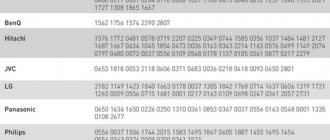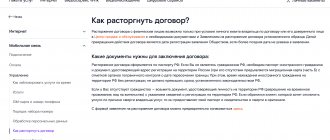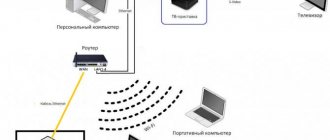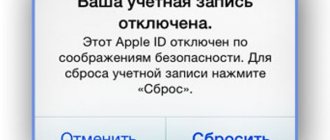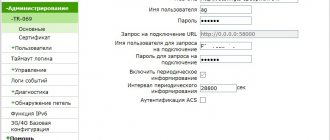Setting up a Beeline TV remote control is a set of actions aimed at linking to other equipment and ensuring normal operation. The universal device combines four remote controls with the ability to control the following devices - TV, set-top box, DVD and other equipment. By default, the universal remote control is configured only to work with the set-top box, but proper programming allows you to expand its functionality. To avoid malfunctions, the remote control and the connected device must be within sight during setup.
How to set up a Beeline remote control on a set-top box
Before setting up the Beeline remote control on the set-top box, make sure it is ready. First, check that all devices are connected to the network, which should be confirmed by the corresponding LEDs lighting up. The next step is to install the power supplies (if they are not already installed) and close the remote control compartment cover.
Here are instructions on how to set up a Beeline remote control on a Cisco set-top box:
- press STB;
- work together Setup and C;
- keep the indicated buttons pressed until the STB flashes twice.
Now let's talk about how to set up a Beeline remote control on a Motorola set-top box:
- operate the STB key;
- press Setup and B together;
- keep them pressed until the STB button blinks twice.
Setting up the Beeline TV remote control on the Tatung set-top box goes like this:
- click on STB;
- run Setup and A together;
- leave them pressed until the STB blinks twice.
See the complete manual in PDF: https://static.beeline.ru/upload/images/pdu-universal.pdf
This completes the connection of the device to the Motorola, Tatung or Cisco set-top box. If everything is done correctly, all manipulations take up to 15 seconds. If you need to unlock it, follow the link for instructions.
Now you know how to link the remote control to the Beeline set-top box. It was noted above that this setting is provided by default. If the user has changed the program and connected the remote control to a TV or other equipment, it is enough to return the system to factory settings.
Actions in case of device failure
Setting up the Beeline remote control may be interrupted due to device malfunctions. Taking into account the possibility of the remote control breaking, it must be linked to the equipment sequentially.
Algorithm:
- Connect the remote control to the set-top box following the instructions.
- Monitor LED signals interactively.
- Before setting up, make sure that the TV and DVD are turned on and all cables are connected.
- Prepare codes in advance so you can enter them on time.
Use the instructions printed in Russian or refer to the user manual on the Beeline website.
Diagnostic methods
If you are sure that you are setting up the receiver correctly, to troubleshoot problems, diagnose the equipment yourself or call the Beeline hotline.
If the remote control does not respond to switching / pressing buttons, check the functionality of the batteries and replace them with new ones.
If some keys do not respond, take the remote control to a workshop: there the board will be cleaned, and in case of physical wear of parts (impacts, liquid ingress), the device will be replaced.
The problem of a non-working remote control is not always related to the remote control itself. If no visible damage is found on the remote control, you can reset the program code settings of the receiver itself. To do this, find the power button on the body of the set-top box, press it until the LEDs light up, and wait for the green light to light up. The steps are repeated 4 more times. After resetting the tuner, the latter will resume searching for remote control devices and recognize the remote control.
Pairing of Beeline remote controls with a receiver, TV and video player depends on the brand and model of the equipment included in the TV set. Unlock codes are entered after pairing the set-top box and remote control. Further setup is done by linking the kit to audio and video equipment, as well as programming buttons in training mode. The inoperability of the remote control is checked before connecting the equipment through initial diagnostics.
Reset
If it was not possible to program the remote control the first time or malfunctions occurred, you need to reset the settings of the Beeline remote control. The algorithm of actions is as follows:
- push on STB;
- together with it, click on Setup and hold the buttons until the STB blinks twice;
- enter code 977;
- pay attention to STB. It should blink four times.
Knowing how to reset the Beeline remote control to factory settings will be useful when setting up and linking the remote control to any device. If difficulties arise, you can immediately apply the method discussed.
Detailed settings of the remote control with the Setup key
Let's take a closer look at the process of setting up modern remote control models - with the Setup key, which is located under the Menu button at the top of the device.
Advantages of remote controls with the Setup button
Control tools with the Setup key are more reliable and easier to configure - the Setup button makes the process much easier. In addition, remote controls with this “magic” key can be configured to fully control a TV or DVD player. For example, to enter the TV settings menu without using its native remote control.
The Setup button makes it easy to configure the remote control for your TV, set-top box or DVD player
How to set up a Beeline remote control on a TV
Sometimes situations arise when it is necessary to combine the remote control and TV. Let's look at how to set up a Beeline remote control on a TV in a few seconds. Algorithm of actions:
- turn on the TV;
- click on Setup until the indicator blinks twice;
- using the control panel, select the device to configure (in our case, you need to activate the TV);
- point the remote control at the TV;
- hold the OK button and release it after turning off the device.
This completes the setup. Reasons if the TV set-top box does not work and how to fix it using the link.
What to do if the set-top box does not see the remote control
If the set-top box is in working condition, but does not accept commands from the remote control, then the cause of the breakdown is desynchronization. To restore normal operation of the equipment, you must reset the remote control settings and carry out the pairing procedure. In most cases the problem is solved. If communication cannot be established, the remote control is broken and must be replaced.
If the set-top box does not see the remote control, then the reason may be desynchronization.
Linking the volume on TV or Beeline set-top box
Among the provider's clients, the most popular is the Beeline universal remote control, the instructions for which help you reset settings and link a set-top box or TV. In the same document you can find a description of how to bind the volume buttons.
For console:
- click on Setup and press the volume up button;
- operate the key that corresponds to the device (STB);
- pay attention to its blinking (it should be twice).
For TV:
- operate and hold Setup until the STB blinks twice;
- press the volume up key;
- operate the button that corresponds to TV;
- Make sure this button flashes twice.
After completing these steps, you can turn on the TV and use the remote control to change the volume. Full information: https://static.beeline.ru/upload/images/btv-instructions.pdf
Main types of remote control
The mobile operator provides customers with equipment with remote controls of the following models:
- Universal MXv3 from Motorola, which is suitable for many signal receivers and other household appliances. For binding, the remote control has buttons marked STB, TV, DVD or AUX.
- R1A (RCU300T) from Motorola, which differs from MXv3 in design (it is universal and supports control of other equipment).
- A programmable Tatung TTI that interfaces with a set-top box or other equipment (for example, a TV or DVD player).
In addition to those listed above, the company supplies remote controls under its own brand Beeline RCU01 (manufactured in China on a separate order).
There are products from Cisco or Tatung with the ability to control different devices. Some set-top boxes do not support the use of a universal remote control. For example, Jupiter equipment is designed to use the original remote control; it is impossible to link Motorola or Cisco devices to it.
How to connect other remote controls to the Beeline set-top box
In addition to the universal remote control, users have other remote controls at their disposal. Let's highlight the main options:
- Jupiter 5304-SU. To connect this product to the TV, you must press the TV button until the red LED lights up. Next, we indicate four unique numbers, press TV and make sure that the indicator flashes red twice. To connect the remote control to a Beeline set-top box (Motorola, Calypso or another manufacturer), click on STB, enter the 0 button four times, activate STB and make sure that the indicator lights up twice.
- Motorola MXv3. To configure the Beeline TV remote control on the TV, you need to turn it on, press TV and simultaneously press OK. After 1 second, release the keys and enter the 4-digit code. Finally, point the remote control at the device you are interested in and press the power button.
- Motorola RCU300T. To manually configure the device, turn on the TV, and then press and hold the TV button for 3 seconds. The LED above the selected key starts to light, indicating that the desired mode has been entered. Now enter a three-character code. Click TV to save it. Point the remote control at the TV and press standby.
- Remote control for controlling the new Beeline TV. There is no setting up of the universal Beeline for the set-top box, because this function is set by default. If you need to configure the remote control to work with a Samsung TV or another brand, bring it to the TV remote control sensor (the distance should be up to 10 mm). Next, press the TV on/off button on the remote control of the set-top box and hold it for five seconds. The indicator lights up. Now press the learning button on the remote control of the set-top box, and then press the corresponding button on the TV control device. When the LED lights up three times, the setup is successful.
- In addition, there is a remote control application for controlling the set-top box. Just download it to your smartphone and change channels, adjust the volume using your phone.
If you follow the instructions, setting up the Beeline TV remote control does not take much time. On average, all manipulations take up to 10-15 seconds. If difficulties arise in your work, you can always return to the factory settings and start over. Or read why the console remote control doesn’t work and try to fix it yourself.
Setting to adjust volume on different devices
The operation of “virtually” replacing a television Volume key with an extension key is carried out in 15 seconds.
To TV
Training a button that replaces the selection of speaker power on a TV is not available on all Beeline remote control models.
| Stage | "Universal" from Beeline | "Bebox" | "Motorola" | "Tatung" | "Jupiter" |
| 1 | Hold SetUp until the indicator blinks twice | Automatic preset | Hold TV for 3 seconds. Without releasing it, turn on OK and press for another 1 second (at the same time TV + Set for 3 seconds). | Hold TV and OK for 3 seconds until the LED lights up | Hold STB until the indicator blinks twice |
| 2 | Press the volume key with the "+" sign | The indicator will light up | Press the volume button with the "+" sign | Press the volume key with the "+" sign | |
| 3 | Save settings with TV button | Hold Mute for 3 seconds. The indicator will go out and come back on. | Save settings with TV button | Then STB | |
| 4 | The LED will blink 2 times | Press TV and Mute alternately | The LED will light up 2 times | The LED will blink 2 times |
To the console
To control the volume from the receiver, use the following instructions (see table).
| Stage | "Universal" from Beeline | "Bebox" | "Motorola" | "Tatung" | "Jupiter" |
| 1 | Hold SetUp until STB flashes twice | Preset | The action is similar to connecting to a TV. However, instead of the TV button, STB is pressed. | The action is similar to connecting to a TV, only using the “Vol-” key | |
| 2 | Press the volume key with the "+" sign | ||||
| 3 | Save the settings with the STB button | ||||
| 4 | The LED will blink 2 times | ||||
Detailed remote control setup without the Setup key
If you come across a remote without the “magic” Setup button that instantly sets up the binding, use the instructions below.
Disadvantages of this type of remote control
The main disadvantage of remote controls without a Setup key is that they cannot gain full power to control a TV or other device (not a set-top box). You will not be able to enter the TV settings menu - only using the original TV remote control. However, you can configure the binding of the main keys: to turn off the device, change the volume and channels.
These outdated models of remote controls can only fully work with a set-top box (Motorola or Cisco - depending on which set-top box the remote control comes with).
In addition, setting up the binding is more complex than in the case of remote controls with a Setup button.
How to link the remote control to a TV or DVD player (so you can turn on the device, adjust the volume and change channels)
There are manual and automatic settings. The second method works in most cases, so let's look at it:
- Turn on your TV or DVD player.
- Press the TV or DVD key. Without releasing it, click OK and also hold your finger on it.
Click on DVD or TV control mode
How to bind a volume key
If you only want to use the volume up or down buttons on your TV, do the following:
- First click on STB, and then with STB held down, click on OK and wait a couple of seconds. We release the buttons - they blink twice.
- Enter combination 955. The STB button will blink twice.
- Click on the TV or DVD button on the remote control, depending on the device with which the connection is established. The button will flash three times for you. This completes the setup.
Channel management
If you only need the remote to switch between channels on your TV, follow these steps:
- Hold down the STB button. Don't let go - click OK. Remove your fingers from two keys after a couple of seconds. In response, they will light up twice.
- Write combination 966 using the remote control - STB will blink twice again, but without the OK button.
- Click on TV or DVD on the remote control, depending on what you are connecting to it - a TV or a player. The same key will blink three times. Now you can change channels regardless of the mode currently selected on the remote control.
Power management
Configure the remote control to turn on and off both the set-top box and the TV at once, regardless of the active mode of the remote control:
- Click on STB. Hold your finger on it and click OK. Remove your fingers from the buttons at the same time after a couple of seconds. If the key indicators light up twice, move on.
- We dial the combination 977 - the STB button will immediately “blink” twice.
Enter code 977 using the bottom panel of the remote control
Factory reset
If you didn't configure the remote control the way you originally wanted, or if it stopped working, return it to its factory settings and configure it again:
- Turn on the setup mode on the remote control: with the STB button held down, click OK.
- After two seconds, release the buttons and they will light up.
- Write 900. If everything is done correctly, the STB button will blink 4 times.
Setting up an outdated Beeline remote control model with a Learn button
Some Beeline subscribers may still have remotes with the Learn button, despite the fact that they are even older than models without the Setup button, since these remotes serve users for a very long time.
Programming the remote control to work with devices
The Learn button itself allows you to “teach” the universal remote control commands that you would normally do through the device’s original remote control. Let's talk in detail about how commands are written:
- Hold down the TV or DVD mode button, depending on which device you want to “introduce” the remote control to. Still holding down the mode key, click on Learn and hold your finger on it as well. We release two buttons after a second.
- The keys of all modes on the top of the remote control will light up, then only the LED of the button selected at the beginning will remain lit.
- On the Beeline remote control, click on the key that you want to “teach” the command.
The Learn button starts the learning process for the universal remote control
Programming devices to work with the remote control
To link any device to the Beeline remote control, follow these short instructions:
- Turn on the TV or DVD player (whatever you want to pair with the remote control). Point the infrared LED of the remote control at it.
- First hold down the TV or DVD button, and then OK along with it. Hold the keys for one second and remove your fingers.
- In response, the mode keys will flash and then go out - the TV or DVD will remain on.
- Press and hold the Power key on the remote control until the device turns off.
- To save the settings, click OK. The remote control will detect the device code - the mode key, which was previously lit, will go out.
Volume settings
If you want a remote with a Learn button to control the volume on all your TV devices, do the following:
- Hold down the TV key. Hold it down and click OK at the same time. Do not release the buttons for another second or two.
- When you remove your fingers from two buttons, all the keys dedicated to the remote control modes will light up. Then everything except TV will go out.
- Click on Mute and hold your finger on it until the TV key goes out and then lights up again (it takes at least 3 seconds to do this).
- When you release the Mute button, click it again - this will save all the settings.
- After this, the TV key will stop lighting - this will mean that the setup has been successfully completed.
Setting the remote control backlight
To prevent the battery charge in the remote control from disappearing so quickly, you can deactivate the button backlight mode. It's easy to do:
- Repeat the first two steps from the previous instructions.
- Now just click on Guide. All indicators will turn off.
- If you want to turn the button light back on, follow the same steps.
Factory reset
If you have any problems with the remote control, return it to the initial settings:
- Repeat the first two steps from the “Volume Settings” instructions.
- When the TV remains lit, hold down the Delete key for 3 seconds.
- During this time, the TV key will blink once and then go out. This will indicate that the reset has been completed.
The easiest way to configure modern remote control models is with the Setup button. Their advantage is that they can fully replace the original remote control for a TV or DVD player. Thus, you do not need to pick up two remote controls at once - perform all the manipulations for the set-top box and TV using a device from Beeline. Remote controls without a Setup button or with a Learn button instead of Setup are much less common. The first ones can only be configured to turn on the TV, reduce its volume or change channels. Unfortunately, you won’t be able to activate full control.