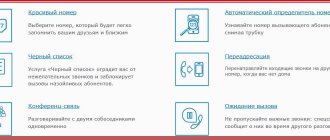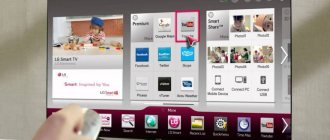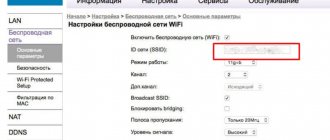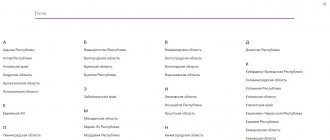What are the default login and password for the MGTS ZTE F670 router?
19.12.2018, 16:37
Bezprovodoff website team
19.12.2018, 16:37
Bezprovodoff website team
If you notice that the speed of your Internet connection has dropped, then other devices are probably connecting to your home channel. This happens if the Wi-Fi network is not securely protected. To change the key, you will need a standard login and password for MGTS ZTE F670.
On the ZTE F670 router, the default administrator login and password for the MGTS operator is mgts, the password is mtsoao. The user option is possible (fits into both fields in lowercase letters). As a rule, the standard cipher is suitable for all router models, provided that the Internet connection of the MGTS operator is connected. If this password does not work, contact your operator with the problem. They also take the subscriber’s phone number as a standard key.
If the device that connects to the MGTS network is equipped with the WPS function, you do not need to use a password - the connection will occur automatically.
In the future, change the factory password, this will protect the network and your data from hacking.
19.12.2018, 16:37
Login: admin
Password:
admin
Profile: User
Option 1
Login:
user
Password:
user
Option 2
Login: the name of your WiFi network (default), for example
MGTS_GPON_D790
Password: the default password for the WiFi network is
26k265kc (usually the last 8 characters of the MAC address, in small characters)
Profile: Unknown profile, possibly Administrator Option 1
Login:
root
Password:
admin
The administrator profile (mgts/mtsoao) is disabled by default, but it can be temporarily enabled via Telnet or by calling technical support. support of the provider company and ask to activate this profile. But when the terminal is rebooted, the profile will be turned off again for permanent access through it.
How to enter the router settings
So, you rented or bought a router, came home and want to set up the Internet or make some other settings (for example, set up wi-fi).
To do this, you need to open the package, connect power and a cable to the router, but not the one that comes into your apartment from the entrance, but the one that will connect the router to a computer or laptop. Connect the other end of the cable to your turned on computer. For most router models, the admin panel is available at 192.168.1.1 or 192.168.0.1. Type one of them into the address bar of your browser and press enter. After this, a window for entering your login and password should appear in front of you.
The username and password for logging in are indicated in the operating instructions for the router, but if you could not find such information there, then try the following combinations:
- login - admin, password - empty
- login - admin, password - admin
- login - admin, password - password
- login - admin, password - 1234
If one of the combinations is correct, then a page with available router settings will open in front of you.
If these options do not work, then you need to reset the settings to factory settings. To do this, find the Reset button on the back wall and press it for a few seconds while the router is turned on.
how to change the password for a personal WI FI network - Rostelecom
As soon as the password is accepted by the system, the following WI FI router settings menu will open in front of us
...in this article I won’t focus on or ramble on... and therefore I’ll keep it short:
You need to select “Network” in the left vertical submenu. A submenu of the “Network” tab will open - in them you need to select VLAN (Wireless Network).
But in its menu we select, as you understand, “Security”
Well, the next steps are indecently simple!…
Set your own password and you're done!
Don't touch the rest of the settings! ...everything should be great there. In any case, you should check with technical support. Although this support leaves much to be desired...
Click the “Confirm” changes button!
That's it, the password has been changed. ...Don't forget him too!
...as a kind of reminder to us, if you used a personal laptop or phone on the network, now log in (connect) to your network again))
I draw your close attention: !! I advise you to enter passwords manually! — numeric or sign (minus -) on the right side of the keyboard.
It often happens that when using some exotic symbols in passwords like (minus -) or... when retyping user documents for you, some symbols turn into the wrong ones (the difference between text editors, and editors in general with a human factor )): example “short dash” or “long dash”.
So it’s better to work with your hands: save time and nerves!
Good luck! and useful work on the network...
Subscribe to Complitra news - we provide a lot of useful information!
. And of course, read the articles on the site: I share my bitter experience for your sweet well-being))
MIG subscription - ERA of useful knowledge!!
Sony TV and router ONT ZTE ZXHN F670
Hello! I have a Sony TV model KDL-55W905A. Previously it connected perfectly to Wi-Fi.
I recently changed my provider to MGTS, now I have a GPON connection with an ONT ZTE ZXHN F670 router.
The TV does not connect to Wi-Fi. Sees only the 2.4 GHz network. Other devices at home work without problems with this router. The TV connects to the Internet when distributing from the phone. We called tech. MGTS support and SONY technical support, but no one could find the reason.
I thought maybe some of those didn’t go together. capabilities, but judging by the technical characteristics, both devices support the IEEE802.11n protocol. I don’t even know what else could be the problem and which direction to look in?
Answer
Hello. Having studied the characteristics of the Sony KDL-55W905A TV and the ONT ZTE ZXHN F670 router, I did not find a single reason why such a connection problem could arise. The ONT ZTE ZXHN F670 router can broadcast Wi-Fi in two bands (2.4 GHz and 5 GHz). The TV most likely does not support the 5 GHz band (802.11ac standard). But this is not a problem, it must connect to the network in the 2.4 GHz band.
If you set the same Wi-Fi network name on the new router as it was on the old one, then this may be the reason why your Sony TV does not connect to Wi-Fi.
I would change the network name and password on the new router. The security type should be WPA2-PSK. In the router settings, in the section with Wi-Fi network settings, you need to check whether the operating mode is set to 802.11n or mixed (auto). You can manually set the channel width to 20 MHz or 40 MHz. After each change of settings, you need to save them and reboot the router. Unfortunately, I can’t give you more details on setting up the ONT ZTE ZXHN F670 specifically. This device does not exist.
13.03.19
Posted by: Yana
Login to the web interface
The next step is to log into the web interface. This authorization is performed under standard credentials, which can be determined by various methods. It is in the Internet center that all further manipulations will be carried out, so you must log in to it. Read about how this operation is performed for routers from Rostelecom in the material below.
Read more: Entering the router settings from Rostelecom
After going to the web interface, a small instruction will be displayed on the screen that you should follow. Let's deal with this in order.
- At the first stage, set a new password to access the web interface. You can specify exactly the same key that was used for authorization just now. After this, click on the “OK” button.
- Next, a form for setting up wireless access points will be displayed on the screen. If the router can operate on two different frequencies, it will be possible to activate both SSIDs. If desired, any of them can be disabled. Now you are required to change the names of the access points and set passwords for them. You can skip this step and return to it later during quick or manual setup.
- You will be notified that the configuration has been completed successfully.
- Log in to the web interface using your new credentials.
- As you can see, a network map appears on the screen. This means that you can proceed to selecting the configuration mode.
Reset before setup
Setting up a router can be somewhat complicated if you have used it before. To avoid unpleasant surprises, it is better to immediately reset the configuration to the factory state. The parameters are also reset if the settings of the Rostelecom router are lost. Before restoring the equipment to its factory configuration, it must be plugged in and wait for it to boot. Further actions largely depend on the model.
In the vast majority of cases, you need to press and hold a special key for 10-15 seconds, on which “RESET” or “WPS/RESET” will be written for some modifications of TP-. Sometimes this button is located in a recess and can only be pressed with a thin object. The essence is the same - press, hold and wait 15 seconds.
After resetting the configuration to the factory state, we proceed to setting up the Rostelecom router.
ADSL modems
Internet / IP-TV
ADSL modems are used to connect the Internet and television over a copper line. They have a built-in Wi-Fi module. They cost even less than FTTB routers, but the quality of the connection often depends on the general condition of the telephone line in the sewer, in the entrance, or in the apartment.
ZTE ZXHN H108N
Settings link
Cost: 1500 rub.
Sagemcom [email protected] 1704 v4
TP-Link TD854W
Settings link
Cost: 1500 rub.
UPVEL UR-344AN4G
Did you accidentally press RESET and the settings on the router were reset?
Did you accidentally press RESET and the settings on the router were reset? — No problem, we’ll fix the problem in a couple of clicks using our instructions. With the advent of such a device as a router, many Internet users have discovered new horizons and opportunities. Of course - now wires are not needed, and from one point you can receive the Internet to various devices. However, a number of purely technical problems arose. Sometimes a configured device that has just worked like a clock refuses to perform its functions. What's the matter? Either the network disappears or the settings get lost. Maybe it's broken? May be. But, as a rule, everything is much simpler. More on this below.
What is a router from MGTS
has been working in the field of providing Internet services to individuals and legal entities for more than 15 years. The distribution of their routers began only in 2013. They had excellent technical characteristics and provided customers with a high-quality Internet connection. The devices used today also do not lag behind market analogues in all characteristics.
A router from the Moscow City Telephone Network is a subscriber’s network device that allows you to connect to telephone communications, access the global network or watch Internet television. The main function of the device is to transmit a signal, which makes it possible to connect.
There are currently several devices to choose from. You can choose yourself based on your requests, needs and capabilities. This is another advantage of the company, since it is possible to choose a router suitable for specific conditions.
Important! For a relatively small fee, you can order a device that works with high-speed packets and provides maximum speed. By the way, the minimum speed of the package is 30 Mbit/s, and the maximum possible is 200 Mbit/s.
As already mentioned, installing and configuring an Internet router allows you not only to provide round-the-clock access to the World Wide Web, but also to be able to watch digital Internet television and connect to telephone communications. As for IPTV, about two hundred high quality channels are available from MGTS.
There are several main devices currently in use. Among them: ONT ZTE ZXHN 670, ZTE MF30, Sercomm RV6688 or SERCOM RV6699.
Quick setup of a ZTE router under Rostelecom
Let's move on to a direct analysis of the main task of today's material. The first type of configuration we want to talk about is using the Setup Wizard. Thanks to it, the entire process is carried out in just a few clicks and does not cause problems even for novice users.
- While on the first “Home” tab in the web center, click on the “Enter Setup Wizard” button, which is located at the top right.
Select a branch of the company that provides Internet connection services, then indicate your city and tariff plan. Rostelecom clients often purchase Internet + TV, so we will now and will continue to focus on this tariff plan. Before clicking the “Next” button, check that the information entered is correct.
The WAN configuration form will now be displayed. The number and type of options displayed will depend on what protocol the selected branch uses. Most often this is PPPoE, so you only need to enter a username and password. This information must be specified in the agreement with the provider or official instructions from him. The rule also applies to all other protocols, including ic IP and DHCP. All parameters are configured exactly according to the instructions from the Internet service provider.
When selecting IPTV parameters, first specify the LAN port to which the cable from the TV will be connected. Check the appropriate box, and then click on the “Next” button.
Set the parameters of wireless access points, if this was not done during the first connection to the web interface. We have already spoken about all the parameters present in this form earlier, so we will not repeat ourselves about the correctness of filling it out.
Review the information about the settings you just installed. If you are happy with them, apply the changes.
Applying the configuration will take some time, which will be described in the next Configuration Wizard window.
The router will automatically reboot, and then a message will appear on the screen indicating that it is ready to operate.
Proceed to interact with the browser and other Internet-dependent programs only after the device is fully turned on. If you still cannot access the network, but you are sure that the configuration is correct, contact your Internet service provider's hotline to resolve the problem.
Preparatory actions
Let's start with an analysis of the preparatory steps, which should be paid attention to by those users who have not even unpacked the router yet. First, select the place where you want to place the device itself. Make sure that there are no problems with laying the cable from the provider, and that the Wi-Fi coverage area covers all the required points. To do this, it will be enough to avoid thick walls and electrical appliances operating nearby, the radiation of which can affect the quality of the signal. This applies, for example, to a microwave or baby monitor. After this, carry out the direct connection process, which you can read about in more detail below.
Read more: Connecting a router to a computer
The most popular protocol used by Rostelecom is called PPPoE. The principle of its operation is that the user is given unique data for authorization, he enters them in the Internet center and after that the packages are automatically received. In this case, the DNS and IP address are configured automatically, so it is important to ensure that the standard operating system parameters responsible for receiving the same data do not conflict with the router itself. This is implemented by switching the parameter to automatic mode, which is done in just a few clicks. Find detailed instructions on this topic in another article on our website by clicking on the following link.
Read more: Windows Network Settings
Why change is needed
When choosing one or another tariff for accessing the Internet through a wifi router, the user expects to receive the connection speed declared by the operator for the paid subscription fee. At first it may be close to the regulated value, but often after some time it decreases. In this case, the problem rarely lies in a malfunction of the wifi router or problems on the part of the provider. Both the user and the provider may not be aware of the existence of additional connected devices. The provided traffic is only distributed over a larger number of equipment, and the speed of each connection is significantly reduced, but the number of connections is not displayed.
Many users are surprised how neighbors, essentially complete strangers, can guess a complex router password, but in reality it turns out to be quite simple. This happens for the following reasons:
- After purchasing a new wifi router, you need to not only plug it into the network, but configure it correctly. Inexperienced users often choose default settings so as not to understand the intricacies of a complex process. The standard password in most cases is the same for all routers from a given manufacturer, so it is not difficult to find it out through Internet forums or online instructions for the equipment.
- Not every person can configure a router correctly, and especially not everyone knows how to change the password on a wifi router, so a computer technician is invited to carry out these actions. A specialist, through his negligence, inexperience, or in agreement with users, can protect the connection with a simple, easily guessed password. The most popular combinations today are “123456” and “qwerty”.
- If you set up an Internet connection on a zte router in a hurry, you may not notice the special point about installing a security key. In this case, strangers will not even have to search or select a combination; a couple of mouse clicks will be enough to connect to your wireless network.
What is GPON technology: the operating principle of a GPON router
The abbreviation GPON stands for Gigabit Passive Optical Networks. It is in “gigabits” that their first feature lies – the ability to provide Internet at speeds of up to 1 Gbit/s and even higher. In fact, a speed of 100 Mbps is already enough for comfortable surfing pages, watching videos in Full HD quality and playing online games.
Review and configuration of the D-Link Dir-320 modem
The next feature of the technology is the ability to connect not one, but ten or more users to the network through one fiber-optic terminal (router for working with GPON). The latter converts the signal from the fiber optic cable into an Ethernet type signal.
Important! Similar routers also differ greatly from each other in the available functionality and capabilities. So, you can install a simple ONT with a minimum set of functions for regular network access, or you can purchase a full-fledged router with support for IPTV, telephony and additional ports for USB devices.
It should also be understood that it is not profitable for the provider to extend the optical cable directly from the station to the client’s apartment. In order to recoup its costs, the signal is divided in certain sections of the network using special splitters. They split one fiber into three, seven, ten or more signals.
How to set up a computer to work with a Rostelecom router
Difficulties with setting up Rostelecom routers may arise due to incorrectly configured network parameters in Windows. For everything to work correctly, the network card drivers must be installed (usually on the disk for the motherboard or network card). In addition, you need to check the TCP/IPv4 protocol parameters.
Go to “Control Panel” -> “Network and Internet” -> “Network Connections”, select your connection (usually its name contains the name of the network adapter), right-click on it, select properties:
In the window that opens, click once on “Internet Protocol TCP/IPv4”, it should be highlighted in a dark color, after which the “Properties” button will become active. Click on it.
The Internet Protocol v4 settings window will open. In it you need to enable the radio button “Obtain an IP address automatically” and “Obtain DNS server address automatically”. Confirm by clicking “Ok”.
MGTS personal account – registration and functionality
A personal account is each client’s own interactive office. It contains information about all connected services, personal account balance, tariffs and promotional offers.
Through such an account the user can:
- view all connected services;
- disable one or all services;
- check account balance;
- pay the bills;
- additional suggestions and assistance;
- connect TV packages and individual channels;
- change the tariff on mobile communications, home Internet or television;
- view records of conversations on MGTS landline and mobile phones;
- Receive bill notifications by email.
Previously, to resolve these issues, subscribers had to visit a branch of the organization, today there is no need to go anywhere for this. MGTS’s personal account is very easy to manage; you can log into it from a computer, tablet or phone. This is very convenient, since the account is always at hand. MTS and MGTS subscribers can create a personal account. The company offers service packages for corporate and private clients. Registration for legal entities and individuals is the same, only the tariffs and package of functions differ.
Registration of your MGTS personal account occurs in two ways:
- You can contact the support service by calling 8 495 636-0-636; the current phone number can always be found on the official website mgts.ru. Before calling, you need to have your passport ready, as the operator will need identification data. After clarifying the information, an access code will be sent to your mobile number - it will be the password to enter the MGTS account.
- You can also obtain a password and login at one of the customer service centers. You can find the nearest branch using the map on the company’s website. You must have your passport with you. A center employee will issue a password.
After this, all that remains is to register in the system and log into your account.
Answers on questions
Among the most frequently asked questions to the MGTS support service are the following:
- Is it possible to replace the provider's router device with your own with optimal settings? The company installs equipment that best suits the subscriber’s needs (services, tariff plan). Therefore, such a replacement is not encouraged.
- Why is it not possible to remotely log into the router to configure it via the Internet? The company's policy provides for maximum security, so access to the external network router is usually blocked in the settings. If absolutely necessary, the settings can be changed independently or in agreement with support specialists.
- What Wi-Fi security technology should you use? WPA2 technology with AES encryption provides maximum security. For access from legacy devices, you may need to enable WEP or use TIP encryption. It is recommended to use them in case of emergency due to their greater vulnerability.
- How to correctly set the key for a wireless network? It is recommended to select a key of at least 10 characters in length, alternating lowercase and uppercase characters of the Latin alphabet and numbers. The key should not be associative (words, memorable dates, etc.), since a random set is more resistant to hacking using brute force attacks.
FAQ
Most often, the provider's support service receives several questions from subscribers using MGTS ZTE routers.
Q. Can I configure my router in bridge mode to use an additional router?
A. The currently used BRASS ZTE 670 and 680 do not work in bridge mode. Users should contact the company's support team for advice and to find an alternative option.
Q. Why is the Internet speed through mobile devices lower than stated in the tariff?
A. The provider guarantees the declared speed in the area from the client router to the external network. A drop in speed in a subscriber's wireless network may be caused by a low signal level or band congestion (especially 2.4 GHz). You can try to fix the problem by changing the router settings or installing an additional signal amplifier (Wi-Fi router).
Q. Why are not all customization options available?
A. When logging into the router with an account specified by the provider, the user has the opportunity to change all the settings necessary to provide access to the Internet and other services. Only settings that are critical for the normal operation of the network and equipment are closed from it.
Review of routers
There are several models that are optimal for use at home:
- Zte E5501;
- Zte h218N;
- Zte E5502;
- Zte ZXA10 f660.
ZTE E5501
This device supports many interfaces:
- 4 ports for an RJ-45 connector (which allows you to work with data via a network interface, the cable type is determined automatically);
- operates according to the 802.11n communication standard (2.4 GHz frequency);
- There are two non-removable antennas that ensure stable Wi-Fi operation.
In addition to the supported interfaces, this device has many other options that make its use quite convenient and simple.
Zte h218N
A router of this type in its design has:
- USBv.2 in the amount of 1 piece for connecting a 3G modem (optional);
- 4 ports for connecting a cable crimped with an RJ-45 connector;
- Wi-Fi (IEEE 802.11n).
The maximum data transfer rate of this device is 300 Mbit/s. Several data encryption technologies are also supported - WEP, WPA, WPA2.
ZTE 5502
The router in question from such a renowned company is in no way inferior to its classmates:
- 4 ports for cable connection via RG-45 connector;
- supported: IEEE 802.11n (maximum transmission speed - 300 Mbit/s);
- there are two antennas for operation in the 2.4 GHz band;
The encryption capabilities of the device in question are the widest:
- WEP with 64/128 bit encryption technology;
- WPA-PSK;
- WPA2-Interprise and many others.
ZteZXA 10 F660
The ZTE router not only has excellent performance characteristics, but also a relatively low price.
It is easy to set up and also supports all the necessary technologies:
- there are 4 connectors for RG-45;
- 2 connectors for working with the POTS interface (RG-11);
- works successfully with Wi-Fi technology;
- There is a connector for connecting USB devices.
The most popular routers from MGTS
One of the most popular is the ZTE MF30 router. This is thanks to its price, availability and wide range of customization options. The average price for this device is 2000 rubles.
How to cancel Internet services from MGTS: personal account
For this money the following options are available:
- connecting several (up to five) client devices to one router and combining them into one network;
- compactness and the ability to be switched on without using a direct connection to the home power supply;
- availability of wireless network encryption methods WEP, WPA and WPA2;
- 3G module for Internet distribution and network localization between home devices;
- Possibility of use in public transport or anywhere outside the home;
- availability of ports for connecting additional devices.
The router case is made to all quality standards and is quite compact. The control buttons are located on the sides, and the USB port and the input for the power supply are at the bottom. Also, four light indicators are built into the case to indicate charge, signal level, operating status and network mode.
Another popular router is the Sercomm RV6688. Used for GPON optical networks. It is also small in size and resembles a regular network device. Unlike the previous model, Sercomm is not portable, as it runs on an optical cable. The main function of the router is to combine the latest technologies to ensure information transfer at high speed. You can connect four LAN devices to the device, connect it to a personal computer via an Ethernet port, and share a pair of memory drives connected via USB 2.0.
Important! It is possible to transmit video signals using IPTV technologies. This allows you to create four wireless networks simultaneously.
The router also has two RJ 11 ports for connecting auxiliary mobile devices and using Internet telephony along with other capabilities, while maintaining speed characteristics and communication quality. It is worth noting that, despite the fact that routers are produced abroad, users can set the Russian language during setup.
Video on the topic:
Happy Internet to you!
Today MGTS provides some of the best conditions for connecting home Internet, using several models of routers for these purposes. To unlock the full potential of the network in combination with tariffs, you need to configure the equipment correctly. Some of the most popular routers used by the company include SERCOMM RV 6688 (6699) BCM, ZTE ZXHN F660 and Huawei HG8245. This article will tell you how to connect MGTS Internet via a wire to a computer, as well as how to log into the ZTE f660 router from MGTS - login, password for the settings of this device.
All about local networks and network equipment
The ZTE ZXA10 F660 router is modern network equipment necessary for connecting to the worldwide information network via a fiber optic line (GPON technology). In terms of its functionality, it is both an ONT terminal and a Wi-Fi router, capable of distributing the Internet both via an Ethernet cable and using a wireless connection with the end device.
In addition to the standard capabilities of the zxa10 f660 router, it also provides IP telephony function and the ability to create a local Web server based on the router.
And this article provides step-by-step instructions for setting up the zte zxa10 f660 router from MGTS, and also discusses some of the subtleties of connecting this device.
How to download and install firmware on a router
If errors appear on the router, for example, during regular Wi-Fi shutdowns, for no apparent reason, the router can be reflashed. But this is done at your own peril and risk, since this will void the factory warranty. According to the MGTS agreement, the router belongs to the provider company, not the user. And in case of unsuccessful firmware, the user will have to pay the cost of the router.
In order to flash the router, you need to download the official version from the website of the equipment manufacturer ZTE, or contact MGTS technical support.
- Setting up the DIR-300 NRU router