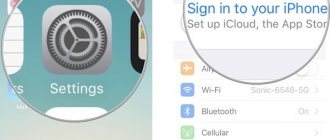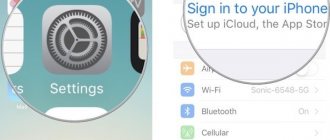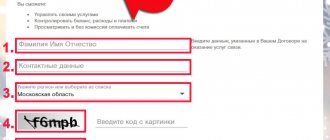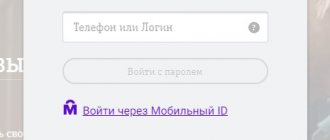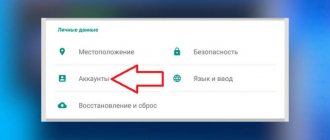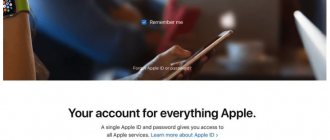It's nice to talk to loved ones and friends on the phone. But it often happens that some issues need to be discussed with several interlocutors at the same time. For such cases, Megafon suggests using group communication by phone. This feature is implemented in the Megafon conference call . In this review we will look at how this service works. The uniqueness of the service lies in the ability to unite several interlocutors into one group for a joint conversation - a conference. The service has its own delivery features, management and connection functions.
Who needs the Megafon conference call service
This operator option will benefit close people, friends or employees who are distant from each other. It does not matter where in the locality, region or state they are located. In addition, the service will be useful to people who save their time so as not to travel for a joint meeting and conversation. You can gather and unite for a conversation in a conference at any time, while in a traffic jam, or sitting at your desk at work.
In addition, the service is suitable for those subscribers who suddenly have an urgency to discuss work issues. The service will allow you to solve important work issues while on vacation. The number of people in a group who have decided to solve important problems and share information without leaving home is allowed to be no more than 6 people.
Links to conditions and costs in regions
For current data, see your region’s page on the official website:
Click to expand the list of links to regional sites
Moscow and the region St. Petersburg and the region Altai Territory Amur Region Arkhangelsk Region Astrakhan Region Belgorod Region Bryansk Region Vladimir Region Volgograd Region Vologda Region Voronezh Region Jewish Autonomous Region Trans-Baikal Territory Ivanovo Region Irkutsk Region Kaliningrad Region Kaluga Region Kamchatka Region Kemerovo Region Kirov Region Kislovodsk Kostroma Region Krasnodar region Krasnoyarsk region Kurgan region Kursk region Lipetsk region Magadan region Murmansk region N. Novgorod and Naberezhnye Chelny region Novgorod region Novokuznetsk Novosibirsk region Omsk region Orenburg region Oryol region Penza region Perm region Primorsky region Pskov region Republic of Adygea Republic of Altai Republic of Bashkortostan Republic of Buryatia Republic of Dagestan Republic of Ingushetia Republic of Kabardino-Balkaria Republic of Kalmykia Republic of Karachay-Cherkessia Republic of Karelia Republic of Komi Republic of Mari El Republic of Mordovia Republic of Sakha (Yakutia) Republic of North Ossetia Republic of Tatarstan Republic of Tyva Republic of Khakassia Rostov Region Ryazan Region Samara Region Saratov Region Sakhalin Region Sverdlovsk Region Smolensk Region Sochi Stavropol Territory Syzran Tambov Region Tver Region Togliatti Tomsk Region Tula Region Tyumen Region Udmurt Republic Ulyanovsk Region Khabarovsk Territory Khanty-Mansi Autonomous District Chelyabinsk Region Cherepovets Chechen Republic Chuvash Republic Chukotka Autonomous District Yamalo-Nenets Autonomous District Yaroslavl Region
Megafon conference call - how to use
To use the “ Conference Call ” option, you must have a cell phone that supports this service. However, there are still old devices on which joint communication is not available. It's easy to test your phone and see if it works. To do this, follow these steps:
- Call your relative.
- Wait for him to answer.
- Press the “ 2 ” button and try to call another person. In this case, the first call is not completed, but remains connected, that is, held.
- When talking with the second interlocutor, press the “ 3 ” button. If this service is available on your mobile device, you can combine up to 6 people into a group.
This is how the phone works with “ Conference Call ”. The service assumes that the first participant in the conversation will hear the other interlocutors, and the others will hear you, as well as each other. It's like a group where one issue is being discussed. During a conference, you can manage the conversation and also communicate privately with individuals. For a private conversation, you must first press the “ 2 ” button in order, then the number of the first activated interlocutor, then “ Call ”. To return from a private conversation to a general discussion, press the button with the number “ 2 ” and press the bell.
Is it possible for one interlocutor to disconnect from the “ Conference Call ”? To do this, you need to click on end call. If you are the initiator of a general conversation and decide to remove the other person from the joint conversation, press the number “ 1 ”. Then press the button with the number of the person you want to delete. Finally, press the call button.
Some mobile devices have different management functions for collaborative communications. Take your passport or mobile phone manual and study all sections carefully.
Tariff plans
| Functions | Test | Light | 10 | 25 | 50 | 100 |
| Number of participants | 10 | 10 | 10 | 25 | 50 | 100 |
| Payment RUB/day | 0 | 25 | 50 | 100 | 250 | 500 |
| Connection via call | — | + | + | + | + | + |
| The address book | + | — | + | + | + | + |
| Event Planner | + | — | + | + | + | + |
| Archive volume (GB) | 1 | 3 | 5 | 5 | 10 | 10 |
The trial period is 3 days and allows the user to evaluate the capabilities of the service.
Cost of the “Conference calling” option Megafon
The main advantage of the service was the absence of a subscription fee, as well as a connection fee. You will have to pay for the connection depending on the direction of the calls. For example, some calls may be made using paid minutes that operate within the network. Other calls are regarded as calls to another region. Called users while on the home network do not pay for the call.
When traveling in Russia and abroad, incoming calls are paid according to the terms of the connected tariff. Placing a call on hold is charged according to the terms of the “ Call Hold ” option.
Broadcast quality
The quality of video communication directly depends on the network speed and Internet stability. For some users, the level of the video signal and the resulting picture may suffer greatly. In extreme cases, it depends on the technical characteristics of the device that receives the signal. Since any modern gadget can easily support a video conference, the problem most often lies in the quality of the network.
The moderator can set a limit on the quality of the video stream. The following options are available for the conference:
- very low - 320x180;
- low - 640x360;
- average - 640x360;
- high - 960x540;
- very high - 1280x720.
How to connect and disconnect “Conference calling” Megafon
The service does not require any operations to connect it. It is activated by default on all subscriber tariff plans and is one of the basic options of the Megafon operator. Disabling the service also makes no sense, since it is provided without a daily or monthly payment.
If you encounter problems with the service, contact your Megafon operator for help. To do this, call the toll-free number 0500 , or the federal channel +7-800-5500500 . A specialist will provide you with advisory assistance in the operation of the service at any time and will help you understand unclear points.
Before connecting with a specialist, you will have to wait until all the instructions and prompts from the autoinformer are heard. Then you need to wait for your connection to arrive. In addition, you can go to any operator’s communication salon and ask to show how “ Conference Call ” works on Megafon. Before visiting the salon, do not forget to take your passport to verify the owner of the SIM card.
Advantages of cloud video conferencing
To work you only need the Internet
Work through a web browser from any computer, tablet or smartphone. There is no need to buy expensive equipment or configure software.
Easy access without registration
Connect participants using a link or event ID. Send an invitation via SMS or e-mail.
Collaboration Tools
Chat, file sharing, surveys, document and presentation demonstration, desktop display, whiteboard.
Special offers from our partners
We have collected in one place the best offers from Tinkoff Bank, CRM Bitrix, Cloud for business Mail.ru and other companies.
FAQ
To work in the browser:
- Dual-core processor 2 GHz or higher;
- 2 GB or more random access memory (RAM);
- Full duplex sound card;
- Headset/microphone and speakers;
- A camera with a video resolution of at least 640×480 and a frame rate of at least 25 frames/sec;
- Operating system: Windows XP/Vista/7 and above or Mac OS X 10.5-10.8 and above;
- Adobe Flash Player version no lower than 10.3;
- Java Runtime Environment (JRE) version 1.6 and higher (for desktop translation).
Business benefits
Do more while saving money and time
– Reducing financial and time costs for business trips. – No need to purchase and maintain equipment. – Accelerating collaboration in distributed teams.
Customization for your tasks
– Teleconferences and conferences with colleagues. – Negotiations with partners and contractors. – Monitoring the work of contractors and remote employees.
Video contact with employees and partners
– Collective discussions and decision making. – Group online editing of documents. – Online presentations with prompt feedback.
Work from anywhere in the world
– Unite offices, cities and countries. – Work from any place where there is Internet. – Join the conference from any device.
Key Features
Large-scale video conferencing
The meeting audience is up to 100 people, up to 16 participants simultaneously on the screen.
Interactive communication
Collaboration with documents, moderated chat, voting and polls, file sharing.
Recording broadcasts
Save videos in HD format for later viewing and downloading.
Easy connection
Access from any device without registration, additional equipment and programs.
Automatic invitations
Inviting participants to an event via SMS or e-mail, importing contacts from Outlook.
Maximum quality
Optimal video and audio quality for every user in the conference.
User reviews
Subscribers of the Megafon network often respond positively to this service. The service allows you to communicate conveniently at a conference and does not require visiting a specific place. Moreover, it is free for participants; only the moderator who activates the service pays for it. Of the negative reviews, you can only find those that talk about increased requirements for a computer to ensure high-quality video communication during a conference. Not all participants have such computers, which is a limitation for participation.
The address book
This feature is not available on the “Lite” tariff plan. It allows you to create, store and edit corporate and personal address books. The personal book contains data on subscriber contacts. The corporate book contains information for all employees of a corporate client; it is available for correction only by the moderator.
In such a book you can find the status of users. For authorized clients the status is “online”, and for disabled clients “offline”. The user has the opportunity to find registered workers and add them to their book. In this case, you need to obtain permission from this user. The moderator has the right to add telephone numbers and contacts that are not related to registered participants to such a book.
You can save contacts from other services to your address book. To do this, you need to contact the help desk of this service.
Participant login to the Webinar
When logging in via a computer browser, log in as follows. If you receive a link in the form of an invitation to an event, you need to click on it, as a result you will quickly connect to the event. In this case, authorization is not required, provided that you have not previously registered in the system.
Login via the mobile application is as follows. If you received a webinar invitation via text message, click the link. This will open an application called “Online Conferencing”. Outdated smartphone models may not support this application, so the link can be opened on a computer in a browser. The message also includes the event ID for this event. To log in, you need to launch the application, and in the “ Join by ID ” section, set the number that was received in the notification.
You can also enter the event via mobile phone. If you received a notification with an invitation, it will contain the ID. To participate as an audio participant, you need to call +7926-550-0466 (paid at the rates of outgoing calls to numbers in the Moscow region). Or by calling 0466 (not paid for Megafon users in their home region). Then you need to follow the instructions of the automatic informant and indicate the ID.