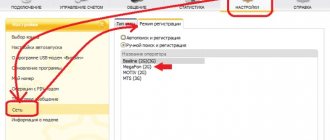Beeline offers a convenient solution for connecting a computer to the Internet anywhere. After all, it is not always possible to connect to a wired network or Wi-Fi, and access to the global network is constantly needed.
The modem connected via a USB port is very easy to put into operation and configure. Below is a guide that will help you do this yourself, without the help of specialists.
How to become the owner of such a modem?
Users call this device “Whistle”, probably due to the external similarity and compactness of the device.
You can get a modem at the nearest Beeline office. For this purpose, an agreement is signed with the striped operator, and it is necessary to present a passport and pay in advance for the first month of Internet access.
It is recommended to enable the “Highway” option, according to which the user will have access to tens of gigabytes of daytime traffic and unlimited traffic at night, since the main use of the modem is meant from a PC; as a rule, traffic consumption from laptops and computers is much higher for users compared to mobile gadgets.
Which tariff to choose
It is not necessary to use a SIM card with the modem and the tariff is included in the initial package. At any time, you can install another SIM card into it or simply choose another more suitable tariff.
The choice of the optimal tariff package for a Beeline modem depends on your Internet usage profile. So, if you need to connect in small quantities and regularly, then “For computer” will be optimal. It has a mandatory payment of 900 rubles, and thirty gigabytes are available for a month with night unlimited.
If you plan to regularly use data transfer and need more traffic, then pay attention to the exclusive “For Internet”. This is an offer that allows you to choose exactly the traffic package that will meet the user’s needs.
The minimum package for three gigabytes costs 210 rubles, and is included in the basic version. The subscriber can configure the required volume in the tariff for a month of use, and the maximum package includes 150 gigabytes for nine hundred rubles. The advantage is that the cost is much lower than similar offers on the market, and the volumes of available packages are many times larger.
Specifications
Beeline uses a modem model “ZTE MF823”, which supports 2G, 3G and 4G networks. In addition to the SIM slot, it has a slot for installing a micro SD memory card.
The maximum amount of card memory supported by the device is 32 GB.
The reception speed declared by the manufacturer reaches hundreds of megabits per second. The outgoing speed is exactly two times lower - up to 50 Mbit/s.
One of the main advantages of the model is the presence of a socket for connecting an external antenna, which can increase the signal power by 25 times.
The USB interface allows you to use the model with any device equipped with such a port, for example, computers, laptops, tablets, routers, etc.
What kind of device?
A Beeline USB modem is a small mobile device that resembles a flash drive, but at the same time has a special data transmitter that allows you to receive and transmit information via wireless communication. This development is an innovative product that has already spread throughout Russia and provides communications to several million people. The Beeline ZTE USB modem is the latest model of a wireless communicator that allows you to achieve high data transfer rates even in the most remote corners of the country. The company continues to support this device, so you can notice some changes in appearance and technical components. But any changes necessarily bring with them something new, useful and effective.
Installing software and drivers
Before setting up the Beeline modem, you need to start the PC and, after loading the OS, insert the device into the USB connector of the computer.
In automatic mode, the equipment will be recognized and the software installation will start. The user is required to wait for the process to complete.
As a result, a new disk will be displayed in the “My Computer” window, which should be opened and clicked “Autorun.exe” (often this action is not necessary, since the program starts automatically).
The software installation will start with the sequential display of the installation wizard menu. The user must comply with all the requirements of the wizard, for example, agree to the terms of use, etc.
The driver installation procedure is accompanied by notifications. Usually the process takes no more than 5 minutes. After installing the software, you can start connecting to the global network.
Troubleshooting connection errors
You must connect, install and configure the modem strictly according to the instructions. If you deviate from the main points, the system will produce errors or work incorrectly. You cannot turn on the device until the necessary applications have been installed. Possible problems:
- The device does not respond, the indicator does not light up.
- Connection notifications are not received.
- There is no icon about new devices.
We recommend: All features of the program for the modem
The cause of the problem lies in a lack of power, a conflict between the antivirus and the application, a modem malfunction, or incorrect software installation.
No work immediately after connection
To solve the problem, a Beeline shortcut opens. During this, the cable is inserted into another port. The application is being reinstalled. If the system does not respond, then it is worth testing the Internet device on other equipment. Reinstalling drivers or software will solve the problem.
The modem stopped functioning after working correctly
Rebooting the PC, checking the modem on another computer, disabling network adapters, or clearing the cache will help resolve the issue. Flashing or checking the functionality of the software is also shown. To do this, the settings of updates, antivirus, and extensions are checked.
Technical problems with equipment
When the system is blocked, the balance or software status is checked. If everything is in order on the computer, it is recommended to contact Beeline support service. If it is determined that the cause is not a system failure, the antivirus is turned off and restarted.
Setting up the software manually step by step
If the installation was not completed automatically, it will need to be done manually.
To this end, take the following sequential steps:
- Click “Start”;
- Click “Computer”;
- Open the Beeline disk;
- Click “AutoRun.exe”;
- Follow the installation wizard's requirements;
- Click the new icon that appears on the Windows desktop;
- The program menu will appear;
- Open the “Account Management” tab;
- Click “Activate starting balance”;
- Click “Activate”;
- Wait until the process is completed;
- Go to the “Connection” tab;
- Click “Connect”;
- Wait for the process to complete;
- Ready. You can start actively surfing the World Wide Web.
If the setup, guided by the methods described above, does not lead to success, then you will need to perform the following steps:
- Open the “Settings” tab;
- Click “Modem information”;
- Open the “Access Settings” section;
- Enter profile parameters;
- Usually all the characteristics are already written down, but it is advisable to check them carefully and correct them if errors are found. In the profile column indicate: beeline. Call number: *99#. APN: internet.beeline.ru. Name: Beeline Internet. Password: beeline;
- Set o;
- Click “Save”;
- Open the “Connection” tab;
- Indicate the profile that has been adjusted;
- Click “Connect”;
- Ready.
What to do if the program does not start automatically
If your mobile device does not automatically activate when you turn on your computer, you must follow these steps:
- Disable the current antivirus program.
- Open My Computer and make sure the device recognizes the new removable drive.
- Select the Beeline device icon in the folder and right-click.
- Select “Open” from the menu that appears.
- Find and activate the Autorun.exe or Setup.exe file.
Additional settings
At this stage, the Internet is already working in the PC and there is no need to further configure the device, however, some additional functions will make it easier for the user to work at the computer in the future.
To do this you need to do the following:
- Open the “Settings” section;
- Go to the “Information” tab;
- Open the “Access Settings” tab;
- Select the configured profile;
- Click “Set as default”;
- Go to the “Autorun Settings” tab;
- Set checkboxes in the software launch boxes after Windows loads and the menu is collapsed;
- Open the “Network Settings” tab;
- Set o in accordance with the reliable coverage area in the user's region.
To control the consumed traffic, a separate “Statistics” tab is provided.
Preparing for work
Before you begin, take the package, open it and remove its contents. The box will contain a SIM card for working with the device, connection instructions and the modem itself. Take the following steps:
- Remove the SIM card from the special cardboard.
- Turn the Beeline modem over and remove the sticker from the back.
- Remove the back cover and install the SIM into the modem. A special slot is provided for this. Make sure that the SIM card is completely in its place.
Now you can connect the Beeline modem to your computer or laptop, and then start setting it up. The above algorithm is relevant for all models of USB modems, for example, MF667, E3131 and others.
How to get maximum speed?
The “whistle” is used not only at home, but also when traveling. The Internet does not work equally fast everywhere.
Sometimes the device automatically switches to networks with low data rates. This is due to weak signal levels of available high-speed networks.
The modem always connects to the network whose signal is stronger. As a rule, “the sandwich always falls like butter on the floor,” and the 2G network usually always has the best coverage at the user’s location.
In order to obtain maximum data transmission speed, you should configure the whistle to statically receive only high-speed networks.
It is recommended to turn off the Internet first. Next, open the settings menu and set o.
Then wait until the process is completed and click “Connect”. Ready. After this simple event, your Internet speed will increase significantly.
If the user is inside the building, it is recommended to connect the whistle to the USB port of the PC via a cable.
Thus, the modem can be placed in close proximity to window openings, where the cellular signal is always more stable and powerful.
Update
To update a modem from Beeline, you need to find its manufacturer and model. Once this has become known, you should find the latest firmware versions on the official website or on specialized forums. You won't have to transfer any files during the process.
Important! To install, you just need to run the installation package from the downloaded archive and follow the instructions. The modem must be connected to the computer during the update.