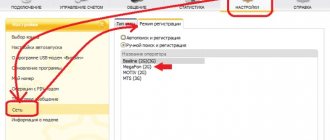All the benefits of wireless cellular communication can be experienced not only on mobile phones, but also on laptops or laptop computers. This is possible thanks to modems that can provide access to the global network on the way to work, in the subway, and even in nature. You just need to correctly configure the network device and prepare it for operation. This material will tell you what setting up a USB modem in Windows 10 is, how to get a 4G modem to work, and much more.
Preparing the device for operation
Setting up a Beeline 3G modem is impossible without preliminary measures to prepare the device for operation. First of all, you need to open the back cover and install the SIM card of the corresponding company in a special card reader. Next, you should close it securely with a characteristic clicking sound. To insert, remove the protective cap and insert the device using the USB port into the connector on the laptop computer.
3G modems
The development of communication standards does not stand still; the 4G standard is already widely used, but the 3G modem continues to remain popular. This is facilitated by the provided data transfer speed of up to 20 Mbit/s, as well as the moderate cost of the USB device compared to advanced models.
An additional plus is coverage of almost the entire territory of the Russian Federation, which 2G cannot boast of.
The main disadvantage of a 3G modem is that it is quite problematic to purchase this device due to the cessation of their production, despite the fact that their functionality is preserved.
First connection of the Beeline modem
The general instructions are:
- Turn on the computer.
- Connect the device to the USB connector.
- Wait for the device to be recognized.
- Start installing components automatically or select an executable file from the modem folder.
- Follow the installer's on-screen instructions.
- After completing the procedure, exit the program and enter the application through the shortcut.
4G device
How to choose a tariff for connecting Beeline Internet to a computer
Configuring an LTE device should be done only in accordance with the instructions given above. If a person needs to go to the settings data, then he should:
- Launch your connection profile.
- Select the Settings icon.
- Enter your username and password to log in.
- Change any available options.
Important! Working with LTE networks, unfortunately, is not always characterized by high-speed access. This is explained by the fact that the region has poor coverage or the network is too busy.
3G device
To configure a device operating on the 3G standard, you should follow these step-by-step instructions:
- Launch the application.
- Go to its parameters and select the “Network Settings” section.
- Find the “Select network mode” option and set it to “Automatic”.
- Also change the “Selection priority” configuration to “3G”.
Basic requirements and characteristics for Beeline modems
One of the most popular modem models is the ZTE MF823, which supports various versions of Windows and a slot for additional memory up to 32 GB. But above all, this model is valued for its performance characteristics, because it is capable of providing data reception speeds of up to 100 Mbit/s and transmission speeds of up to 50 Mbit/s.
In addition, the advantages of the modem include:
- It is possible to connect an antenna, which will increase the data transfer speed;
- You can synchronize with a laptop, and this will make it possible to increase performance indicators (in this case, the processor must operate with a frequency of at least 1 GHz, and RAM must be at least 1 GB).
Recommended viewing:
How to activate Internet access
How to choose a Wifi router with 4G Internet support for Beeline
To activate access to the global network, in general you need:
- Remove the modem from the box.
- Remove the protective cap from it and insert the SIM card into the slot.
- Secure the holder.
- Connect the device to the USB port of your laptop or smartphone.
- Wait until the device is detected and its installer starts.
- Install the software on your computer and log into it via a shortcut on your desktop.
- Activate your starting balance and start using the network.
Activation of a blocked Beeline SIM card
There may be several reasons for blocking a SIM card:
- lack of funds in the account;
- theft or loss of SIM;
- voluntary choice of the subscriber.
In case of self-blocking, the user must contact the support service manager by calling the short number 0611. After checking the personal data of the SIM card owner, the operator will provide detailed instructions on how to exit the block. You need to understand that all tariff conditions will be preserved after the SIM card is resumed.
You can activate new SIM cards using several simple methods.
Installing software and drivers
If a modem or router is purchased from an official company, then you should immediately ask the consultant to connect the SIM card to one of the options that provides the Internet. After the contracts are signed and all payments are made, you need to go home to set up on your laptop.
How to set up a Wifi router for Beeline home Internet: instructions
To configure, you need to turn on the PC, give it time to enter operating mode, insert a SIM card into the device and connect the device to one of the free and working USB ports. Then you just need to wait for the installation to complete.
Important! If the installation does not automatically start, then you should go to the modem folder and find the installation file or AutoRun document there and double-click on it. Apart from these files, no drivers are required.
Available tariffs for 4G modem and its cost
Of course, to use the modem you will have to pay a subscription fee. The cost of tariffs for a USB modem does not change depending on the region of your residence. If you decide to purchase a USB modem, then you should be prepared for the following costs:
- the cost of the modem itself - it may vary depending on the place of purchase, but is approximately 2,600 rubles;
- subscription fee - 900 rubles monthly. For this money you will get 30 gigabytes of Internet;
- In this case, the modem connection is carried out independently, therefore, it will not require additional costs.
Software setup
As the program installs its data, basic Beeline profiles and settings for accessing them will be created. If you go to the configuration, you can find the following items:
- Profile name – Beeline Internet;
- Access point – internet.beeline.ru;
- The dial-up number is *99#;
- Login and password – beeline.
Important! If you wish, you can create profiles for using other SIM cards. This is only possible if the router has been unlocked or its firmware has been changed to another one.
Equipment setup
More and more different convenient gadgets are appearing on the mobile device market. One of these is a mobile WiFi router with a SIM card. Their second name is mobile hotspot. Now these are in the line of branded devices of each of the Big Three cellular operators - Megafon, MTS and Beeline. Externally, it is a small box with a USB connector, power buttons and indicators. More advanced (and therefore more expensive) copies may also have a LAN port and an RJ11 connector for SIP telephony. The wireless part is weak compared to full-fledged home routers, but nevertheless, it is quite enough for use on the go, or within the same room. And more expensive models may also support the 5 GHz band, i.e. dual-band. Some have the ability to operate in repeater mode, which can undoubtedly be convenient when working through a public network with a weak signal level.
A mobile router is most often powered via a built-in battery. On average, its capacity is about 1500-1700mAh. But there are also copies with a 3000 mAh battery.
Who is suitable for such devices?
Despite the fact that you can find purely 3G devices on sale, they mostly now come with 4G\LTE support, which is what actually attracts users. Most of the mobile routers with a SIM card that are offered by telecom operators are devices manufactured by the Chinese companies ZTE and Huawei, and their products have long been very good in performance and quality of work.
The owners of routers of this class are young people who need freedom of movement, who want to be in touch everywhere and in any place where there is operator reception. They are purchased much less frequently for home use, mainly in cases where it is not possible to connect to cable Internet.
Setting up mobile WiFi routers with a SIM card.
Almost all modern routers have a connection scheme organized in such a way that when installed and connected to a computer running Windows 7 or Windows 8 via a USB port, a virtual network card driver is installed. Therefore, another Local Area Connection appears in the network connections. And then you need to go to the web configurator and change several parameters. Don’t look at the fact that the external interface of all routers is different - in logical terms, everything is done identically. Just follow the analogy with the examples given.
The IP address of the mobile router on the local network is 192.168.1.1, so in the address bar of the browser you need to enter the URL: https://192.168.1.1. The login for access is admin and the password is most often the same: admin. The first thing you will see after logging in is a status page with information about the current state of the router, its IP address, serial number, IMEI code, etc. The big advantage of modern branded devices is that they are maximally focused on ease of use. Therefore, all the settings of the cellular operator are already registered in the device and the whole process just boils down to the fact that you need to check the parameters of the wireless network and change the access key to it. Some models have a special Quick Setup Wizard for this, like the Huawei E5832S from Megafon:
The same thing can easily be done by hand. For example, on the Beeline ZTE MF90 mobile router, all wireless network parameters are displayed in the “Settings” -> “Wi-Fi” section:
In the “Network name (SSID)” field, enter the name of the network being created; the encryption type must be selected either only WPA2-PSK, or mixed - WPA-PSK\WPA2-PSK. In the “Password” field, enter the Wi-Fi network key - any sequence of Latin letters and numbers no shorter than 8 characters.
On the MTS 411D mobile router, these parameters are located in the “Quick setup” -> “Wi-Fi settings” section:
The developers of the firmware for the mobile router with the Megfon MR100-2 SIM card went even further. The web interface has 3 tabs. We are interested in the “Settings” tab:
All the necessary parameters are displayed here - setting up a WiFi network, selecting the type of mobile connection and network profile.
As you can see, on some models it is possible to configure power consumption and the type of access technology used - 2G, 3G, 4G or automatically.
Another point that should not be missed when setting up a mobile router is changing the password for accessing the web interface. Otherwise, you will be able to change configuration parameters from any connected device, and this is completely unnecessary. Therefore, we are looking for a subsection with a name like “Administrator Password”:
And we register a new password for access. After this, to check, you can exit the web interface and log in again.
I repeat once again - on the vast majority of modern mobile 3G/4G routers from leading telecom operators - Megafon, Beeline, MTS - there is no need to specify any connection parameters such as login, password and APN, they are built into the firmware automatically.
Setting up for maximum speed
It happens that even 4G Internet is slow. This is often due to modem settings. Not everyone knows that cell phones and modems are tuned to search for the strongest frequencies (2G GSM and 3G). This causes a significant reduction in speed, increasing the stability of the connection.
Important! To correct this situation, you need to disconnect from the network, go to the program settings and check the box next to the “WCDMA only” option. Then they simply connect to the LTE network, and the modem does not switch from it to other standards.
For tablet
For the package to work correctly, the user needs to understand how to activate a Beeline SIM card on a tablet.
This method involves performing the following operations:
- Send a special command *101*1111#. Such a request activates the operation of the card inserted into the slot of the tablet computer.
- Wait for an SMS notification about the successful connection of the Beeline SIM card.
These actions are only available if the call making feature is available. If there is none, follow this scheme:
- Contact the company operator using the hotline number.
- Go through personal identification and receive detailed instructions on how to activate your SIM card.
- Log in to your personal account on the official resource of the beeline provider, and indicate the values of the PIN and PUK codes in the appropriate section.
Such operations do not take much time and also do not require special skills from the user.
Owners of Apple devices should know how to activate a Beeline SIM card on a tablet of this brand:
- Go to device settings.
- Open the section with cellular data and go to settings.
- Go to the SIM subsection of the program.
- Activate the My Beeline function.
By going to any website, you can check your connection to the operator’s network.
Additional configuration of the Beeline USB modem
Additional configurations can make your life much easier. To do this, go again to the configurations section, to the “Information” subsection. This time you need to change “Access Settings”. First you need to select your profile, and then select “AutoPlay Settings”. Here you can allow the program to autostart from the OS and configure the window to be minimized when connected to the Internet.
Important! Next there is the “Network Settings” section, in which you can also specify which network will be the priority for launch and use. This is useful if the Internet often “jumps”.
Network settings
An important point is “Network settings” in the “Settings” section. By default, the system selects 3G(WCDMA/HSPA)/4G(LTE). But, if you are in the country, select “GSM only” (EDGE) or “3G only” (WCDMA/HSPA), otherwise you may have to wait a long time for the connection.
In the city, if you are close to a tower, it makes sense to select the second option “3G/4G only”, or leave the settings on automatic mode - in this case the modem will connect to the most stable standard.
AT THE EXIT…
It is important to understand that in different locations (your location) you will need to “play” with the settings, because if 4G works stably in one place, in another there is a reason to switch to 3G in order to avoid disconnections.
All modems have different interfaces and/or will change. You need to understand the general principle of connection, since technical settings such as APN, etc. have not changed for a very long time.
If you did everything correctly, in 99 cases out of 100 you will connect to the Internet. And only in 1% of cases an error message will pop up on the desktop, the indicator on the modem will not light up, thus signaling that access to the network is prohibited☹. We will find out how to deal with this in the next article.
18.12.2017
Connection and configuration features in Windows 10
Many people own PCs running new operating systems and are interested in how to install a modem on Windows 10. It is worth saying that connecting and configuring modems does not depend on the type of operating system of the personal computer. At the device preparation stage, a person does not interact with the PC at all, and then only follows step-by-step instructions for installing all the necessary components. That is, there should be no problems with Windows 10, as well as with the “seven”. Some errors may appear on older operating systems such as Windows XP or 95.
Technical characteristics of the Beeline modem
Let's look at the characteristics of the ZTE MF831 modem, as one of the fastest modems from Beeline:
- there is a powerful built-in antenna - it receives a signal from a long distance;
- the modem operates in GSM GPRS/EDGE, HSDPA, UMTS, HSPA, HSPA+, LTE standards - this allows it to operate at speeds of up to 150 megabits per second;
- The modem size is 90 × 28.4 × 13 mm, and the device weighs only 26 grams. Thanks to its compactness and light weight, it is convenient to take with you on the road;
- Qualcomm is used as the chipset. Thanks to it, the modem does not overheat and is able to work more efficiently compared to previous models of ZTE modems;
- memory card slot - you can use any memory card up to 32 gigabytes in capacity;
- Wide compatibility - the modem is fully compatible with Windows operating systems (XP, Vista, 7 and 10), as well as Mac OS and Linux systems.
Is it possible to use a USB modem from Beeline outside the home?
Modems from any operator, including Beeline, can be used at a considerable distance from home, just like a mobile phone. Devices of this type are specially designed to allow people to access the network not only at home, but also at work or even in nature. All restrictions here apply to the coverage area, connected tariff or device characteristics.
Why is it necessary to flash a 3G, 4G modem?
The device has good technical characteristics necessary for using high-speed Internet. By unlocking the Beeline modem, the subscriber will be able to refuse the services of the operator in question, but will continue to use the old device.
After replacing the firmware, the modem loses connection with the factory settings. You can perform the procedure yourself or use the services of a service center.
Expert opinion
Andrey
Beeline salon employee. 5 years in the company. Knows everything about Beeline services and tariffs.
If the flashing is carried out correctly, you can insert a SIM card of any operator and connect to the Internet.
Update
To update a modem from Beeline, you need to find its manufacturer and model. Once this has become known, you should find the latest firmware versions on the official website or on specialized forums. You won't have to transfer any files during the process.
Important! To install, you just need to run the installation package from the downloaded archive and follow the instructions.
The modem must be connected to the computer during the update.
Possible problems when setting up a modem
Sometimes, when setting up a 4G modem, you may encounter various problems. In order to correctly identify them, you need to understand the signals that the modem gives you using color indication. Remember the following notations that ZTE modems use:
- green light means the presence of a GSM/EDGE network and operation in it;
- blue light means connected to 3G or 4G network;
- flashing green light means connection to 2G network;
- red light means an error occurred while connecting the modem.
The red color of the indicator means there is an error in the operation of the modem
What causes you to see such an unwanted red light? Typically, the reasons are as follows:
- incorrect device configuration - this problem occurs if you did not complete the configuration or performed it with errors. Manual setup will help here, the instructions for which were given above;
- defective equipment - in this case, only replacing the device with a technician will help you;
- there is a problem with the USB connector - in this case, the modem may not provide a color indication at all. The easiest way to check for this problem is to use other USB connectors located on the back of the computer.