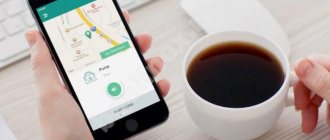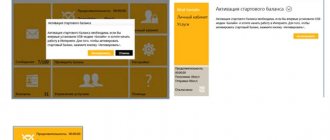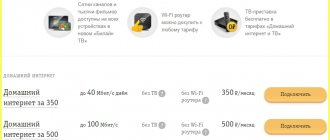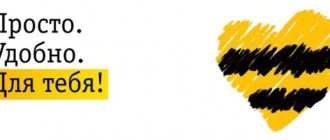3G modems
The development of communication standards does not stand still; the 4G standard is already widely used, but the 3G modem continues to remain popular. This is facilitated by the provided data transfer speed of up to 20 Mbit/s, as well as the moderate cost of the USB device compared to advanced models.
An additional plus is coverage of almost the entire territory of the Russian Federation, which 2G cannot boast of.
The main disadvantage of a 3G modem is that it is quite problematic to purchase this device due to the cessation of their production, despite the fact that their functionality is preserved.
Setting the modem speed to maximum
If during installation you find that the Internet speed drops and constantly switches to more stable 2G networks, you can fix the problem by overclocking the modem. Increasing the speed will lead to better performance and the Internet will be more convenient. To perform better, you need a strong signal. Mobile devices work best where the network signal from the base station is most stable and strong . By default, the modem will connect to a 2G network if it detects one, even if it is initially marked as WCDMA, and this reduces the possible speed. To make the modem faster 3G in the settings of the modem program when the Internet is turned off . If your modem supports a 4G , then check the box - “Only WCDMA and LTE”. The modem should be registered with new parameters in the high-speed Internet network, which happens automatically in the windows that appear. Next, connect to the Internet and check the speed. Networks of the latest generations do not “catch” as well as 2G everywhere; this depends on the density of coverage by stations of the new level of communication. The devices will work better in open spaces, and in a room - near a window, where there are not many concrete barriers to the signal. To amplify the signal, antennas are also designed, which are purchased at points of sale of mobile devices and installed outside the premises.
4G modem from Beeline
An operator SIM card with 4G can provide maximum benefits, allowing you to provide Internet speeds of up to 150 Mbit/s.
Other benefits include:
- All networks with formats from 2G to 4G are covered, while their usage rates tend to the maximum;
- Access to the network via other mobile devices (laptop, smartphone, Wi-Fi) is not limited.
The main disadvantage noted by users of this Beeline modem is its higher (compared to other options) prices.
However, there are still ways to minimize this disadvantage:
- Buy a router from an inexpensive price segment;
- Synchronize networks.
We recommend that you read: How to flash a Beeline modem for all SIM cards? Which wi-fi router to choose for the Internet?
Advantages
Your advantages when choosing a Beeline operator:
- Operates within the country without roaming or surcharges;
- Unlimited use of social networks for free or at a reduced price;
Conclusion. With a mobile network connection, you can stay online anywhere in the country without roaming charges and unnecessary message packages and minutes. You can connect yourself in your subscriber’s personal account or by calling a toll-free number. The operator has closed tariffs - you can view them using the link.
Internet tariffs for USB modem
When purchasing a USB modem at the Beeline office (as well as other operators), the user additionally receives a SIM card containing a certain amount of traffic.
At the time of writing, the operator offers SIM cards bundled with USB modems on which you can activate the following options:
- #everything is possible (free for tariff plans “ALL2”, “ALL3”, “ALL4”, “ALL5”, “ALL for 1800 + roaming”);
- “Highway” option (for customers on a postpaid payment system);
- Auto-renewal speed 5 GB;
- Unlimited cards;
- Unlimited Internet in roaming.
List of tariffs for the modem:
Useful articles : What to do if the Internet does not work? How to turn off home Internet? How to call the Beeline department regarding home Internet issues?
Technical problems with user equipment
Many users often wonder what to do if the program does not start automatically. Sometimes, when turning on the computer, the Beeline modem interface does not start. To find the right solution, the user must select the “Auto-open” item in the settings. If the web interface does not start again, then you should open the settings, and then specify autorun from removable media.
Infecting your computer with viruses
This reason for the Beeline modem not working is the most universal, since infection of the operating system with viruses can be expressed in various forms. Most often, the problem occurs when the drivers of the connected equipment are removed or the network is blocked.
Note! You can get rid of malware using special online services and software. In addition, a full-fledged antivirus program will come to the rescue.
Basic requirements and characteristics for Beeline modems
One of the most popular modem models is the ZTE MF823, which supports various versions of Windows and a slot for additional memory up to 32 GB. But above all, this model is valued for its performance characteristics, because it is capable of providing data reception speeds of up to 100 Mbit/s and transmission speeds of up to 50 Mbit/s.
In addition, the advantages of the modem include:
- It is possible to connect an antenna, which will increase the data transfer speed;
- You can synchronize with a laptop, and this will make it possible to increase performance indicators (in this case, the processor must operate with a frequency of at least 1 GHz, and RAM must be at least 1 GB).
Recommended viewing:
System requirements
How to choose a tariff for connecting Beeline Internet to a computer
You can connect a modem to several devices at once.
Note! To check which operating system the device supports, you need to read the instructions.
Typically, the device can be installed on the following operating systems:
- "Windows XP"
- Mas,
- 10.5,
- 10.6,
- 10.7.
Important! Mobile operator Beeline does not provide users with a guarantee that the gadget is compatible with Linux OS.
System requirements ensure stable operation of the device at a high level. The device performs functions on a Pentium 4, the frequency of which is 1 GHz. The hard drive has 50 megabytes of free space.
How to connect and configure the Internet
Setting up the modem yourself does not cause excessive difficulties and involves performing the following steps:
- Insert the SIM card into the modem;
- Place the modem in an unoccupied USB port on the laptop;
- Installation of the application and drivers will begin automatically;
- After installation, the application should launch on its own, opening the main menu that allows you to configure the modem (if this does not happen, then you need to launch it by clicking on the icon that appears on the desktop or in the start menu);
- In the menu you need to find the “Account Management” section, select “Starting Balance Activation” among the available services, and confirm your actions by clicking the appropriate button;
- All that remains is to click on the “Connect” button in the main menu of the application, and the computer will be ready to work on the Internet.
The operator has also developed a web interface that provides access to many functions for managing the modem. To open it, you need to enter 192.168.8.1 in the address bar of your Internet browser. or m.home.
The setup is performed once, the changes made are saved, and there will be no need to repeat the steps.
Installing drivers and programs for the Internet
Purchasing a USB modem involves subsequently connecting its accompanying SIM card to one of Beeline’s tariff plans. Experienced users recommend connecting to one of the options in the line developed by the operator (the choice should be made depending on the expected traffic consumption).
After this, you can begin setting up the modem and follow the following steps sequentially:
- Turn on your computer or laptop;
- Insert the USB modem into any unoccupied USB connector and wait for the application (drivers) to be installed;
- A new one should appear in the list of disks, with the name “Beeline”, which needs to be launched;
- If you have security settings that do not allow the application to install automatically, you must click on the Autorun.exe file (must be on the disk);
- Then you should read the user license agreement and confirm your agreement by clicking the appropriate button;
- The result should be a shortcut to launch the Beeline modem setup program.
Related articles: How to find out your Beeline number on your phone and modem? 3G and 4G map coverage area map
Setting up Beeline modem parameters
Correct network settings should contain the following data:
- The “Name” position should indicate “Beeline Internet”;
- In the line responsible for the access point (APN), the address internet.beeline.ru is indicated;
- The dialing number is *99#;
- The positions “Login” and “Password” are “beeline”.
Video on the topic:
If, as a result of the connection, a profile with such data has not been formed, you must independently enter the correct data in the appropriate positions.
How to increase data transfer speed via modem
Reduced Internet speed, its inexplicable fluctuations, connecting a device via 2G - this happens when using USB modems.
The reason is quite easy to explain: when connecting, the device by default selects the network with the best signal, despite the fact that it may be a network that does not provide high Internet speeds (in our case, 2G).
To solve this problem you need:
- Disconnect from the Internet;
- Open the program responsible for configuring the modem;
- Set o;
- Wait for re-registration;
- Log on to the Internet again.
Sometimes moving closer to a window or an additional antenna can help increase speed.
Possible connection problems and solutions
Sometimes, when setting up your device, you encounter connection problems. In practice, many reasons are considered. For example, it happens that the network periodically appears and disappears. In this option, the user must pay attention to the network mode settings. With a low-speed 2G connection, problems are observed in the Internet.
If necessary, you can perform diagnostics and identify the problem. If the modem cannot be connected through the settings, then this may be due to a lack of data transmission.
The modem may not connect to a PC or laptop, so you will need:
- reboot the device;
- checking the functionality of the USB port;
- Beeline software update.
Important! In order to update the software you need to follow this link. Here are instructions for the flashing program and update files.
No work immediately after connection
Many users are faced with network connection problems. To solve the problem, you need to take several actions:
- The standard delivery of Windows 10 components does not have a driver for network equipment of a certain model, then you need to install it again.
- Sometimes a driver from a previous version of the OS is installed that does not fit the new version.
- When updating to a new operating system, driver problems may occur. In this option, you will have to remove the old driver, and then the new one. In rare cases, you will have to reinstall the OS.
The modem stopped functioning after working correctly
If the modem stops working correctly, then the subscriber must check whether the subscription fee is paid on time.
Note! If the service has been paid for, then you need to check the network connection installation. You should log in through the modem program and then correct the settings.
An option is being considered to solve the problem. The user will have to reinstall the modem driver again. You just need to run the modem controller checker - utility.
Installing software and drivers
If a modem or router is purchased from an official company, then you should immediately ask the consultant to connect the SIM card to one of the options that provides the Internet. After the contracts are signed and all payments are made, you need to go home to set up on your laptop.
How to set up a Wifi router for Beeline home Internet: instructions
To configure, you need to turn on the PC, give it time to enter operating mode, insert a SIM card into the device and connect the device to one of the free and working USB ports. Then you just need to wait for the installation to complete.
Important! If the installation does not automatically start, then you should go to the modem folder and find the installation file or AutoRun document there and double-click on it. Apart from these files, no drivers are required.