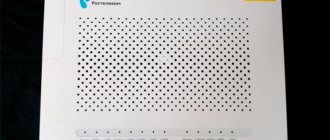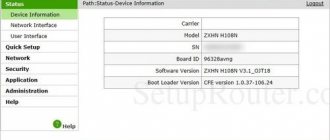When connecting to a network from the Internet provider Rostelecom, many users need to independently configure the purchased router. Often the manufacturer of such equipment is ZTE, because the mentioned Internet service provider cooperates with this company. In such cases, the configuration procedure acquires a certain algorithm, which we would like to talk about further, touching on the main features associated with the WAN and IPTV protocols used by Rostelecom.
HOME RU
The problem with this device is that it contains firmware from the provider itself. But it is so limited in functionality that even modem routers from Beeline and MTS can easily compete with it. Next I will tell you what can be done with this device. I’ll also tell you about the setup a little lower, although there’s nothing special to configure there.
What to do?
And now the problem I encountered. If in older versions, which have firmware up to 2.1, it is still possible to somehow reflash the device to the original version, then with new ones (2.3 and higher) it is impossible to reflash the router. The provider made sure that their routers could only work on their network.
If you don’t believe me and want to waste your nerves, energy and time, then here is a link to a well-known portal where all possible flashing methods are presented. But I will warn you that by flashing a router version 2.3 or higher, you will most likely turn it into a brick. So you have three options:
- To enjoy a router from this company - in general, for an ordinary user it should be enough to simply change the Wi-Fi name and password (nothing else can be done in the settings).
- Return it (if you just purchased it) - in theory, you can do this within 14 days from the date of purchase (Article 18 of the Consumer Rights Protection Law). If Dom.ru refuses to return the router, then write a statement to Rospotrebnadzor addressed to the General Director.
- If you have had your router for a long time, or you inherited it, then you can do two things. The first is to try to reflash it, if you don’t mind it. In the settings, look at the firmware version, if it has a number up to 2.1, then it’s quite possible to reflash it - go to the forum that I indicated earlier. The second is that you simply throw it away and buy a new one. You can see our selection here.
If you manage to unlock the ZTE Internet center, then write your method in the comments for others. I just changed it to another router.
Connection
Let's get acquainted with the ports and the rear view of the device, and of course, connect it:
- WAN - here we connect the cable from the provider.
- LAN1-4 - local ports. I will be using a laptop to set up, so I will connect here.
- Wi-Fi - turn on and off the Wi-Fi network.
- WPS - a button for quickly connecting without a password via a wireless network.
- ON/OFF—turns the device on and off.
- PWR input - connect the power supply from the box here.
- Reset - button to reset to factory settings.
There should also be a USB port on the side for connecting external media. You can connect to the network in two ways:
- Via cable like me, connecting to one of the LAN ports.
- Over Wi-Fi - the network name (SSID) and password (WPA Key) are located at the bottom of the device on a special piece of paper.
After connecting, enter into the address bar of the browser:
Setting up the router
After logging into the ZTE ZXHN h218N Web interface, you will see two welcome pages where you will be notified that the device is being configured independently. After this, you need to go to the ya.ru website and you will be redirected to the registration page, where you will need to enter the client agreement number, login, password, city, new Wi-Fi network name and password. At the very end, click “Submit”.
After this, you will be taken to a menu in which you can’t configure anything special. To change the wireless network settings, click on the “Change settings” link.
A new window will pop up where you can change your login and password - for Dom.ru, authorization in the provider’s network. It is better to set the WiFi network mode and channel to “Auto” mode. To change the Wi-Fi network password, change the line “Wi-Fi network key”.
You can also update the firmware by clicking on the link to the left - this can be done manually. By the way, this is exactly how flashing is done, but only on older versions. On the new ones, the provider removed all features.
Refusal to provide services
Indeed, Rostelecom refuses to provide services. This happens if there is no technical possibility for this, a telephone cable has not been laid, and laying a new one is too expensive or impossible. It is also possible that the infrastructure is there, but it is dilapidated and cannot be repaired (old wires are not suitable for data transmission).
The technical feasibility is easily checked - on the website of Rostelecom or one of the provider aggregators. Just enter your exact address - and the system displays the results.
Rostelecom
Let's connect it. We look at the ports on the back.
- PWR - connect to the mains.
- LAN4-1 - local ports for connecting computers, laptops, TVs, printers, etc.
- DSL/WAN - we connect the wire from the provider.
There are three more buttons:
- Reset - if you received this device from an acquaintance, friend, or someone previously used it, then reset it to the factory configuration by holding the button for 10 seconds. In this case, the router must be turned on.
- WPS - connection via WPS.
- WiFi - you can quickly turn off or turn on the wireless Wi-Fi network.
For settings, you can use a direct cable connection to one of the LAN ports. Or you can connect to a wireless network. The name and password are located on the label in the “Wi-Fi Access” section (SSID name and SSID password).
Open the browser and enter one of two addresses in the address bar:
- 192.168.0.1
- https://rt
If you are asked to enter a login and password, then enter only the value “admin” in the user name field. If the data is not suitable, reset the device to factory settings using the “Reset” button.
Quick setup
- We select the region, branch, and type of services: Internet and TV.
- From the sheet with the contract, enter the login and password.
- Connect a set-top box to one of the local IP-TV ports and specify this port.
- You can enable or disable the wireless network, change its name and password.
Manual Internet setup
Go to “Network” - “WAN (Internet)” - “WAN (Connection)”. In the top line, select “Create WAN connection”. We write the name below. In the “New VPI/VCI” line, enter two numbers separated by a slash - they can also be viewed in the contract or settings sheet. They may vary depending on the region and city.
In the “ppp” section, enter the username and password from the agreement.
Manual IPTV setup
In the same tab where you created the Internet, again select creating a new WAN connection and specify VPI and VCI. In the “Type” line you need to indicate “Bridge type connection”. Click “Create”.
Go to “Port binding” and for “IPTV” indicate the port to which you connected the set-top box.
For an Internet connection, you need to specify all other ports.
Manual Wi-Fi setup
You can change the password for the Wi-Fi network in the “WLAN (Wireless Network)” section - “Security” - in the “Password” line.
The mesh name can be changed in the “WiFi Network Settings” section.
Source
Preparatory actions
Let's start with an analysis of the preparatory steps, which should be paid attention to by those users who have not even unpacked the router yet. First, select the place where you want to place the device itself. Make sure that there are no problems with laying the cable from the provider, and that the Wi-Fi coverage area covers all the required points. To do this, it will be enough to avoid thick walls and electrical appliances operating nearby, the radiation of which can affect the quality of the signal. This applies, for example, to a microwave or baby monitor. After this, carry out the direct connection process, which you can read about in more detail below.
Read more: Connecting a router to a computer
The most popular protocol used by Rostelecom is called PPPoE. The principle of its operation is that the user is given unique data for authorization, he enters them in the Internet center and after that the packages are automatically received. In this case, the DNS and IP address are configured automatically, so it is important to ensure that the standard operating system parameters responsible for receiving the same data do not conflict with the router itself. This is implemented by switching the parameter to automatic mode, which is done in just a few clicks.
Setting up the ZTE ZXHN h218N router on Rostelecom
A little over a year ago, I reviewed the ZTE h208N universal router, which could work on both FTTB and ADSL lines. As time has shown, it turned out to be a quite worthy device: compact, fast (it held up to 100 megabits perfectly), with a good wireless network coverage area and quite reliable (minimal percentage of defects).
About six months later, for some reason, the developers removed the device’s versatility, limiting its capabilities to a regular ADSL modem in the new firmware. Accordingly, all the poor souls who used it on FTTB and updated the software to this version on their own account had to look for the previous one and rollback.
And after some time, another model of the Rostelecom branded router appeared - ZTE ZXHN h218N - this is a purely Ethernet router. That is, now the “area of responsibility” is clearly divided - 108th is used for ADSL, and 118th is used for Ethernet.
Externally, these two devices differ only in the WAN port and the color of the RTK logo. Otherwise they are completely identical.
As soon as it appears in the connector entering the apartment, click the “Continue” button. If the router sees the connected cable, the picture will change:
At this stage, you need to change the default password for authorization on the device from “admin” to any other, preferably more complex one.
And then you need to choose the method by which you will configure the device. In most cases, it is better and faster to do this with the help of a special wizard. Let's take a look at this method.
How to set up ZTE h218N for Internet and digital TV
First step . select your Rostelecom branch and the service you have connected to:
I will consider the most common case - the Internet and interactive television IPTV. Click the “Continue” button.
Second step. Here you need to specify your login and password for authorization via the PPPoE protocol. They are usually issued to the user upon concluding a contract at the sales office of the telecom operator.
If your branch uses the “Dynamic IP” connection type, then this stage simply will not happen.
Third step. At this stage, you need to check the box for the LAN port in which the Set-Top-Box TV set-top box will be connected.
If in your branch IPTV multicast is delivered to the subscriber’s equipment in tagged form, then you must also indicate the virtual network identifier in the “VLAN Number” field. In this case, the VLAN ID used must be clarified with technical support.
Fourth step. Setting up WiFi on ZTE h218N:
In the “Wireless network name” field, enter the so-called SSID - that is, the name of your Wi-Fi network, which will be displayed when searching on connected devices. In the “Wireless Network Password” field, you need to enter the WiFi password, which you must enter to connect. Click on the “Continue” button.
At the last stage, we check the entered data again and click on the “Save settings” button.
The Rostelecom h218N router has been successfully configured. We check the operation of services.
Did it help? Recommend to your friends!
How to connect ADSL?
ADSL modems are connected and configured in almost the same way as routers, only here there is not fiber optic or twisted pair, but a telephone socket. Sockets and all cables must be of a modern design. The modem is connected and configured using any PC (laptop), the mentioned telephone point and a splitter, which acts as a simple splitter, that is, along with the computer, the home telephone will also be connected to the telephone line. All cables are connected in place, then the modem is turned on. As a rule, no drivers are required for new operating systems.
If you have an ADSL modem from Rostelecom, then all the data in its settings has already been entered by the provider’s specialists. You just connect it to your computer - and you already have the Internet. If the modem is clean, then the settings are made in the same way as for the router in a similar interface. All data can be taken from the agreement with the provider.
Setting up the ZTE ZXHN h218N router on Rostelecom:
I tried - I made the network open, reset it to factory settings, configured it manually and by a wizard - it was useless. I took another router (Zyxel Keenetic Omni II), made the same settings on it and the problem disappeared... The conclusions flow like a song...
I’ve been suffering for a week, trying to configure the router for beeline! It says error bras 679. help, if this is possible!
For a Beeline you need a connection type - dynamic IP and that’s it.
There is nowhere to enter tp.internet.beeline.ru. or I don’t see) you can do it on the shelves)
You no longer need to enter the server address. Since last year, almost throughout the entire coverage area, Beeline has switched to a connection type - Dynamic IP without an L2TP connection.
Thank you all, I finally got over it)) now the problem is that the router distributes Wi-Fi and the speed is high, but in reality there is no Internet
Hello, how to connect a USB modem and distribute it through a zte router from Rostelecom?
Unfortunately, I do not have a list of supported modem models.
Source
Content
Gigabit Internet to a dacha in the Moscow region Rostelecom has gained popularity among Russian users. The provider works with the latest technologies that make it possible to provide subscribers with a high-speed connection. Access to the network at high speed is possible if certain requirements are met. For example, a subscriber must install special equipment at home. Rostelecom offers customers a modern ZTE router model ZXHN H298A. The device is optimal for gamers and casual users. Experts consider this device as a reliable and productive device. User equipment can be purchased from the company. The provider also offers to rent routers.
Setting up a router from Rostelecom ZTE ZXHN h218N to another provider.
I came across a copy of a tightly locked router from Rostelecom (surprisingly, under the contract you gradually buy it back, and then you are left with this piece of hardware) - ZTE ZXHN h218N with hardware version HW: 2.3 and Rostelecom firmware V2.1.3_ROSCNT4. Because attempts to search for firmware for any provider (or from the manufacturer) were unsuccessful, it was decided to try to configure it as is, and it worked, however!
When I tried to get into the web muzzle and configure something manually, it categorically did not work, showing either “Automatic configuration” when the cable was connected, or “Connect the cable to the WAN port” when it was disconnected. I decided to stick a regular cable from the second laptop there so that it would sense the link, but there seemed to be nothing to tune in there, and lo and behold! The “Configure manually” button has appeared. These routers are interesting because it periodically knocks silently on the telecom and any employee can tinker with it remotely. This thing is called the CWMP protocol and is described in TR-069. So, it turns out that it comes with an additional cool backdoor: in the web interface using the superadmin login and password [email protected] , it allows you to configure everything that is required without fuss.
Administration => TR-069 => Disable by unchecking and save.
Network => WAN => WAN Connection => Connection name => select existing connections from the list and delete them. By selecting Create WAN Connection, we create our own from the provider.
There in the settings there is an Application item, in which you can enable the Samba server for a USB flash drive, and raise FTP and do all sorts of other things. It works with a 16 GB flash drive, tested. 3G, 4G modems - have not tested.
Well, you'll figure it out further. It runs on the micro SoC Realtek RTL8676S, about which it was not possible to get much information. A little guts of the ZTE h218N in conclusion.
Router board On the h218N board you can see the UART contacts RX, TX, GND, 3.3V Case of the ZTE h218N router from Rostelecom Case of the ZTE h218N router from Rostelecom Power supply of the ZTE h218N router Board of the router on the reverse side of ZTE h218N Board of the ZTE h218N router. Contacts for connecting through the port to the terminal.
Source
Fiber Router
Users who want to connect via GPON need an optical terminal. This is a device tailored exclusively for one provider. Rostelecom offers the Huawei Echolife HG8245H model. The Rostelecom optical Internet terminal is equipped with one USB connector. Data transfer speed is 1000 Mbit/s. By default, the company offers other models. You can view the full list of routers on the Rostelecom website. Here you can study the technical characteristics of the devices in detail. The Rostelecom optical modem is quite expensive. Therefore, it is better to rent it.
Setting up a router from Rostelecom ZTE ZXHN h218N to another provider.
I came across a copy of a tightly locked router from Rostelecom (surprisingly, under the contract you gradually buy it back, and then you are left with this piece of hardware) - ZTE ZXHN h218N with hardware version HW: 2.3 and Rostelecom firmware V2.1.3_ROSCNT4. Because attempts to search for firmware for any provider (or from the manufacturer) were unsuccessful, it was decided to try to configure it as is, and it worked, however!
When I tried to get into the web muzzle and configure something manually, it categorically did not work, showing either “Automatic configuration” when the cable was connected, or “Connect the cable to the WAN port” when it was disconnected. I decided to stick a regular cable from the second laptop there so that it would sense the link, but there seemed to be nothing to tune in there, and lo and behold! The “Configure manually” button has appeared. These routers are interesting because it periodically knocks silently on the telecom and any employee can tinker with it remotely. This thing is called the CWMP protocol and is described in TR-069. So, it turns out that it comes with an additional cool backdoor: in the web interface using the superadmin login and password [email protected] , it allows you to configure everything that is required without fuss.
Administration => TR-069 => Disable by unchecking and save.
Network => WAN => WAN Connection => Connection name => select existing connections from the list and delete them. By selecting Create WAN Connection, we create our own from the provider.
There in the settings there is an Application item, in which you can enable the Samba server for a USB flash drive, and raise FTP and do all sorts of other things. It works with a 16 GB flash drive, tested. 3G, 4G modems - have not tested.
Well, you'll figure it out further. It runs on the micro SoC Realtek RTL8676S, about which it was not possible to get much information. A little guts of the ZTE h218N in conclusion.
Router board On the h218N board you can see the UART contacts RX, TX, GND, 3.3V Case of the ZTE h218N router from Rostelecom Case of the ZTE h218N router from Rostelecom Power supply of the ZTE h218N router Board of the router on the reverse side of ZTE h218N Board of the ZTE h218N router. Contacts for connecting through the port to the terminal.
Source
Appearance Features
What can definitely be attributed to the advantages of the ZXHN H118N is its design. The manufacturer did their best in this matter. Compared to most faceless models, this router looks impressive. Non-standard design solutions were used for the body. In appearance, it can be compared to a small pillow, which is mounted on a stand. Unlike other devices, this router is installed in a vertical position, which can be considered an advantage, since air access to the ventilation holes always remains open.
The body is made of simple plastic. The color of the device is white. Dimensions: width – 110 mm, height – 50 mm, depth – 125 mm. Weight – 145 g. There are nine indicators on the front panel at the top. There are corresponding symbols next to them. There is a USB connector on the side, but it does not work with the firmware from Dom.ru. On the back panel there are holes for wall mounting, just below them there are control buttons and ports, which we will look at later. Here you can also see a lattice opening for ventilation.
Now let's look under the bottom of the ZXHN H118N stand. Password, MAC and IP addresses, firmware version, country of origin and other information are listed here. It is recommended to pay attention to these stickers, since some of the items listed will be needed to set up the device. Also, it is in the stand that there are hidden bolts that hold the case together.
HOME RU
The problem with this device is that it contains firmware from the provider itself. But it is so limited in functionality that even modem routers from Beeline and MTS can easily compete with it. Next I will tell you what can be done with this device. I’ll also tell you about the setup a little lower, although there’s nothing special to configure there.
What to do?
And now the problem I encountered. If in older versions, which have firmware up to 2.1, it is still possible to somehow reflash the device to the original version, then with new ones (2.3 and higher) it is impossible to reflash the router. The provider made sure that their routers could only work on their network.
If you don’t believe me and want to waste your nerves, energy and time, then here is a link to a well-known portal where all possible flashing methods are presented. But I will warn you that by flashing a router version 2.3 or higher, you will most likely turn it into a brick. So you have three options:
- To enjoy a router from this company - in general, for an ordinary user it should be enough to simply change the Wi-Fi name and password (nothing else can be done in the settings).
- Return it (if you just purchased it) - in theory, you can do this within 14 days from the date of purchase (Article 18 of the Consumer Rights Protection Law). If Dom.ru refuses to return the router, then write a statement to Rospotrebnadzor addressed to the General Director.
- If you have had your router for a long time, or you inherited it, then you can do two things. The first is to try to reflash it, if you don’t mind it. In the settings, look at the firmware version, if it has a number up to 2.1, then it’s quite possible to reflash it - go to the forum that I indicated earlier. The second is that you simply throw it away and buy a new one. You can see our selection here.
If you manage to unlock the ZTE Internet center, then write your method in the comments for others. I just changed it to another router.
Connection
Let's get acquainted with the ports and the rear view of the device, and of course, connect it:
- WAN - here we connect the cable from the provider.
- LAN1-4 - local ports. I will be using a laptop to set up, so I will connect here.
- Wi-Fi - turn on and off the Wi-Fi network.
- WPS - a button for quickly connecting without a password via a wireless network.
- ON/OFF—turns the device on and off.
- PWR input - connect the power supply from the box here.
- Reset - button to reset to factory settings.
There should also be a USB port on the side for connecting external media. You can connect to the network in two ways:
- Via cable like me, connecting to one of the LAN ports.
- Over Wi-Fi - the network name (SSID) and password (WPA Key) are located at the bottom of the device on a special piece of paper.
After connecting, enter into the address bar of the browser:
Setting up the router
After logging into the ZTE ZXHN h218N Web interface, you will see two welcome pages where you will be notified that the device is being configured independently. After this, you need to go to the ya.ru website and you will be redirected to the registration page, where you will need to enter the client agreement number, login, password, city, new Wi-Fi network name and password. At the very end, click “Submit”.
After this, you will be taken to a menu in which you can’t configure anything special. To change the wireless network settings, click on the “Change settings” link.
A new window will pop up where you can change your login and password - for Dom.ru, authorization in the provider’s network. It is better to set the WiFi network mode and channel to “Auto” mode. To change the Wi-Fi network password, change the line “Wi-Fi network key”.
You can also update the firmware by clicking on the link to the left - this can be done manually. By the way, this is exactly how flashing is done, but only on older versions. On the new ones, the provider removed all features.
What router is needed for VDSL
Information transmission via VDSL line is carried out at a speed of maximum 200 Mbit/s. The provider uses equipment model RT-V4L1USBn as an access point. This is a branded router offered by the provider. The functionality of the device is extremely simple. But users do not consider the device reliable enough. Therefore, it is better to give preference to the NETGEAR D6400 model. The wireless network connection speed reaches 1600 Mbit/s. This is a powerful router that is suitable for home and office use.
Rostelecom
Let's connect it. We look at the ports on the back.
- PWR - connect to the mains.
- LAN4-1 - local ports for connecting computers, laptops, TVs, printers, etc.
- DSL/WAN - we connect the wire from the provider.
There are three more buttons:
- Reset - if you received this device from an acquaintance, friend, or someone previously used it, then reset it to the factory configuration by holding the button for 10 seconds. In this case, the router must be turned on.
- WPS - connection via WPS.
- WiFi - you can quickly turn off or turn on the wireless Wi-Fi network.
For settings, you can use a direct cable connection to one of the LAN ports. Or you can connect to a wireless network. The name and password are located on the label in the “Wi-Fi Access” section (SSID name and SSID password).
Open the browser and enter one of two addresses in the address bar:
- 192.168.0.1
- https://rt
If you are asked to enter a login and password, then enter only the value “admin” in the user name field. If the data is not suitable, reset the device to factory settings using the “Reset” button.
Quick setup
- We select the region, branch, and type of services: Internet and TV.
- From the sheet with the contract, enter the login and password.
- Connect a set-top box to one of the local IP-TV ports and specify this port.
- You can enable or disable the wireless network, change its name and password.
Manual Internet setup
Go to “Network” - “WAN (Internet)” - “WAN (Connection)”. In the top line, select “Create WAN connection”. We write the name below. In the “New VPI/VCI” line, enter two numbers separated by a slash - they can also be viewed in the contract or settings sheet. They may vary depending on the region and city.
In the “ppp” section, enter the username and password from the agreement.
Manual IPTV setup
In the same tab where you created the Internet, again select creating a new WAN connection and specify VPI and VCI. In the “Type” line you need to indicate “Bridge type connection”. Click “Create”.
Go to “Port binding” and for “IPTV” indicate the port to which you connected the set-top box.
For an Internet connection, you need to specify all other ports.
Manual Wi-Fi setup
You can change the password for the Wi-Fi network in the “WLAN (Wireless Network)” section - “Security” - in the “Password” line.
The mesh name can be changed in the “WiFi Network Settings” section.
Source
Packaging and equipment
As mentioned above, the ZXHN H118N model is distributed in Russia only by providers. Depending on which ones, the design of the box will change. Let's look at the packaging design of the router offered by Dom.ru. It is decorated in yellow and red colors. There is an image of the device on the front panel. The provider's logo is printed in the upper left corner, and the Wi-Fi icon is printed on the opposite side. Between these designations is information about the device: type – wireless router, and model name – ZXHN H118N Wireless N300. At the bottom of the box there is a “Brand of the Year 2011” badge. The back panel contains information about warranty, features, system requirements, standards and equipment. As for the latter, in addition to the device, the box also contains an Internet cable, a power supply, documentation, and a special wall mount.
Setting up the ZTE ZXHN h218N router on Rostelecom
A little over a year ago, I reviewed the ZTE h208N universal router, which could work on both FTTB and ADSL lines. As time has shown, it turned out to be a quite worthy device: compact, fast (it held up to 100 megabits perfectly), with a good wireless network coverage area and quite reliable (minimal percentage of defects).
About six months later, for some reason, the developers removed the device’s versatility, limiting its capabilities to a regular ADSL modem in the new firmware. Accordingly, all the poor souls who used it on FTTB and updated the software to this version on their own account had to look for the previous one and rollback.
And after some time, another model of the Rostelecom branded router appeared - ZTE ZXHN h218N - this is a purely Ethernet router. That is, now the “area of responsibility” is clearly divided - 108th is used for ADSL, and 118th is used for Ethernet.
Externally, these two devices differ only in the WAN port and the color of the RTK logo. Otherwise they are completely identical.
As soon as it appears in the connector entering the apartment, click the “Continue” button. If the router sees the connected cable, the picture will change:
At this stage, you need to change the default password for authorization on the device from “admin” to any other, preferably more complex one.
And then you need to choose the method by which you will configure the device. In most cases, it is better and faster to do this with the help of a special wizard. Let's take a look at this method.
How to set up ZTE h218N for Internet and digital TV
First step . select your Rostelecom branch and the service you have connected to:
I will consider the most common case - the Internet and interactive television IPTV. Click the “Continue” button.
Second step. Here you need to specify your login and password for authorization via the PPPoE protocol. They are usually issued to the user upon concluding a contract at the sales office of the telecom operator.
If your branch uses the “Dynamic IP” connection type, then this stage simply will not happen.
Third step. At this stage, you need to check the box for the LAN port in which the Set-Top-Box TV set-top box will be connected.
If in your branch IPTV multicast is delivered to the subscriber’s equipment in tagged form, then you must also indicate the virtual network identifier in the “VLAN Number” field. In this case, the VLAN ID used must be clarified with technical support.
Fourth step. Setting up WiFi on ZTE h218N:
In the “Wireless network name” field, enter the so-called SSID - that is, the name of your Wi-Fi network, which will be displayed when searching on connected devices. In the “Wireless Network Password” field, you need to enter the WiFi password, which you must enter to connect. Click on the “Continue” button.
At the last stage, we check the entered data again and click on the “Save settings” button.
The Rostelecom h218N router has been successfully configured. We check the operation of services.
Did it help? Recommend to your friends!
Description of connectors
Important elements of any router, and the ZXHN H118N model is no exception, are ports. The first is WAN. This connector is used to connect the Internet cable from your provider. The device is also equipped with LAN communication ports. Through them, a local connection is created. An interface cord is used for these purposes. This model has a USB connector. Through it you can connect not only devices such as a laptop or PC, but also modems. And the last socket, round in shape, is intended for the power supply. It is designated as PWR.
Now let's look at the purpose of the buttons located on the control panel. There are four of them in total.
- ON/OFF – used to turn on the device; when pressed again, the router turns off.
- Wi-Fi – activate/deactivate the function.
- Reset – return the router software to factory settings. To press a hidden button, you must use, for example, a paperclip. To reboot, you will need to hold it pressed for three seconds. As soon as the indicators turn off and start to turn on again, the button is released.
- WPS – the switch is used to activate/deactivate the option.
Firmware ZXHN H118N - an easy way
Those users who need to return the device to factory firmware will need to do the following:
- Download the Patched__ZXHN H118NV2.0.1d_E04_OV.zip file to your PC and unpack it.
- Enter the router IP in the address bar. In the window that opens, click on any symbol, after which a menu should open.
- Find the Management item. In it, go to the Firmware Upgrade tab.
- Flash the ZXHN H118N firmware using the file DOMRU__ZXHN+H118NV2.0.1d_E04_OV.img. After this, you will only be able to log into the web interface via TELNET.
- Press the Reset key for a few seconds.
- Log in to the router menu using the standard login and password (admin).
- Flash the system with the file ZXHN+H118NV2.0.1d_E04_OV.img. As soon as the device reboots, repeat steps 5 and 6.
Update
Router manufacturers release updated firmware for their devices from time to time. These firmware correct errors found during operation, install new security packages, and add new functions. The firmware should be updated regularly. This doesn’t take much time; you just need to check the availability of a new version in the router settings panel in the “Update” section. If one is found, click “Install”. After the update, the router will reboot and be ready to use again.
In general, setting up a router yourself if you have basic knowledge is a very simple procedure. In addition, this will free up company resources and save you money on calling the provider's technician to your home.
Changing your home network configuration
If you decide to set up a ZTE Rostelecom Wi-Fi router at home yourself, you should first seek technical advice from your provider and check the compatibility of your router with the current tariff. The process of changing the configuration involves performing the exact sequence of actions according to the instructions.
Rostelecom offers its subscribers the service of setting up their routers - to do this, you just need to leave a request to call a specialist. If you are unable to change the configuration yourself, you should seek help from experts. They will always advise and help solve any problem that arises and will even be able to reflash your router if the need arises.