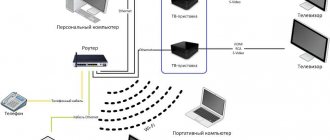The Rostelecom company provides its subscribers with various equipment for rent, including routers. The company is not involved in the production of equipment, but in world practice a scheme is widely used in which the manufacturer supplies the provider with equipment without a logo, and the provider already applies his own. Rostelecom does the same (it cooperates with companies Huawei, zte, eltex, sagemcom, etc.), which means that clients may have different models in use. In this article we will look at universal ways to access your router settings.
How to set up a ZTE ZXHN F670 router from Rostelecom
Optical modem ONT ZTE ZXHN 670 is network equipment for high-speed Internet in a private home, combining the functions of an optical terminal, modem and wireless Wi-Fi router. This model will be the best option for the Internet or a small office. The technical capabilities of the router provide the user with a powerful Internet signal via fiber optic cable and good data transfer speeds to Wi-Fi space, and also provide the possibility of a backup connection via a telephone line. Let's look at how to configure the ZTE ZXHN F670 Rostelecom router and what are its main features.
Equipment setup
Today I want to talk in detail about GPON optical terminals from Rostelecom, which the telecom operator provides to customers when connecting to the Internet via passive optical networks of xPON technology.
Moreover, in 2020, the operator began to gradually move away from the “menagerie” of terminal devices, introducing into circulation a branded line of routers with their own indexes and proprietary firmware. I will show all the models known to me, briefly talk about their characteristics and features, and also, if possible, post the current firmware for each model. Let's go! Logically, the entire line of optical Internet terminals at Rostelecom was divided into 3 classes:
- Low - Simplest
- Medium - Average
- Premium - Higher (Premium)
They differ not only in cost, but also in functionality and tasks performed. For example, in the LOW segment there is no WiFi, while Premium is offered in conjunction with special tariffs.
Features Overview
Main features of the router:
- 3 antennas providing the user with wireless Wi-Fi space at a frequency of 2.4 and 5 GHz;
- USB port for connecting external drives and network printers;
- 2 telephone inputs, one input for a fiber optic line, 4 LAN ports for connecting an Ethernet cable.
The ZXHN F670 router can be used as:
- standard wireless router;
- optical terminal for GPON networks;
- modem;
- VoIP terminal.
The device has a VOIP gateway for direct connection between network equipment and telephone.
The features of this router include:
- ensuring stable communication at a speed of 500 Mbit/s;
- the ability to configure TV, telephony, and security system connections;
- The firmware allows you to connect and configure the server via the ZTE F670 router, providing the ability to view and manage data in the storage via a web interface.
Turning on the router for the first time activates 2 wireless Wi-Fi networks at once. The user can independently select the desired frequency range using the button located on the side panel of the device. Thanks to well-thought-out hardware, the router is used to connect high-speed Internet, where the connection speed is within the range of 200 Mbit/s - 1 Gbit/s.
Basic settings of the Rostelecom router
The first tab of the router settings displays summary information about the current state of the device. We don't make any settings here.
The second tab is where you configure your Internet connection. Select the interface you need (in our case PPPoE/VPN) and click on the “add connection” button.
In the window that opens, you need to select a protocol, come up with a name for the connection, enter a username and password for Internet access (this information should be in your contract), as well as the server address. Leave the remaining items in the “auto” state.
If you have several computers at home, then on the next tab you can assign each device its own IP address on your home network.
The next tab is responsible for setting up Wi-Fi. Here you need to set the name of your network, select the encryption type and come up with a password.
The manufacturer regularly releases firmware updates that correct errors found by users and add new functionality to the device. That's why it's worth checking regularly for available updates. Go to the settings tab and find the “update” item there. The screen will display the current firmware version and the version available for update. All you have to do is click on the “install” button.
As you can see, if you have minimal knowledge, you can configure the router yourself without calling a company specialist to your home. Ask questions in the comments and we will help you, but in the meantime we recommend watching a video on this topic.
Share with friends on social networks:
Login to the Rostelecom ZTE F670 router
To configure an optical router, the user needs to properly connect it to the PC.
The connection is made according to the following scheme:
- connect one end of the patch cord to the port on the router;
- insert the second connector of this cable into the PC network card connector;
- connect the provider cable to the optical port of the device;
- Connect the router to power via the unit included in the package.
After this, you need to get to the device’s web menu using the browser installed on the user’s PC:
- indicate 192.168.1.1 in the address bar;
- on the authorization page, enter the correct login and password values;
- start setting up the equipment.
Information about authorization data can be clarified by examining the information sticker on the bottom panel of the router.
If it is missing, the user needs to use one of the standard combinations:
- use the value admin for the name and leave the password field empty;
- for login and password take the value admin;
- in the login field indicate the combination of characters admin, and for the password use the password value;
- Enter admin in the login field, and enter the numerical combination 1234 in the password field.
If these passwords from the F670 router do not give a positive result, the user needs to reset the settings to the original configuration. There is a special Reset button on the back of the device. It should be pressed and held for 5-10 seconds. To restore the software to factory settings, the router must be connected to power.
04/12/2018
After resetting the settings, go to the router settings
If necessary, sets a password for the wireless network for WiFi frequencies 2.4/5 GHz
Set a password for logging into the Web Interface. For example: admin1
Log in to the Web interface using the admin login and the set password: admin1
Loading Device Information
To set up an Internet connection, open the WAN and select WAN Connection
Enter your Internet login information
To configure IPTV, select IPTV connection name (as in the screenshot)
Next, we configure the grouping of interfaces.
Select WAN / Port binding. Click the Change button and mark the port where the Interactive IPTV set-top box is enabled
If you need to restore default settings, select Administration / Management (Restore Defaults)
ATTENTION. After setting up the modem, it is recommended to change the standard login/password to the web interface.
Go to “Application” -> “VoIP” -> “SIP” configure and click “Submit”.
Go to the menu: “Application” -> “VoIP” -> “SIP Accounts”, enter the account information and click Submit:
We check the functionality by going to the menu:
"us" -> "VoIP us"
The status should be “Idle”.
We connect the telephone to the FXS port and make sure that the service is working.
Source
Basic setup
Quick setup of the Rostelecom ZTE F670 router using the Automatic Configuration Wizard is done as follows:
- Select the region where services are provided, the city, and the tariff used.
- Configuring the WAN parameter directly depends on the operating type of connection. The provider Rostelecom provides services using the PPPoE protocol. On this page you should specify the login and access code from the contract. These instructions apply to all types of piercings.
- For IPTV, specify a specific LAN port through which the TV will be connected.
- Specify the operating parameters of wireless access points.
- Check the correctness of the entered data.
- Save the settings using the button and wait for the router to automatically reboot.
Login to the web interface
The next step is to log into the web interface. This authorization is performed under standard credentials, which can be determined by various methods. It is in the Internet center that all further manipulations will be carried out, so you must log in to it. Read about how this operation is performed for routers from Rostelecom in the material below.
After going to the web interface, a small instruction will be displayed on the screen that you should follow. Let's deal with this in order.
At the first stage, set a new password to access the web interface. You can specify exactly the same key that was used for authorization just now. After this, click on the “OK” button.
Next, a form for setting up wireless access points will be displayed on the screen. If the router can operate on two different frequencies, it will be possible to activate both SSIDs. If desired, any of them can be disabled. Now you are required to change the names of the access points and set passwords for them. You can skip this step and return to it later during quick or manual setup.
You will be notified that the configuration has been completed successfully.
Log in to the web interface using your new credentials.
As you can see, a network map appears on the screen. This means that you can proceed to selecting the configuration mode.
Manual network setup
To configure the WAN configuration manually, you need to:
- Log into the administrative panel of the device through a browser.
- In the top menu, open the “Internet” section.
- Go to the “WAN” menu.
- Go to the protocol point under which services are provided.
- Fill in the details.
Next, you need to confirm the entered information using the appropriate button. This method of setting up the ZXHN F670 router is suitable for all operators, including MGTS. If Internet services are provided via the DHCP protocol, the user does not need to manually enter IP addresses and subnet masks; simply switch the protocol and enable automatic receipt of parameters.
Setting up IPTV
To set up IPTV on the ZXHN F670 modem you need:
- Through an Internet browser, go to the administrative panel of the router.
- Open the “Internet” tab.
- Go to the “Ethernet” section, click “Create a new element”.
- For the name, specify the IPTV value.
- For the connection type, select “Bridge”.
- Deactivate VLAN operation.
Next you need to save the changes and perform port forwarding. For this:
- Go to the “Port Binding” section.
- Select the required element and determine the working LAN port.
- In the “Multicast” section, activate IGMP.
- In the system-generated “Internet Connection” window, specify the IPTV value.
Be sure to save the settings by pressing the button and send the router to reboot. After the system restarts, the new configuration will take effect.
Low-level optical Internet terminals
This segment includes access devices, which are also called PON socket . In fact, this is a “smarter” media converter for passive optics, having a WAN port with an SC connector, several LAN ports and an optional telephone connector for connecting a landline phone.
There are two options for using a PON socket. The first option is the simplest, cheapest option for connecting to the Internet. Everything is clear here. The second option is suitable for more advanced users and involves installing an additional Wi-Fi router or even an entire Mesh system. And so I advise you to use this option. Why? The fact is that at the time of writing, I have not seen a single optical PON terminal with WiFI from any manufacturer that would have a good coverage area. As a rule, it is either bad or so-so. And this is not only for Rostelecom, but also for all other operators. Perhaps the top-end optical router RT-X is doing better, but so far there has been no opportunity to test the capabilities. So, using a PON socket allows you to install a good, powerful router or MESH system and forget about problems with the wireless network.
Huawei HG8120H (HW 867.A)
The most widespread and reliable PON socket of Rostelecom. The HG8120H model is widely used by different providers and therefore usually has no problems with compatibility with exchange OLT terminals. You can buy it quite cheaply on Avito. Ports: 1 x GPON type SC/APC 1 x LAN GigabitEthernet 100/1000Base-T 1 x LAN FastEthernet 100Base-TX 1 x POTS FXS
Huawei HG8210H firmware:
Standard IP address: 192.168.100.1 Authorization: PLOAM password - 1234567890 or 000000000 Rostelecom software: login - admin, password admin, changes upon first setup. Huawei software: login - telecomadmin, password - admintelecom
ZTE F612 (HW V6.0)
Another fairly common simplified Internet subscriber terminal (PON socket) is the ZTE F612. In the presented hardware version, HW Ver.6 is practically a double of the Huawei HG8210H.
Ports: 1 x GPON type SC/APC 1 x LAN GigabitEthernet 100/1000Base-T 1 x LAN FastEthernet 100Base-TX 1 x POTS FXS
Firmware ZTE F612:
Standard IP address: 192.168.0.1 Authorization: PLOAM password - 1234567890 or 000000000 login - admin, password - during installation.
Qtech QONT-RT-1G1F1V (HW V1.0)
Well, the third type is a Rostelecom gigabit GPON socket in a regular layout. This is the rarest model to date.
Ports: 1 x GPON type SC/APC 1 x LAN GigabitEthernet 100/1000Base-T 1 x LAN FastEthernet 100Base-TX 1 x POTS FXS
Firmware Qtech QONT-RT-1G1F1V:
Standard IP address: 192.168.0.1 login - admin, password - unique, on a sticker
Comments
. September 12, 2021, 3:57 pm. Sergey writes:
Greetings. I had tattelecom firmware. Installed by Rostelecom. How to return? I can’t find Tattelecom firmware 1744 v.22. And it’s even better for me to find suitable firmware to support 2ltp
. March 2, 2021, 10:32 am. Five writes:
hi all. To be honest, it’s quite difficult to sort through these heaps of firmware without a special half-bottle. In my factory firmware it says “Hardware platform version F1744R_10_NU”. a kind person offered a whole bunch of options, but how to figure it out? To be honest, I had my eye on “F1744R_V1.58_RTC_10_416_NU.img” and “Sagemcom_F1744R_V1.57_RTC_10_416_NU_20170116.img”. but without the advice of experts I’m in no hurry to go ahead of my dad into the hell. It’s just that for a non-specialist it’s not entirely clear what and how each letter at the beginning is responsible for. The authors of firmware probably believe that if they understand, then the rest are also poets of firmware. can the guru tell me? so that I don’t step in the center of the village toilet. All the best to everyone.
. January 7, 2021, 12:25 pm. 0D0A writes:
to Alexander Nikolaevich Sinopolsky. Take a look here https://yadi.sk/d/DoRyskEx3TgVzn
. December 27, 2021, 4:04 pm. Alexander Nikolaevich Sinopolsky writes:
I have a [email protected] 1704 RT router. You don't have this model in your firmware. Where to get it or find the firmware.
. December 27, 2021, 4:00 p.m. Alexander Nikolaevich Sinopolsky writes:
I have a [email protected] 1704 RT router. You don't have this model in your firmware. Where to get it or find the firmware
. March 21, 2021, 2:47 pm. Alexander writes:
Many thanks to the site administrator. Your firmware helped when restoring the router.
. March 9, 2021, 1:59 p.m. Lyaksei writes:
Please share the Rostelecom firmware or dump. ZTE zxhn h108n hardware: 1.2, firmware: 2.5.5_RU8T9 or ZTE_ZXHN_H108N_hardware_1.2_firmware_2.5.5_RU8T10.
. September 22, 2021, 4:17 pm. Admin writes:
@Maxim These routers were originally made by sadzhem for Rostelecom, so there are no other factory firmwares. What’s the difficulty in setting it up for your provider and not paying attention to the Rostelecom logos? The router's native functionality is sufficient to work with most providers. For some versions of Fastov there is OpenWRT on the Internet - an alternative firmware, but I have not tried it myself.
. September 22, 2021, 3:55 pm. Maxim writes:
Tell me how to flash [email protected] 1744 v2.2 to work with any provider
#10. September 21, 2021, 2:22 pm. Admin writes:
@Sergey Do you need an image of the entire disk or firmware, instructions or software? https://yadi.sk/d/cLnQeQFn3N6vgB Here is a disk image from Rostelecom for 2804 and 1744, there should be software and manuals there.
#eleven. September 21, 2021, 1:04 pm. Sergey writes:
Hello, my router is Sagemcom [email protected] 1744 v1, the disk that comes with it is broken, is it possible to download it somewhere? or send it by email or post it somewhere so you can download it, thanks in advance to everyone who responded
#12. July 22, 2021, 10:15 am. Alexander writes:
Hello. I have a [email protected] 1704 RT router. You don't have this model in your firmware. Where to get it or find it?