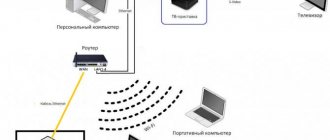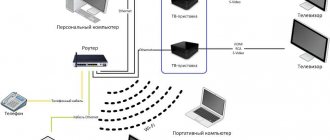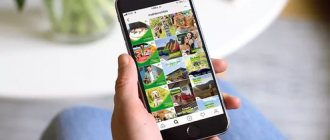Author of the article
Sergey Sakadynsky
He worked in the field of IT consulting, was engaged in the creation and administration of Internet resources. 10 years of experience in designing and maintaining computer networks.
Ask a Question
Internet provider Rostelecom is a leader in the telecommunications services market in Russia. More than 38 million users are connected to its networks. The initial Internet setup is usually performed by company employees. But if in the future you need to manually reconfigure connection settings after a failure or when changing a router, not all users know how to do this correctly. We will discuss how to set up a Wi-Fi router from Rostelecom in this article.
Preparation before connection
The connection type for the Rostelecom router is PPPoE. To set it up, you need to know your username and password. To connect ADSL you will also need VPI and VCI codes. All this is specified in the agreement with the provider.
If you cannot find this information, please call support. There you will be given the necessary information.
Now you need to connect the Rostelecom router to your computer via a network cable.
The PC from which you will configure the Internet should automatically receive an IP address from the router. Check this option in your network card settings. Open the TCP/IP v4 properties of your adapter. The settings should look like the screenshot.
You can also connect to the Rostelecom router via Wi-Fi from your phone or laptop.
If the connection fails, reset the settings of your Rostelecom router to factory settings.
How to set up a computer to work with a Rostelecom router
Difficulties with setting up Rostelecom routers may arise due to incorrectly configured network parameters in Windows. For everything to work correctly, the network card drivers must be installed (usually on the disk for the motherboard or network card). In addition, you need to check the TCP/IPv4 protocol parameters.
Go to “Control Panel” -> “Network and Internet” -> “Network Connections”, select your connection (usually its name contains the name of the network adapter), right-click on it, select properties:
In the window that opens, click once on “Internet Protocol TCP/IPv4”, it should be highlighted in a dark color, after which the “Properties” button will become active. Click on it.
The Internet Protocol v4 settings window will open. In it you need to enable the radio button “Obtain an IP address automatically” and “Obtain DNS server address automatically”. Confirm by clicking “Ok”.
Connection
Rostelecom provides connections such as ETTH, GPON and ADSL. If you are connecting a new router to your computer, you must connect it correctly. In the first case, an optical or Ethernet cable must be installed in your apartment, in the second it is fiber optic, in the third a telephone line is used.
If you have a fiber optic input, you can use a special terminal to which the provider cable is connected. A twisted pair cable runs from it to the router.
If you are using a router that supports a fiber-optic connection, the provider's cable is connected to its SFP port through a special adapter.
If you connect via ADSL, you have an xDSL modem installed, connected to the telephone line. And the router is connected to it using a copper wire. There are also routers with a DSL port. In this case, the telephone cable is connected directly to the router. No modem needed.
ADSL
Depending on the connection type, the connector on the router will look like this:
The router is connected to the computer by cable through one of the LAN ports. The second end of the cable is plugged into the network card connector.
Rostelecom router parameters for accessing the Internet and watching television
How to set up a TP-Link Wi-Fi router - step-by-step instructions
A router, or router, has certain characteristics that affect the further quality of the Internet. For example, some of them are designed for connecting a network to a private home, others are suitable for working in an apartment. Most models are designed for double pleasure - connecting to the Internet and television. The model is selected in accordance with your wishes, and to prepare the device you need to submit an application on the Rostelecom website.
Modern TVs will only work with a router. The rest will need an additional set-top box like a modem. If it is used, you have to connect through a cable, the ends of which must be inserted into the set-top box and the yellow port of the router.
Connecting a router
Note! Setting up a Rostelecom device is quite simple. But during the connection process, configurations are automatically determined. If they go astray, then they need to be re-adjusted. You can carry out the procedure yourself, but it is better to contact the specialists from the provider’s company.
Login to settings
How to enter the settings of a Rostelecom router depends on the specific model. Usually it is enough to launch any web browser, enter the router's IP address in the address bar (usually 192.168.0.1 or 192.168.1.1) and press Enter. Sometimes the address may be different. Turn the router over and look at the sticker on the bottom. It shows all the login parameters. The IP address is usually 192.168.0.1.
Here you will find the administrator name and password. You will need them to log into the web interface. Most often, the default login and password is admin.
The setup wizard on the Rostelecom router can configure the connection automatically. But we will consider manual configuration. We will also provide instructions for routers from other manufacturers.
Requirements for a personal computer
The Rostelecom router can only connect to modern PC models. This will provide the user with stable access to the global network at high speed.
Experts recommend following these parameters:
- OS VISTA, XP, Windows 7;
- active upgrade function;
- browser with auto-update function;
- when using Windows XP, the RAM volume should be 256 MB;
- working with Windows 7 OS requires 1024 MB of RAM;
It is optimal to use Internet Explorer 7, Yandex, Google Chrome to access the World Wide Web.
Manual setting
If you have a branded router (with the Rostelecom logo), after logging into the web interface, in the top panel, select the “Network” tab, in the menu on the left, WAN and the sub-item of the same name. Here you set the parameters as in the screenshot.
If you have an ADSL connection, indicate the VPI and VCI codes. Connection type PPPoE. In the login and password field, enter the data provided by the provider. Save the settings (the “Add” button at the bottom of the page). The Internet should work.
Setting up PPPoE for Rostelecom on routers from other manufacturers is done in the same way. Here we provide instructions for the most common devices. If your router is not here, look for instructions for setting up a specific model on our website through the search.
Asus
Having entered the web interface, open “Advanced settings” in the menu on the right and click on the “Internet” item. Here we select the type of Internet connection “Rostelecom” PPPoE. The hostname can be left blank.
Scroll down the page and enter the data provided by the provider in the “Username” and “Password” fields.
At the very bottom, click the “Apply” button.
D-Link
In the menu on the right, open “Network” and the WAN sub-item. Here at the bottom of the page, click the “Add” button. The settings window will open.
Specify the connection type PPPoE and enter your login and password. Save the settings by clicking the "Apply" button at the bottom of the page.
In the gray firmware, on the main screen you need to select “Advanced settings”. The further algorithm is identical.
TP-Link
The setup is done the same way. In the menu on the right, select “Network” and the WAN sub-item. We indicate that our connection type is PPPoE, and enter the username and password in the fields below.
After that, click the “Save” button at the bottom of the page.
Keenetic
We enter the web interface and select “Wired” from the “Internet” menu on the right. Further as in the screenshot:
Connection type PPPoE. We enter the username and password from the agreement with the provider.
Possible problems and their solutions
Often users are faced with the problem of lack of access to the Internet. There are several possible causes of the problem, each with a solution:
- Problems with the provider . Usually this is technical work or failed server equipment. The problem will be resolved by the provider himself. You can find out about its availability on the official website or from a technical support operator. There is nothing you can do except find out the approximate time for the connection to be restored.
- Incorrect router configuration or reset . Settings may be reset due to a voltage drop or after a power outage or power supply failure. In any case, the equipment must be reconfigured. You can also use the software by selecting Factory Reset. If the tray icon contains a yellow triangle, then you need to enter the WAN parameters. If the receivers do not see the access point, then Wi-Fi configuration is required.
- Router failure . Often the reason lies in voltage surges in the network, when the power supply or other elements simply burn out. Replacement of individual parts or the entire router is required. If the equipment was not purchased from the provider, then you should find a warranty card that contains the contacts of service centers. When purchasing a router from a provider, you need to call a technician to your home; the problem can be solved on the same day.
- Poor quality router . You need to solve the problem with the provider’s technical support or contact the service center with a warranty card.
- Large distance or obstacles in the signal path . An additional access point, which is configured to duplicate the signal, helps solve this problem.
There is nothing complicated in following a clear algorithm for setting up a router from Rostelecom. It is better to purchase the equipment from the provider, since the technician will perform the first setup for free, and the user can easily contact technical support in case of any problems.
Previous post MikroTik RB2011UiAS-IN Router: characteristics, performance, price, reviews
Next entry Setting up Wi-Fi on computers with different versions of Windows
WiFi
Now we set up the wireless network. On the Rostelecom router, open WLAN – “Basic settings”.
Further, as in the screenshot. Specify any SSID, write it in English letters and numbers.
To set a password, open the “Security” item.
Specify the network key and save the settings.
Asus
Go to the “Wireless Network” section.
Enter the SSID as desired. In the “WPA Pre-Shared Key” field, enter the connection password. Save the settings.
D-Link
We set the network name in the Wi-Fi item - “Basic settings”.
Then go to the next item - “Security Settings”. Enter the password in the “PSK encryption key” field and save the settings.
TP-Link
Go to the menu item “Wireless Mode” – “Basic Settings”. In the “Wireless network name” field, enter any value using English letters and numbers.
After that, go to the “Wireless protection” item. Here you need to set the key (password) for accessing the wireless network.
If you have a dual-band router, settings for 2.4 and 5 GHz networks are set separately. You can also configure a guest network separately.
Enter it in the “Wireless Network Password” field. We save the settings and use the Internet.
Keenetic
On Keenetic routers, to set up wireless Internet, open the menu item “My networks and Wi-Fi” - “Home network”. Enter your SSID and password here.
Save your changes.
How to find out your Rostelecom login and password, if you have forgotten it, read the link.
IPTV (television)
The IPTV set-top box from Rostelecom is already configured. For proper operation, you need to set the parameters on the router.
On the provider’s proprietary router, open the WAN item and select the Brige interface type.
Here you need to enable the VLAN option. Just check this box.
VLAN ID is usually specified as 50, but it is advisable to check this information with your provider. There is no need to change any other settings.
Now you need to specify the port that will be used to connect the set-top box. To do this, go to the “Advanced” tab and open the “Interface Grouping” item in the menu on the right.
Check the appropriate box and click “Apply”.
In this case, the set-top box will need to be connected to the fourth LAN port.
Scroll up and add WAN1 to the group.
This completes the IPTV setup on the Rostelecom router.
Asus
We enter the web interface and open “Local network” - “IPTV”. Here you need to specify the port for the set-top box. In the screenshot this is LAN 1.
We set the remaining parameters the same as in the picture.
D-Link
Open the menu item “Start” – “IPTV Setup Wizard”.
Select the LAN port that will be used to connect the TV set-top box.
Most often, you don't need to do anything else.
If you need to specify additional parameters for IPTV, go to the menu item “Advanced” – VLAN. First, select the existing port and delete it by clicking the “Delete” button at the bottom. Then click the “Add” button and make the settings.
The VLAN ID can be obtained from your provider.
TP-Link
Enter the router settings, open additional settings and find the IPTV item there. Enable “IGMP proxy” and check the “IGMP Snooping” box. Mode select "Bridge".
To enter provider VLAN settings instead of bridge, select the “Specify manually/Tag Vlan” mode.
Also specify the port to which the set-top box will be connected.
Keenetic
Keenetic routers must have the “Proxy services for IGMP and PPPoE” component installed. If it is not there, add it to the “General Settings” – “Updates and Features” menu. Click “Change component set”, find the one you need in the list and add it.
Now open the menu section “Internet” - “Wired”. For the desired LAN port, set the value to “Set-top box”.
In the “Television” field, enter the correct VLAN that your provider provided to you. For Rostelecom it is most often 50.
Go to the Home Network page and in the IGMP Proxy section, check the Enable IGMP Proxy checkbox.
Content
Rostelecom is one of the largest Russian cellular operators. Thanks to the variety of individual tariffs and additional options for Internet connections, telephone communications and television, a huge number of subscribers use the services of this provider. At the time of signing the contract, the user can purchase the necessary network equipment using ADSL technology. For correct operation, the owner needs to know how to configure the Rostelecom modem.
Reset
If a failure occurs, the router settings have been lost, or you are setting up a router that was previously used on another network, you must first restore the device to its factory settings. To reset, press and hold the Reset button on the rear panel for 10 seconds. Usually it is recessed into the body, so you will need a long thin object - a pin or a straightened paper clip. The router indicators should blink, the device will reboot and start with factory settings. Now you can configure it from scratch.
What to do if the configuration parameters of the Rostelecom access point are lost
If the Internet is intermittent, it is recommended to reset all settings. To do this, just press the router's power button. It is located on the back cover of the device. It is not enough to press, you need to hold it for 20 seconds. At this time, previously made settings are reset. In the future, you need to check the above parameters. If they are correct, there will be no problems using the Internet.
You can turn off the router in a similar way and turn it on after a few minutes. In this case, the parameters will be reconfigured. Often this method helps get rid of the problem.
Power off button