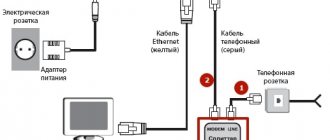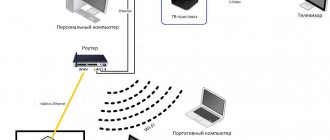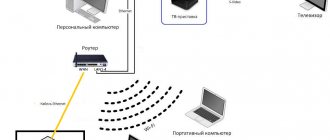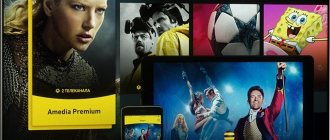How to install and configure the Rostelecom application on Smart TV (Samsung, LG, etc.)
Interactive television compares favorably with older TV formats, which are still used in many Russian homes.
There is no need to purchase additional expensive equipment and run long wires around the house. The main thing is to ensure access to reliable, high-quality Internet. But Rostelecom subscribers do not have problems with this. Samsung and LG TVs with built-in Smart TV technology support the official application from Rostelecom for Smart TV.
In this article, we will figure out how to install and how to use it.
Possible problems and how to fix them yourself
Unfortunately, connecting the application is not always possible immediately and without problems. Most problems can be resolved on their own.
| Problem | Solution |
| Application slow, freezing, restarting | An outdated version needs to be updated |
| When logging in using a Samsung account, an error appears: email not found | Manual account setup is required through customer service 88005100051 |
| after starting the service the message “No contact to display” appears | in the TV settings check and set the correct date and time |
| the picture freezes, the image is in pixels, full or partial | you need to check the Internet speed, connection quality, reboot the router and the device from which the application is used |
| When entering a PIN code to access the “Adult Channels” the software slows down | a reboot is required to update the program to version 3.0.7 |
| The sound comes before the image, buffering is observed, then an error in opening the channel. Some channels are working normally | check the connection speed, restart the TV from the outlet |
| “No purchases available” pops up on the screen | problem with the provider's billing systems, can be resolved by calling technical support 88001000800 |
So, this offer is a great opportunity to get access to a large number of channels on TV and tablet in good quality.
Installing the application on Smart TV
You should not call a teleworker for such a simple procedure as installing an application. We offer you universal instructions that will help you figure everything out on your own.
- Make sure your TV is connected to the Internet (it doesn’t matter whether you use Wi-Fi or an Ethernet cable).
- Find the manufacturer's official store in the TV menu, where you can download and install various applications.
- Find the Interactive TV app and install it following the on-screen prompts.
- When you first launch you will be prompted to register, which is what you need to do.
- Link the created account to Rostelecom services.
- Pay for your subscription if you haven't already.
Now all paid channels and movies will be available on your TV.
How to connect Rostelecom TV on your TV
The question of how to connect Smart TV to Rostelecom and subsequently register in the program deserves special attention. For different devices, the specifics of the operation may differ.
Loading
The download process has a number of features and depends on the type of TV.
Samsung Tizen
To watch Rostelecom TV on Smart TV, start by entering the home screen of the TV by pressing the Home button on the remote control.
After that, take these steps:
- Log in to the Samsung app drawer.
- Select the Search menu at the top right of the display.
- Enter the name of the program Wink or Wink using the keyboard. Please note that when entering a program in Russian, the search is not always carried out.
- Select the program and press the “Enter” button on the remote control, and then click Install.
- Click the Open button and add the app to your home screen for instant access (if required).
If you need to reinstall the Rostelecom TV program, enter the home screen, click on the “Home” button, and select Wink in applications. Next, select the “Reinstall” section and wait for the process to complete. The activity of the work depends on the speed of the Internet connection at the time of the work. After completing the work, you can enter the program.
LG WebOS
Of no less interest is the question of how to install Rostelecom interactive TV on LG Smart TV. To install the program, you need to use your LG account.
- Find the button with the image of Home on the remote control and click on it.
- Select "LG Content Store" from the quick access list.
- Once it launches, select search at the top of the display.
- On the keyboard that appears, enter the name of the Wink program and press "".
- Click “Install” and immediately launch the program.
Knowing how to connect Rostelecom TV to LG Smart TV, you can quickly install the program and start watching your favorite channels.
TV Android TV
Above we looked at how to connect Rostelecom TV to Smart TV. If the user has a TV with Android TV, the algorithm of actions will be different
- Go to the app store and search for Wink.
- Log in to the program using your smartphone number.
- Watch movies, TV series or cartoons in high quality.
In all cases, the process of downloading the program does not take much time, which makes the application accessible even to beginners.
Registration
The next question is how to set up Rostelecom on Smart TV. There is no need for any complicated actions here - just register. The algorithm is like this:
- Launch the Wink program and click the Multiscreen button.
- Click the “Login” button.
- Enter the phone number in any format with 89, 79 or 9 at the beginning.
- After entering the required number of digits, the number format will change to Standard and a green mark will appear. Click next.
- If the entered number has not been registered before, a special message will appear.
- Click the “Register” button and wait for an SMS message containing a one-time password. The data goes to the phone number that was specified earlier.
- Enter the code and click the “Finish” button.
These steps are enough to set up Rostelecom TV on your Smart TV. However, when registering by email, there is no need for email confirmation. The appearance of an error may indicate that the person indicated has already registered with Rostelecom TV. To do this, you must enter an email address that has not previously been used for the registration process. After this, you can click on the Next button. If a person with the specified name is not found, the program will prompt you to register. Now click Register, create and enter a password, and then click Finish. You can later use it to change your password.
Registration Android TV
Above we looked at how to set up Smart TV on Rostelecom TV. If you have a TV at hand that “replaces” the Smart version (Android TV), the installation process takes place in several stages:
- Launch the Wink application and press the “Multiscreen” button, and then “Login”.
- Register by entering any of the phone numbers.
- Click “Next” and wait for an SMS message with a code to arrive (sent to the specified number).
- Enter your password and click finish. This completes the process of setting up Rostelecom TV.
To continue working, just click on the Next button and select your favorite channel.
Possible difficulties
Sometimes users encounter problems that prevent them from setting up TV from Rostelecom on Smart TV. During the setup process the following difficulties are possible:
- The application does not start and throws out the user. The reason may be a lack of resources. To solve the problem, close open widgets or update the OS version on your TV.
- Doesn't show certain channels. Pay attention to the time zone and make sure the setting is correct.
- Error opening channels. The reason may be the lack of payment for services for viewing on Smart TV.
If failures occur frequently, you will need to reinstall the program, reconnect to the Internet, or reset the TV to factory settings. The methods discussed above help set up Rostelecom TV for Smart TV and establish normal operation. If the issue cannot be resolved, you can dial 8-800-100-08-00.
Currently, some Samsung TVs are experiencing problems when watching Rostelecom TV. The situation may occur on the M, MU, H lines. The malfunction is due to the incorrect operation of the player, which will not be able to play encrypted channels available in the Wink application. This problem should be fixed soon. The manufacturer promises to correct the situation during the update, but you can do the work yourself.
What features does the program offer?
- you can view all channels available for interactive television from the provider;
- better picture and sound quality;
- extensive viewing control options;
- parental control, which will protect children from watching “adult” films and other unwanted information;
- karaoke;
- the ability to leave reviews about films you watch;
- integration with your favorite social networks;
- protection using antivirus programs.
- multiscreen, which allows you to watch television on different devices;
- a large catalog of films, which is updated regularly.
How convenient is the application for Smart TV?
The interactive TV application provides access to 120 channels. If necessary, the list can be significantly expanded, but you will need to pay extra. The following additional functions will also be available to the user:
- View control. This option makes it possible to record any programs, pause them, and resume the broadcast from the place where it was installed. Watch movies or shows from the very beginning, even if they have been running for a long time.
- Multiscreen . Another convenient tool that allows you to view Rostelecom interactive TV on several devices. This is especially suitable if the family is large.
- Film catalogue. A huge plus of interactive television from Rostelecom is access to a gigantic library of films, which is regularly updated with new releases.
- Karaoke. A special catalog contains more than 5 thousand foreign and domestic musical compositions.
Another interesting one. Each subscriber has the opportunity to rent the latest movies in excellent quality.
Application for Samsung
The operator has developed special software for Samsung smart TV. Its functionality allows you to fully manage the content, thereby making viewing convenient and enjoyable. A similar application is available to owners of Samsung smart TVs released after 2012. To start, you will need to register and make a payment. All users choose a package of channels to watch independently.
Article on the topic: How to turn on the TV in Minecraft with the jammy furniture mod
In addition, we highlight the following functionality:
- access to 200 channels;
- unsurpassed image quality;
- watch new movies;
- Full viewing control.
It is also possible to order a specific film or series for a small fee.
Application for LG Smart TV
The user will also be required to register, select a service package, and transfer payment. The smart TV application is suitable for LG TVs manufactured in 2012. Has the following set of functions:
- 120 channels;
- impeccable image quality;
- parental control;
- karaoke;
- the opportunity to leave a review or rating for a film.
Common problems and how to fix them
- The application is slow. Frequent freezes or failures to start
Typically, this problem occurs due to an outdated version of the program. Update to the latest version.
I can't install the program on Samsung Apps. The process freezes for about 10 minutes and then crashes
The problem is with the old software version. You need to wear yourself.
An error appears: not found
You need to manually change your account settings. To do this, call the support service at 8 800 51 000 51.
"No content to display" error occurs
Check if the date and time are set correctly in your settings. Correcting this setting usually resolves the problem.
Error "This service is not available in your region"
Make sure you have the correct settings such as date, time and time zone. You need to make sure that both the TV settings and the application itself have the same data. Another possible reason for the malfunction is that there is no access to the Internet. Try rebooting the modem, turning the TV off and on again using a power outlet.
When viewing, the picture often crumbles or freezes, connection errors appear
This is a clear sign of unstable Internet operation. Make sure the network itself is stable. Try to find a break or damage to the cable. Reboot all devices that are on the network: modem or router, Wi-Fi access point, TV or set-top box. Reconnect all the plugs on the modem and on the TV itself.
Source
How to disable the application?
Installing the application does not oblige the client to use it constantly. Wink is easy to stop working. The process goes like this:
- Go to the application. At the top, find the “My” block.
- Click on the “Settings” button.
- Select the “Software Update” service. Next, “Return to the previous interface.”
- Restart your TV.
At the same time as you cancel the application, you will need to disable paid subscriptions and change your account. Otherwise, money will still be debited from the linked card.
All operations are performed in the mobile application.
Why is it necessary?
The application is necessary to use Interactive TV subscriptions from Rostelecom and manage viewing.
Interactive television is a set of options that Rostelecom offers on top of standard tariff plans for watching channels. It requires an internet connection to use it, so it only works on smart devices and streaming boxes that support internet access.
The Interactive TV application for SmartTV allows you to:
- Buy movies and access to broadcast TV series from all over the world. Educational programs and additional channel packages are also available for purchase.
- Pause broadcasts and manage overall viewing.
- Continue watching movies on other connected devices, use the Multiscreen option.
- Rent films.
- Purchase access to entire packages of cult films and TV series at a low cost.
- Save all purchases and view content at any time, synchronize purchases between devices - linked to your account, always available.
- Create a list of favorite videos.
- Disconnect or connect service subscriptions, view information about their validity period.
Important! A paid interactive subscription does not give the right to download content after registration - films and TV series are only available for viewing through the portal application.
You can also watch Interactive TV from the browser built into your TV or computer. However, doing this through the application is much more convenient and faster.
IPTV from Rostelecom - opportunities
Interactive TV is provided on the basis of a paid subscription to broadcast packages and a selection of video content; the user is also offered rental and the opportunity to purchase films . All these manipulations are conveniently implemented in the SmartTV application from Rostelecom. So the user can:
- buy and rent films, TV series, cartoons;
- watch broadcasts of TV series, educational and sports programs from the world's best producers;
- control viewing (select the desired content, rewind, pause);
- using the Multiscreen option, continue watching the movie on another device connected to the service: smartphone, tablet, laptop;
- save purchases, synchronize purchased and rented content between TV and mobile devices;
- place your favorite frequently watched video in the “Favorites” folder for quick access;
- manage subscriptions;
- configure the “Parental Control” function;
- rate, comment and recommend your favorite films to friends on social networks;
- use selections recommended by the intelligent system when choosing programs and films to watch;
- Protect your device by installing antivirus software.
How to install
Interactive TV and application available for:
- SmartTVLG - TVs older than 2014.
- SmartTVSamsung - TVs older than 2012.
- Other devices when purchasing a new Interactive TV 2.0 set-top box
Important! If you are the owner of a 2.0 set-top box, then you do not need to install the application; it is built into the software of the new equipment and will be available from the menu.
Also, digital television from Rostelecom must be paid for - at least a basic package of channels. But anyone can use the Internet to make a connection.
On Samsung
- Turn on your TV, check if it is connected to the Internet - if not, connect.
- Go to the smart TV section - there you need to enter the SamsungApp application store.
- Go to the "Video" section.
- Launch the Interactive TV application from there.
- A service login window will open. Enter your details and enjoy!
Important! Login is carried out using a login and password. You can get them by registering with the service - the fastest way to do this is on the website https://itv.rt.ru, since you can spend more time entering data through the TV.
On LG
- Turn on your TV, check if it is connected to the Internet - if not, connect.
- Go to the smart TV section - the application is located there in “Available”.
- Click on the application.
- A service login window will open. Enter your portal registration data and use it!
Setting up the remote control and television
After connecting the set-top box to the network, the blue indicator on its body should light up. To set up Rostelecom interactive television, the subscriber first needs to select a display mode on the TV - via AV or HDMI.
If the connection is correct, a splash screen will appear on the TV screen and the download will begin. At the end of the process, you must enter the client’s individual login and password. This data is indicated in the service contract and/or on the back of the device.
If activation is successful, the user will see the main menu of the interactive TV. If an error appears when logging into the service, you must contact customer support at 8 800 100 0 800.
The remote control included with the IPTV equipment is universal and does not require additional settings. The only thing the subscriber needs to do is insert batteries into it and press the “POWER” button.
Article on the topic: How to connect a digital set-top box to a TV via Wi-Fi
Labels of the remote control buttons:
How to use
The functionality of the application is divided into subcategories:
- Simply television is the broadcast of the channels that are included in your package. Here you can watch the program guide, search for the desired broadcast by topic, switch to channels and enjoy the broadcasts. The functions of adding channels to the list of favorites, rewinding and stopping playback, and recording TV programs are also implemented.
- The “What to see” section is a selection of recommendations from the portal, the most interesting offers for the current date.
- Video rental is a kind of home cinema, a huge library of released films available in excellent quality. You can also search for films in the “Search” section.
- Settings - application management section. Most often used by families with children. From here you can set up Parental Controls and block any unwanted channel.
- “My” section - here all purchased, recorded and archived programs, films and TV series are collected, available for viewing at any time.
- Services - a set of information utilities that allow you to view the weather forecast, exchange rates, maps (traffic jams) and social networks.
- “Service Management” collects all information on current subscriptions, additional services and their actions - here you can connect and disconnect them, and view your purchase history.
The Rostelecom application for SmartTV is a convenient program that allows you to enjoy all the functionality of the portal and always have access to it directly from your television screen. Instead of fiddling around with the browser for a long time, now you can watch all movies and TV series in a couple of clicks, as if you weren’t going online at all.
Source
Connecting interactive Smart TV from Rostelecom
In order to successfully connect Interactive TV, you will need a Rostelecom set-top box with the Interactive TV function connected, as well as a Wi-Fi adapter or a special cable; so if you want to watch Rostelecom interactive TV on your smart TV, then here's how to connect it to your TV using any of these methods:
Using an HDMI cable
This option is the simplest, but, of course, has the disadvantage of a cable that will stretch from the set-top box to the TV, in some cases through the entire apartment. If this doesn’t scare you, then let’s start connecting the smart TV.
- All work with wires must be carried out with the power turned off!
- Connect one end of the HDMI cable to the LAN3 or LAN4 port on the set-top box, and the other end to the TV.
- Turn on your device.
Via Wi-Fi
This option will save you from wires all over the floor, but will require additional equipment, because this requires a Wi-Fi adapter that will have to be connected to the router. A possible disadvantage of this method of connecting Smart TV is an unclear picture and interruptions in video transmission, especially if you are also connected to the Internet via Wi-Fi.
- Buy Wi-Fi adapters at a Rostelecom communication store or consult with specialists where you can purchase them.
- One of the adapters connects to the TV, and the other to the router included in the equipment provided by the company.
- The adapters establish communication with each other and everything is ready to go.
After everything is ready, you can move on to setting up interactive television.
Via PLC adapter
A PLC adapter, also called a video sender, is an excellent opportunity to receive good quality Smart video wirelessly throughout the house, because it uses electrical wires built into the wall into a cable to transmit a digital signal. Of course, for this you will need to purchase a set of two adapters and additional Ethernet cables at the Rostelecom store.
- Connect one of the included cables to the set-top box, and then insert the other end into the adapter socket.
- Connect the set-top box to the TV.
- Plug the adapter into a power outlet.
- Connect the second adapter to the router through the HDTV port and plug this adapter into the outlet as well.
- The adapters will automatically detect each other and establish a connection between the set-top box and the TV.
Is it worth connecting to interactive TV?
Considering the rich functionality of the service (large database of films, TimeShift function, use of social networks), connecting the service is undoubtedly worth it. However, you need to take into account the fact that everyone’s needs are different, and some people simply do not need such functions. Therefore, if you are still in doubt, we recommend that you take advantage of (the ability to watch Rostelecom interactive television without a set-top box) and form your own opinion about the feasibility of the purchase. Summing up, we can conclude that the package of services provided by the company is a very interesting offer that significantly improves the quality of life. We hope you no longer have any questions about how to set up Rostelecom interactive TV.
How to download the application for Smart TV from Rostelecom to your TV?
Many people know the service from Rostelecom Zabava for smart TV television, but not everyone knows that there is also a special application that can be installed directly on the TV; however, it is only supported by Samsung and LG models, so if your device is of this particular model, then you can find the Rostelecom interactive TV application, download it to your smart TV and watch all movies in excellent quality.
Here are the main advantages of this program:
- Ability to independently control TV viewing;
- Parental control;
- Karaoke;
- Adding ratings;
- A large number of channels.
You can install the program as follows:
Installation instructions for LG TVs
- After connecting the TV to the Internet (see previous section), enter the menu using the corresponding button on your remote control.
- Select the Smart TV section.
- Find Interactive TV in the list of available programs and enter the application.
Enter your login information in the registration field - password and login for ITV.
For Samsung TVs
- Open your device's menu using the Menu button on your remote.
- Go to the Smart TV tab.
- Find the app store, which will be called SamsungApp.
- Among the proposed programs, find Interactive TV.
- Open this program and fill out the login form - indicate your password and login.
By the way, do not forget that you can install the corresponding program only on TVs manufactured no earlier than 2012 - earlier models most likely will not have the appropriate software for Smart TV.
We hope that you have successfully completed the task and the question of how to watch Rostelecom on smart TV for free is no longer in front of you; If, while reading this text, you have questions about connecting equipment or installing a program, please ask us in the comments.
Source
List of supported Samsung models
Attention! The list is approximate! Better ask in the comments whether your model is supported or not! Pay attention to the year of manufacture of your TV. Below 2012 - not supported. TVs running Tizen OS are not supported yet; we will also inform you when an application for this OS will be released.
Support expected soon:
2015 (Tizen Platform): UJS9000, UJS9500, UJS9800, UJS9900, UJ6400, UJ5500, UJ5510, UJ6200, UJ6300, UJ6330, UJS6000, UJU5900, UJU6000, UJU7000, UJU75 00, UJU7800, UJU8000, UJU6300, UJU6400, UJU6500, UJU6600, UJU6700, UJU6800, UJ5510, UJ5520, UJ6200, UJ6300, UJ6330, UJS6000, US9F
2016 (Tizen Platform): UKS9800, UKS9500, UKS9000, UKS8500, UKS8000, UKS7500, UKS7000, UKU66A0, UKU6510, UKU6500, UKU64A0, UKU6400, UKU630D, UKU6300, UKU6000, UK6300, UK6250, UK6200, UK5600, UK5520, UK5510, UK5500, UK5300, UK4300
Supported:
Specified models, BUT ONLY 2012 model year: UES8000, UES7500, UES7000, PE8000, UE7xxx, UE6xxx, UE5xxx, UE4xxx, PE7000, PE6500, PE570, PE550, PE540,PE6500, PE550
2013 (Orsay platform): KF9500, KS9C, PF8500, UF7000, UF7400, UF7450, UF7500, UF8000, UF8200, UF8500, UES7000, UES7500, UES8000, UES9000, UES9010, UES9500, PE7000, PE8000, UF9000, US9, US9V, US9VCN, US9CN, UF7200, UF7120, UF7100, UF7150,UF6xxx, UF5xxx, UF4500, PF5500, PF5200
2014 (Orsay platform): US9CN, US9VCN, US9V, UF9000, UHU8500CV, UHU9000, UHU9800, US9, UHU7500, UHU8500, H8000C, PE8500, UF7000, UF7400, UF7450, UF7500, UF80 00, UF8200, UF8500, PE8000, PE7000, UES7000, UES7500, UES8000, UES9000, UES9010, UES9500, H8800, UH4500, UH4570, UH6400,UH6410, UH6500, UH6600, UH6700, UH7000, UH7100, UH5500, UH6300, UH5570 , UH6200, UHU6900, UHU7000, UHU5900, UHU6000, UHU7500, UHU8500, UH4303, UH5303, UH6203
Not supported:
2012: TB750,TB550
2013 (Orsay platform): BD-F8900, BD-F8909, BD-F8500, BD-F8509, BD-F6900
2014 (Orsay platform): UH6500, UH6510, UH6600, UH6700, UH7000, HT-H6500WM, HT-H6550WK, HT-H6550WM, HT-H7500WM, HT-H7730WM, HT-H7750WM, BD-H6500, BD-HM65, BD- H8500, BD-H8509, BD-H8900, BD-H8909
When I try to reset my password, it says “Error changing password”
This problem can only be solved through technical support. Call 8-800-1000-800 . It is necessary to edit the account in the database. As a rule, it is resolved either on the day of contacting technical support or the next day. You will not be able to recover your password before submitting your application - this error will appear all the time
Application for Samsung Smart TV from Rostelecom: review
How to use the interactive TV function as productively as possible? The Rostelecom application for Samsung Smart TV and other devices with similar functionality was created specifically for this.
In this material we will talk about the program from Rostelecom for Smart TV, how to install the application on Samsung Smart TV and much more.
Surely you know - in order to use the Interactive Television service offered by the provider, you need a special set-top box, which must be configured on the TV before starting work. In the case of Smart TV, you can easily do without it - just download one of the latest versions from the Samsung Apps section of the website for Smart TV of the Rostelecom application.
What TVs does it work on, connection requirements
To use the service, you must have the application and a TV that supports the service. The program can be connected on the following devices:
- Samsung Smart TV Orsay 2013 and 2014. Rostelecom TV can only partially work on these TVs. The reason is the lack of software support by the device creator. New errors are not resolved, which often leads to equipment failures.
- Samsung Smart TV Tizen from 2015 to 2021.
- LG Smart TV on OS WebOS.
- Smart TV on Android TV OS version 5.0 or more.
- Apple TV with version 10 and higher, as well as Android TV with version 5.0 and higher.
In addition, the Wink Rostelecom TV application works on Android 4.4, as well as iOS 10 and higher. In the absence of the options discussed above, you can watch television through any of the latest version browsers with an updated Flash player through the wink.rt.ru resource.
Service information
The service that we will talk about today allows you not only to watch your favorite TV shows, but also to enjoy the latest movies and TV series, as well as save what you like to your device. All this is completely free if you have an IPTV service connected. If you only use Home Internet, you still have access to the functionality, but on a paid basis.
The program is simply called “Interactive TV”. Those who have been with the Rostelecom provider for a long time may also remember the old name - Zabava. However, if you use the search in Samsung Apps, you can enter any of the two names, the system will offer you the desired option.
How to install the program?
As we have already said, you can download the application from Rostelecom IPTV (Fun) to your TV for Samsung Smart TV in the online store for devices of this brand - Samsung Apps. The program will be installed automatically.
- Open the program and log in to the system if you have used it before (for example, on a computer).
- If this is your first time testing the service, click “Register”.
- Please enter your email address. email and create a password.
- Confirm your registration by clicking on the link that you will receive on your email within a few seconds.
- Indicate your region of residence and the name of the provider.
- After registration is completed, you will have access to the functionality of the application. No additional configuration is required here.
We told you about the main points of working with the Rostelecom application for Smart TV, and we hope that now you will not have any difficulties installing and using it!
Source
Samsung
For Samsung TVs, registration is carried out after downloading the application. Once the download is complete, it will be displayed on the screen. By clicking on the icon, you will be taken to the registration page. If you encounter any difficulties with installation, you can use the technical support service. You can also find solutions to problems on the Internet.
In 2012-2013, the company developed a special widget for Interactive TV for LG devices. Installation and registration are carried out similarly with Samsung TVs. Viewing the content will become available after you subscribe. After installation on LG, the user will be able to enjoy the following features:
- View more than 120 popular channels.
- Setting up parental controls.
- Rating viewed content on social networks and commenting.
- Anti-virus protection for TV.
LG owners are guaranteed high quality broadcasts when using the application from Rostelecom.