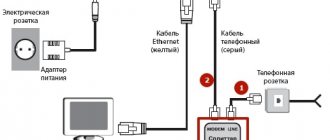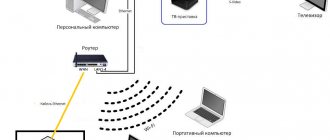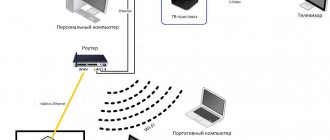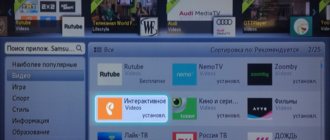It is very difficult to imagine everyday life without digital technologies. This applies, for example, to digital television, due to which the quality of broadcasting has significantly improved. There are set-top boxes for this purpose. In addition, the user can independently perform manipulations to guide the viewing process. In addition to rewinding a football match or program, you can pause the viewing and record. But in order to fully use the device, you need to know how to flash the Rostelecom set-top box. Updating the software allows you to perform all activities without interference. This is somewhat reminiscent of the process of reinstalling Windows on a personal computer.
What gives?
In addition to the fact that firmware provides certain benefits, each user may face some risks. The most popular among the available models is IPTV RT-STB-HD Standart. In terms of functionality, it resembles the MAG-250. In this case, the subscriber is given the opportunity to return to the original settings. To do this, you need to get an answer on how to flash the Rostelecom set-top box. It is worth noting that you should use standard firmware from Infomir, as well as slightly modified ones. As practice shows, it is best to initially work with the standard one, only after that, if necessary, use the modified one.
It is immediately worth highlighting some of the advantages that the subscriber acquires when performing such manipulations:
- Supports DLNA as well as Wi-Fi.
- Watching television channels without any restrictions from the provider at the set tariff.
But we must not forget that in any case negative qualities will also appear. Here they are:
- Interactive services of Rostelecom will stop working. To operate them, you should use only original software.
That's where the cons end. There will be no more difficulties for the user.
Preparatory activities
In order to learn how to flash a Rostelecom set-top box, you should complete some preparatory steps. Almost always and every subscriber should be able to complete the flashing process. There are no difficulties in this. To perform the action you must:
- A computer with a wire used to connect a set-top box.
- The software itself. This could be mcast.exe, as well as a dhcp server.
All files must be in one folder and placed on drive C. Then the fun begins.
Step-by-step instruction
When you have confidence in performing actions independently, you can begin, following the sequence.
- The settings of the set-top box are reset to factory settings. For this, the “Reset” button is most often used. Otherwise, the work is performed through the menu, where the “Def.Settings” item is selected.
- The work switches to the computer, where after selecting “Run” in the main menu, enter ncpa.cpl and click OK.
- A list of network connections will be displayed, from which you need to select the required item. After this, work continues with the “Properties” section.
- When working with protocol version 4 (TCP/IPv4), in the property parameters, enter IP – 192.168.1.1, and instead of the subnet mask, write 255.255.255.0.
- Having launched the mcast.exe program via WIN + R, click on “Local Area Connection”. On the right side, click the “Select” button.
- The IP address values are entered - stream No. 1: 224.50.0.70:9000 and stream No. 2: 224.50.0.51:9001. Each thread must be running.
- After connecting to the set-top box and starting it, click Upgrade Tools, and then MC Upgrade.
After everything has loaded, you should reboot the device. Now the user can enjoy the functionality of the new media center.
The Rostelecom digital set-top box is a mandatory device for receiving broadcasts. According to the company's rules, subscribers can watch using the receiver only a certain number of channels, which is determined by the connected tariff package. The firmware of the Rostelecom set-top box is carried out to enable free viewing of all possible channels, as well as to increase the capabilities and functionality.
What set-top boxes does Rostelecom provide?
Interactive television cannot work without additional equipment. However, like the Internet. To access the network, customers are asked to buy or rent a router (modem). It connects to a power source and a fiber optic cable, which provides a connection to the Internet.
To watch digital channels on a TV, Rostelecom installs a special set-top box. It also connects to the power source as well as the router. To ensure the connection, in most cases a patch cord is used.
SmartLabs is developing set-top boxes for Rostelecom. It is not the first year that it has been producing high-quality equipment, with the help of which the provider’s clients have the opportunity to watch their favorite channels and take advantage of interactive TV.
The client has the right to choose a set-top box to connect to the TV. But most often, Rostelecom employees decide what equipment needs to be installed. For several years they have been connecting a variety of set-top boxes from SmartLabs.
Rarely found prefixes:
- SML-282 HD Base.
- SML-482 HD.
- SML-292 HD Premium.
The most popular consoles:
- SML-5010CT.
- SML-5010.
- SML-5041.
- SML-5050.
Equipment models differ in their range of functions and cost. Typically, the main criterion for providing a particular set-top box is the capabilities of the TV itself. For example, for an outdated device there is no need to connect advanced equipment.
The most popular set-top box today is SML-5010. It is relatively inexpensive, but at the same time guarantees a stable signal and image transmission in high definition format. This and other set-top boxes run on Rostelecom’s own operating system. The firmware has a characteristic interface, which displays the provider's signature features.
As a rule, the firmware on set-top boxes is updated automatically as soon as the next software version arrives. But more and more often, people are looking for ways to reflash the console themselves. This may be due to a variety of reasons, each of which must be considered separately.
What is needed for flashing
To flash a TV set-top box from Rostelecom, you need to go through four steps:
- Preparation.
- Reset settings.
- Official firmware.
- Alternative firmware.
It is important to understand that not all models can be reflashed. The instructions described below are suitable for the MAG-200, MAG-250 and IPTV RT-STB-HD Standart brands.
There are two ways to flash a Rostelecom set-top box:
- By Multicast.
- C USB flash drives.
Official firmware from USB flash drive
- Download the Informir software version.
- Upload the bootstrap and imageupdate files to the “Mag250” folder on the prepared removable media.
- Insert the flash drive into a special slot on the device body.
- Go to the console menu.
- Follow the path: “System settings” - “Setup” - “Update software” - “Update via USB” - “Start update”.
- Check the serviceability and correctness of the files copied to the flash drive.
- Click "OK".
If an error occurs during the installation process, do the following:
- delete data from the memory card and write it again;
- check the folder name for errors and correct them;
- start the process in another way.
The second way to launch firmware from a flash drive:
- Insert a USB flash drive with downloaded files into the receiver.
- Press and hold the “Menu” button on the remote control.
- In the Bios settings, select the Upgrade Tools section.
- And enable USB Bootstrap.
After installing the new firmware, the set-top box will reboot.
Official firmware via Multicast
To reflash the receiver via Multicast you need to:
- Copy the Bootstrap, imageupdate, mcast, dualserver files into one folder on your computer.
- Connect the set-top box.
- Go to the BIOS settings (by holding down the “Menu” button).
- Select the Upgrade Tools section.
- Connect the receiver to the computer via a LAN cable.
- Go to network connection properties.
- Select the sub-item “Internet Protocol Version 4 (TCP/IPv4)”.
- Enter the data: IP address - 192.168.1.1, subnet mask - 255.255.255.0.
- Run the “dualserver” file from the folder via the command line (the command line is called by the WIN+X button combination).
- Run file
- Select the changed connection type.
- Press the “SELECT” button.
- Enter the data in the window that appears:
- IP – address of the first stream – 224.50.0.70:9000;
- IP address of the second stream is 224.50.0.51:9001.
- Click "Start" for both streams.
- Wait for the process to complete.
- Open the BIOS settings of the set-top box again.
- Select the path “Upgrade Tools - MC Upgrade”.
- Receive a message about the start and end of the firmware.
- Reboot the receiver.
This completes the official flashing process. To get more advanced set-top box capabilities, you must install an alternative option.
Alternative firmware
Before you start, you must also prepare a bootable USB flash drive:
- Select a flash card no larger than 8GB.
- Format it in FAT system
- Create a folder “mag250” on the media.
- Transfer the Bootstrap and imageupdate files to it.
Alternative firmware via the console menu
- Open the “Settings” section in the device menu.
- Press the “SETUP” button.
- Select the “Software Update” section.
- Find “Update via USB”.
- Click "Start".
- Check the integrity of the data on the media.
- Click "Start".
After the update is completed, the bailiff will reboot on its own.
Alternative firmware via BIOS parameters
The flashing process from BIOS is similar to the method described above with the standard version.
- Open the BIOS (while turning on the device, press and hold the Menu button).
- Open "Upgrade Tools" and "USB Bootstrap".
- Insert the removable drive into the special USB connector on the receiver body.
- Click "OK".
- Wait until the firmware is installed and the system reboots.
If at any stage an error message appears, you need to delete the files from the memory card and rewrite them again. Or use another firmware method.
In the modern world, not a single person can do without watching television programs, reality shows, films and series. But not everyone has the opportunity to connect expensive tariff plans and additional packages to their equipment. An alternative (modified) firmware for the Rostelecom set-top box will retain all the main functions of interactive TV - recording, rewinding, pausing, but will also add many others to the main channels.
PROS and CONS of flashing the Rostelecom set-top box
Reflashing hardware is a process that anyone can do. But at the same time, the operation is labor-intensive and requires certain knowledge. Therefore, before updating, you need to understand why the flashing procedure is performed at all.
- IPTV RT STB HD Standart: TV set-top box for Rostelecom television
Reflashing the set-top box can provide access to new channels, as well as increase the stability of the equipment. However, the reverse consequences of the update cannot be ruled out.
Self-flashing is a controversial process. On the one hand, performing the procedure entails several advantages. On the other hand, reflashing can lead to dire consequences. In this regard, it is recommended that you familiarize yourself with all the advantages and disadvantages of flashing before engaging in this procedure.
Pros:
- Possibility to increase the number of available channels.
- Additional opportunities may become available.
- Installing good firmware will speed up the interface.
Minuses:
- Some pre-installed services, such as weather or exchange rates, will probably disappear.
- Deterioration in operational stability cannot be ruled out.
- After flashing, the set-top box may stop working.
The client performs reinstallation of the software at his own peril and risk. If problems arise during the process, Rostelecom employees will, of course, help solve them, but an attempt to illegally open additional channels may lead to sanctions from the provider.
Blog about modems, routers and gpon ont terminals.
For many users of Rostelecom digital television, it has long been no secret that channels can be watched using a playlist without tariff restrictions. And Rostelecom is in no hurry to close this opportunity. The playlist can be launched on a computer using VLC player, or on Smart TVs using widgets. The playlist can also be launched on several models of Rostelecom TV set-top boxes - MAG-200, MAG-250 and IPTV RT-STB-HD Standart. It is on these set-top boxes that you can download the standard firmware from the manufacturer (Infomir) and use all the advantages of a very good media center with WiFi and DLNA. This instruction will also be very useful for those who, when connecting to digital television from Rostelecom, bought a TV set-top box, and after some time they turned off and now the set-top box lies as a dead weight. Now this situation can be corrected and I will tell you how to flash MAG-250 and its clone copy IPTV RT-STB-HD with Rostelecom on Infomir.
Brief list of features
An IPTV set-top box for a TV allows you to do the following things:
- Receive videos on demand. To do this, you need to send a request to the VoD video library on the server. If the requested film is available on VoD, it will be made available for viewing for a small fee.
- Create a personal TV program using an alternative to the VoD service - the nVoD service. This is a kind of public cinema where a whole group of users coordinate their viewings among themselves.
- Control your viewing using Time Shifted TV technology. Those. do everything that used to be done on a VCR, and today is possible on a computer: pause the demonstration of a TV program and rewind its contents in any direction.
- Organize delayed viewing using the TVoD service. You select the desired TV channels and TV shows in advance and submit a request to watch them some time in the future.
As we can see, there are a lot of services, and their interactivity is obvious. Nothing like this can be done on a regular TV; direct content management is the prerogative of iptv. A typical iptv set-top box provides access to Internet services: Youtube, Picasa, and is also equipped with USB ports for connecting external devices. Thus, through the set-top box it becomes possible to play video from computer media, view photos and access video resources via wifi if a router is connected to the device. You can also redirect the video stream to a laptop or computer monitor.
Preparation for firmware MAG-250 and IPTV RT-STB-HD
To flash TV set-top boxes with Rostelecom software (Smartlabs) to Infomir software, you will need: - a computer or laptop with an Ethernet network card. — network cable (patch cord) for connecting the set-top box to the computer. - programs - mcast.exe and dhcp server (for example, dualserver). - latest version of official firmware - link. You need to download the Bootstrap file (bootstrap) and imageupdate (firmware). It is best to flash your MAG-250 with alternative firmware after you have flashed it with the official one. Otherwise, you risk fiddling around for a long time with zero results.
General tips for choosing an IPTV set-top box
What rules should the average buyer follow when choosing a media player, if he is not knowledgeable in this area:
- If you have a tight budget, you should start choosing from console models that meet the following characteristics: quad-core processor, 2 GB RAM and processor frequency from 1.3 to 1.5 GHz, 16 GB ROM.
- The OS of the set-top box depends on the needs and purpose of the purchase: Windows is more suitable for office tasks. But for entertainment and games - Android consoles.
- Do not pay attention to the appearance of the console, but focus on the internal components.
- Give preference to a metal body or semi-metallic body. Plastic will not survive falls.
Firmware MAG-250 and IPTV RT-STB-HD
Step 1. Place the downloaded firmware, the mcast.exe program and the DHCP server in one folder at the root of the C: drive. For example - C:mag250. Please note that to flash the firmware for the TV set-top box, there must be 2 files in the folder: Bootstrap and imageupdate. Therefore, the downloaded Bootstrap_250 file will need to be renamed simply to Bootstrap. It's the same with imageupdate. The contents of the folder should look like this:
Step 2. On the network card through which we will connect the set-top box, we need to register the IP address 192.168.1.1 and the mask 255.255.255.0. To do this, press the key combination Win+R and in the open window write the command ncpa.cpl
Step 3. We connect the LAN port of the MAG-250 TV set-top box and the computer’s network card with a cable.
Step 4. Turn on the MAG-250 set-top box and immediately press the Menu button several times. The BIOS of the TV set-top box should open:
In some cases, the software will not load until you reset the device config using the “Def.Settings” item.
Step 5. Launch the DHCP server on the computer. In the case of the DualServer I proposed, you need to launch the Windows command line. To do this, press the Win+X key combination and select “Command Prompt (Administrator)” from the menu that opens. In it we write the command: C: mag250dualserver.exe -v Press Enter to start the server.
Step 6. Run the mcast.exe program to broadcast the bootloader and firmware. When launched, it will ask you to select the desired network interface:
Select IP: 192.168.1.1, Local Area Connection and press the Select button. The main program window will open:
Here you will need to correct the address in the first stream (Stream 1). The broadcast address for MAG-250 should be: 224.50.0.70:9000. The address of the second stream should be: 224.50.0.51:9001. Click the Start button on both streams. The bootloader and firmware will be broadcast via multicast:
Step 7. In the BIOS of the set-top box, select the “Upgrade Tools” item:
Next, you need to select “MC Upgrade”. The console will begin to catch the bootloader:
After loading Bootdtrap, the console will write: Bootstrap message: Reception of an image is started! This means that your STB set-top box has started downloading the firmware. This inscription should change to “Bootstrap message: Writing image to flash”.
After the set-top box writes the firmware into memory, it should display the message: Writing image to flash successfull!
After this, the TV set-top box should reboot and your MAG-250 or IPTV RT-STB-HD should start with the new firmware.
Alternative firmware for MAG-250 and IPTV RT-STB-HD
Firmware from DNA and Impulse
DNA firmware for MAG-250, Aura HD and IPTV RT-STB-HD Standart turned out to be the only sensible and worthwhile alternative firmware. The rest were minimally modified variations of the regular Infomir firmware.
Update 2021: Since there is no more DNA firmware at the moment, the only worthy alternative is Impulse . You can download it from here - link.
Differences from the official Infomir firmware: - TV program from tv.mail.ru/yandex.ru. — Setting the audio track for each IP-TV stream separately. — Integrated torrent client and samba. — Support for custom menus in the internal portal. — Added support for the Rostelecom remote control. — Added the “Sleep” function (On the Infomir remote control there is a button next to the power supply). — Recording the broadcast to a network drive (NET-USB, connection via the menu in the media browser). — Quick switching between the last 2 channels. — Added autostart of iptv broadcast (TV mode). — Preservation of the screen aspect ratio and the last watched channel when rebooting the set-top box (TV mode). — Package manager (via SSH). — Automatic recovery of set-top box files after firmware update.
Installing Alternative firmware for MAG-250 and IPTV RT-STB-HD
Before flashing the MAG-250 or IPTV RT-STB-HD TV set-top box with alternative firmware, it is first recommended to install the usual software from Infomir. If you try to flash directly from Rostelecom (Smartlabs) to an alternative firmware, problems may arise. Yes, and you can continue to flash it via USB.
Ministry of National Security (Hospital under the Ministry of National Security)
On November 12, 2012, a military hospital of the Ministry of National Security was opened in Baku. The head of state of Azerbaijan, Ilham Aliyev, cut the ribbon to mark the opening of the hospital and got acquainted with the conditions created. The equipment installed in the new military hospital is based on the latest achievements of medical science. The opening of a military hospital, equipped with modern technical facilities, is also important in solving social issues for employees of the Ministry of National Security. The conditions created in the medical institution allow the most complex surgical operations to be performed and examinations and treatment to be carried out at a high level. The total area of the hospital building is 34 thousand 500 square meters. The building consists of two underground and seven above-ground floors; for the first time in the country, a helipad that meets international standards was built on its roof. The microbiological laboratory of the military hospital also meets modern standards. Apartments and VIP rooms are distinguished by the high level of conditions created in them. The necessary measures have been taken here for treatment, rest and effective organization of leisure for patients. The hospital has 10 VIP wards. The Winter Garden will also be at the disposal of those undergoing treatment. All departments of the hospital have the latest equipment and medical devices. The conditions created in the hospital will allow, based on the latest advances in medicine, to carry out cardiac surgery, traumatology and orthopedic, general surgery, urology, otolaryngology and other operations. The resuscitation department and intensive care unit also have all the capabilities to provide highly qualified medical care. The medical facility has 48 double and 17 single rooms. It will also use such technological innovations as a WI-FI Internet network, IP TV and a medical personnel call system. The radiology department has the latest generation medical equipment: 3 magnetic resonance imaging machines, a computed tomography machine, an X-ray machine, a densitometer, a mammograph, ultrasound scanners and other equipment. In short, the conditions created in the military hospital of the Ministry of National Security will create ideal opportunities for the effective organization of examination and treatment of citizens applying here. The Smartek company implemented an interactive IP television system in the hospital.
Firmware for MAG-250 and IPTV RT-STB-HD with Rostelecom on Infomir: 838 comments
Pavel - no, you can’t. They are not interchangeable.
Apparently the freebie is over. There is nothing special to advise here: if you want to watch all channels, go to the official software.
There is an RT-STB-HD set-top box with a remote control from Rostelecom. Please advise the firmware so that this remote control is also supported. Very necessary.
Hello. Tell. Prefix mag250 firmware bottom. The other day all channels stopped showing. Can Rostelecom block the signal? Or maybe it needs to be activated again somehow?
Andrey - what firmware do you have? Is the service officially activated?
The mag250 prefix from RT, I just can’t get into the BIOS. I press the menu button on the remote control, but it doesn’t react at all.
Andrey, if the set-top box was activated, then everything is shown on the latest firmware version. Perhaps you just have an old firmware, you need to update. Forum four padea to help.
In the near future, I think everything should fall off due to a change in the verimatrix version.
Is it possible to view encrypted channels on Impulse firmware?
As far as I know, no.
Just a man! Everything is simple and accessible. Everything worked out almost without problems! Thanks for the useful information, site! I jumped off this shitty Rostelecom. I watch free TV for pennies. I hope I will)))
Hello, the channels and all services do not work, I think it’s because of the Internet, it is connected via a cable from the router. How can I configure the Internet on this firmware? Thank you in advance
Hello. .
I posted the one that was available in the VK group.
Hello, I'm stuck on step 7, the BIOS does not open, I press the menu button but nothing happens. Help me please.
Most likely you are not getting there at the right time.
I still have a set-top box from Rostelecom Promsvyaz IPTV HD MINI I can’t read further, it’s covered with a sticker.. what can I do with it if I switch to another provider?. or I’ll have to throw it away.. thanks in advance
If another provider does not support it, then nothing.