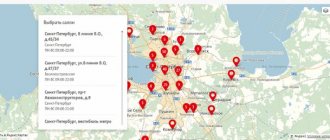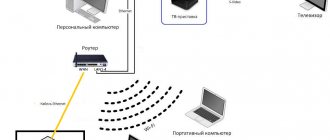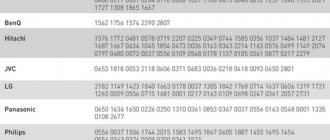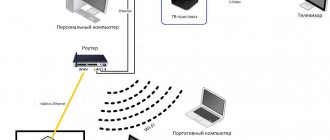Setting up the Dom.ru remote control
I’ve been meaning to make instructions on how to set up the Dom.ru universal remote control for a TV for quite some time, but somehow I didn’t have the time. Finally decided to catch up. The Er-Telecom company (Dom.ru brand) has been offering subscribers since 2012, being the main competitor for Rostelecom. All other telecom operators do not have a similar IPTV subscriber base. The main feature of the service is the use of a special set-top box, which connects to the TV on one side and to the home router on the other. To control the set-top box, a special universal remote control is used. It can also be configured to control the TV - volume, on/off, switching video inputs. I’ll tell you how to do this now.
Humax HD 9000i remote control
This remote control was used for Humax HD 9000i TV set-top boxes. I haven't seen it on other models. Here is a description of the button functions:
In addition to controlling the set-top box, it can be linked to the TV to control the volume and turn it on/off. There are two ways to configure this Dom.ru remote control on your TV.
Fast way:
It is suitable when you need to configure the Dom.ru remote control on a TV of one of the popular brands.
The sequence of actions is as follows:
1) Turn on the TV.
2) Press and hold the red Home.ru button until the indicator blinks twice. This is programming mode.
3) Press and hold the button with the number corresponding to the brand of your TV:
4) As soon as the TV turns off, release the button.
Remote control binding is completed.
Manual setting:
For all other brands of TV, setting up the Dom.ru remote control is done using codes. We do this:
1) Turn on the TV.
2) Press and hold the red Home.ru button until the indicator blinks twice. This is programming mode.
3) Find the code for your TV here and enter it. After entering the last digit, the indicator will blink twice.
4) Check the agreement by pressing the power button or volume button. If the TV does not respond, repeat steps 2 and 3, entering the following code for your TV manufacturer from the table.
Determining the TV code
If the table does not contain a code for your model (for example, Dexp, DNS, etc.), then you can try to find it out yourself. To do this we do the following:
1) Press and hold the TV and OK buttons until the indicator blinks twice.
2) Press the 9 9 0 buttons. After this, the indicator will blink twice.
3) Press button 1 and count how many times the indicator flashes. Then you need to do the same with buttons 2,3 and 4, each time counting how many times the indicator flashes.
If it does not blink, then the code number is 0.
4) As a result, we get a 4-digit code for your TV.
Humax HD 7000i Remote
The Humax HD 7000i STB set-top box uses this Dom.ru remote control. It is also universal and can be configured not only for different TV models, but also for a DVD player. video recorder or audio system.
Brief table of codes for setting:
SAMSUNG 004, 009, 015, 016, 018, 019, 025, 026,050, 063, 071, 078, 089, 124, 137, 161
LG 025, 154, 161
PHILIPS 007, 008, 009, 010, 011, 012, 013, 014,018, 019, 023, 089, 110, 124, 138, 160,161,
172, 177
SONY 005, 017, 039, 087, 172, 173, 174, 175,176, 177, 178, 179, 180, 181, 182, 183,184,
185, 186, 187, 188, 189, 190, 191,192, 193, 194
PANASONIC 156, 020, 021, 022, 023, 024, 026, 030,035, 036, 038, 040, 042, 043, 050, 065,068,
070, 079, 099
TOSHIBA 017, 026, 038, 040, 069, 106, 108, 172
SHARP 017, 019, 030, 043, 172
HITACHI 016, 017, 025, 031, 032, 035, 037, 042,048, 063, 094, 095, 096, 097, 099, 102,108,
109, 110, 111, 112, 113, 114, 124,148, 172, 177
Full table of codes for the Humax HD 7000i remote control - download.
The procedure for setting up the remote control on the TV:
1) Using the button for switching control modes, select the TV mode. The button will blink once.
2) Keep the button pressed for 3 seconds until it starts to light up.
3) Enter the three-digit code of your TV manufacturer. The button will flash after each digit is entered. After entering the last digit, it will blink twice. If the negotiation was successful, the TV will turn off.
4) To complete the setup of the Dom.ru remote control, press the OK button.
If the device does not turn off, then the code did not match. Repeat the setup again, but with a different code.
Universal remote control Dom.ru 5304-ERT
This Dom.ru remote control is suitable for almost all TV set-top boxes and has two operating modes - STB control mode and TV control mode. When switching to the first mode, the indicator blinks green, in the second – red.
By default, the remote control is configured to work with the Humax HD 7000i set-top box and Samsung TV. Other models require additional configuration.
How to set up a universal remote control Dom.ru
To set up the remote control on your TV, do the following:
- To enter programming mode, press and hold the TV button.
The indicator will turn red. 2) Enter the four-digit digital code of the TV from the table:
3) The indicator light should flash red twice. If an error occurs, it will blink red once.
Changing the console code
If you need to reconfigure the Dom.ru universal remote control from one set-top box to another, then you need to do the following:
1) Press and hold the STB button. The indicator should turn green.
2) Enter the four-digit code of the TV set-top box from the table:
3) The indicator should blink briefly green 2 times. In case of an error, it will blink long green 1 time.
Resetting the remote control
In order to return the Dom.ru remote control settings to factory settings, do the following:
1. Press both STB and TV buttons at once and keep them pressed for 5 seconds.
2. The indicator should blink 4 times. This means that the settings have been reset.
Remote controls for KAON, DMT, IMAQLIQ set-top boxes
At the time of this writing, Er-Telecom’s arsenal includes several models of set-top boxes that came with remote controls, but I couldn’t find any information on setting them up on a TV. These are DMT HD 5000, IMAQLIQ, KAON NA 1620 and HD 6000i set-top boxes.
It is completely unclear whether this remote control is universal or not and whether it has the ability to control the TV. If you have this information, write in the comments and I will add it.
Did it help? Recommend to your friends!
Reset
If the remote control for the Dom ru set-top box does not work for some reason, try doing a full reset. Perhaps you previously entered incorrect data, which is why difficulties arose in your work. To solve the problem, do the following:
- Press and hold both STB and TV buttons pressed for five seconds.
- Make sure the indicator flashes four times in two colors (orange is visible).
After this, reboot the receiver, set the necessary settings and check whether the remote control works with the Dom ru prefix or not.
Now you know what may be the reasons for difficulties in the operation of the remote control. If for some reason the tuner does not see a signal, try replacing the batteries and check the product for proper operation. The cause may be normal pollution. If there is no result, try resetting the settings, move closer to the console, or simply replace the remote control. The last option is most relevant if we are talking about a regular breakdown.
Setting up the Dom.ru remote control: 2 comments
How to set up a crooked remote control from Rostelecom. I’ll warn you right away - not everyone can tune in; out of three, one of me was able to learn.
We simultaneously press the “volume up and channel up” buttons on the remote control; if the “set-top box power” LED lights up (top center), then the remote control is learning. Then we take the TV remote control (our original one), point it at the Rostelecom remote control receiver and press the button we need (let’s say “volume up”). On the Rostelecom remote control, the power LED of the set-top box should blink, then press the corresponding button on this remote control (volume up). The TV LED on the Rostelecom remote control will light up. When it goes out, the remote control has learned the code. And so on with every button that is needed. It's boring to read, it's quick to do... I sat for a year with two remote controls on Harper TV, now with one. From the console.
Source
Discussion Movix Pro / Like Box Pro / VERMAX UHD300X
TV Box
Discussion »
- Amlogic S905X chipset with 4K support
- Core architecture 4x ARM Cortex-A53 @ 1512 MHz
- Flash 8192MB NAND
- RAM 2048MB DDR3 SDRAM
- Built-in Wi-Fi module Supports 2.4 & 5GHz bands
IEEE 802.11 a/g/n compliantMIMO 2×2:2 antenna for 2.4 GHz
MIMO 2x2:2 antenna for 5 GHz
· Range of frequency ratings in accordance with the decision of the State Committee for Radio Frequencies of the Russian Federation:
— No. 07-20-03-001 dated 05/07/2007
— No. 10-07-02 dated 07/15/2010
— No. 15-35-09-1 dated 10/16/2015
- Built-in Bluetooth module BLE 4.x
- Front Panel LED-indicator
- Back panel HDMI port version no lower than 2.0 with support for EDID and CEC
Ethernet port 10/100Base-T (Fast Ethernet)DC 5V power connector for external power supply, input voltage AC 100-240V/50-60Hz
- Left Micro SD slot for SD storage devices
· USB port version 2.0, speed up to 480 Mbit/s· USB port version 3.0, speed up to 5000 Mbit/s
This topic has no curator. For questions about filling out the header, please contact the section moderators via the button under the messages to which you need to add links.
Post edited by Volkodav. — 02.27.21, 16:35
Media platform Dom.ru MOVIX
Telecom operator Dom.ru presents a digital electronic set-top box Movix Pro (Like Box Pro), expanding the boundaries of digital TV. The set-top box is intended for those who no longer have enough conventional television capabilities and need advanced functionality.
Movix Pro owners can run Android applications on the TV screen, watch channels and videos in 4K resolution, and also use interactive services. Movix Pro is a miniature device with a modern design. Built-in Amlogic S905X processor, Qucore Cortex-A53, CPU speed - 1,500 MHz. The device has 2 GB of RAM and 8 GB of permanent memory. The set-top box has connectors for connecting a micro SD memory card, external USB devices, a power supply, connecting the set-top box to a TV using a mini-jack - 3*RCA cable, as well as connectors for connecting to the Internet and to a TV (HDMI). The set-top box has an AV connector for connecting older models of tulip TVs, but it is blocked because... the interface is not adapted for such screens, and using all the functionality of the set-top box will be inconvenient.
The package that the client receives includes a Movix Pro set-top box, a power adapter (5 V/2 A) with a 1.2 meter power cable, a remote control with two CR2032 batteries, a 1.5 meter HDMI cable, a user manual and a warranty ticket.
The remote control is very compact and lightweight due to the fact that it is powered by CR2032 batteries, which are the size of a ruble coin. Frequently used keys are located at the top of the remote control: buttons for turning on the set-top box and TV (HDMI-CEC supported), keys for adjusting/muteing the sound and switching channels, a four-way menu navigation button with a central “OK” button, below are the “Back” and “ buttons. Menu" and "Search". Below them are the multimedia control keys and, finally, the digital channel selection buttons. The set-top box runs on Android 7.1.2 OS, which allows you to download third-party applications and run them directly on the TV screen. In the application store you can download instant messengers, games, clients for social networks, office tools and much more. This opportunity will please users who actively use applications on their smartphone and would like to expand their use: for example, run a yoga application or game stream on the big screen.
For comfortable work with applications, you can connect external devices to the console via two USB ports and Bluetooth: a computer mouse and keyboard, joystick, gamepad, webcam, as well as headphones or a speaker system. Movix Pro is controlled using the standard remote control, but thanks to the HDMI CEC function, it can also be controlled using the TV remote control.
When connecting digital TV "Dom.ru", the user of the set-top box gets the opportunity to watch up to 222 TV channels, of which 87 are in HD (the number of channels depends on the connected package) and a large number of third-party video services: Amediateka, START, MEGOGO, etc. The set-top box allows Enjoy videos in high quality 4K Ultra HD. Even if the TV does not work with 4K, the set-top box will automatically set the maximum possible picture and sound parameters.
The device will provide customers with “video on demand” and “manage viewing” services, which make it possible to watch their favorite films and shows at any time. The viewing control service will help you pause the program or repeat the desired episode. Many will benefit from the reminder function about the start of the selected program and the ability to provide parental control over the content.
.
Post has been edited by mihadom - 12/21/19, 12:25
What internet speed does the set-top box take?
Post has been edited by VeteR - 12.20.19, 17:24
Source
Blog about modems, routers and gpon ont terminals.
I’ve been meaning to make instructions on how to set up the Dom.ru universal remote control for a TV for quite some time, but somehow I didn’t have the time. Finally decided to catch up. The Er-Telecom company (Dom.ru brand) has been offering subscribers since 2012, being the main competitor for Rostelecom. All other telecom operators do not have a similar IPTV subscriber base. The main feature of the service is the use of a special set-top box, which connects to the TV on one side and to the home router on the other. To control the set-top box, a special universal remote control is used. It can also be configured to control the TV - volume, on/off, switching video inputs. I’ll tell you how to do this now.
Humax HD 9000i remote control
This remote control was used for Humax HD 9000i TV set-top boxes. I haven't seen it on other models. Here is a description of the button functions:
In addition to controlling the set-top box, it can be linked to the TV to control the volume and turn it on/off. There are two ways to configure this Dom.ru remote control on your TV.
Quick method: This is suitable when you need to configure the Dom.ru remote control on a TV of one of the popular brands. The sequence of actions is as follows: 1) Turn on the TV. 2) Press and hold the red Home.ru button until the indicator blinks twice. This is programming mode. 3) Press and hold the button with the number corresponding to the brand of your TV:
Remote control diagram
Visually and technically, the remote control is no different from those offered by competitors. A standard black body, a row of buttons that help you change the sound, select channels, look into settings and interact with content using the Stop, Pause, Forward and Back buttons.
By the way, understanding the available buttons is easier than it seems at first glance. And there are several reasons for this - firstly, the set-top box comes with detailed instructions for beginners, which describe each stage - from choosing the starting channel to graphic templates for changing the image. Secondly, the competent visual design of the remote control eliminates problems with navigation - the order of actions is too obvious, and the result of interaction with the buttons is predictable.
What to do if the remote control does not work
If technical malfunctions occur, proceed as follows:
- First of all, you should try changing the batteries.
- Secondly, reboot the console using a special switch hidden on the back of the case.
- If the above options do not lead to success, you should contact the support service at 8 800 333-70-00 and explain the situation. You may need the help of a technician.
The remote control for the Dom.ru set-top box opens up unexpected advantages - it helps you select entertainment content, stop playing channels, and at the same time work directly with TVs, multimedia systems and sound set-top boxes. The main thing is to understand the setup.
Helpful 9
Setting up a universal remote control
The main idea of the Dom.ru remote control is the presence of settings that allow it to work not only with the supplied set-top box, but also with TVs, DVD players and multimedia installations capable of playing music or video.
You can access this multifunctionality as follows:
- Select the add-on mode using the buttons located at the top of the remote control (directly below the buttons that mute the sound or turn off the set-top box). The choice is PVR, TV, DVD and AUDIO. Which mode to choose depends on the chosen technique, and therefore you will have to experiment. The main thing is to press the mode button and hold for 3-5 seconds until a special light indicator appears.
- The next step is to enter an exclusive three-digit digital code, which, like the mode, depends on the TV, DVD player or multimedia installation.
- If, after entering, the button for the selected mode (PVR, TV, DVD and AUDIO) blinks three times and stops lighting, then the setup is completed correctly. If the indicator does not disappear, the code was selected incorrectly.
Attention! If, after switching to any mode, you do not press the buttons on the digital panel (from 0 to 9) for 1 minute, then the remote control may not respond to touches!
Run diagnostics
If the remote control does not work, check that it is working properly. Perhaps he does not transmit the command to the Dom ru console, which is why difficulties arise. To check the transmitter, do the following:
- Turn on camera mode on your phone.
- Point the viewfinder at the front of the remote control. Typically, the red LED is hidden behind the front glass.
- Press different buttons and look at the diode through the phone screen in the Camera application.
If you detect a glow, it means that the device is working correctly and transmits a signal to the Dom ru tuner. In this case, you need to look at the set-top box and check its settings (we will look at it below).
If there is no light, replace the batteries, and if the remote control still does not work, select one of the following options:
- Try cleaning the remote control yourself. To do this, open the case and treat the circuit with a damp cloth or alcohol. Pay attention to the buttons. Perhaps they stick, which is why the remote control for the Dom ru console itself does not work.
- Take the device to a service center. If the device is under warranty, take it in for repair. If it is impossible to restore the remote control, it can be replaced.
- Use alternative solutions. Alternatively, try special applications - universal remotes. They can help out in a situation where the main remote control does not work. Such programs are available in application stores for your phone OS. But keep in mind that not all of them can work with the Dom ru prefix.
- Buy a new remote control. If the old device is out of order, and there is no point in repairing or replacing it, buy a new remote control. This will require a minimum amount, which is unlikely to hit your pocket.
As a rule, these actions give results if the Dom ru set-top box does not respond to signals and does not work precisely because of the remote control. But there are other situations.
Codes for the remote control
A universal table with suitable digital combinations is updated monthly. The most complete version, oddly enough, is not available on the official website and is distributed through third-party resources in the form of a PDF document. To make it easier to search through a table with numbers, you should use the key combination CTRL + F, and then enter the name of the TV brand or entertainment platform in the text line that appears. After receiving the code, you can proceed to the instructions described above.
Codes for popular TVs:
Place devices closer to each other
In a situation where the remote control does not see the Dom ru prefix, pay attention to the location of the devices. If the tuner is located at a great distance or there is an obstacle between it and the equipment, control problems may occur. The cause of interference may be another source of infrared radiation, for example a voltage transformer. If you move the equipment further away or move closer to the Dom ru console, the problem can be solved.