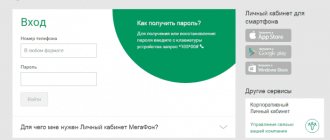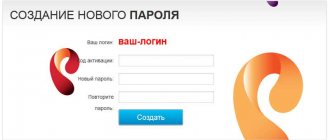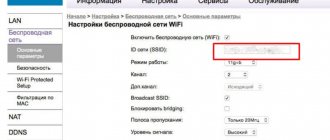What is Apple ID and why change the password for it
Apple ID is a user account for Apple gadgets - iPhone, iPad and others. The account is cloud-based and is the same for all devices. Having received such an identifier, the device owner will be able to access the entire variety of opportunities that Apple provides. This is the AppStore application store, iCloud cloud storage of data and photos, and the iTunes content store.
A bank card is linked to your Apple ID to make payments, which means your account must be well protected. Even the most attentive and careful owner of a gadget is not insured against its loss or theft. Proper protection will help protect personal data and photos that an attacker cannot use against you.
In fact, ill-wishers will receive a useless piece of plastic, which will become your gadget without access to digital applications and data. This is why it is so important to choose a strong password for your ID to reduce the vulnerability of your device. The account password you initially enter may not be too complex.
Professionals in the field of information technology also advise changing your password periodically, at least once a month, to a more complex one, since technology does not stand still, and hackers are developing many times faster. To prevent them from hacking into your account and taking possession of your secrets, it is better to change your password.
How to change your Apple ID password.
Password requirements
Before changing your password, it is important to remember the complexity requirements. I don’t advise you to forget about them and think that hackers don’t care about you. You shouldn't make a simple password just because it's easier to remember. It is accounts with standard and simple passwords that are most often hacked.
- The less meaning there is in the password, the better. In no case should it be the same as your first name, last name, nickname and should not be a real word, ideally it should be an incoherent set of characters
- Do not make the password shorter than 8 characters; add mixed upper and lower case letters and at least one number. You can use online password generators; you can easily find them in a search engine.
- The password must not contain spaces;
- Do not repeat the same characters in your password three times in a row;
- The password should not be the same as your Apple ID;
- Each password must be different from the previous one. You cannot set passwords that were already on your account before.
Changing password using a computer (Windows, Mac OS)
Changing the password on a computer running Windows or MacOS is, in general, similar to changing it on the iPhone, iPad or iPod itself. The only difference is that you will have to do this through a regular browser.
If you remember the old one
- Launch an Internet browser on your personal computer (Safari or another for MacOS; Google Chrome, Mozilla Firefox or Edge (Internet Explorer) for Windows).
- Type appleid.apple.com in your browser's address bar and go to this page.
- Next, enter your Apple ID and old password if you remember it. If not, go through the recovery process.
- In the Security section, select the Change Password link.
- Then you will have to answer security questions. Also, if your account uses two-factor authentication, you will need to keep your phone handy to receive a code on it to verify your identity. Enter the received code in the field on the password change page.
- Next, enter your old password and then your new one twice. This will reset your Apple ID account on all your devices, and you will need to log in with a new password.
If you forgot the current one
- Open a browser on your computer or laptop (Safari, Google Chrome, Mozilla Firefox).
- In the address bar, type iforgot.apple.com and press Enter to go to the page.
- In the password reset window, enter your Apple ID (email address) and click Continue.
- Confirm your identity in one of four ways.
Recovery methods from PC
| Answer security questions | You'll need to remember the answers to the questions you set as security questions when you created your Apple ID. |
| Authenticate using your email address | You will receive a notification with a link to the specified address; click on it to reset your password. |
| Enter your recovery key | The option is available with two-factor account authentication. When you connected it in the settings, you created a recovery key. When choosing this method, you will be asked to enter a key, and then a code will be sent to your device, which you need to enter in the browser. Only then will you be able to reset your password. |
| Confirm your phone number | The option is also only available to those who have activated two-step verification. You will be asked for a phone number and a code will be sent to it. Your gadget will receive a notification, after which you can reset your Apple ID password. |
- Now enter a new password and confirm it. Enter the new password on all devices where you logged into your account.
Video: password recovery via PC
Tip: Do not store your password on your computer in an open file. It will be much safer to write it down in a personal paper notebook. At the same time, do not indicate what this password is for or specify it in the form of a code that only you can understand. This way, ill-wishers will not be able to use this information, even if they discover it.
Forgetting your password is not scary when there are ways to recover it at hand. These options will be enough to get out of any situation. Whether you've lost access to your email or forgotten the answers to your security questions, you can always find another suitable way to recover your password.
How to fix Apple ID sign-in errors
How to recover Apple ID and iCloud password
iTunes
You can also access iCloud from another popular application - iTunes; There is no need to sync your iPhone with your computer. The recovery process looks like this:
- The iPhone owner launches the program, and then calls up the “Account” drop-down menu.
- Next, select the “Login” option.
- In the window that opens, click on the link “Forgot your Apple ID or password?”
- Now he will be redirected to the already familiar “Having problems logging into your account?” page; what to do next is described in detail in the previous section.
Useful tips
Tip #1
If you have problems restoring access, please use the following contacts:
| Official support service | https://support.apple.com/ru-ru |
| Answers to frequently asked questions | https://appleid.apple.com/faq |
Tip #2
To protect your personal information from intruders and prevent phone hacking, follow these simple recommendations:
- when creating a password, follow the system’s recommendations regarding its length and composition (presence of numbers, special characters);
- do not use authorization parameters from your iPhone to register on other electronic platforms;
- periodically change access codes without using old combinations;
- choose difficult test questions, the answers to which are impossible to guess.
Changing old code
If the user remembers the password, then replacing it with a new one is not difficult. 1. Log in to your account using your login and old security code.
2. Log in to your account settings.
3. Go to the “Security” point.
4. Click on the “Change password” button. Fields will open to replace the old one.
5. Specify an existing code.
6. Introduce a new one.
7. Confirm by entering it again.
Attention! When changing the password on one device, the user will have to enter the login and security code on all. Repeat the same with all Apple services where it was registered.
What passwords are there on iPhone?
At the moment, there are three types of passwords on iPhone, namely:
- Apple ID account . When registering an account with Apple, you must provide a password, since without it you won’t even be able to download the application in the App Store;
- Lock screen . Used when unlocking the device. Either a simple code consisting of 4-6 digits or a complex one consisting of various symbols can be set;
- Restrictions . The password is set in the restrictions section, so you can block access to certain sites, for example, 18+, or limit the launch of certain applications.
Below we have discussed for each case the possibility of changing the password on the iPhone, so if necessary, you can change it at any time.
Apple official website
To restore access to iCloud, a user who has forgotten his account password will need:
- Go to apple.com and left-click on the tablet icon in the upper right corner of the browser window.
- Select “Login” from the list that opens.
- Find on the new page the already familiar link “Forgot your Apple ID or password?” and click on it.
- As you might guess, as a result the iPhone owner will end up on the password recovery page; he can read what to do next in the first section of our material.
Access recovery
The easiest way to recover your iCloud password is through email. The user specified a specific e-mail during registration, which is used as a login in the cloud storage. To restore access, follow the instructions:
- Log in to any browser on your smartphone and go to https://www.icloud.com/.
- Click "Forgot Apple ID...".
- Enter the Apple ID whose credentials you forgot. Click Next.
- Select the option to reset your iCloud password via email.
- Go to your email, where you will see an email from Apple. It will contain a reset link.
- Follow the link in the letter, after which a form will open where you can change your authorization data.
- If the data change was successful, a corresponding notification will appear.
How to unlink someone else's account
If it turns out that the user bought an iPhone second-hand, but the seller did not unlink his account and the buyer can no longer contact him, then to find out the security code for logging in, you must follow the following instructions:
- Take the receipt and the phone box.
- Make a request to the Apple website.
- Fill out the form sent by the organization.
- You will have to wait for a month for a letter to be sent to the user’s e-mail asking for confirmation of the account change.
- After it is confirmed, the Apple organization will give the user the opportunity to register the device for themselves.
Attention! Without specifying the data from the receipt and box, it will not be possible to re-register the iPhone.
On iPhone or iPad
It is possible to restore access to iCloud on a mobile device, be it an Apple phone or tablet. It will not be possible to recognize your previous code - the user, as before, will only be able to set a new one. To do this you need:
- If the device is authorized, go to “Settings” and tap on the user icon.
- Scroll down the page that opens and click on the “Exit” button.
- Now, to reset the password, the user just needs to try to download any application from the App Store: the system will request account information, and again using the “Forgot Apple ID or password?” link, the iPhone owner will start the process of restoring the access code.
Tip: you can sign out of your iCloud account in another way - by going to “Settings” in the “Passwords and Accounts” section and unlinking your iPhone or iPad there.