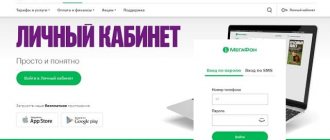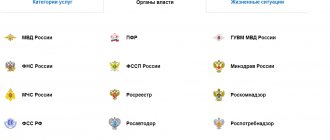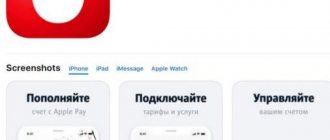MTS personal account is a convenient free self-service service for Mobile TeleSystems clients. In MTS LC, subscribers can manage their number, find out their tariff, balances on traffic packages, minutes and messages, manage services, get detailed expenses, top up their balance and resolve many other issues independently, without the help of the support service.
In this article we will tell you how to create an account in your MTS Personal Account, how to log into your personal account from a computer or phone, how to find out your password if you have forgotten it, and introduce you to some useful functions of the virtual assistant.
How to log into your MTS personal account
Do you want to independently maintain your number in the MTS network and manage various functions? Then you will need an Internet assistant, through which you can provide access to use all the services offered by your cellular provider. Such opportunities are provided by the MTS personal account service. Thanks to it, it is possible to carry out such operations as:
- Activate or deactivate options.
- Change tariff package.
- Find out what the balance is.
- Top up your account.
How to log into your personal account
To log into your MTS personal account, follow the instructions:
- Go to the website login.mts.ru. for authorization.
- In the fields of the login form, enter the phone number that serves as your login and password. If you are logging into your personal account for the first time or have forgotten your password, it will be sent to your phone.
Subscribers who own an MTS modem have simplified access to their personal account. In this case, we connect to the global Internet, and, using your favorite browser, go to the MTS website. The program itself logs into your personal account using your phone number, and all account information will become available.
The same applies to logging in via mobile technology – tablet or smartphone. After connecting to the Internet via the built-in browser, registration in your personal account will occur automatically. In both cases, it is better to then change the password to a more complex one.
Diagnostics of the MTS modem
The occurrence of problems in the operation of the router requires special attention. You can diagnose the MTS router by following a simple algorithm of actions. After connecting to another access point, you must perform the following steps:
- Check Wi-Fi is turned on.
- Correct the wireless connection.
- On your personal computer, go to the Start menu.
- Go to the control panel.
- Select the network and internet management section.
- Find Network Sharing Center and go.
- Change adapter settings.
- Activate the parameter with the corresponding button.
After such an adjustment, the home Wi-Fi network should provide the user with a stable connection and access to the global network.
What should you do if you are unable to log into your MTS personal account? Password recovery
A popular problem with the self-service service is an incorrectly entered password. Try entering it again. But remember that after 3 unsuccessful entry attempts, access will be blocked .
To unlock, simply order a new password via the website or via SMS.
Receiving a password from your MTS personal account via SMS
If you have forgotten your password, you can get a new one using the same method:
In order not to remember the combination, there is another option - link your personal account to your social media account . Click on the icon of the selected social network when logging in. When you enter your username and password, the connection will occur. Then to log into “My MTS” you will not need a password.
Appearance of the main page of the MTS personal account
Sometimes it is impossible to get into the office if there is a network overload or the operator is performing adjustment work. Please try to log in again later.
Changing the password on Wi-Fi routers from MTS
Then open “Security Settings in the same tab. Select WPA2-PSK as network authentication. In the “PSK encryption key” enter a new password. Routers from this manufacturer have a lot of fans due to their high-quality assembly and good performance. If you need to change your password, do the following:1.
The entrance to the main settings page is standard. On it, open the wifi tab, and in it “Basic settings”. In the SSID line, enter the name of your network. It is recommended to use Latin letters. Save your changes and go to Security Settings. In the Network Authentication field, select WPA2-PSK. In the “PSK Encryption Key” enter the new password. Save your changes.
SupportIf you have any questions or complaints, please let the operator know
What is a virtual assistant?
MTS Internet assistant (personal account) is a service necessary for managing mobile communications. With its help, you can adjust communication settings, receive useful information from the operator, control your balance and much more.
Connect the MTS mobile assistant and get access to information:
- About finances. In the section, the subscriber will find out the current account status, look at the history of his payments, the presence/absence of debt, and top up the balance;
- About documents. Do you need MTS call details for free? The online assistant will help you get this information quickly. Here you can get a detailed balance sheet report, order an invoice for prepayment, and view all previously ordered invoices;
- About discounts and tariffs. Using this section of the MTS Internet assistant, the subscriber will be able to find out his tariff plan (hereinafter referred to as TP), change it if necessary, manage his “favorite” numbers and groups;
- Help. If any questions arise about working with MTS personal account, the subscriber can contact the company’s real-time support service.
The wide functionality of the service will help to significantly simplify the process of managing communication services, so every client of the company should definitely have an MTS Assistant personal account.
Huawei HG232f
A good and powerful router with antennas with a gain of 8 dBi each. Let's change the password on the Huawei router from the home Internet provider MTS:
- Let's go to settings. Here the address is 192.168.3.1. Standard login/password is admin.
- After authorization, the “Quick Configure Internet” window will open. Click “Next”.
- The Quick Configure Wireless Network window appears.
- In the “Key” line, you can write a new key for the wireless network.
- Next, click “Next”. You can make advanced settings on the following pages. If you don't need it, save your changes by clicking Submit.
Unfortunately, I couldn’t find information on changing the access code on the user panel.
Login to your personal account
MTS assistant (personal account) allows you to access your page at any time to change settings and find out new information.
MTS login to your personal account by phone number
To use the MTS assistant (personal account), go to the main page of the official website of the telecom operator and click on the “personal account” icon - “mobile communications and Internet”. The system will send you to the page - MTS assistant personal account login Belarus, where you will need to enter your phone number and the previously set password. This simple algorithm is used to log into the Internet assistant MTS Belarus.
Registration process
In order to gain access to the service, you must set a password. You can do this in any convenient way:
- Dial command;*111*17#;
- Call the number: 087021 (free call).
The password you create must contain from 4 to 7 digits. When the digital code is accepted by the system, the registration process is completed. Now you will be able to log into MTS Assistant (personal account) by entering your phone number and registered password.
- – cost and opportunities in 2021
If the subscriber has forgotten the password, there is no need to restore it. Using the methods indicated above, simply install a new one, and access to your MTS personal account in Belarus will be restored.
Please note that if the subscriber enters the password incorrectly 3 times in a row, access to the MTS assistant will be blocked for 10 minutes. After this time has expired, you can try to log in again.
Personal account overview
Now that you are a user of the MTS assistant (personal account) Belarus, many options have become available to you.
Your full name will be displayed on the main page in your account. subscriber, current tariff plan, personal account number, balance balance, information about whether the number is blocked or serviced as usual, as well as PIN and PUK codes. In addition to general information, the subscriber gets access to the following sections that allow him to manage communications using MTS Assistant Belarus:
- Check. In this section you can find out the status of your account, view the history of deposits and debits of funds, adjust the method and place of delivery of invoices;
- Tariffs and discounts. This item allows you to find out which TP is currently in use, find out information about other TP and, if necessary, change the current TP. In the same section, “favorite” numbers (adding, changing, deleting) and groups are managed;
- Ordering documentation. Here you can get details of MTS calls, details of accounts, a balance report, order delivery of an invoice and view which invoices were ordered previously. The service from the MTS Belarus Internet assistant - call detailing, is extremely useful for those people who control their expenses and want to be aware of what amounts the operator is charging them for and for what;
- Payment. Payment card activation point for replenishing the balance. Here subscribers will learn how to transfer money from MTS to MTS using a card and how to use the “promised payment” service;
- Services. This section provides a complete register of services provided by the operator. The subscriber can independently connect and disconnect them, and some of them are provided free of charge. For example, you can get details of MTS calls for free;
- Block. If a subscriber has lost a SIM card or does not plan to use it for some time, then via the Internet assistant MTS buy you can set a temporary or permanent blocking of the number;
- Archive. This section stores information about all subscriber operations;
- SMS. Through the Internet, the MTS assistant in your Belarus personal account can send messages directly from your computer;
- Settings. In this menu item, the subscriber can configure assistant settings, for example, change the password or set up notifications.
The system is simple and there should be no difficulties in using it. You can order details of your account, balance, and receive other reports in the MTS Assistant with one click.
Description of the router
The device can be purchased on the website of the operator’s official store. At the beginning of 2021, a 4G router costs 3,300 rubles. Initially, it is firmware only for MTS - the gadget will not work with other mobile networks.
You should purchase routers in official MTS stores or on the operator’s website
What's inside the box
The package should contain the following components:
- The router itself.
- USIM SIM card designed to work in 4G networks.
- USB cable.
In the box you will also find an instruction manual, a charger and a SIM card.
- Charger.
- Documentation.
- Advertising booklet.
Router appearance
Almost all router models from the MTS operator, including the 4G Wi-Fi router 874FT gadget, are black. The body is made of plastic - very compact. But the downside is that fingerprints remain on it - you have to constantly wipe it to look neat.
Typically, 4G routers from the MTS operator are made in black.
The following elements are located on the front and side panels of the 874FT model, as well as inside it:
- Power button with battery level indicator.
- Micro-USB connector for connecting to a personal computer and charging the router battery.
- WPS mode enable button.
- WPS indicator.
- Wi-Fi network indicator.
On the front and side panels of the router there is a button to turn on the device and a WPS key
- Data transmission indicator.
- Mobile network indicator.
- Slot for installing a USIM card.
- Slot for installing a memory card.
- Reset button.
Table: technical characteristics of the MTS 4G router
| Parameter | Meaning |
| Size (l/w/h) | 86 x 56 x 15 mm |
| Weight | 83 g |
| Cellular standards | GSM/UMTS/LTE |
| Internet | GPRS, EDGE, UMTS, LTE |
| Data transfer speed in 2G networks | up to 384 kbit/s |
| Data transfer speed in 3G networks | up to 42 Mbit/s |
| Data transfer speed in LTE networks | up to 150 Mbit/s |
| Wireless Wi-Fi connection | 802.11a/b/g/n |
| Maximum number of devices | 10 |
| Connectors | microUSB |
| Windows version support | 7/8/8.1/10 |
| MAC OS version support | 10.9/10.10/10.11/10.12/10.13 |
| Built-in memory capacity | 2+1 GB (ROM+RAM) |
| Memory card type | microsd, sd, mmс, ms duo, etc. |
| Battery | Li-ion 2300 mAh |
| Standby time | up to 400 hours |
| Operating time in data transfer mode | up to 8 o'clock |
Internet assistant MTS personal account
Each subscriber of the mobile operator MTS wants to know and quickly receive information about the current account status, the current tariff and promotions and discounts that are beneficial to him. Previously, to get such information, you had to go to the nearest MTS store and stand in line for a long time. Today you can simply log in from your computer or smartphone to the MTS Internet assistant. You can register your personal account within 5 minutes. Then you just need to log in and find the necessary information.
In 2021, the MTS Internet assistant has become a convenient and relevant source for obtaining new information and tracking expenses on the account. At any time of the day, you can check: the status of your personal account, top up your phone or modem balance, and also find out what services are connected. Your personal MTS assistant is always at hand and will help you choose the best tariff plan, find out new services and tariff options.
Additional Information
Remember, all actions performed under an individual password in the MTS mobile assistant (personal account) are automatically recorded and are considered the actions of the subscriber to whom the personal account belongs, so do not trust anyone with the password for the Internet assistant to protect yourself from unpleasant situations. When leaving your account, always use the “log out” button to safely end your session.
- Remaining Internet traffic on MTS
A personal account is an online assistant (service), presented in the form of a subscriber information and service system in which a client of the MTS company can connect and disconnect additional services, change the current tariff, monitor the balance, receive information about the company’s promotions and discounts, etc. .d.Contents
How to register MTS Internet assistant
You can register the MTS Internet Assistant using your personal account 24/7. To do this, you need to have a SIM card with any tariff plan and Internet access. Registration is simple and does not take much time. You should enter the desired section of the official website mts.ru and enter your mobile number. Then an SMS notification with a password to enter your MTS personal account will be sent to your mobile phone. The mts company recommends that after logging into the subscriber’s account, you immediately change the password to personal for ease of access.
You can change your password through your personal account on the MTS website in the “security and password change” section. If you have forgotten your password, you can always change it by ordering on the MTS operator website.
Registration of MTS “Mobile Communications” account
Each user wants to track in detail his used Internet traffic, minutes of calls, find out his balance, the number of available SMS messages, and much more, and for this he will need to create a personal account.
A subscriber can create an account and register in his MTS personal account in several ways, spending 5 minutes of his time.
Through your PC's browser
- Enter the official MTS website mts.ru in the address bar or follow a simplified link;
- In the upper right corner, find the “Personal Account” button and click on it;
- Select the command you are interested in: “Mobile communications”, “Home Internet and TV” (dom mts), “Satellite TV”, “Internet banking” (internet-bank);
- The web resource displays 2 active windows. Login, in which you need to specify a phone number in the format “+7” and a password;
- The system has simplified registration steps and there is no need to provide a password. Ignoring the existing empty window, click “Receive password via SMS”;
- The page will refresh and you will need to enter the received code from the SMS message;
- Click on the operation “Login”;
- Now you can freely access and use useful information on the official website.
Tip: For security reasons, we recommend that you immediately change your password after registration.
Through the mobile application "My MTS"
Creating a personal account through an application for a smartphone or tablet is no different from the regular version, however, let’s look at this option.
- The user needs to download the mobile version of the MTS application. It is available on both Android and IOS operating systems;
- Also click on “Login”;
- Enter your phone number and captcha, and click “Get password”;
- In the future, this data can be used to log into your personal account in mobile and computer versions.
Clarification: the number registration process is available only to subscribers of the mobile operator MTS.
MTS assistant - login and detailed description
First, you should figure out how to log into MTS Assistant. You should go to the official website mts.ru , wait for the page to fully load. We choose our region - Moscow and Moscow Region, St. Petersburg and Leningrad Region, Primorsky Territory, Murmansk Region, Novosibirsk, Samara Region, Republic of Crimea, Krasnodar Territory, Kamchatka Territory or another region of Russia. Note that Belarus and Ukraine also have access and can use the Internet assistant. Then select , then in the drop-down form the “Mobile Communications” tab and go to the login page. Now you need to enter your personal phone number and password that you received during registration or that you created personally.
PPPoE protocol
The presence of the ADSL value at the top of the list indicates the content of the maximum allowed number of parameters on the page. You should first find out the username, password, and IP of a specific region. If you select a static IP address, you must fill out all the fields correctly. They must meet the following criteria:
- The PVC list contains 0.
- The VPI and VCI fields contain numbers 1-50.
- ADSL QoS UBR.
- The IP address protocol is IPv4.
- PPPoA/PPPoE connection.
- VLAN is off.
- The username and password are used in accordance with the agreement.
- LLC Encapsulation.
- Automatic authentication.
- The bridge is in the off position.
- The connection is always active.
- The route is used by default.
- NAT is always active.
- MTU – 0, 1492, 1490.
Personal account of the MTS Internet assistant dignity
Changing the current tariff is more profitable for the subscriber. You can get information about your personal tariff plan. And also read about other available tariffs, which you can switch to at any convenient time.
Check your account status. In this section you can see the current balance and track the details of calls for any period. This is convenient if you keep track of your expenses or if funds have disappeared from your account. If this happens, you should request a statement and see where the money went and what paid MTS subscriptions you have connected.
Detailed details of conversations. This service will be relevant for clients who go on vacation or for routine monitoring of personal conversations. You should select the time range and method of providing the service - via MTS or to your email. It is important to note that the request to provide call details is carried out strictly at the request of the subscriber from LK. Preparing call details may take one to two weeks, depending on the workload of the MTS operator.
Connecting, disconnecting or changing services. Everything is clear here, but it is important to know that next to each service there is a detailed description and connection price. Be sure to check if the payment for connected subscriptions or paid services has changed. Sometimes the mts company charges money for formerly free services without warning. For example, the beep service is free for the first week, and then funds are withdrawn from the account. You can also check out new promotions, bonuses and good offers. At any time you can connect to your service via the Internet assistant.
How to make a strong password
What are the differences between 3G and 4G networks: features, advantages and disadvantages
There are rules, following which, you can guarantee that the combination used will not be hackable. Before changing the password on the MTS WiFi router, you need to take into account the following:
- The password must not be too short. It is generally accepted that it should include 8 characters or more.
- It is recommended to use large and small letters, symbols and numbers in one combination.
- You should avoid using simple combinations, examples of which could be “111111”, “123456789”, “qwerty” or similar ones that are easy to check.
- It is not recommended to use the names of loved ones, pet names, dates of birth and other similar data.
A password written correctly is often difficult to remember. In this case, after the change you need to carefully write it down and store it securely.
The required combination may become known to other people not only as a result of hacking. It needs to be changed regularly. A situation is possible when the combination was told to a friend and they forgot about it. And he, in turn, could write it down and lose it or give it to a friend. Password must be replaced every time there is a suspicion that it has been leaked.
MTS Internet assistant - detailing subscriber calls
A useful function such as invoice detailing should be separately considered. Every day we communicate with friends, make business calls, discuss work issues, send SMS messages. We use paid subscriptions and services, travel to other cities, and use mobile communication services. Each of us wants to know where the funds went, especially if the money flies away at high speed.
Therefore, you can always see the details of phone calls for free. Both for the current month of communication and for the previous month, year or other period of time. You can order detailed information by email in any convenient format (xls, pdf or html). Download to your PC and print for a detailed study of calls and expenses.