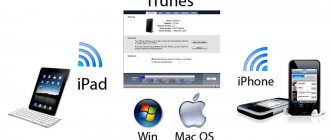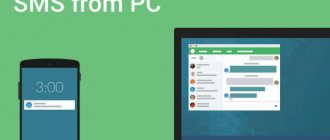Home / iPhone Repair
Back
Published: 11/26/2021
Reading time: 22 min
1
11706
In this article, we will look at what to do when your computer/laptop does not see the iPhone when connected via USB or WiFi. We will understand the operating systems Windows 10 and Mac OS.
This article is suitable for all iPhone 12/11/Xs(r)/X/8/7 and Plus models running iOS 14. Older versions may have different or missing menu items and hardware support listed in the article.
- The main reasons why the PC does not see the iPhone
- Reinstalling USB drivers
- Chipset driver update (USB) DevID.info
- Download and install the chipset
- Auto-selection of Intel drivers
- Checking that the iPhone is connected correctly via Wi-Fi
The main reasons why the PC does not see the iPhone
The most common sources of the problem are:
- Failures and hardware damage in the gadget.
- Software conflict on the computer.
- Old OS (on iPhone or computer).
- Installation of outdated drivers or lack of them.
- Failure of the iPhone connection socket and USB port.
- Mechanical damage to the USB cable.
Most of the problems described above are much easier to fix than they seem. Let's look at how to make your iPhone work when connected to a computer.
Failure of USB ports and connection jack on iPhone
Violation of the integrity of the charger can occur in each functional unit that is actively used. For example:
- USB ports of the cable itself;
- connectors on a PC or iPhone.
You can check if charging is working correctly using other connectors and cables. If, after changing the PC and charging, the phone is still not found and does not appear in “My Computer,” then the problem is in the output of the smartphone itself.
In case of such a breakdown, you must contact the service center for warranty or post-warranty service. Buying a charger will help if this is the problem.
Reinstalling USB drivers
One proven way to solve this problem is to reinstall USB drivers for iPhone. You need to remove them using Device Manager and then install them again.
Follow the steps:
- First, connect the iPhone to the computer using a USB cable.
- Go to the “Properties” tab of the “Computer” folder, where we select “Device Manager”.
- A window will appear where we find the line “USB controllers”. This section may also be called “Portable Devices”. Open it and find the “Apple Mobile Device USB” tab. Right-click on it and select “Delete”.
- A confirmation window will open, where we check the box next to “Remove driver programs for this device” and click OK.
- The outdated driver will be removed. After that, disconnect the iPhone’s USB cable from the computer and insert it again. The driver will be reinstalled. Then a window will appear as in the screenshot below.
- The iPhone still needs to open a prompt to grant the computer permission to access videos and photos. Click "Allow".
The computer does not see a hacked phone
On older iPhone models, hacking (jailbreaking) was possible, which made it possible to expand the functionality of the gadget. If the phone has undergone such an operation, there may be problems with its detection on a laptop and PC. In this situation, it is recommended to put your iPhone into DFU emergency mode for automatic recovery:
- Turn off your smartphone and connect it to the PC with a USB cable.
- Open the iTunes application.
- Press the Power and Home buttons on your phone at the same time. Keep them in this position for about 10 seconds.
- Release the power key and press “Home” for about 20 seconds.
- iTunes will display the following alert on the laptop screen.
- You must click “OK” to start the recovery procedure.
Chipset driver update (USB)
All computers have a motherboard on which chipsets are installed. These chipsets are responsible for connecting various devices to the computer. In order for chipsets to function normally, they need drivers.
In some situations, drivers begin to work unstable. Quite often this happens due to Windows system errors.
It also happens that the computer cannot detect not only the iPhone, but also any other flash drives or phones. In this situation, it is necessary to update the drivers for the chipset.
DevID.info
In the first option, go to the resource https://devid.info/ru and click on the green “Download” button to download the “DevID agend” utility. The program performs quick installation and update of drivers.
During installation, you should uncheck the boxes so as not to install unnecessary advertising software.
After launching the utility, select “Start Search”. The software will scan the equipment and then offer to update old drivers.
If there is a new driver version for the chipset, it will be updated. If the problem is not solved, then move on to the next option.
Download and install the chipset
This method involves downloading and installing the driver yourself. Depending on the motherboard, it may be an AMD or Intel chipset. Let's look at an example of installing Intel chipsets:
- Let's go to the office. Intel resource https://downloadcenter.intel.com, find the required program. Now click on the blue “Chipset” button.
- Then unpack the archive and find the installation file in it. We install it like any other software.
Read iPhone does not see MacBook via AirDrop
Auto-selection of Intel drivers
Here you can make Intel itself select the necessary drivers for the system. To do this, use a special utility to scan the equipment and install the necessary programs.
Follow the link https://www.intel.ru/content/www/ru/ru/support/detect.html?iid=dc_iduu, click “Download”. After that, install this utility and perform a search. When the software finds suitable drivers, it will be prompted to install them.
Outdated or incompatible version of iTunes
To work with phone files on a computer, use the iTunes program. If your PC does not see your iPhone, it may have an outdated or incompatible version of the application installed on it.
The latest modification of iTunes is available via links on the official websites of Apple and Microsoft:
- apple.com;
- microsoft.com.
To update an already installed program, you will have to:
- On Windows: Launch iTunes.
- In the top menu bar, open the “Help” section and click “Check for an update.”
- Follow the system prompts until installation is complete.
- Open the Apple menu.
Connect to another USB connector
You can try replacing the USB connector. Especially when you insert the cable from the iPhone into those connectors that are located in the system unit on the front panel.
Connect the cable to the connector located on the back of the system unit. These connectors are soldered directly into the motherboard, so they work as efficiently as possible.
Read How to Backup iPhone to iTunes
iTunes software crash
The reason may also be a software glitch in the iTunes application. It is best, in this case, to completely remove iTunes, and then it is advisable to clean the registry of the operating system installed on your PC from any remnants. After that, you can download the latest version of this software, unpack and reinstall it.
It is also possible, on the contrary, to roll back this “Apple” utility or install the previous version of iTunes. Do not forget to copy the iTunes Media folder, otherwise you will be left without music and lose all your settings.
If even after this the computer does not see the iPhone, then I cannot say that the further text is for professionals, but some ingenuity and skills will be very useful.
Restart Apple Mobile Device Service
You must disconnect your iPhone from your computer and close iTunes before performing this step. Now you need to restart Apple services, as they may be crashing.
Instructions:
- By pressing the hot keys “WIN + Q” you need to open the search bar. Enter “Services” into it.
- We launch the found program, then find “Apple Mobile Device Service”. Open it by double clicking the mouse.
- We are stopping the service.
- Now you need to make sure that the startup type is set to “Automatic”. After this, we restart this service.
After updating iTunes and restarting the Apple service, the computer should see the iPhone. Open “Computer” and find the smartphone there. In the screenshot of the niche it is at the very top.
iTunes doesn't recognize locked iPhone
Users often encounter the unpleasant situation of a lack of communication between the utilities on the computer and the device. Why doesn't iTunes recognize a locked iPhone? A blank screen may be due to a lack of synchronization or a procedure that was carried out using another device. As a result, it is necessary to perform a full reset, during which all information with the password will be destroyed.
Important! You can try transferring data from the device through third-party software - iFunBox or another. It is easier to transfer folders with important information than to restore them later.
The smartphone or iPod is connected to the computer via USB and a forced reboot is performed. After it, self-healing and selection of options should be activated. Click on the “restore” button and wait for the process to complete. Afterwards, the setup is carried out as on a new device.
All actions in this mode should not take more than 15 minutes. If the program could not meet the specified deadlines, then you will need to perform a forced reboot again.
Connecting iPhone to another computer
When you connect your gadget to another computer, you can immediately figure out what the cause of the problem is. If another PC sees the iPhone, then the problem may be with your computer, which the smartphone cannot see.
If other laptops and computers do not see the iPhone, then the problem may be related to the phone itself or the USB cable. For reliability, you need to connect the device to two different computers that have different OSes.
Read iPhone does not sync with iTunes on computer via WiFi
How to fix error 0xE8000003?
Error 0xE8000003 (or 0xE800000a ) is one of the most common; Surely every iPhone user has encountered it at least once when trying to connect the device to a computer. An error with this code indicates that the contents of the Lockdown directory are damaged.
Lockdown folder is created when you first connect your iOS device to your computer - you can find it on Windows 7, 8, 10 at the following disk address: ProgramDataAppleLockdown.
The directory stores files with the .plist extension, which provide access to information located on the i-Gadget. If these files are damaged, you will not be able to sync with iTunes.
fix error 0xE8000003 as follows:
Step 1 . Go to the above disk address - you will see plist files Lockdown
Step 2 . Send the contents of the catalog to the "Trash".
Step 3 . Connect your iPhone to your PC and launch iTunes .
Step 4. A message will appear through which iTunes will request access to information - click “Continue”.
Step 5 . Confirm that you are giving access to the data on the device itself.
After this, the plist files will be created anew Lockdown
If you are a Mac owner and encounter this error, proceed as follows:
Step 1: Open Finder and select Go to Folder.
Step 2 . /var/db/lockdown in the search engine field and press Enter.
Step 3 . Files with long, unreadable names will appear in the Finder The files need to be deleted - to do this you will have to enter the administrator password.
Despite "expert" advice found online, do not completely remove the Lockdown folder from either your Mac or Windows PC.
Step 4 . Restart your computer. After the reboot, the iPhone connection procedure should go like clockwork.
Wi-Fi synchronization does not work
Checking that the iPhone is connected correctly via Wi-Fi
If the wireless data transfer option is not activated in the iTunes settings, then no synchronization with the computer will work.
- We connect the gadget to the computer via USB.
- Open iTunes. If necessary, enter your Apple ID and account password.
- Click on the icon of your device in the iTunes window, select “Browse” in the sidebar.
- We check that on the right side of the window the “Synchronize with this device via Wi-Fi” section is checked. If there is no checkbox, then mark it.
- Click on the “Finish” (or “Apply”) button.
- Disconnect the USB cable, then check that the iPhone and computer are connected to the same Wi-Fi network.
If everything is configured correctly, after following the above instructions, you can start synchronization between gadgets using the “Synchronize” option in iTunes. If data exchange has not started, then we move on to other solutions.
Doesn't sync with Windows
The error may appear due to a problem in the service that is responsible for the functioning of iTunes. You should try restarting this service.
- Close iTunes, disconnect the gadget if it is connected via USB.
- Now you need to press “Ctrl + Alt + Delete” to restart the “Task Manager”.
- Go to the “Services” section, in the list that appears we find the Apple Mobile Device Service section.
- Right-click on the found element and select “Restart”.
- Open iTunes again and synchronize the gadget.
Doesn't sync with Mac OS
The problem may be due to an error in the process that makes iTunes work. We restart it.
- Open “System Monitor” along the path “Finder”, then “Programs” and “Utilities”.
- In the “CPU” section we find a process called iTunes Helper or AppleMobileDeviceHelper.
- Select the found element with the left mouse button, then click on the cross in the upper left corner of the window and select “Finish”.
- Launch iTunes and sync iPhone.
If all else fails
- Reboot the router, reconnect the iPhone and computer to the network.
- We start wireless synchronization via iPhone. To do this, go to the “Settings” menu, select “General” and “Synchronization with iTunes via Wi-Fi.” Then click on the displayed computer name.
- We update iTunes and iOS to the latest versions.
- We reboot the gadget and computer, then synchronize them again.
- Turn off data transmission over the mobile network, leaving only Wi-Fi on. We try synchronization again.
Hardware damage and failures in the smartphone
The main reason for software failures in the iPhone is jailbreaking, installation of uncertified software from third-party resources. If these operations took place, then it will not be possible to do anything without completely restoring the smartphone system. Often you have to purchase a new iPhone or spend quite a lot of money from the service center, since the brand often blocks devices when it detects an iOS hack through synchronization with iTunes and other servers.
If the smartphone was damaged mechanically, water got inside the case or on the connectors, you should take the phone to a service center and apply for warranty or post-warranty service.