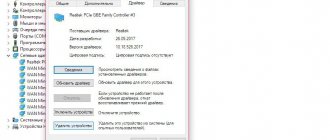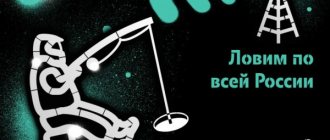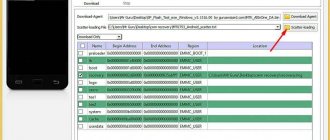Among the active subscribers of the cellular operator Yota, a significant portion use Internet access services from a modem. This is an excellent opportunity to enjoy Internet resources at high speed from a computer, which is an indispensable solution for working at any time and anywhere, as well as for users whose place of residence does not allow high-speed home Internet.
Despite the fact that the operator provides its customers with high-quality and high-speed network access, sometimes they encounter various problems related to the equipment. And today we will analyze the most popular situations in which Iota clients may find themselves, as well as possible ways to solve them.
Why doesn't the Yota modem work?
Internet connection to Eta is missing for several reasons:
- Outdated drivers;
- Damage to the USB port;
- The operating system needs to be updated.
Before taking “military” actions, try to recognize the problem of connection failure yourself and solve it peacefully:
- Check the balance on the user's balance;
- Make sure that the communication signal is present in your location (to do this, the user should access the mobile Internet from another device, for example, connect from a tablet or smartphone). If an Internet icon appears on your mobile device and it provides access to the network, then the problem is different;
- Restart your PC or Wi-Fi router with the Yota SIM card inside.
If none of these issues are causing your wireless connection to fail, you'll need to take more specific steps.
Mechanical damage
Check the modem for mechanical damage.
You can show your computer and modem to specialists so that they can diagnose the devices (this also applies to viruses). If you are told that the problem is with the modem, feel free to take it to the store under warranty if you have time. If the cause of the breakdown is you yourself, then it is better to send the device for repair.
Types of problems
There are many reasons why the computer does not detect the Eta modem. The majority of problems can be resolved independently, without involving specialists from the Yota support service.
Doesn't turn on
If, when connecting the device to the laptop port, the router is not displayed, it is possible:
- The device is faulty. To repair the equipment, you will have to contact the Iota support center.
- Broken port. This is worse; in this case, the PC must be repaired.
- The modem is not recognized. Just restart it.
Most often, you should reboot the system once, the connection problem with Yota disappears and the connection window opens.
The light doesn't light up
If the blue man-shaped indicator on your router is not blinking, make sure you are located within the coverage area of your mobile operator. After connecting to the network, the light should light up automatically. If this does not happen, there are problems with recognizing the antenna signal or the Eta antenna does not pick up the signal at the point where you are.
If you have difficulty receiving 4G LTE networks, try moving closer to a window or connecting a portable LTE-enabled antenna. Please note that 4G is available, this is important for high-speed Internet operation. You can buy such an antenna in any communication stores.
The modem does not see the Yota SIM card
Similar difficulties with setting up Wi-Fi arise if the SIM card is faulty. Remove the card from the router and thoroughly wipe the chip with a clean cotton pad soaked in an alcohol solution. Put it back and try connecting again.
If the manipulations do not bring results, visit the operator’s support service center. It is possible that the cause of the failure lies in the breakdown of the device.
The modem is heating up
There are two reasons why the device heats up:
- Problems with the firmware.
- Design features of the router.
In the second case, nothing can be done; you will have to put up with what you have or purchase another Wi-Fi access device. You can also use a cooling cooler, which is connected to the adjacent USB port. As a result, the device will not overheat and regular shutdowns will be avoided.
If there are problems with the system, you will need to do a flashing to eliminate the heating of the device.
Turns off periodically
The reasons for the constant interruption of Wi-Fi transmission may be related to:
- With a weak wireless connection signal;
- Overheating of the device;
- Insufficient power supply;
- Damage to the cable;
- Incompatibility with software installed on the computer;
- Broken router.
What to do if the Yota modem constantly turns off, stops distributing Wi-Fi and works poorly, and the Internet is slow:
- If the signal is bad, try changing your location; perhaps in your area you need to use an external antenna to catch the wireless Internet and protect yourself from the message “No connection” appearing.
- A mini-fan, which is attached and directed to the device, will help solve the problem of overheating of the router.
- Weak power, which may be the cause of poor internet. This can be fixed in the computer settings. In the “Control Panel” section, find the line “System and Security” - “Power Options”. Select the "High Performance" category. Laptop owners most often encounter a similar problem of slow traffic. This way you can improve your network connection speed.
The PC does not find the Iota router
First of all, make sure that the device is working and correctly connected to the computer. Most often, if the laptop cannot detect the router, the problem is hidden in the absence of a driver or the need to configure the router. We will tell you how to install it below.
Doesn't connect to the internet
If the light blinks blue, but you cannot connect the Yota modem to the LTE 4G network, it is possible:
- Missed payment for communication services. Make sure that the Yota SIM card balance has not exceeded o. If you forgot to make a payment, you can top up your account through an ATM, e-wallet, online bank, on the operator’s website or in the Yota mobile application.
- Cell tower malfunctions (for example, due to weather). Contact your provider and find out if there is an Internet outage due to damage to the line, or check the information on the provider’s website.
- Viruses on PC. They can easily block Wi-Fi access. To solve the problem, you will need to scan your equipment using Anti-Virus. If you find pests, remove them.
Other problems
If the modem does not install, it is quite possible that it is simply broken. Like any other electronic digital device, it can fail. The diagnostic process is simple - try connecting it to another laptop. If the results repeat, feel free to go to the nearest service center - the device requires repair.
Sometimes it happens that the laptop sees the modem, but it does not see the network. Internet access is not possible - the device cannot connect to base stations. In this case, go to the control panel and check the network level. If it is weak or there is no reception, try moving to another location.
Rate this article
Drivers
These are programs necessary to synchronize network devices with your computer in order to set up the Internet and gain access to the Yota 4G wireless network. It is better to download them from the official Yota website:
- On the main page, find the “Support” category (it’s at the top).
- Click on the “Modem/Router” tab.
- On the left, find the line “Software and instructions.”
- Find the appropriate modem model in the drop-down list.
- Download the driver and install it on your PC.
During installation, follow the prompts that appear on the screen. After installation is complete, restart your computer.
An outdated operating system may also not detect the Eta modem. In this case, the OS will need to be updated.
Settings for Windows XP, 7 and 10
Sometimes problems with the operation of the iota modem are related to operating systems. This often happens if the PC does not recognize any device. And it could even be a keyboard.
As a rule, users who have non-official Windows XP, 7 and 10 installed are more likely to encounter this problem (Figure 3). This problem may appear even if you update the system. Troubleshooting can be done using command line settings. Install updates to your operating system and follow the instructions.
Figure 3. Available Windows 7 OS options
Updates
If you changed Windows 8.1 to 10, then you should understand that the Windows OS consists of a million regular updates. If you do not disable them in the settings, then something will be downloaded every day. Many users have already rushed to install version 1703, but it crashes many drivers, programs and some services do not function normally.
The Yota driver is also unstable after this. Sometimes a notification appears on the screen that the modem is not configured. The Microsoft website contains a recommendation about rolling back to the old version 1607. You can also troubleshoot problems through the registry.
- By pressing the WIN + R combination, a window will appear on the display in which you need to enter the word regedit.
- Find among the available categories HKEY_LOCAL_MACHINE – SYSTEM – CurrentControlSet – Services – RasMan.
- Select the line “RequiredPrivileges” and double-click on it.
- At the bottom of the list, enter “SeLoadDriverPrivilege” and click OK.
- A warning message may appear. Click OK again, close the registry and restart your computer.
In order for the Iota modem or router to work without failures, it is important to synchronize it correctly. The cause of the “No Signal” error may also be due to a damaged communication line. If none of the methods helped you connect to the network, call Yota technical support and talk to the dispatcher, write to the chat in the official application, or visit the service center (Yota provides their addresses and phone numbers on the website).
You forgot to pay for the Internet
I don’t think this needs to be explained. You can pay for the Internet:
- Status.yota.ru and 10.0.0.1 – enter the Yota modem settings and personal account
- At a bank branch;
- Through an ATM;
- Through QIWI, Eleksnet, Cyberplat, etc. terminals;
- Through the Yota office;
- On the website of the Yota provider;
- Using an online bank or online wallet;
- Through intermediary sites (For example: Platezh.ru, Oplatil.ru, PLATfon.ru).
Don't forget to check the exact cost of payment for your tariff plan.
Viruses
If dancing with a tambourine doesn’t help, then you should check your Yota modem for viruses. To fix this kind of problem yourself, just scan your computer using antivirus software and then disinfect potentially dangerous objects. Processes that cannot be treated must be removed or quarantined. After this, you should clean the registry, for example, with CCleaner. Finally, you must (as always) restart your computer.
More about Yota: Tariff for Yota modem
No matter how hard programmers try to protect their software, viruses still manage to sneak into tablets and smartphones and interfere with their operation. If applications on your smartphone begin to respond inadequately to button presses, it is recommended to check the device for viruses. By the way, not only a virus can block the Yota Internet, but also . To check if this is the case, you need to change the antivirus settings, access data transfer and restart the device.
Of course, there are other, more specific problems that may prevent Yota Internet from working on your smartphone or computer. In such cases, it is better to call or write to the mobile operator’s support service chat.
Basic rules for setting up Internet iota on all devices
- Changes in climatic conditions. Strong wind, rain or other precipitation can cause the Internet to work slowly. Study the weather conditions, contact the operator and find out whether they can affect the quality of communication. If the reason that the network is slowing down lies in the weather, you will have to wait it out.
- Failure. If the Internet does not load well, you should contact your operator and clarify the possibility of a network failure. Even with modern, reliable equipment, the provider is not immune from such minor problems.
- No money. If you are worried about why there is no Internet, first check your balance. Perhaps you have simply run out of funds in your account and need to top it up. Use the automatic top-up feature to avoid such problems.
- Low or no signal. If the provider’s network does not pick up, it means you are in a place where there is no coverage. That is, the signals from the tower simply do not reach your modem or mobile device. Try changing your location or strengthening the signal.
- Equipment breakdown. If after all these checks the Internet iota still does not work, the reason may lie in equipment failure. A malfunction of a modem, computer, or even a phone will all lead to a lack of access to the World Wide Web.
- Software failure. If the software fails, you may also experience slow internet or no network. Check the functionality of the application, reinstall it and restart the modem.
- Virus software. If you downloaded applications and installed them, you could also install viruses. A large number of such programs block the operation of the provider, its software or the computer’s network card. Run an antivirus program on your computer and check for malware.
Setting up apn
Solution: connect to the Internet; resolve connection problems together with your provider.