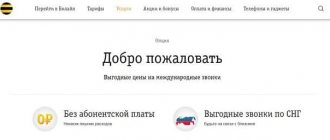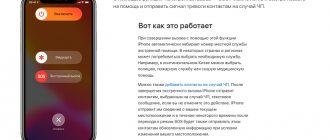Hotline phone number Motive
The phone number of the Motiv company contact center is 8-800-240-0000. Calls within Russia are made free of charge. A toll-free phone number is available even in Roaming. You can also call the company’s contact center from a landline phone. However, only residents of the Ural region can use the service free of charge.
Additionally, clients have access to a short number – 111. It can only be called from a mobile phone (Motive operator). The service is available in the Greater Urals. You can call the operator even if your account balance is zero.
Advanced users can make calls via WhatsApp/Viber. The telephone number of the Motiv company contact center is +7-953-603-70-33. This format of communication is usually preferred by active users of the messenger.
Hotline Motive Ekaterinburg and Sverdlovsk region
The contact center telephone number is valid throughout the country. Additionally, the company's clients can use regional numbers. Contacts for residents of the Sverdlovsk region:
You can call these numbers from a mobile or landline phone.
Notes
- [www.comnews.ru/index.cfm?id=52739 Comnews: “Motive” completes EDGE coverage of the Sverdlovsk region]
- [motivtelecom.ru/ekb/company About the company]
- [motivtelecom.ru/ekb/ Cellular communications MOTIV]
- [www.comnews.ru/index.cfm?id=60889 Roskomnadzor distributed GSM licenses]
- [motivtelecom.ru/ekb/news/b2c/2011/05/new-2011-05-03-1 MOTIV enters new territories - News of the group of companies - Press center - MOTIV Telecom Yekaterinburg]
- [rkn.gov.ru/news/rsoc/news37874.htm Roskomnadzor - Bidding on the second electronic auction for radio frequencies has ended]
- [cell.motivtelecom.ru/kurgan/news/b2c/2012/08/new-2012-08-10-2 MOTIV enters the Kurgan region - News - Cellular communications - Motiv Kurgan]
- [cell.motivtelecom.ru/surgut/news/b2c/2012/09/new-2012-09-17-2 “People’s testing” of the MOTIV network in Surgut! — News — Cellular communications — Motive Surgut]
- [cell.motivtelecom.ru/noyabr/news/b2c/2012/10/new-2012-10-15-1 “People’s testing” of the MOTIV network in Noyabrsk! — News — Cellular communications — Motive Noyabrsk]. Retrieved December 30, 2012. [www.webcitation.org/6DRu0EYzQ Archived from the original on January 5, 2013].
Other methods of communication
On the company's official website, the main method of communication is online chat. It is located on the right side of the screen in the form of an orange circle with a plus sign in the center. If you click on it, a window with a filling form will appear. The user just needs to indicate his name and select a form of communication (SMS or voice chat). Online chat is available 24 hours a day. The user only needs to describe his problem and the operator will provide appropriate explanations on the services or tariffs of the Motiv company.
Voice chat looks like this:
The user needs to select the topic of the consultation from the drop-down list and enter the code from the image. Then press the “call” button. If the call is made from a computer, you need to connect a microphone and headphones. The contact center is open 24 hours a day. However, it is better to make calls during business hours - from 7 to 19.
You can also get advice or leave feedback about the company’s services through the feedback form. It is available in the contacts section. The user needs to indicate their full name, contact information, email and describe the essence of the problem. Then you should check the box indicating your consent to the processing of personal data and confirm that you are not a robot. After sending the message, the application number will be displayed.
The answer is usually given the next day after sending the request. Additionally, clients can contact one of the Motiv company branches. Their list can be found on the website of the mobile operator. Just go to the “Points of Sales” section. Then you need to select your region, city and area of residence. The system will show the addresses and opening hours of the company's branches.
Online chat on the website
Today, subscribers have another opportunity to communicate with a consultant - call from a computer via voice chat. To do this, simply go to the provider’s Internet resource and select this method. After the call, a specialist will answer immediately and provide the necessary assistance.
Setting up the Internet on Motive: how to connect automatically and manually?
What issues can experts help with?
Citizens can receive advice on such issues as the list of services, tariffs, the procedure for connecting additional services, the availability and amount of debt. A full list of services is presented on the company website:
When contacting technical support, you may be asked for the SIM card owner's details. The operator has the right to clarify the full name and passport details.
Links
UMTS MTS • MegaFon • Beeline (VimpelCom) • Tele2 Russia LTE MTS • MegaFon (Yota / Wifire) • Beeline (VimpelCom) • Tele2 Russia (SkyLink) • Motive • Tattelecom • Vainakh Telecom CDMA Tele2 Russia (SkyLink) • Sotel – Video NMT - 450 Tele2 Russia (Remote areas of the Perm region and Arkhangelsk region) ...virtual Yota • Matrix Telecom • Allo Incognito • Gars Telecom • A-Mobile • Megatel • Plus One • Mango Sales networks Euroset • Svyaznoy Standards CDMA • GSM • UMTS • LTE
On what issues will support not be able to help?
Technical support staff only answer questions related to the operator’s work. If a subscriber clarifies the tariffs for calls from other operators, then the contact center specialists will not be able to help him.
If a company client uses the LISA online service, then technical support staff will recommend that he study the relevant sections of the site. In their personal account, citizens have access to information about their account status, connected options, and current expenses. Entrance to it opens after registration.
Response time and specialist competence
The speed of response to a client's request depends on the communication method used by the subscriber. When contacting company employees via online chat, you can get an answer to your question almost immediately.
If a person calls the hotline, a lot depends on the time of day. The speed of response depends on the workload of operators. Sometimes you have to wait. Moreover, during a call you need to take into account the intermediate link - the answering machine. It is triggered on the eve of the connection between a person and an operator. Subscribers are offered options for digital combinations that can help them get answers to their questions.
Useful tips
We implement the MOTIV system and train clients to work in it, but at the same time provide materials for independent study and implementation:
- the distribution contains standard tasks, document cards and route diagrams;
- The delivery includes a set of manuals, including an Implementation Guide;
- The interface is intuitive and no additional skills are required for administration.
This article provides examples of automation of various processes using the MOTIV system:
- Working with tasks
- How to cope with a large number of tasks. Smart folders
- How to deal with large amounts of information. Reminders and notifications
- How to highlight the necessary information and simplify the creation of similar tasks
- Approval of documents
- Transferring instructions to other employees
- Email integration
- CRM based on "MOTIV"
- "MOTIV" as bugtracker
Working with tasks
The task is the main object of the MOTIV system. A task is not just an assignment with clear deadlines.
The task forms a unified information space: it communicates with partners, discusses company problems, and publishes news from departments and work groups.
A task can be used as a chat between a boss and a subordinate. The correspondence will be saved in the system and can be used in future work.
The only required task field is the title. The remaining fields can be left blank or filled in later (add a description and milestones, indicate the end date and project, define a working group and attach files).
You can create new tasks and track existing ones from any device connected to the Internet. If you came up with an idea for a task while on the road, create it in the mobile interface.
To notify company employees about an event, create a “For information” task. After familiarization, users are removed from the task: the manager immediately sees who has not started the task.
Use MOTIV as an alternative to email: create tasks to communicate with clients. This approach will allow you to plan work, quickly bring new employees up to speed and save the necessary data.
Information is the company’s intellectual experience, which should never be lost. All materials added to the system during the solution of the problem (text of actions, list of checkpoints and attached files) are stored in the MOTIV system and can be used for further work.
How to cope with a large number of tasks. Smart folders
To organize your workspace, organize tasks into folders and subfolders. If there are a lot of tasks and it is difficult to distribute them into folders manually, create folders with filters (smart folders). Tasks will automatically fall into them according to the specified conditions.
Creating a folder or smart folder takes no more than a minute; When you delete a folder, tasks are moved to the general list.
There are no restrictions on the number of smart folders in the system. Tasks that fall under the conditions of several folders are added to each of them. For example: one folder contains tasks for which Ivanov is the responsible leader, another contains tasks with the same condition and new actions, and a third contains tasks on which Ivanov sent a report.
You can search for tasks by the value of any field - system or user.
Examples of working with smart folders
You need to place the client tasks that manager Ivanov is working on in the folder. Moreover, we are interested in tasks for clients in a specific city, for example Moscow. Create a smart folder with the conditions Project = “Clients”, City = “Moscow”, Responsible manager contains “Ivanov”. Ivanov’s client tasks in Moscow will automatically go into this folder.
It is necessary to monitor contracts that require urgent approval. Create a folder with conditions Document Type = “Contract” and End < 10 days. The folder will contain tasks for approving contracts with an end date of less than 10 days (the list of tasks is dynamically updated over time).
You need to place several tasks in a folder that do not have common attributes (tasks of different types, with different assignees and completion dates). Mark such tasks with a marker, for example a red one, and create a smart folder with the condition Marker = “Red Marker”.
How to deal with large amounts of information. Reminders and notifications
To track new and updated tasks, create folders with the filters Status = "New task" or Status = "New actions".
Reminders and notifications will help you avoid getting lost in the flow of information. Users themselves choose how and for what events to receive them.
Another way to organize work is checkpoints. Checkpoints break down work on tasks into several stages. Overdue checkpoints are marked in red, and completed checkpoints are marked in green.
The author or responsible manager of a task can set up sending reminders when a milestone has been reached - to themselves or to all participants in the task. The reminder will be displayed until the user reads it.
How to highlight the necessary information and simplify the creation of similar tasks
Task types (sets of additional fields) are used to customize the system to the needs of a specific company. For example, if you interact with a large number of clients, add fields to tasks containing information about the location, industry, number of employees of the client’s company, and the stage of work with him. If you work with a large number of documents, add information about the approval status to review/execution tasks.
Hide data you are not interested in and add additional columns to task lists. Sort and group tasks by system and user fields.
Examples of using task types
If your employees communicate with a large number of clients, adopt the principle “1 client = 1 task” as a rule. Add the fields “City”, “Occupation”, “Chance of purchase” to client tasks. Customize the display of these fields in task lists and analyze information without opening them.
To see the progress of tasks in the list, add a “Stage” field to them. Set up smart folders based on the value of this field: Started, Acquainted, Working on a task, and Completed. They will include tasks at certain stages of execution.
Use templates to speed up the creation of similar tasks. Define the name, description, type and priority of the task in the template, specify the participants and attach files.
The task fields will be filled in automatically when you select a template.
Examples of using task templates
Every day an employee creates several requests for payment, in which only the amount and attached files differ. Create a template with the name and work group of the task so that the user does not have to enter this data manually.
Employees of different departments create similar tasks and add their bosses to them. Create a template in which fields common to all users are filled in (name, description, type) and the operation of adding bosses is specified.
Approval of documents
Electronic documents are easy to create and track. By creating a document in the MOTIV system, you simultaneously create a single information space - the working group will discuss the document in real time, all approval data will remain in the System.
With a small number of people agreeing, the task is sufficient. Create a task with a report, attach a file with a document to it and check the With report checkbox. In this case, the document will be considered approved only after approval by the author of the task.
You can use smart folders to coordinate a document. Add a field with approval status to the issue type and define the list of review participants. Review participants must set up smart folders. The document will be placed in the smart folder immediately after approval by the previous employee.
If there are many approvers or it is not known in advance who will approve the document, create a document and select the appropriate review route. Document review routes are created in the editor, which any employee can master.
6.Transferring instructions to employees
How to transfer the affairs of one employee to another? Just add it to your tasks. You don’t have to bring the user up to date; when added to a task, he will receive all the necessary data: description, due date, list of milestones and information from the action feed.
You can transfer any system object to the user - a task, document, project, reference book, template or folder.
The system clearly delineates the powers of department heads: if the boss does not have additional authority over an employee of another department, he will not be able to give him instructions. Give additional powers to the head of the department - he will be able to assign tasks to employees of related departments.
A boss who goes on vacation can delegate authority over the employees of his department to a colleague: employees will not be left without control, and tasks will not be left without performers.
Email integration
How can I configure the System so that it automatically receives letters from partners or clients? Add them to the list of external System users. You do not have to sort through incoming messages and distribute instructions: for each letter from an external user, a task or document will be created in the System according to a template.
The task (document) will contain all the necessary information: title, text of the letter and attached files. A list of participants will be defined for the task, and a list of reviewing users will be defined for the document.
The number of external users is not limited.
CRM based on "MOTIV"
"MOTIV" can also be used as a CRM system (Customer Relationship Management - customer relationship management). There is no need to master several software products, just follow the rule “1 client = 1 task” when using our System. Enter customer data in task fields and analyze your work with them using smart folders.
Create a task for the manager to communicate with the client. If necessary, add other company employees - consultants, accountants, lawyers. Resolve issues that arise in subtasks, create documents on them and upload reports.
Examples of CRM based on MOTIV
Create a smart folder with the filter City = “Moscow”. All tasks with Moscow clients will automatically fall into this folder. Add an additional condition - the name of the responsible manager, track the number of Moscow clients managers have and control their workload.
Move tasks between projects depending on the stage of work with the client. After completing your first deal, move the task from the Potential Clients project to the Existing Clients project, and it will automatically go into the appropriate folder.
"MOTIV" as bugtracker
For a long time, we used third-party programs to track and eliminate errors that arose in the MOTIV system. With this approach, it is impossible to work in one interface: employees of the testing and development departments used several software products. After implementing task types, we abandoned bug tracking systems in favor of MOTIV.
An example of using "MOTIV" as an issue tracking system
An error message was received from the client. If the message arrives by email, the task is created automatically in the System. If a customer reports an error by phone or Skype, a technical support representative creates the issue.
The task specifies information about the client (fields Client , Contacts ), software product ( Product , Version , Interface ), and criticality of the request ( Priority ). Status field determines the stage of processing the request, for example, “Queue”, “Accepted”.
Communication with the client (request for information, approval of technical specifications, communication of implementation deadlines) is carried out in the task.
Participants in a task report on its progress by changing the values of the corresponding fields. For example, the programmer sets the value “Accepted”, “Proceeded” or “Completed” in the Development ; tester - values “Started”, “There are errors” or “No errors” in the Testing .
Upon completion of work, the task is assigned the status “Completed” and it is sent to the archive.
Smart task folders allow you to track changes in task statuses, filter them by work stages, names of responsible managers, product versions and client company names.